For a clear understanding of how to integrate Loans into AanyaHR, please follow these steps:
Click Payroll and select Payroll Run
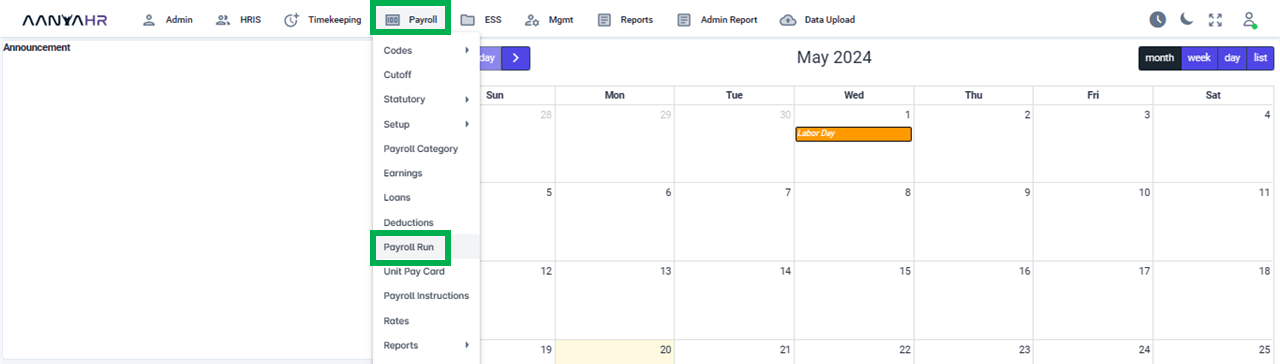
Once the specific Payroll Run is selected, click the ellipsis icon (3 vertical dots) and select Edit
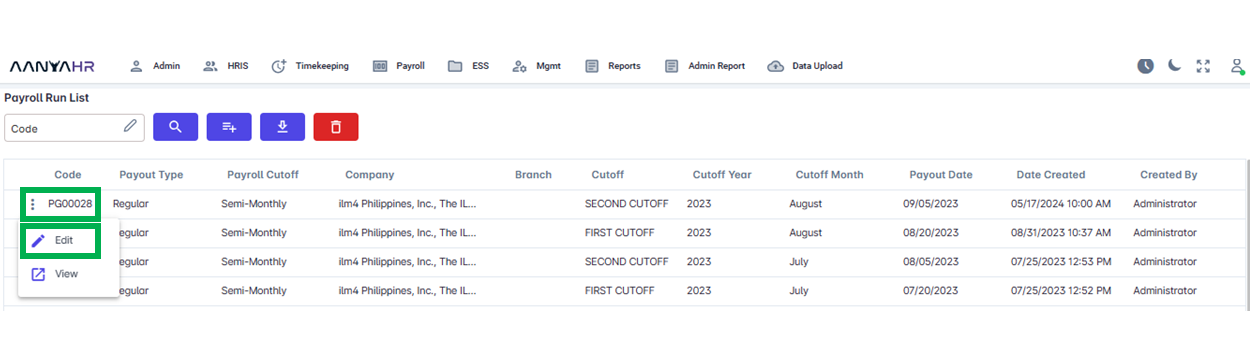
Navigate to the Loans module and choose a specific option from the dropdown menu within the Transaction section.
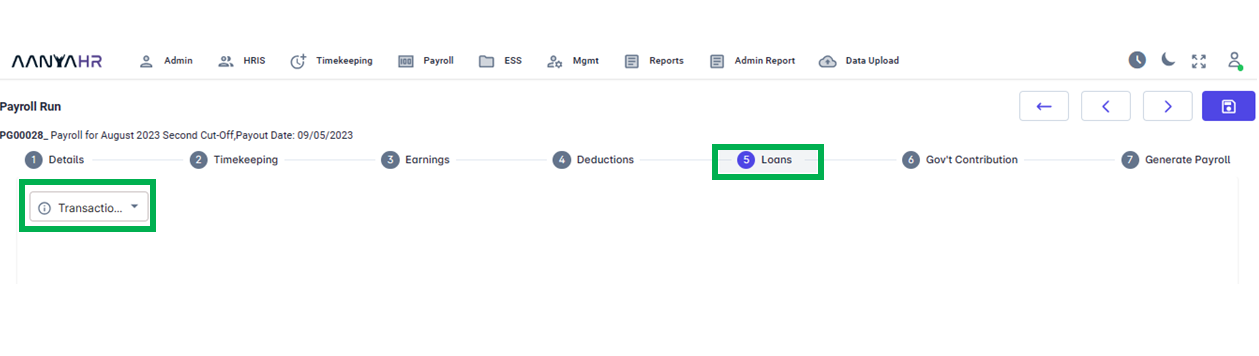
In the Transaction dropdown, you have the choice between two selections, Edit and Add.
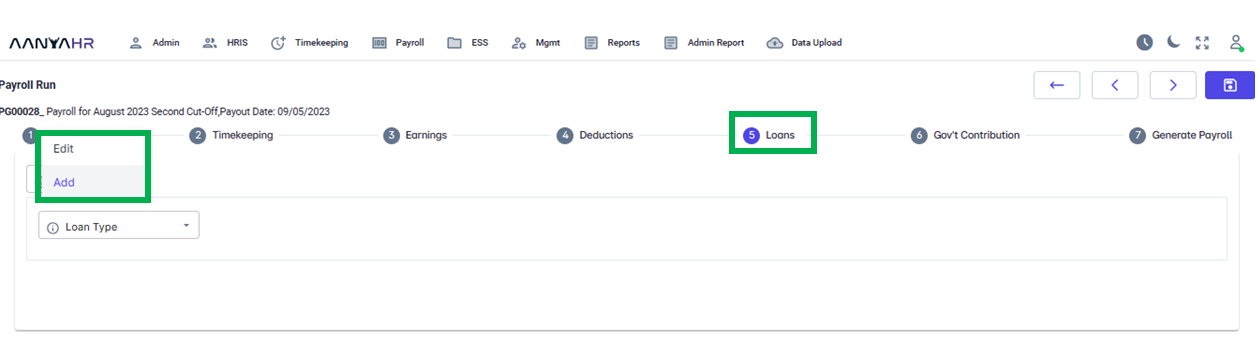
To add a loan using the Add feature, navigate to Transaction Type and choose the Add option.
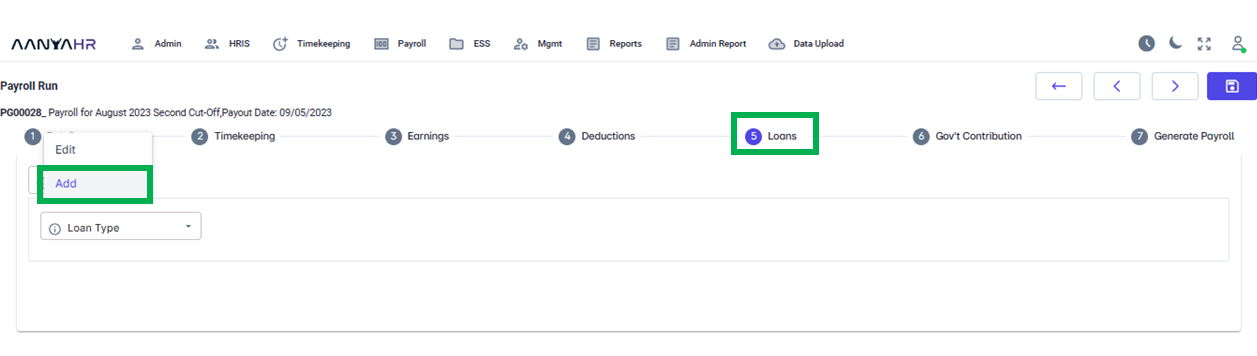
To Add Loans using Upload Loans Type, you have Three (3) options.
Manual adding of Loans - refers to manually inputting deductions into the system.
Upload - Utilize a loan template to upload the data, which refers to entering deductions into the system using a template.
Adjustment - refers to any change to be made or modifications to a certain loan amortization Amount.

For instructions on Manually incorporating Loans in Payroll Run, the linked procedures below.
For the Upload option, you may refer to the link procedures below.
Go back to:
How to use Loans in Payroll Run?