In the process of executing payroll, deductions are of significant importance. These deductions include a range of elements like Health Insurance Deductions (HMO), deductions for uniforms, and cash advances, among others. Learn the process of uploading deductions and master the efficient handling of their deletion and updates to ensure precise payroll computations.
Please refer to the following procedures for the instructions in Uploading Deductions in the Payroll run.
Go to Payroll and select Payroll Run
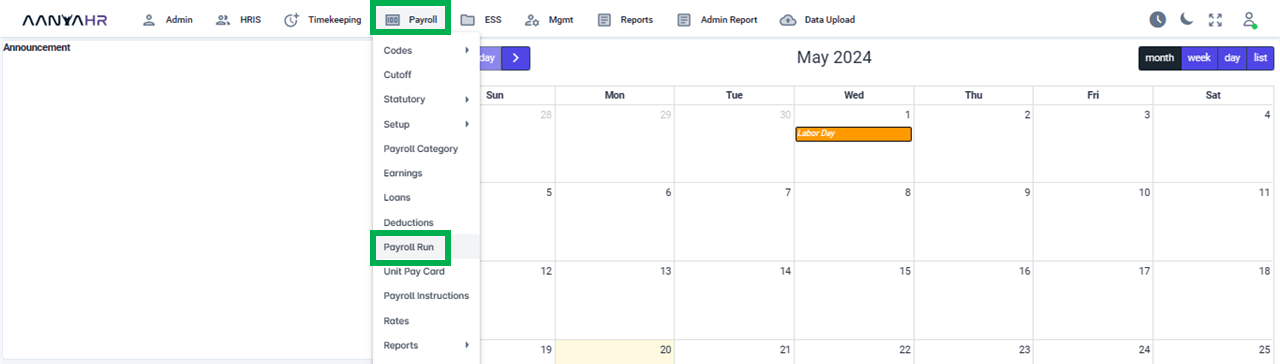
Once the specific Payroll Run is selected, click the ellipsis icon(3 vertical dots) and select Edit
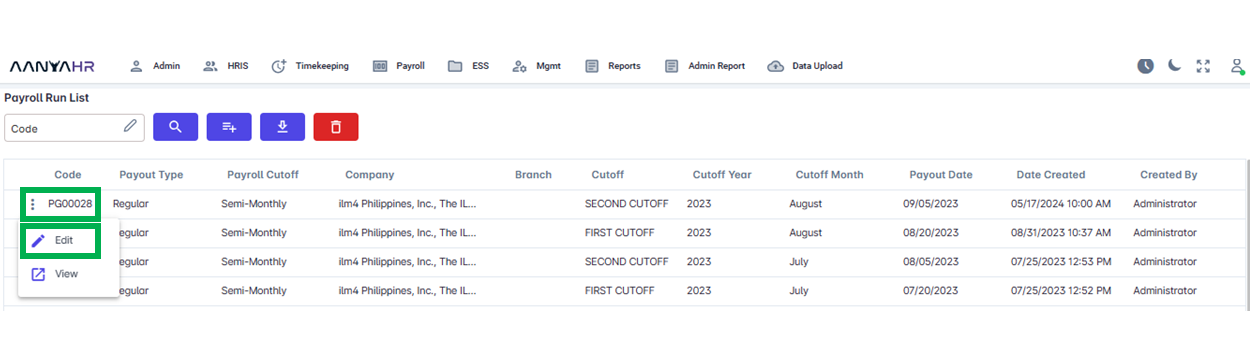
Navigate to the Deductions module and choose a specific option from the dropdown menu within the Transaction section.
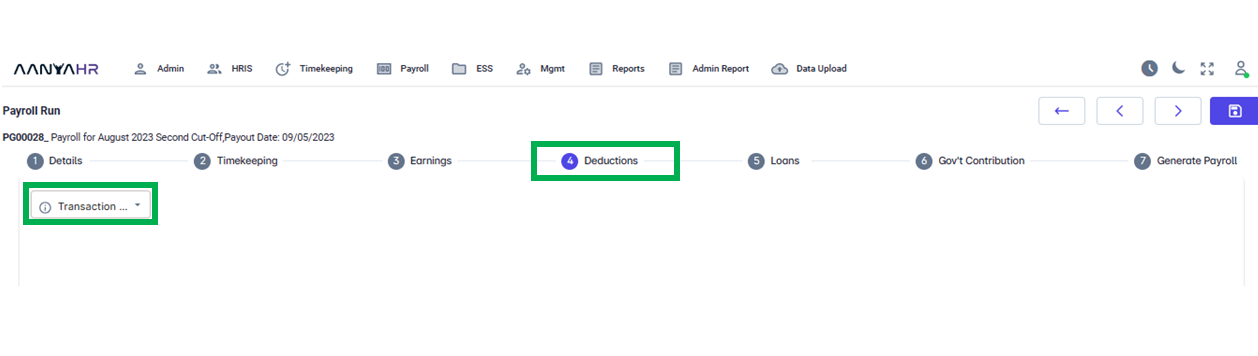
In the Transaction dropdown, you have the choice between two selections.
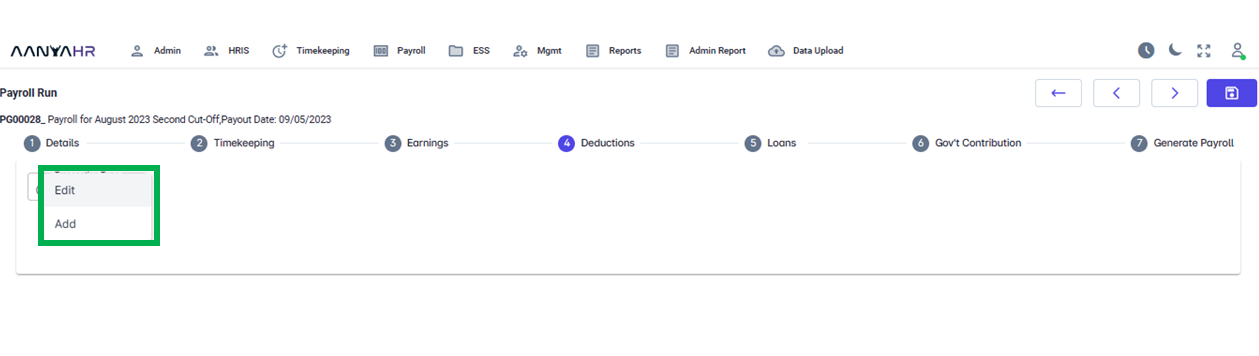
For Adding deductions through the Add function, Under Transaction Type, select Add.
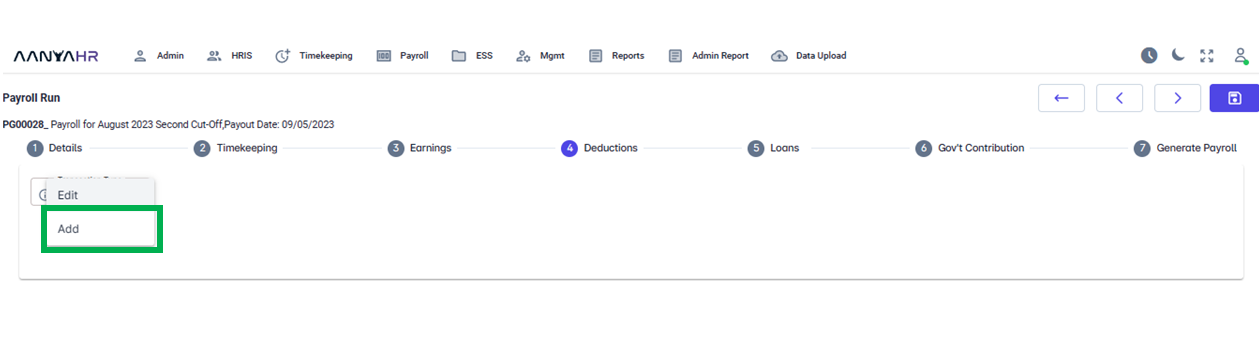
Then Select Upload under Deduction Type and click the Upload button.
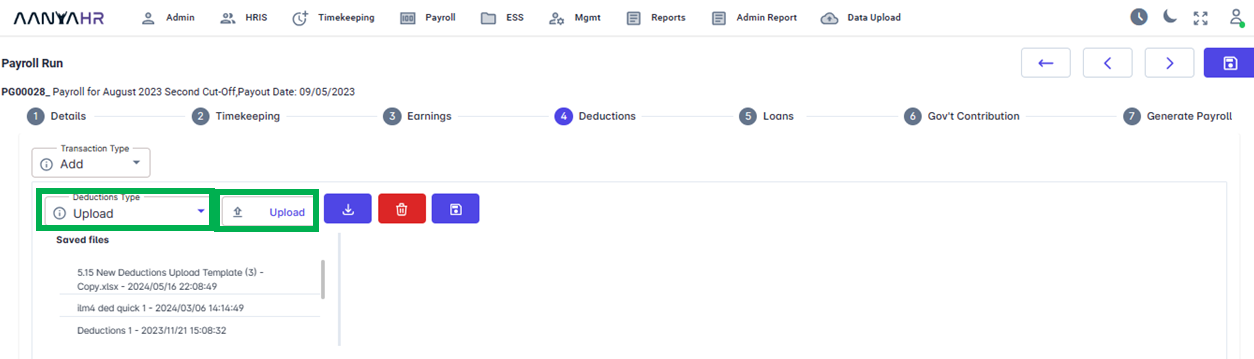
After clicking on the Upload Icon, please choose the file you wish to Upload and click Open.
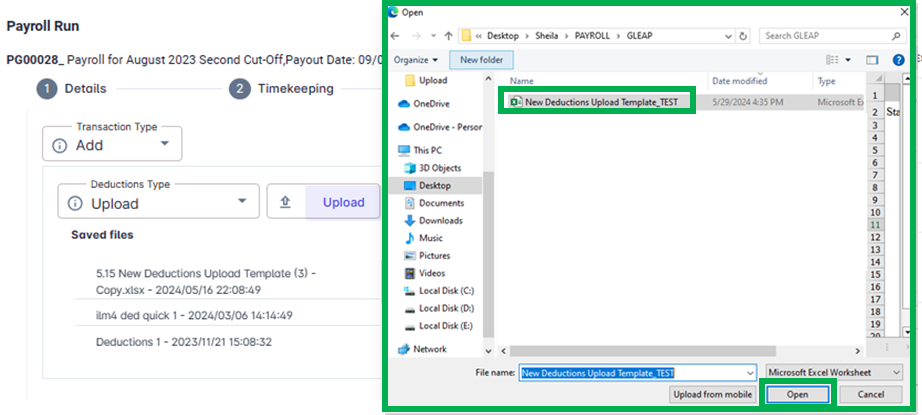
The system will proceed to Upload the file on its own, and you will receive a notification confirming the successful upload of the file. You can also View and Save the file. Click Ok to proceed.
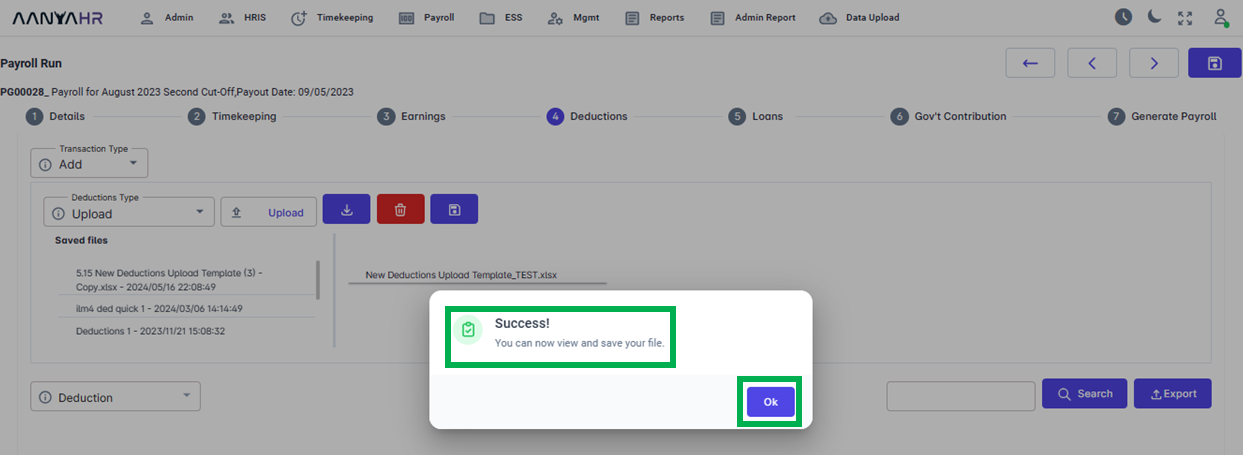
Select the uploaded file’s name to view it. The details of the file will appear at the bottom. If everything is correct, Click the Save icon to fully save the file.
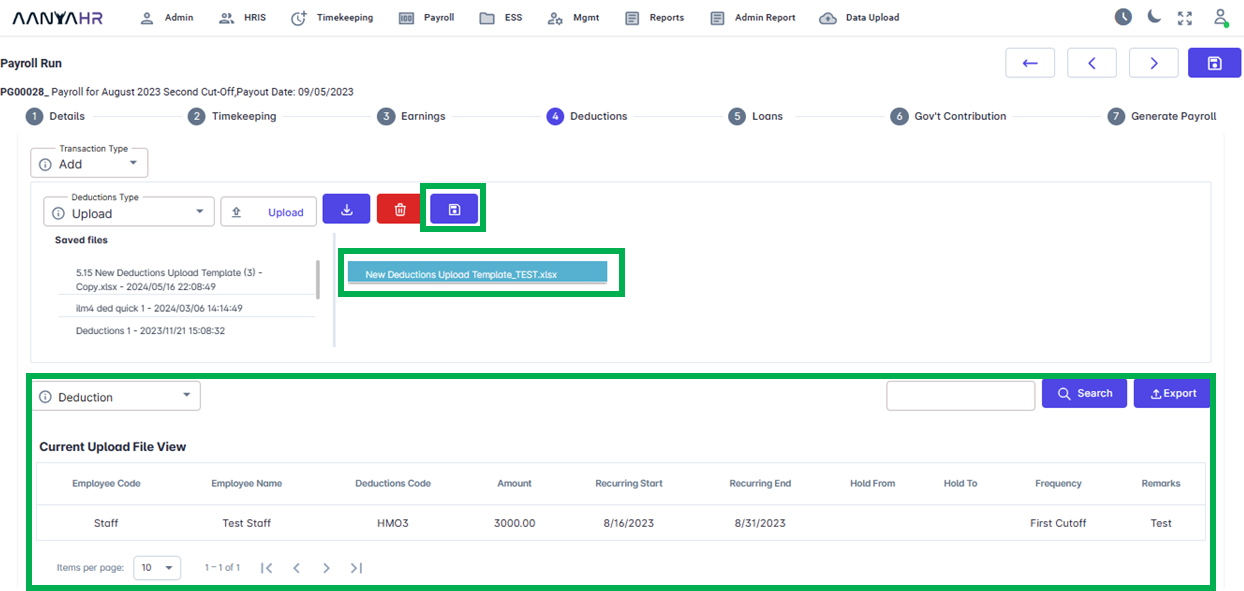
Upon selecting the Save Icon, a prompt will appear to verify whether you truly intend to save the file. Click Yes.
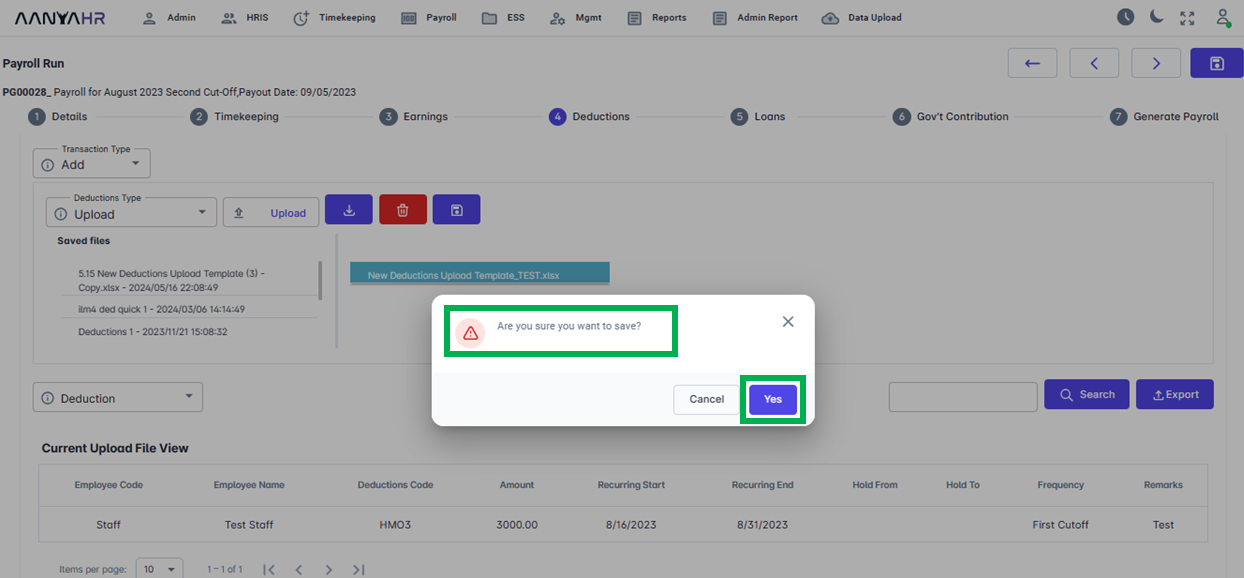
After you click Yes, a subsequent notification will appear indicating that the file has been successfully saved. Click Ok to proceed.
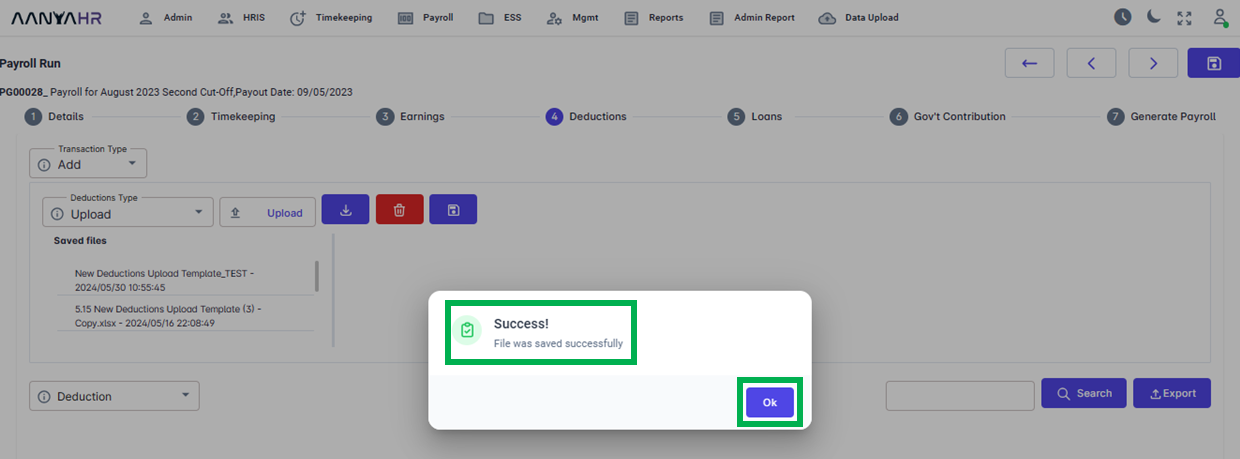
Go back to:
How to Add Transaction in the Deductions Module in Payroll Run?