For the instructions in the deletion or removing of the uploaded Deductions Template in the Payroll run, please refer to the following procedures.
Go to Payroll and select Payroll Run
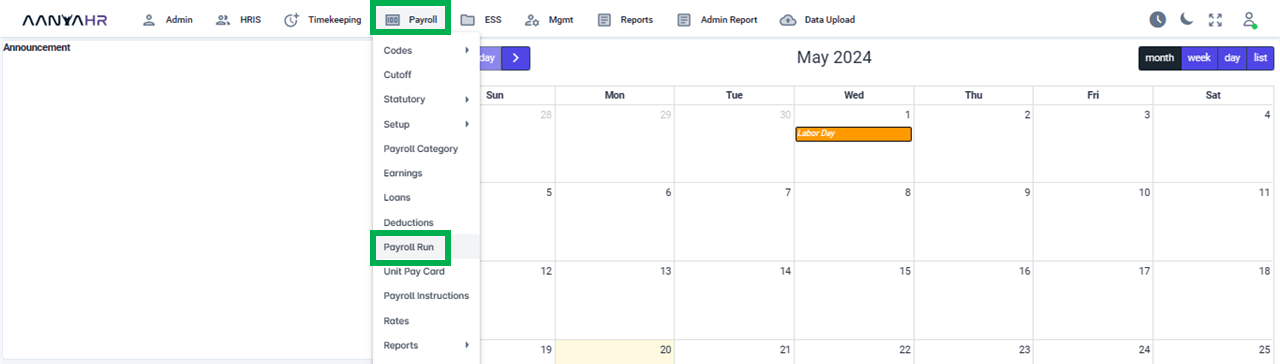
Once the specific Payroll Run is selected, click the ellipsis icon(3 vertical dots) and select Edit
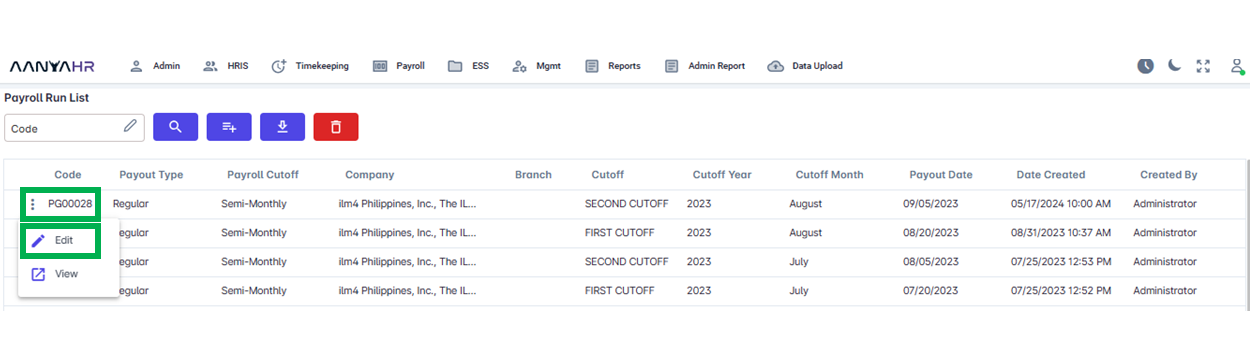
Navigate to the Deductions module and choose a specific option from the dropdown menu within the Transaction section.
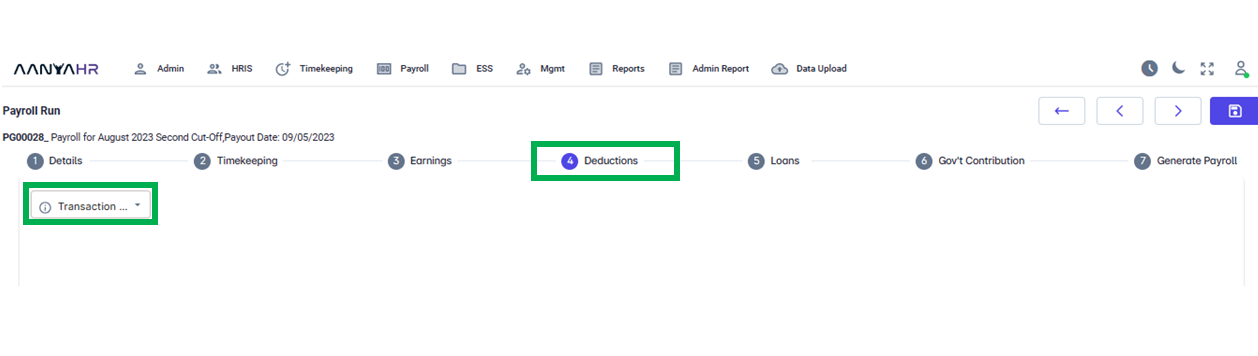
In the Transaction dropdown, you have the choice between two selections.
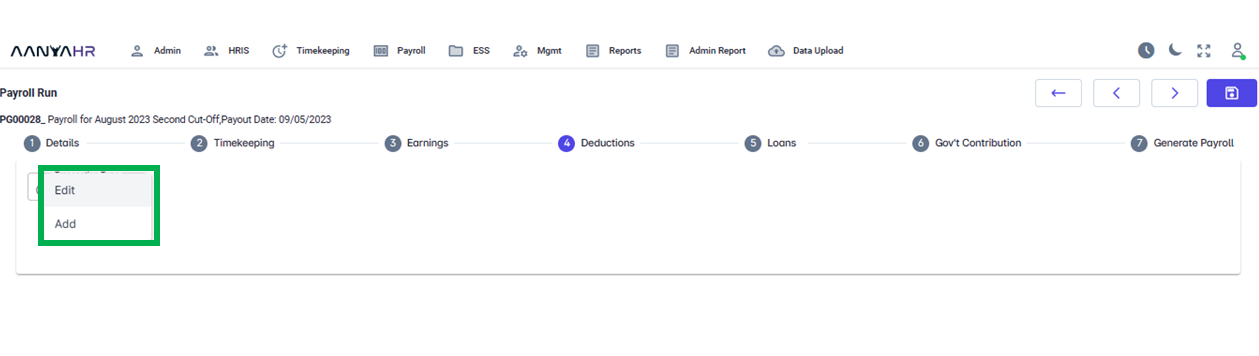
For Adding deductions through the Add function, Under Transaction Type, select Add.
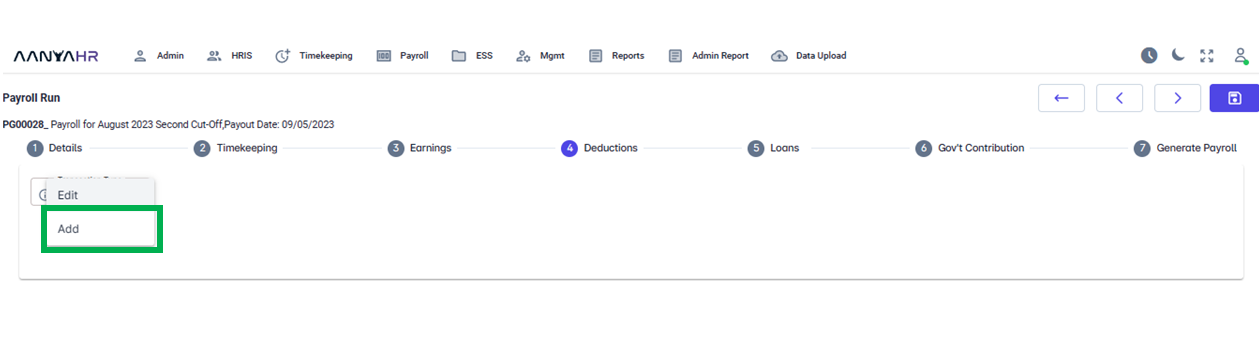
Next, choose Upload from the Deduction Type options and proceed to click on the Delete button.
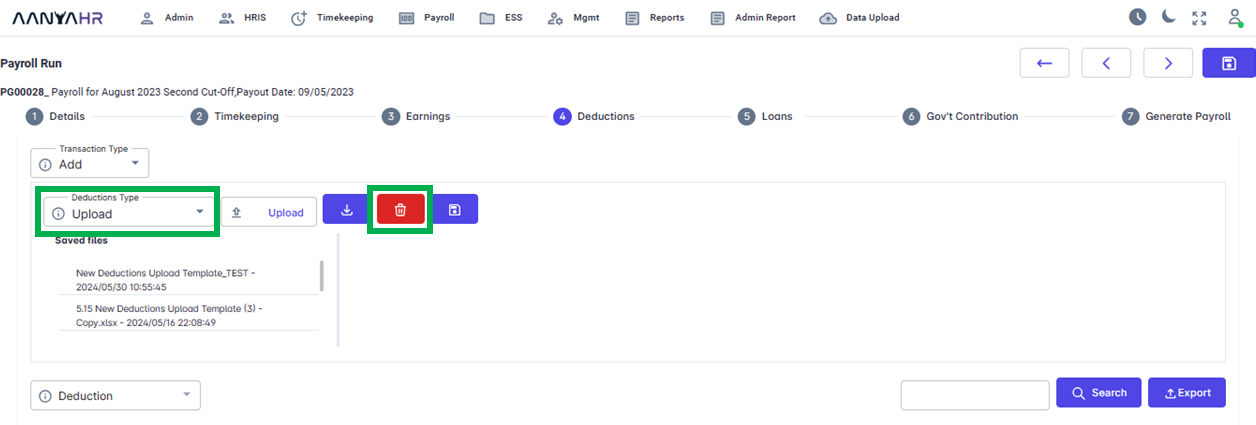
After pressing the Delete button, identify and select the particular file you want to remove from the Saved Files. Check the box for the desired file and click the Delete button once more.
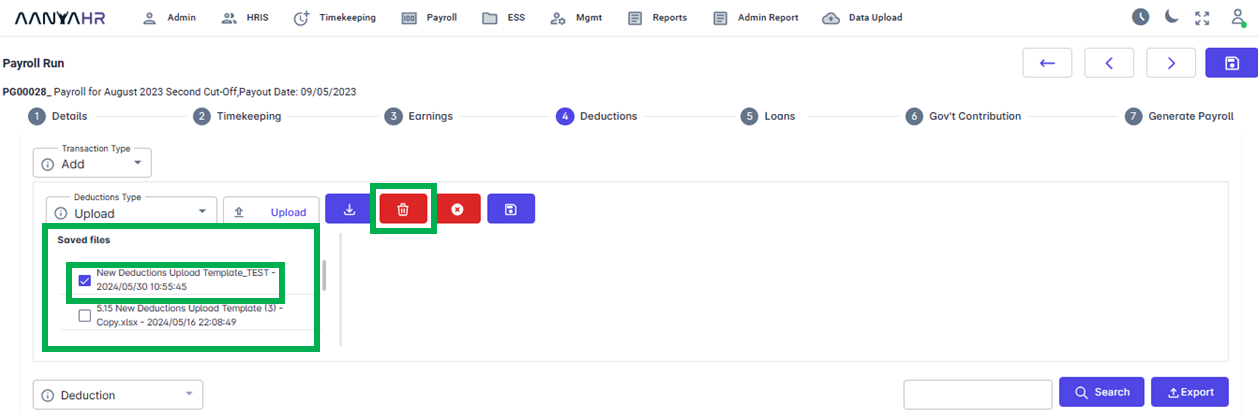
Upon clicking the Delete button, you will be prompted with a message asking for confirmation to delete the file. Please select Yes to proceed.
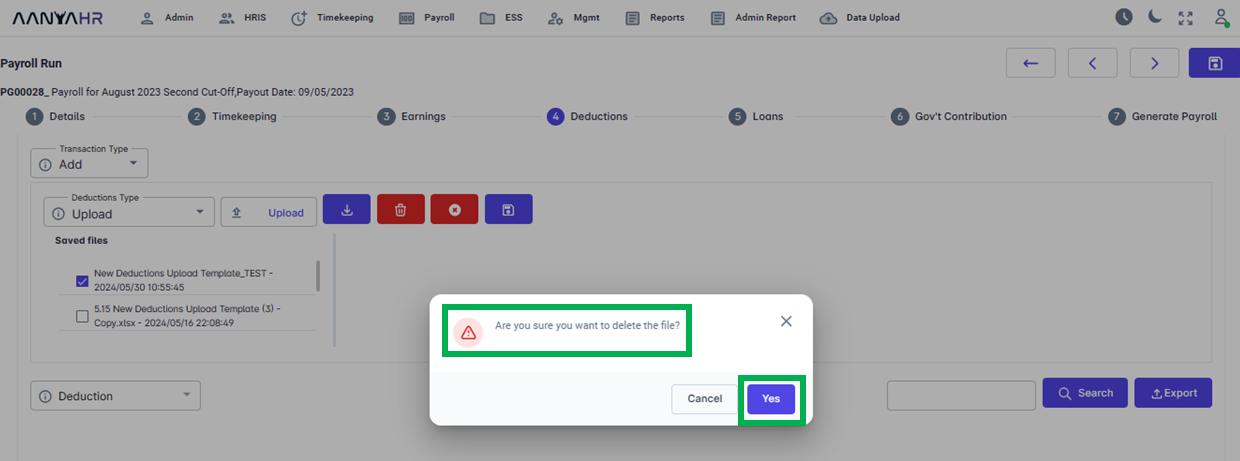
Subsequently, a notification will display confirming the successful deletion of your file. Click Okay to acknowledge.
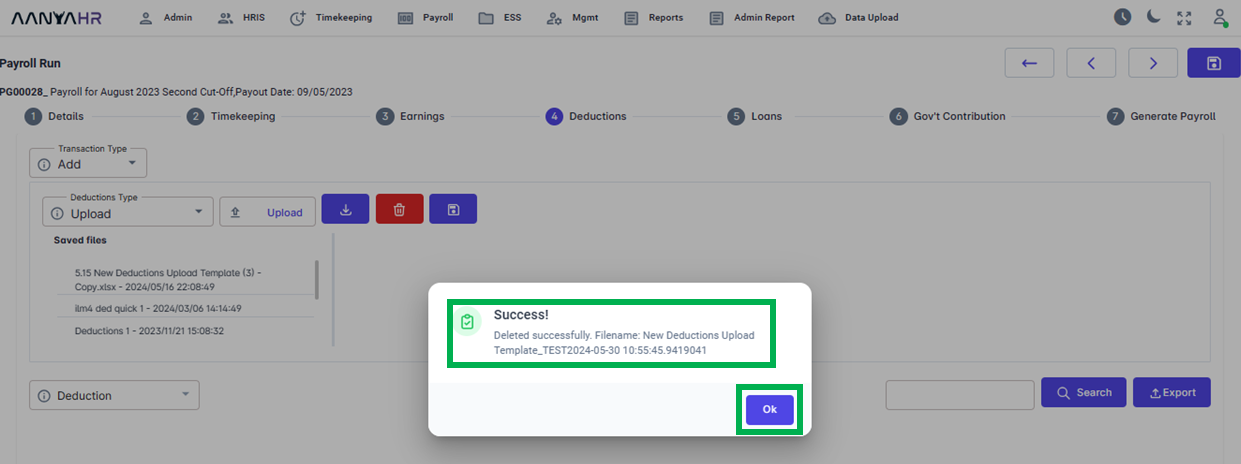
Go back to:
How to Add Transaction in the Deductions Module in Payroll Run?