For the instructions in Adding Transaction in the Loans Module in Payroll run, please refer to the following procedures.
Go to Payroll and select Payroll Run
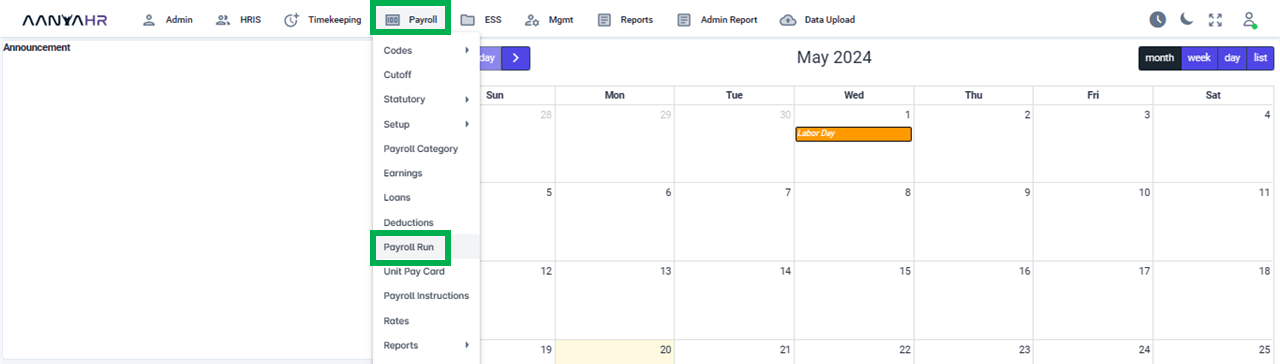
Once the specific Payroll Run is selected, click the ellipsis icon (3 vertical dots) and select Edit
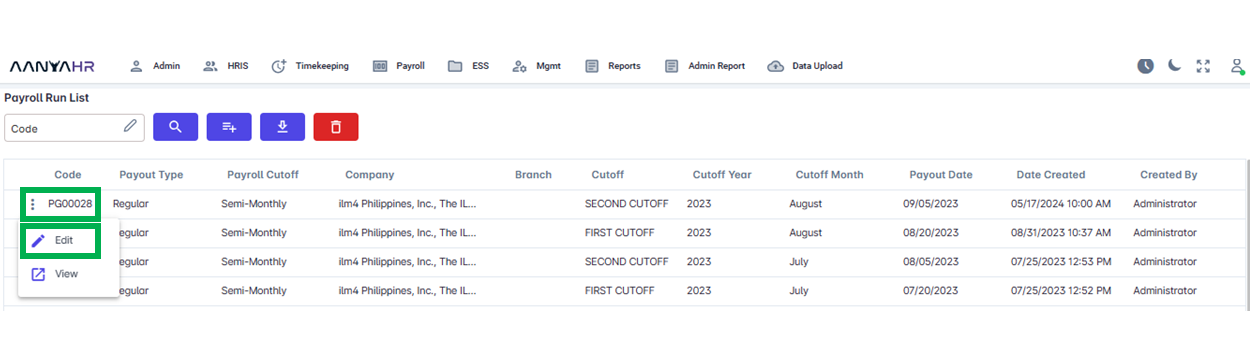
Navigate to the Loans module and choose a specific option from the dropdown menu within the Transaction section.
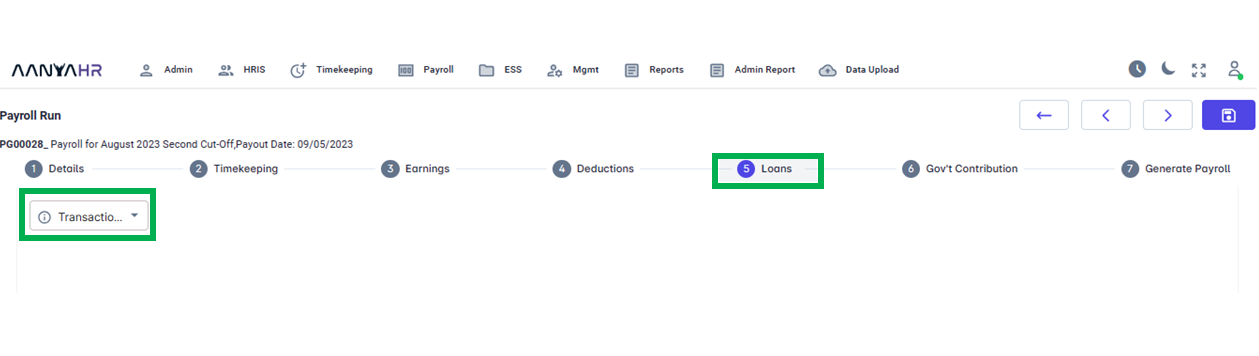
In the Transaction dropdown, you have the choice between two selections.
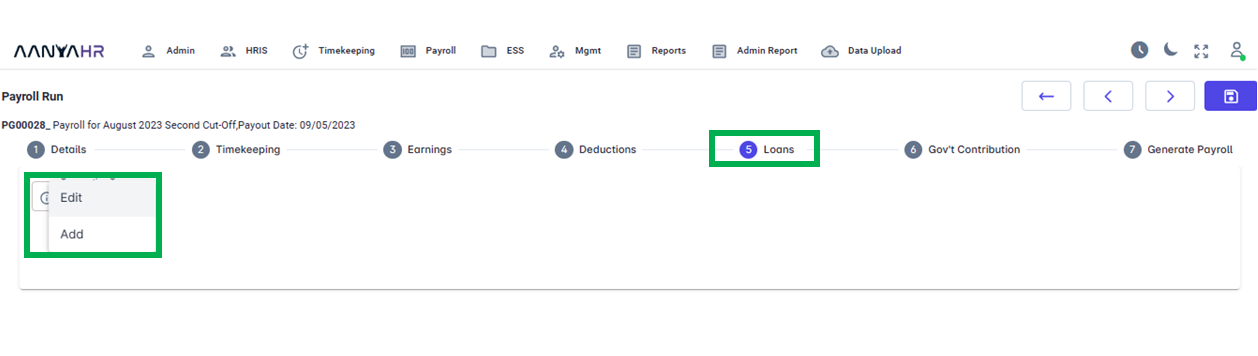
For Adding deductions through the Add function, Under Transaction Type, select Add.
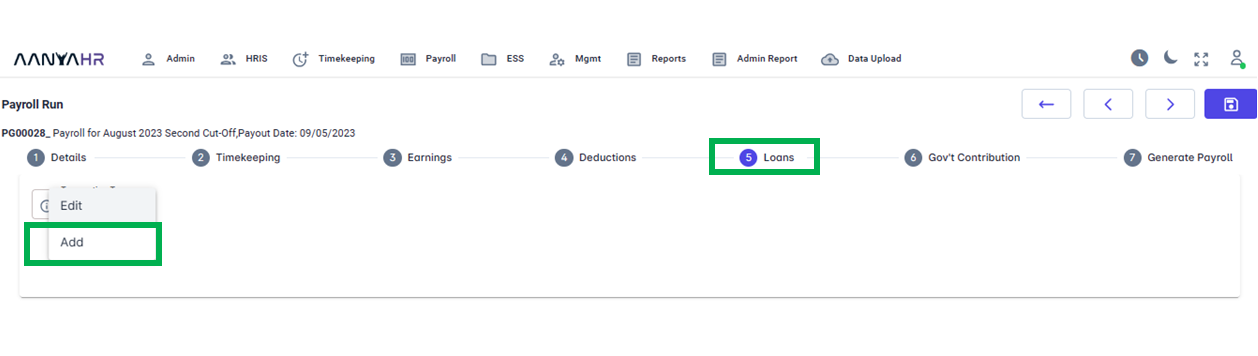
To Add deductions using Upload Loans Type, you have three (3) options.
Manual adding of Loans - refers to manually inputting deductions into the system.
Upload - Utilize a Loan template to upload the data, which refers to entering deductions into the system using a template
Adjustment - refers to any change to be made or modifications to a certain loan amortization Amount.

For instructions on Manually incorporating Loans in Payroll Run, please see the linked procedures below.
For the Upload option, you may refer to the link procedures below.
For the Adjustment option
How to "Download" Loans Template Adjustment in Payroll Run and fill out?
How to Delete/Remove Template Uploaded Loans in Payroll Run?
Go back to: