To understand the process of incorporating Loans into AanyaHR using an upload template, kindly follow the following steps.
Go to Loans > click “Transactions Type” dropdown then select “Add”.


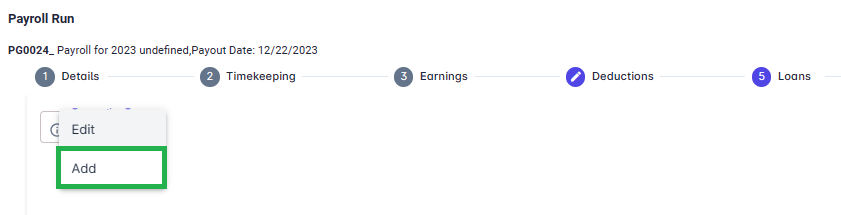
Click “Loan Type” button then select "Upload".
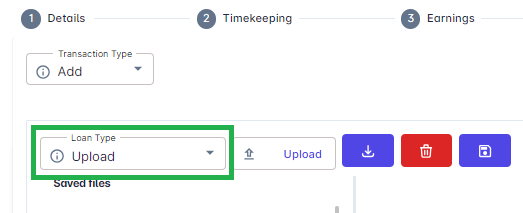
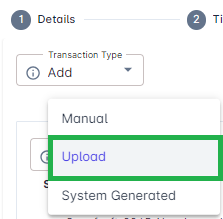
Click "Upload" button, then select the file you wish to upload.
For the template, make sure to fill out all the required fields.


Employee ID - Input the Employee ID
Loan Code - Check the legend tab to see available loan codes.
Amortization Amount - Place the amount to be deducted.
Total Payments - Place the total loan amount paid.
With Interest - Place the total amount (principal amount plus interest).
Frequency - Place if the deduction is for 1st payout, 2nd payout or Both.
Recur Start Date - Start date of deduction.
Recur End Date - End date of deduction.
Loan Number, Promsry Note Num, Remarks - Used as comment sections, or loan identifier.
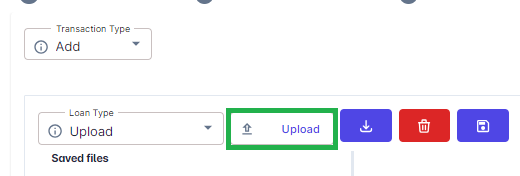
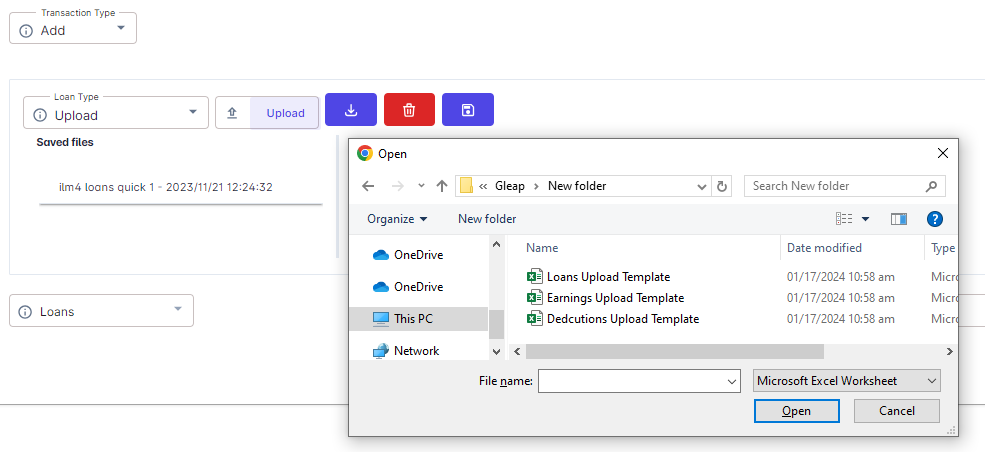
4.A validation message will appear if your file contains invalid inputs.

If there is no error, then click the "Save" button.
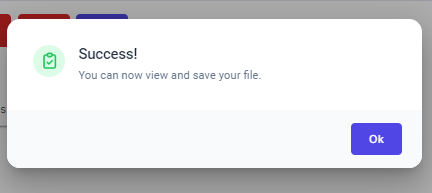
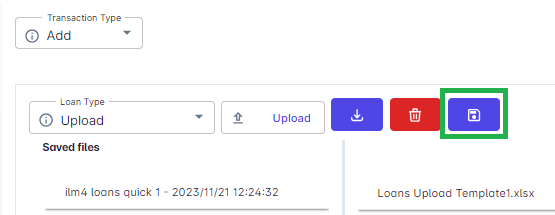
Once uploaded and saved, it will appear in the "Saved Files".
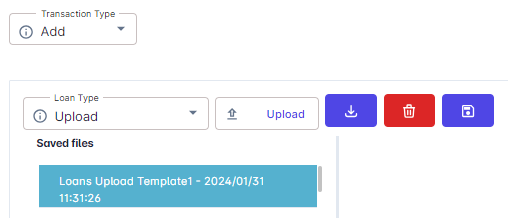
Go back to: