Go to AanyaHR and login your account
Go to Payroll module

Select Custom Report
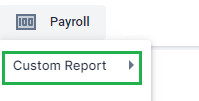
Choose Timekeeping Adjustment to generate a TK
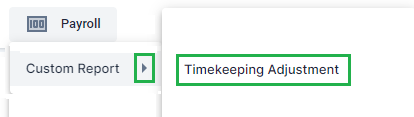
Select the "2" timekeeping code used for Previous cut off (Non-Confidential and Confidential) and click View Report

Once the data has shown, you may now export it using Excel
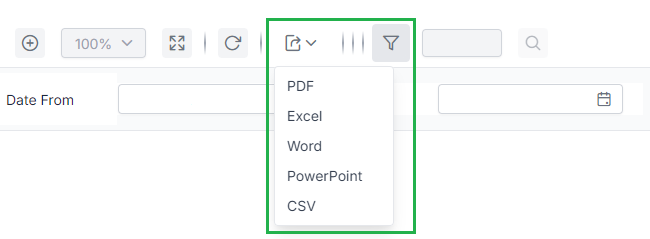
The file will consume 4 sheets
Detailed - Here are the detailed filing of the employee that has been considered as Late filings. The data has been calculated and can be used to upload in Payroll run
Summary - Here is where you will be able to see all the Summary filed by the employee on Late filings. The data has been calculated and can be used to upload in Payroll run
Checker - Can be use to check the calculation made on Timekeeping Calculation
Previous TK - Consolidated Timekeeping report used last cut off for Regular TK
Once the data are now final, you may use the Summary or Detailed data on extracted TK Adj.
To download and upload the TK Summary or Detailed in the Payroll run, you may click this link.
How to "Download" TK Adjustment Upload Template
How to Upload TK Adjustment Template
How to Delete the Uploaded TK Adjustment(Upload Detail, Summary, or System-generated)