Go to AanyaHR and login to your account
Go to Timekeeping >Time logs
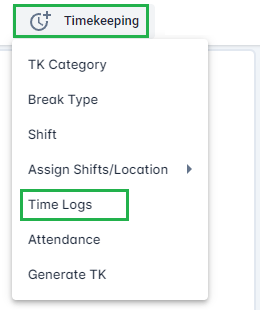
On Time Logs module, click the "Upload" button

Document type must be "Time logs Upload" and click "Download Template"

Template will reflect. Click "Export" button then click "Excel"

Required fields:
Employee Code/ID - Employee ID provided by the administrator
Date and Time - Specific date and time you want to upload

Log type - Indication if CLOCK IN or OUT

See sample templates below

Go to the same module, and click upload.

Document type must be "Time logs Upload" and click "Upload" icon

Select the file you wish to upload
For all successful uploading, Error Logs must be Blank and With Error column will be "FALSE"

Click Save button
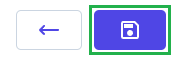
A pop-up message will be shown to confirm the saving, click YES to continue or Cancel to cancel the uploading
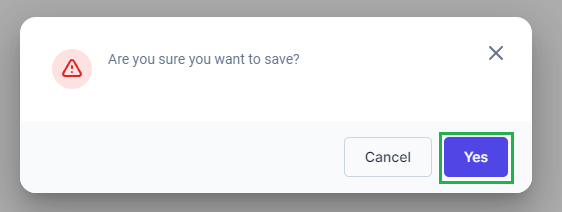
Once saved, a pop-up message will shown to inform that uploading is successfully saved.
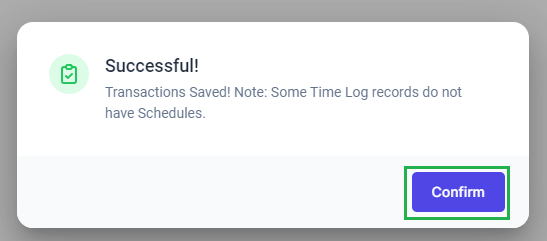
Navigate to Timekeeping and Time logs to determine if the change has been reflected on the employee. Use this link on how to check https://helpdesk.aanyahr.com/en/articles/38-how-to-view-and-export-employee-time-logs