The "On Hold" employee status typically refers to a temporary pause in an employee's active work status. This can occur for various reasons, such as business needs, project delays, or personal circumstances. During this period, the employee remains part of the organization but may not receive regular pay or perform their usual duties.
In some cases, like in payroll systems, marking an employee as "On Hold" ensures they are excluded from payroll processing until their status changes back to active. In other contexts, such as labor laws in the Philippines, this status might be similar to "floating status," where employees are temporarily displaced due to business exigencies but retain their employment relationship.
AanyaHR offers a feature that allows the On Hold status to either include or exclude an employee from the payroll run, based on whether there are pending workdays to be compensated prior to the designated On-Hold date.
Please find below the AanyaHR features and procedures for the Payroll on Hold and Employee Status on Hold:
Go to AanyaHR and Login to your account.
Go to HRIS to hold the employee status > select Employee and search for the employee.
Click Edit

Select Work>Change the existing employee status to from existing to On Hold status and click save button.
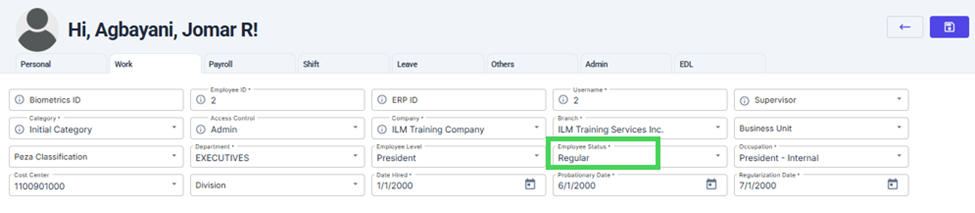
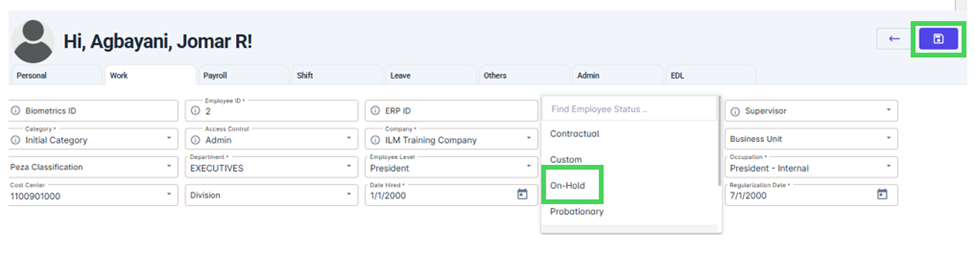
After clicking the Save button, you will be automatically redirected to the admin section where you can choose the reason for placing the employment status on hold.
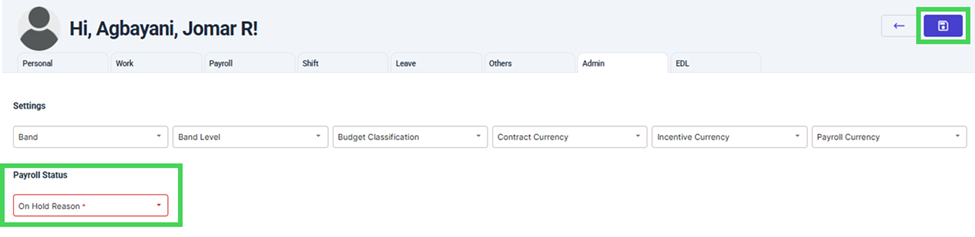
There are default reasons available for to on hold in AanyaHR.
AWOL (Absent Without Leave) - refers to a situation where an employee fails to report to work without prior approval, notification, or a valid reason.
Emergency Leave - is a type of leave granted to employees to address unforeseen and urgent situations that require their immediate attention.
End of Contract - refers to the conclusion of an agreement between an employer and an employee, or between two parties, as specified in the terms of the contract.
Floating Status - refers to a temporary suspension of an employee's work duties without severing the employment relationship.
Government-Mandated Leave - refers to leave benefits that are required by law and provided to employees by their employers.
Incomplete Employment Requirements - refer to situations where an employee or job applicant has not submitted all the necessary. documents or fulfilled all the prerequisites needed for employment.
Leave Without Pay - refers to a situation where an employee takes time off despite having no remaining credits or balance.
Maternity Leave - is a period of absence from work granted to female employees before and after childbirth.
Disability Medical Leave (Long-Term Illness) - is a type of leave granted to employees who are unable to work due to serious health conditions or disabilities.
Paternity Leave (Extended Leave) - refers to additional time off granted to fathers beyond the standard paternity leave duration, allowing them to support their spouse and care for their newborn.
Pending Background Verification - refers to the stage in the hiring or employment process where an individual's background check is still underway and has not been fully completed.
Pending Medical Clearance - refers to a situation where an individual has not yet received approval from a medical professional or institution to proceed with certain activities, such as starting a job, returning to work, or participating in specific tasks.
Preventive Suspension (Pending Investigation) - is a temporary measure where an employee is relieved of their duties while an inquiry into alleged misconduct or violations is conducted.
Suspension Due to Disciplinary Action - is a penalty imposed on an employee for violating company policies, rules, or standards of conduct.
If ever the reason you are trying to select is not available, you can add this in the admin. Please find the link procedures below for your reference:
After selecting the specific reason, you can then choose the duration, which may fall under one of the following options:
Date Range - refers to a span of time between two specific dates, including the start and end dates and all the days in between.
Indefinite - refers to a period of time that has no specified end date. It continues until an action is taken to terminate or modify it.
If you opt to select the with the Date Range, input the start date and the end date, then click add button.
Kindly take note of the following:
If the date(s) falls within the current payroll cut-off or pay period, the employee(s) will be included in the payroll run. For example, the cut-off is April 01 to 15, 2025 and you have selected the start of the duration of the on hold is April 05 and end to April 30, 2025
Payroll Cut off:
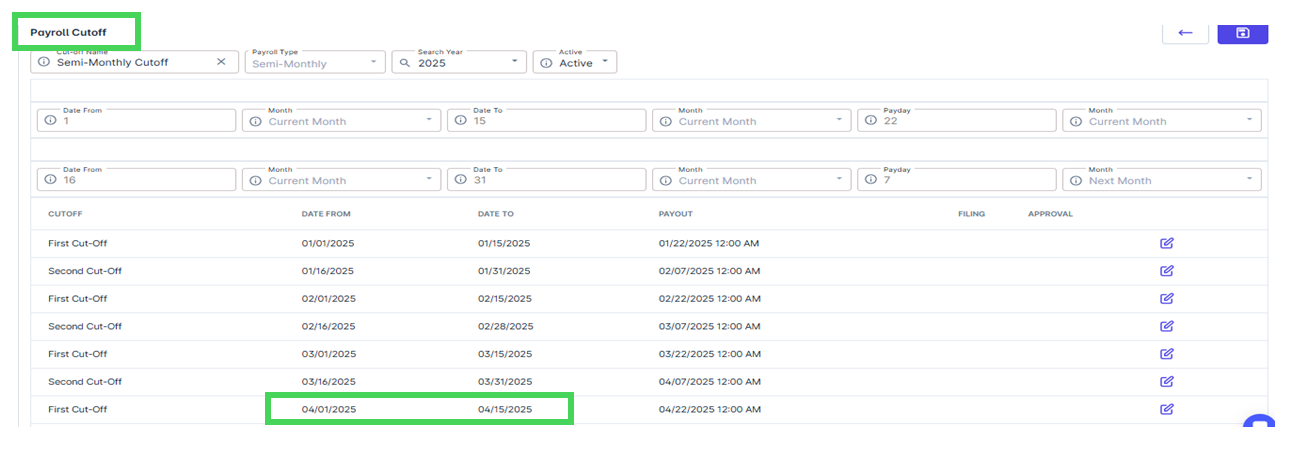
Date Range:
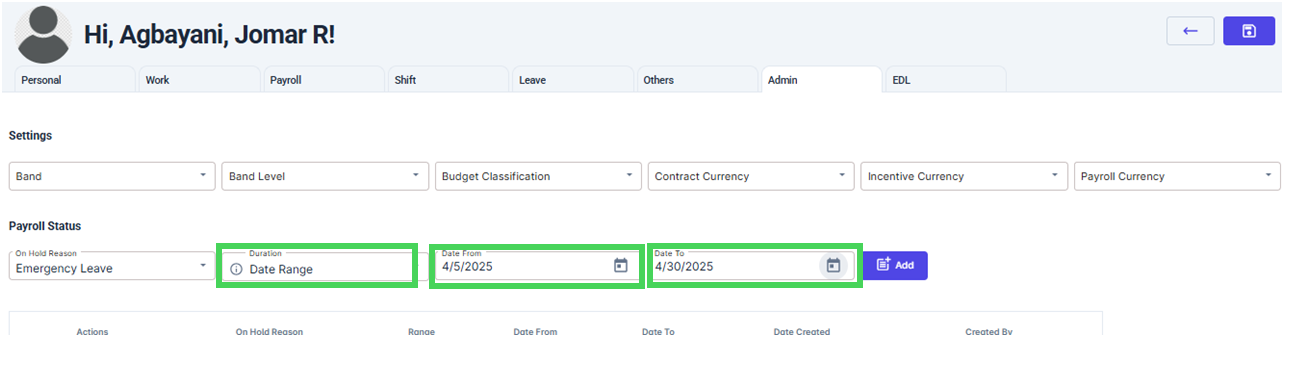
Their payroll calculation will be prorated based on the actual number of days they worked during the current cut-off.
For April 01 to 05, employees have attendance for 5 days, then the payroll to be calculated is actual days worked multiply by the daily rate, which is prorated calculation.
If the date/dates on the hold are from the start of the current cut off, then the employee will be excluded in the current payroll run. For example, April 1 to 15 cut off, you have also selected April 01 as the start of the on-hold range and the end date is April 15, then the employee will be excluded in the current cut off.
Payroll Cut off:
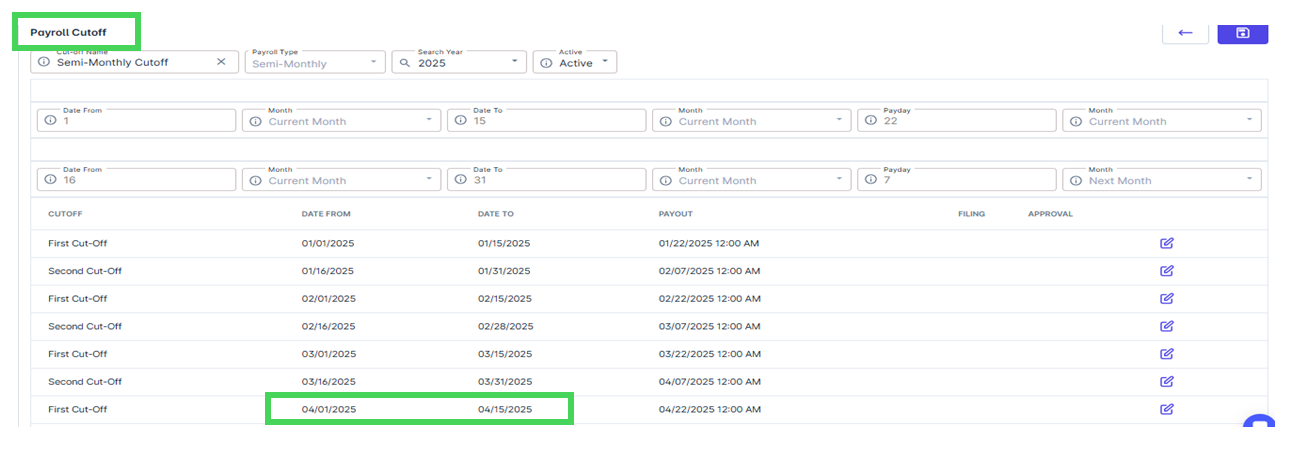
On Hold Date Range
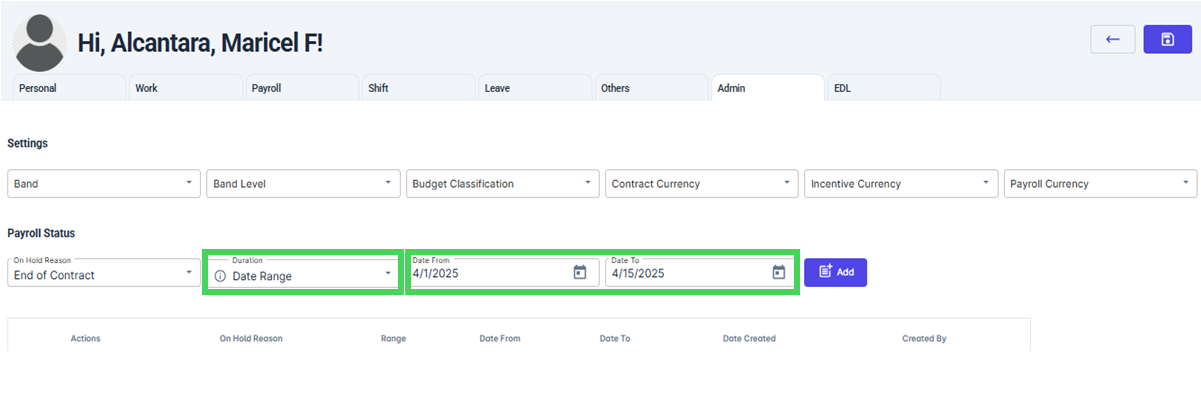
If the dates you have selected for the on-hold date range for the current cut off April 01 to 15, starting March 31, the previous month and on hold date end April 15, the employee will be excluded in the current payroll run.
Payroll Cut off:
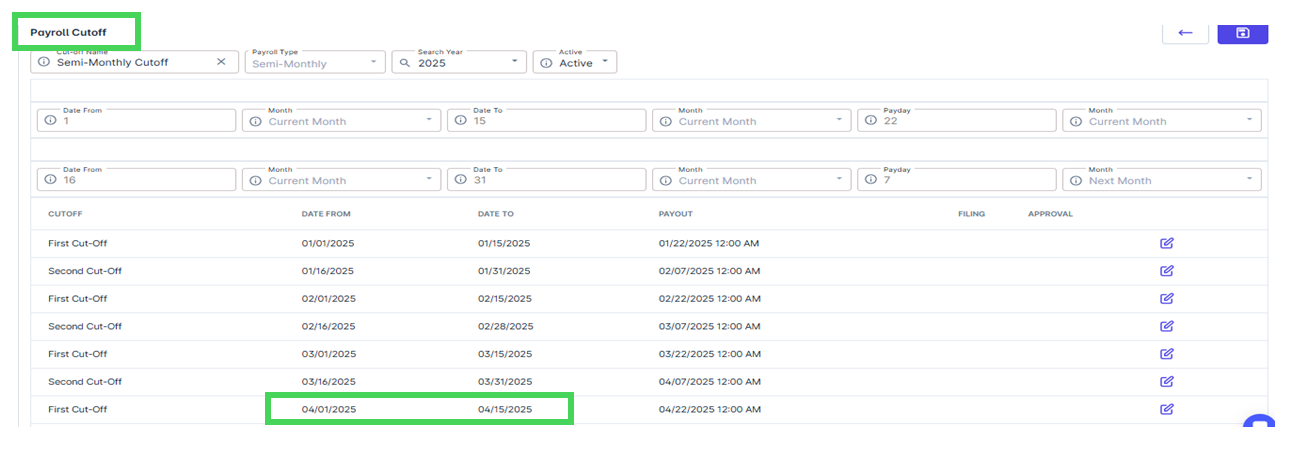
On Hold Date Range:
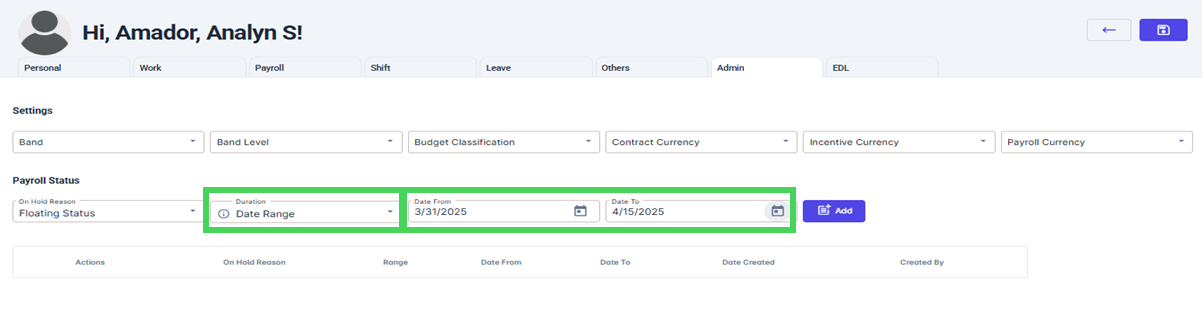
If the selected dates range is beyond the current cut-off, then the employee will be included in the current payroll processing. For example, from April 16 as the On Hold date to July 16, 2025, and the current payroll cut-off being processed is from April 01 to 15, 2025.
Payroll Cut off:
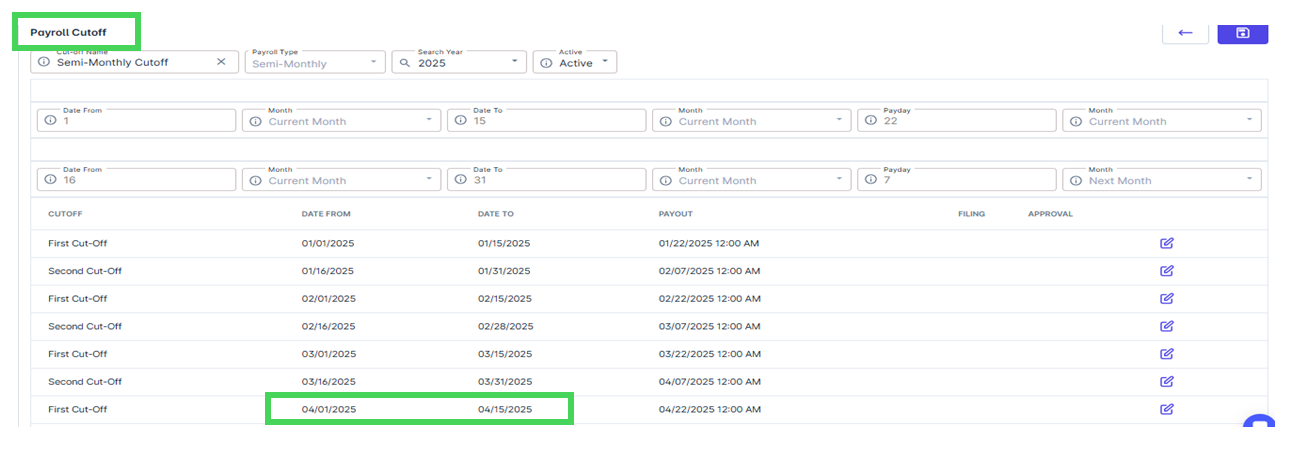
Date Range on Hold:
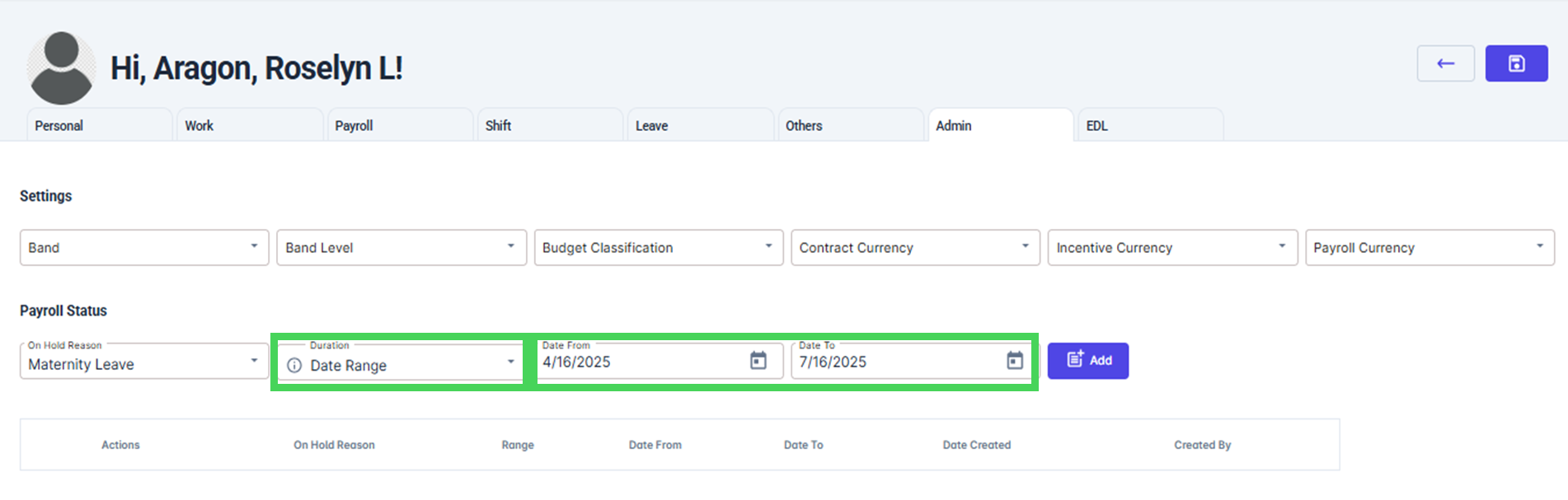
After clicking the add button, the entered details will appear in the lower section of the screen.
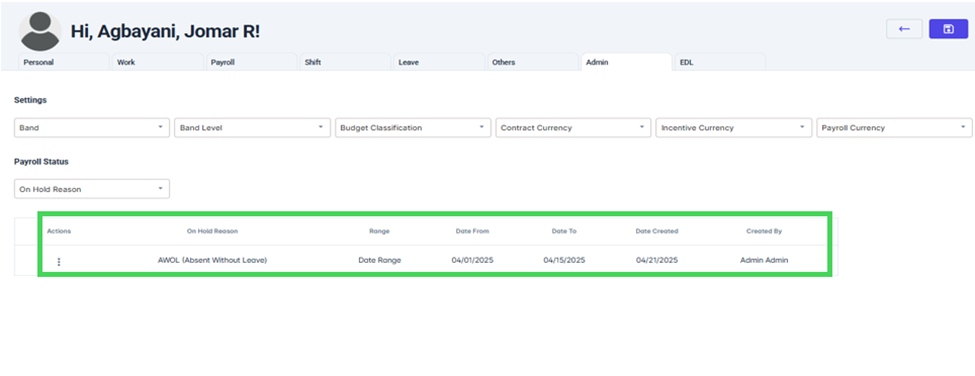
If you have entered incorrect information, you can delete the details by clicking on the three dots (ellipsis) and selecting the delete option. Then, you can return to steps 7 and 8 to enter the correct information.
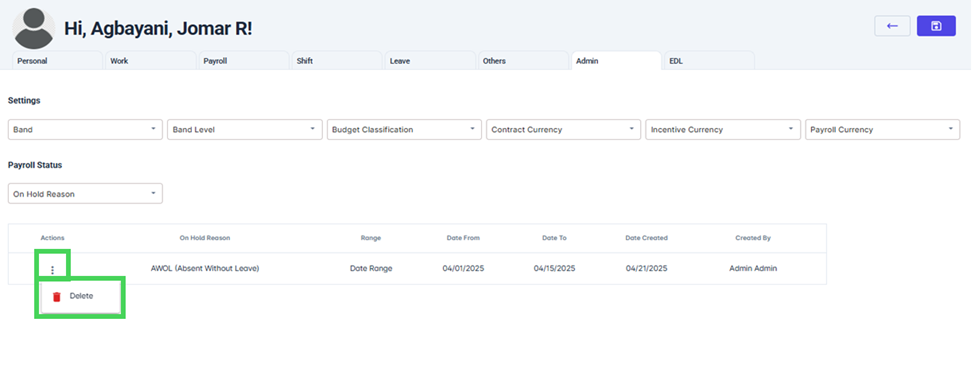
Once it is good, click the save button.
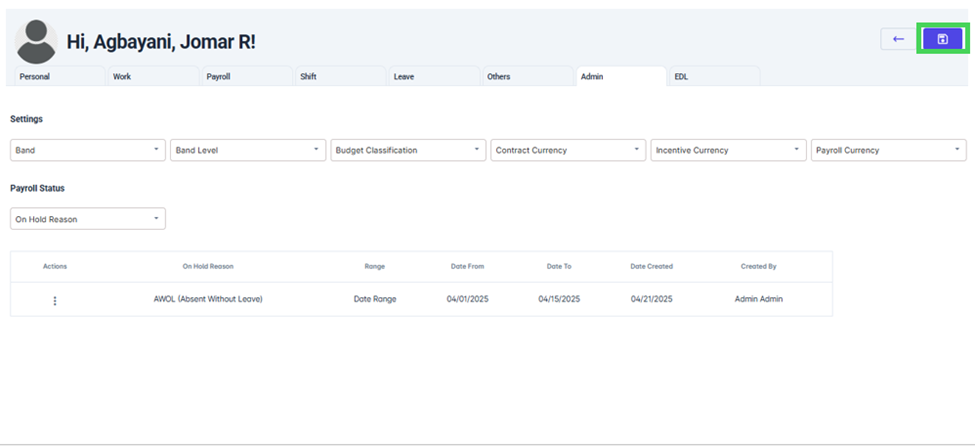
A notification will appear asking for confirmation if you truly want to save the data. Click Yes to confirm.
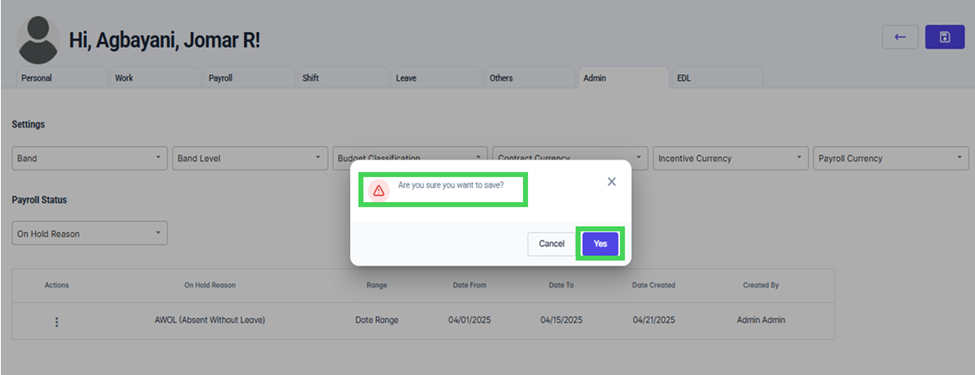
After clicking the Yes button, a notification will appear confirming that the data has been successfully saved.
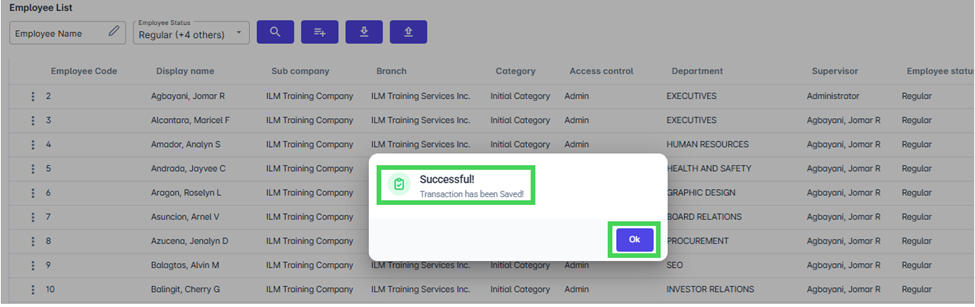
If you choose the Indefinite option, you only need to input the start date for the on-hold status; there is no need to provide an end date.
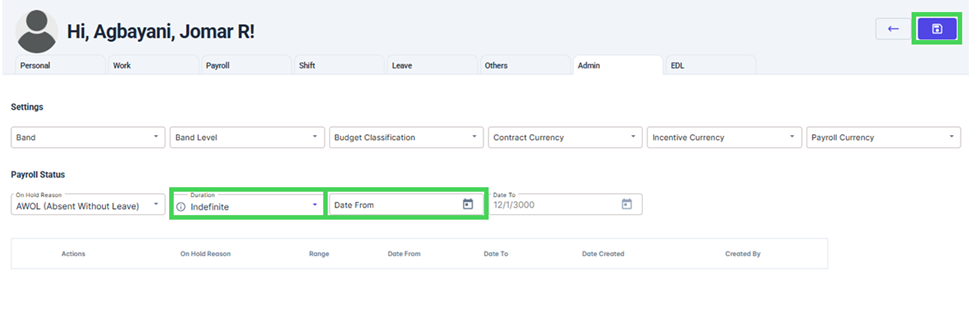
The same details of the scenarios applied above for the Date range. Please follow the steps from steps 9 to 14.
Please be reminded that during payroll run processing, if a payroll run code has been created prior to updating the employees' status, make sure to revise the payroll run details for employee list before generating the payroll. This ensures that employees tagged as "on hold" for dates before the cut-off are excluded.
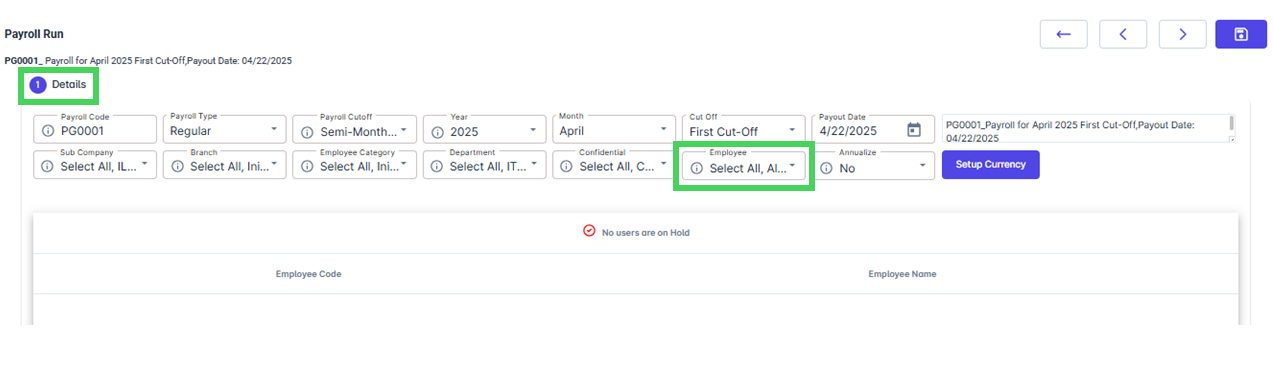
Simply unselect and reselect employees and click save button.
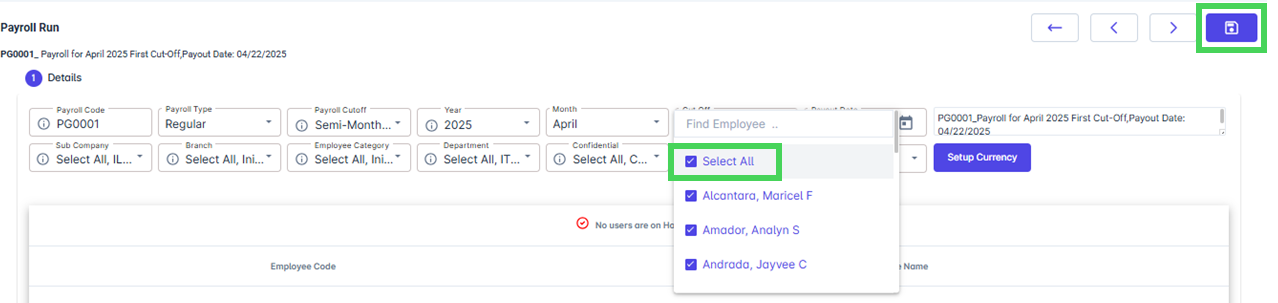
A notification will appear stating that the transaction has been successfully saved.
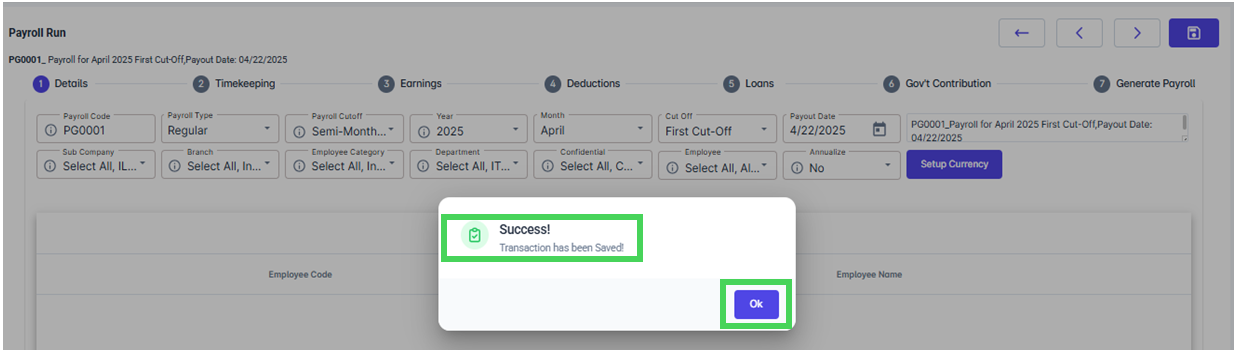
Go back to: