Log in to AanyaHR
Go to HRIS and search for the employee who will use another currency rate. Then click "Edit"
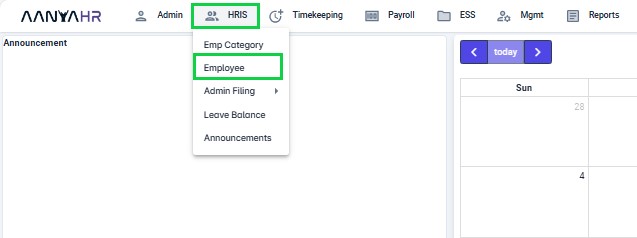
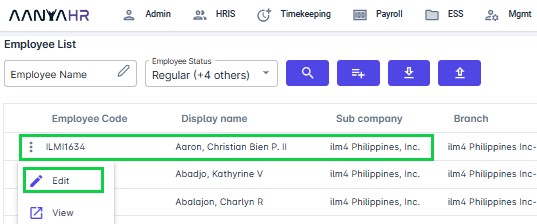
Go to the Admin tab and set the "Contract Currency Rate" for the employee
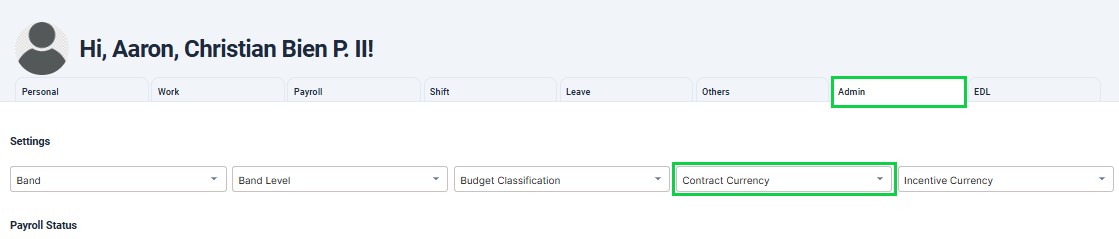
Set the "Payroll Currency" that will be used to pay the employee
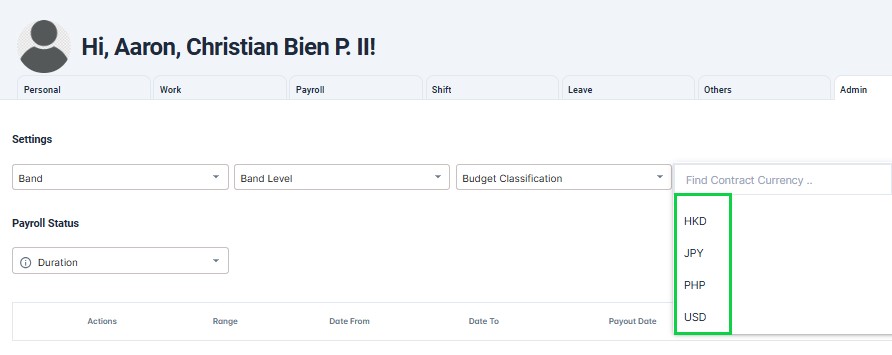
Change the employee’s converted salary to match his contract currency rate
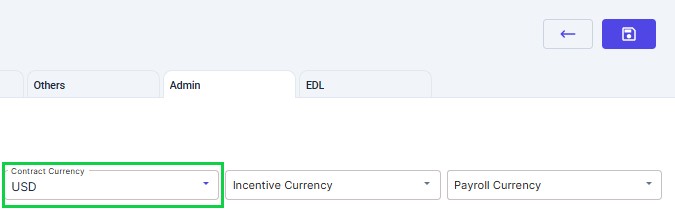
Save the changes for the employee
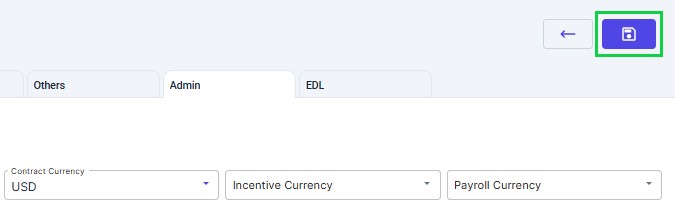
Go to the payroll tab and select the payroll run
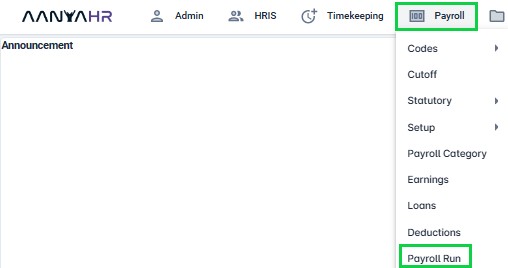
To create a specific payroll run, please see the link below on how to run regular payroll. In Step 1, you will find instructions on how to set up the details.
Before saving the newly created pay run details, click the ‘Setup Currency’ tab. Select the contract currency you initially set up in the employee’s file

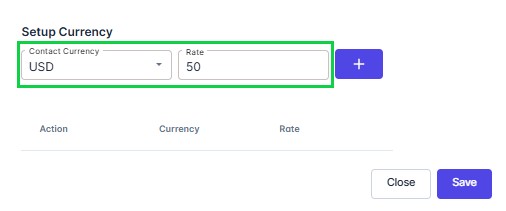
Click the + sign to add.
Note: You may choose to add another currency if there are additional contract currencies you want to include in the payroll
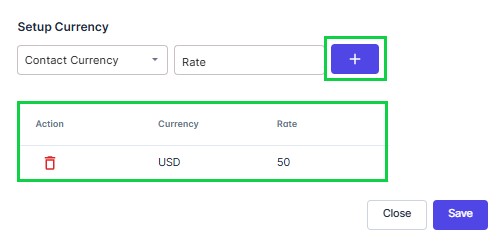
Click "Save" and wait for the prompt indicating that it has been successfully saved. Click "OK"
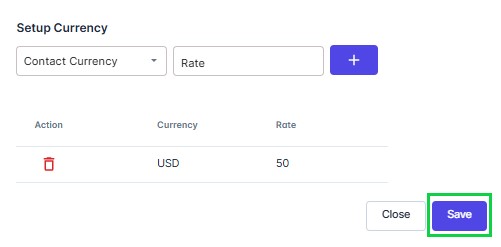
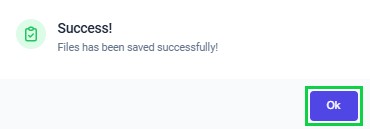
Click "Close", then click "OK" if you are sure that you have successfully saved the currency rate
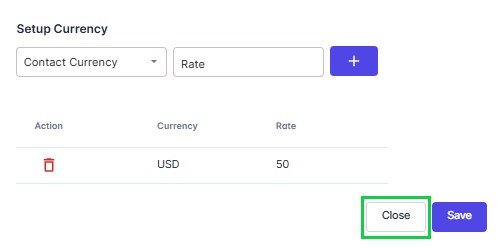
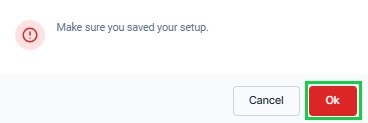
Click the "save" icon to save the changes made
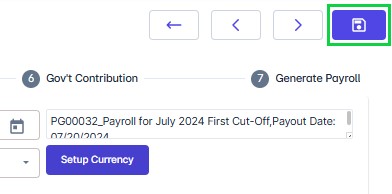
Return to the ‘How to Run Regular Payroll’ link and proceed from step 2 to step 7 to complete the regular run using the set-up currency rate.