For instructions on generating Monthly- Summary Gov't Remittance, please follow the steps outlined below.
Go to Payroll and select Reports.
After selecting Reports, proceed to section Summary Gov't Remittance.
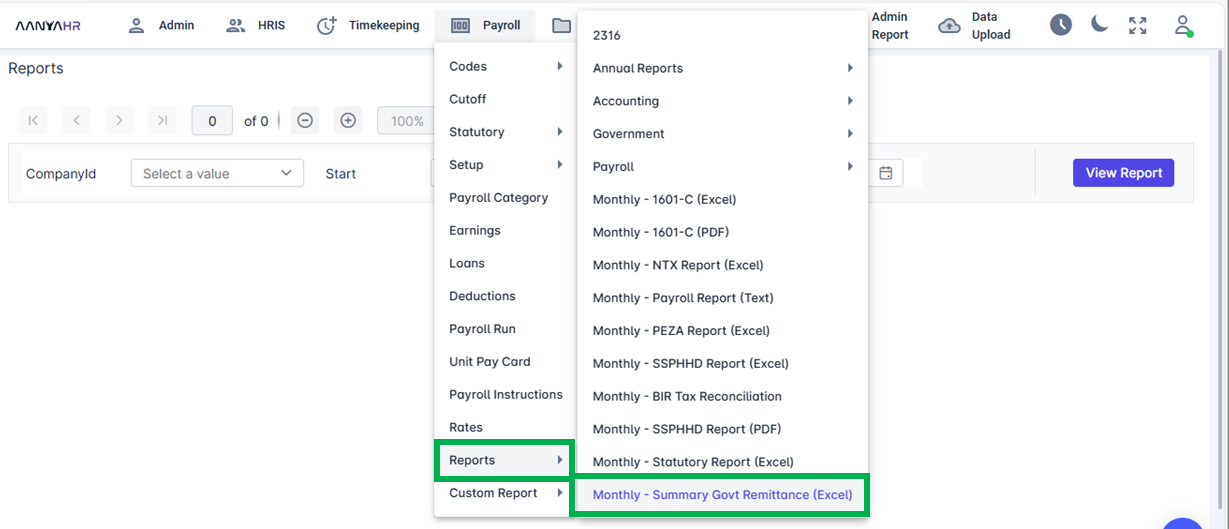
Fill out the needed details.
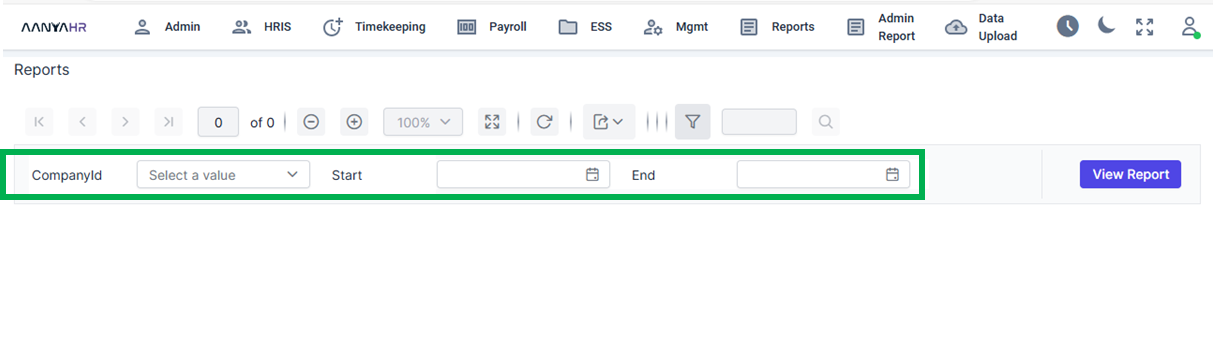
Once you have entered all the necessary information, select the View Report option to generate a preview of the Summary Gov't Remittance. You will find the details displayed at the bottom section of the interface.
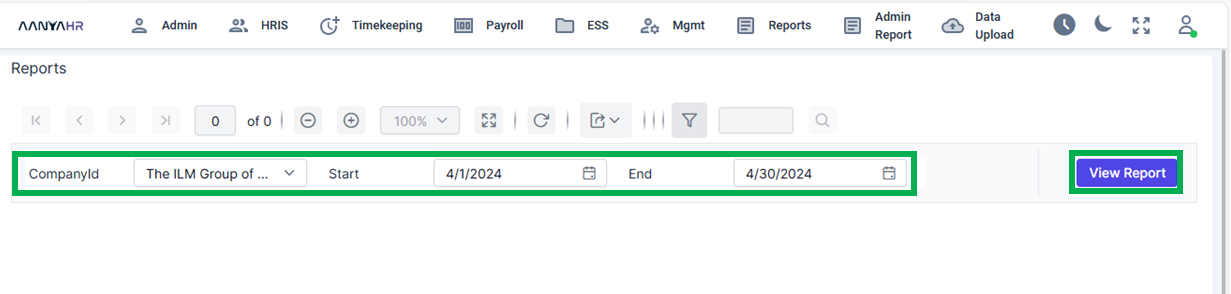
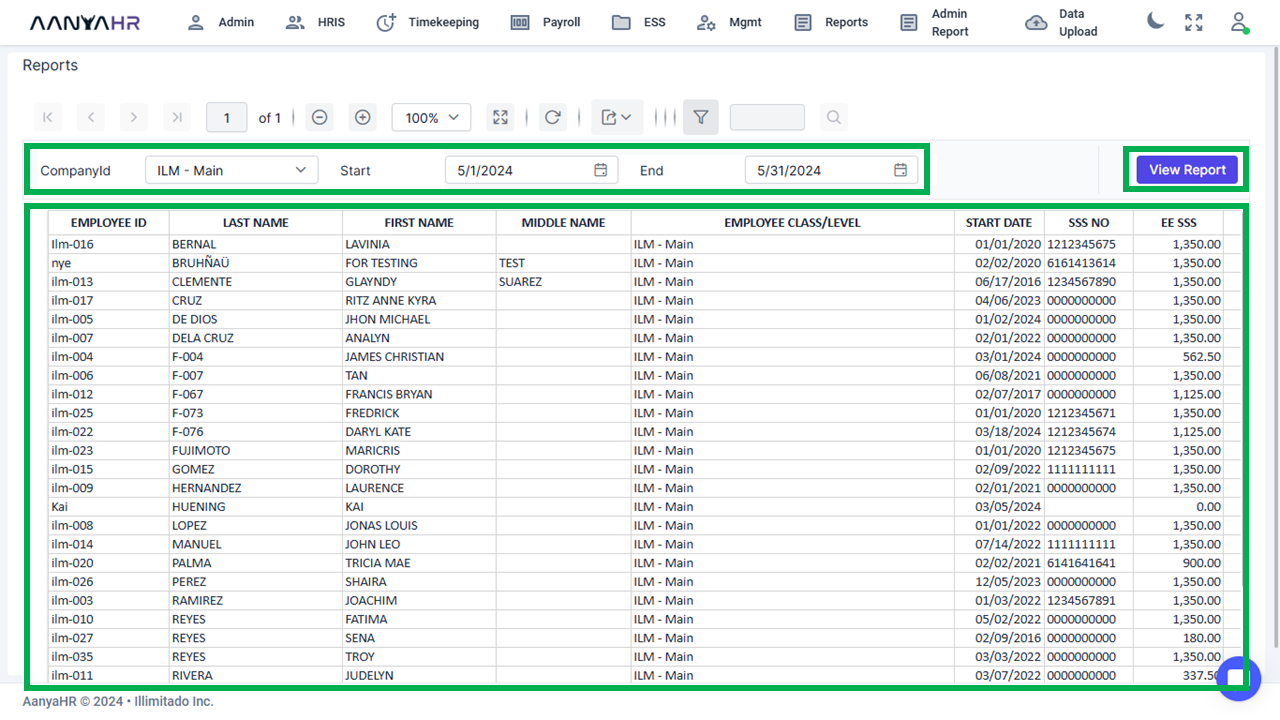
If you wish to generate the file, click the export button.
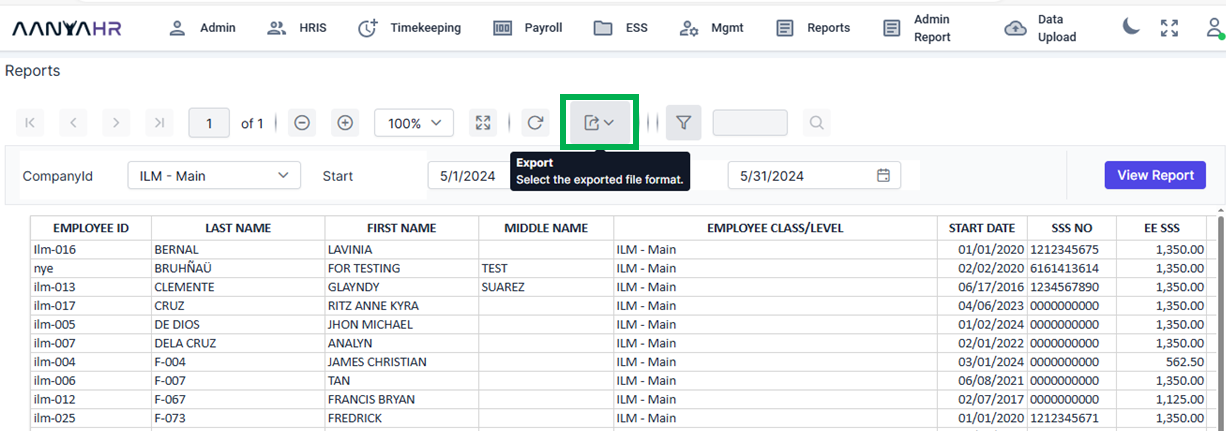
6. Choose the file format you wish to use for generating the Statutory Gov't Remittance.
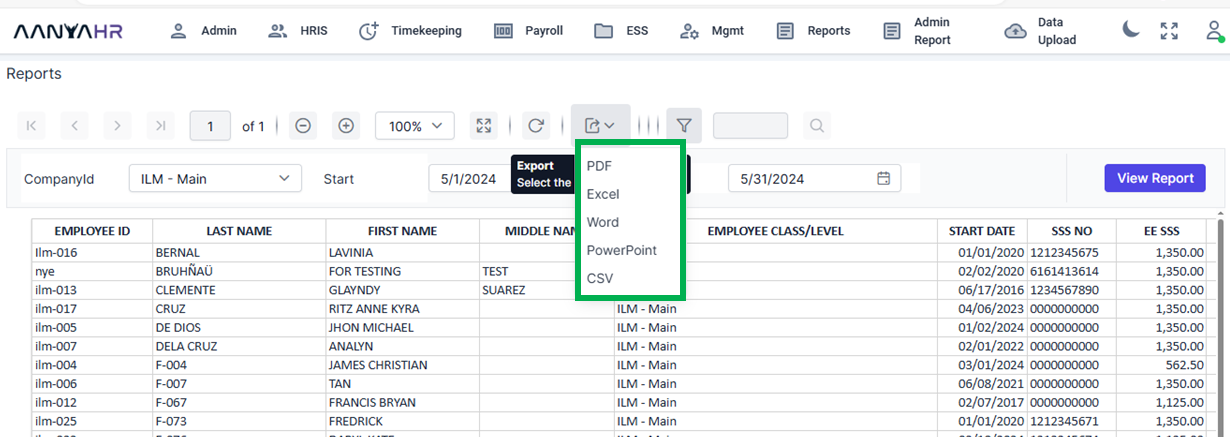
7. To choose the Excel file, simply click on the corresponding option. The file will then begin to generate.
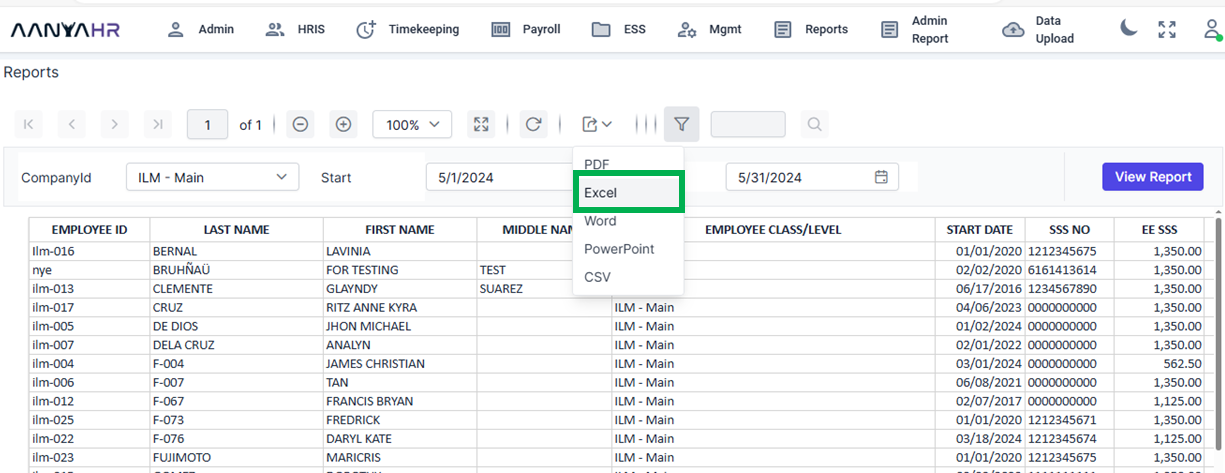
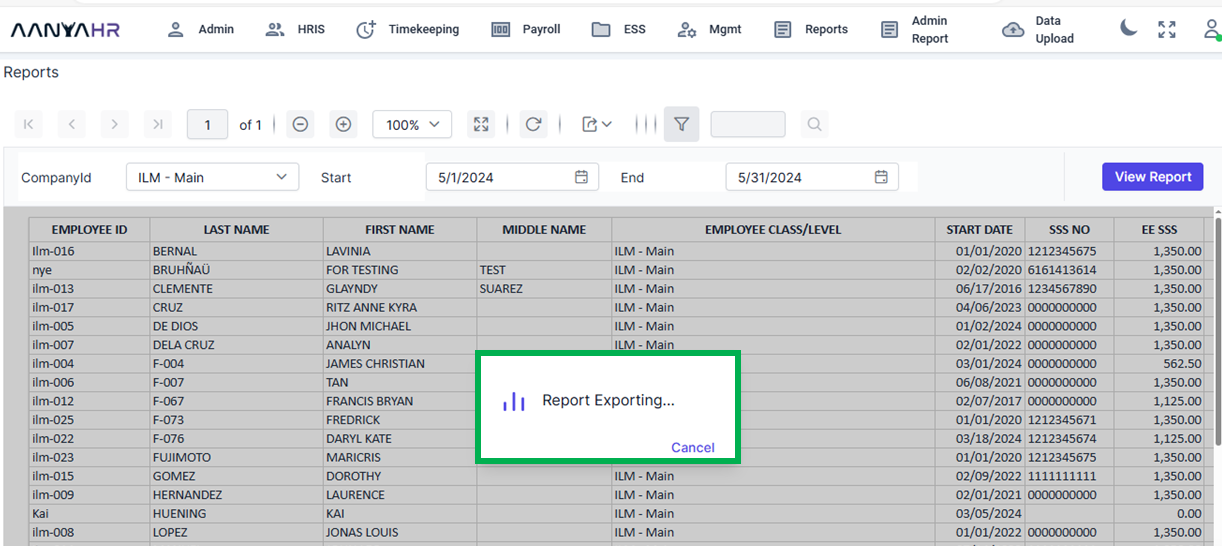
A file will be created and saved to your downloads folder automatically. You can then open the file to check its contents.
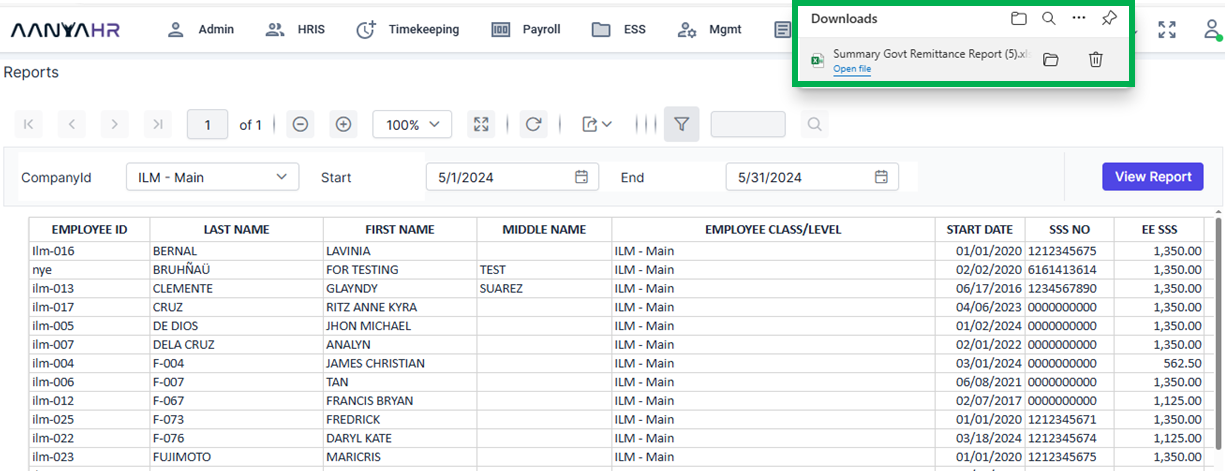
Go back to: