The Philippine PEZA Report refers to the various reporting requirements and deadlines that Registered Business Enterprises (RBEs) must comply with as mandated by the Philippine Economic Zone Authority (PEZA). These reports are essential for maintaining the benefits and incentives provided by PEZA, which include tax incentives and operational support for businesses located in designated economic zones.
To produce this report in AanyaHR, one would normally adhere to the following steps and procedures.
Go to Payroll and select Reports.
After selecting Reports, proceed to section Monthly - PEZA Report.
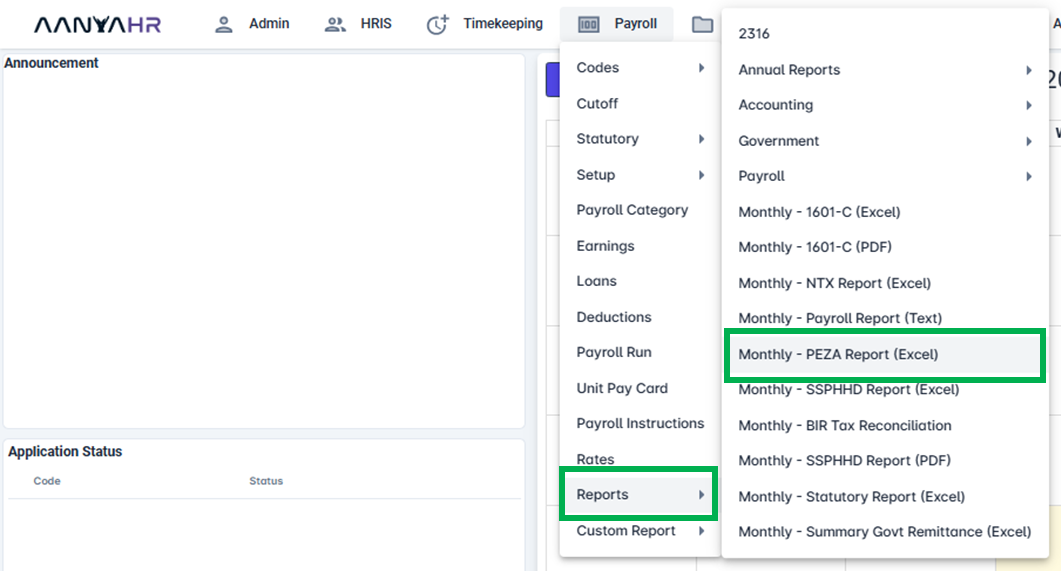
Fill out the needed details.
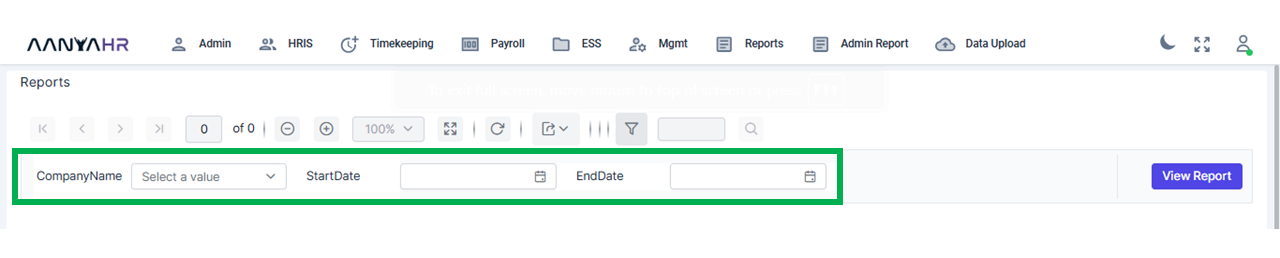
Once you have entered all the necessary information, select the View Report button to generate a preview of the Monthly - PEZA Report. You will find the details displayed at the bottom section of the interface.
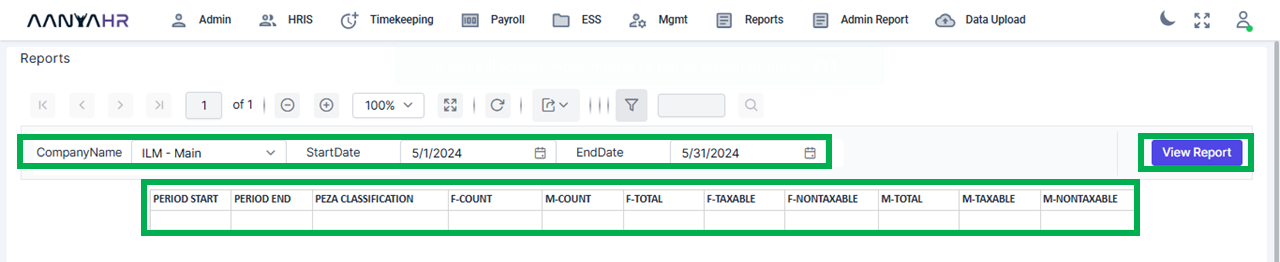
If you wish to generate the file, click the Export button.
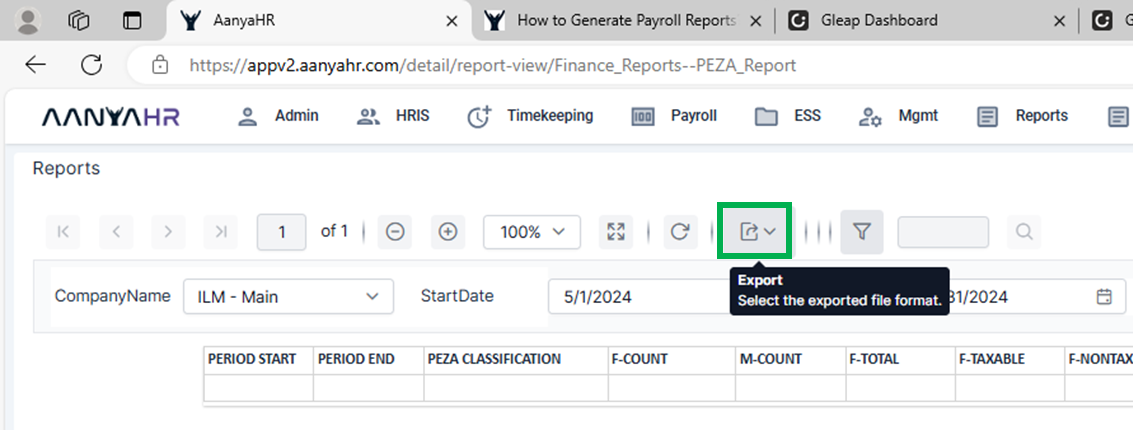
Choose the file format you wish to use for generating the PEZA Report.
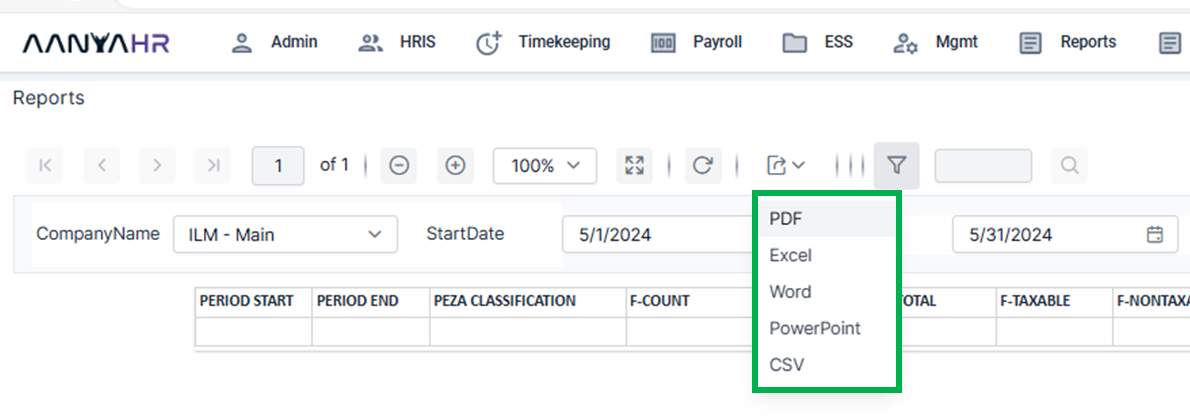
To choose the Excel file, simply click on the corresponding option. The file will then begin to generate.
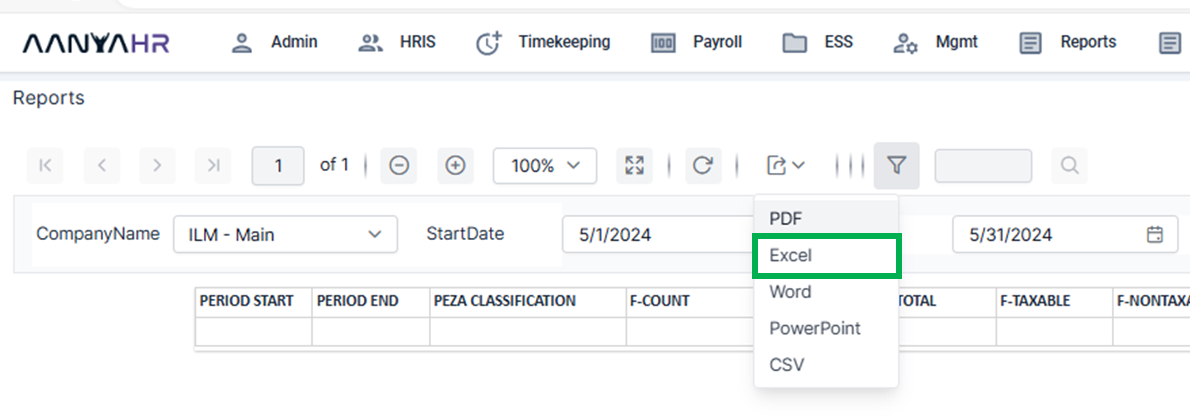
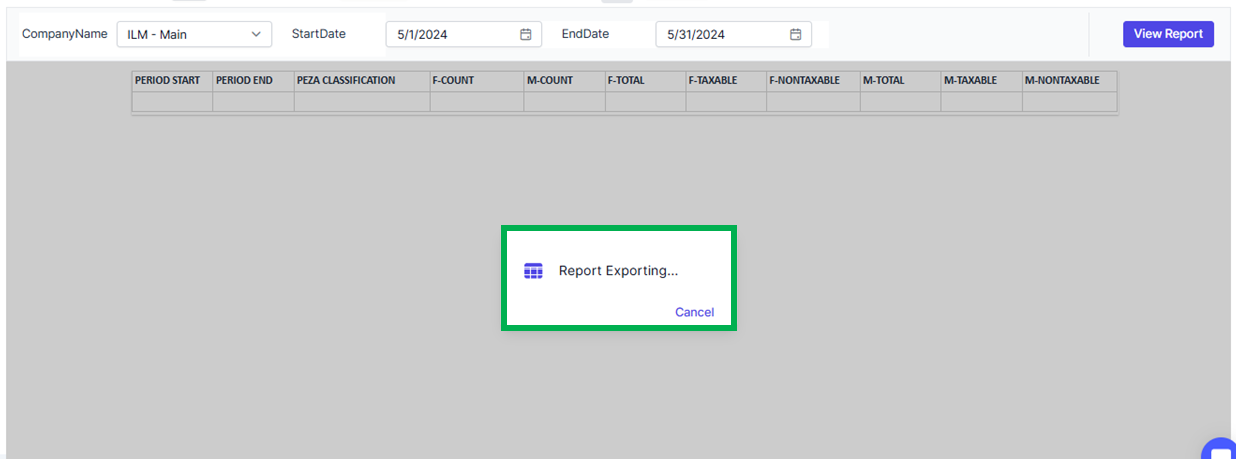
A file will be created and saved to your downloads folder automatically. You can then open the file to check its contents.
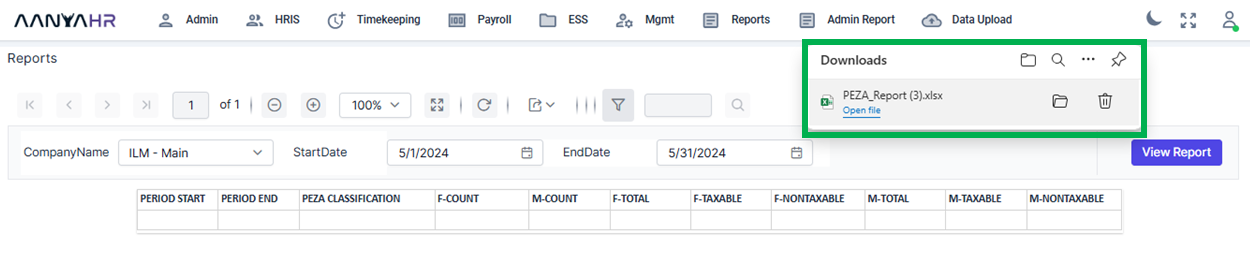
Go back to: