Please follow the outlined steps below for guidance on How to generate the YTD _ All (Excel).
Go to Payroll and select Reports.
After selecting Reports, proceed to section Annual Reports.
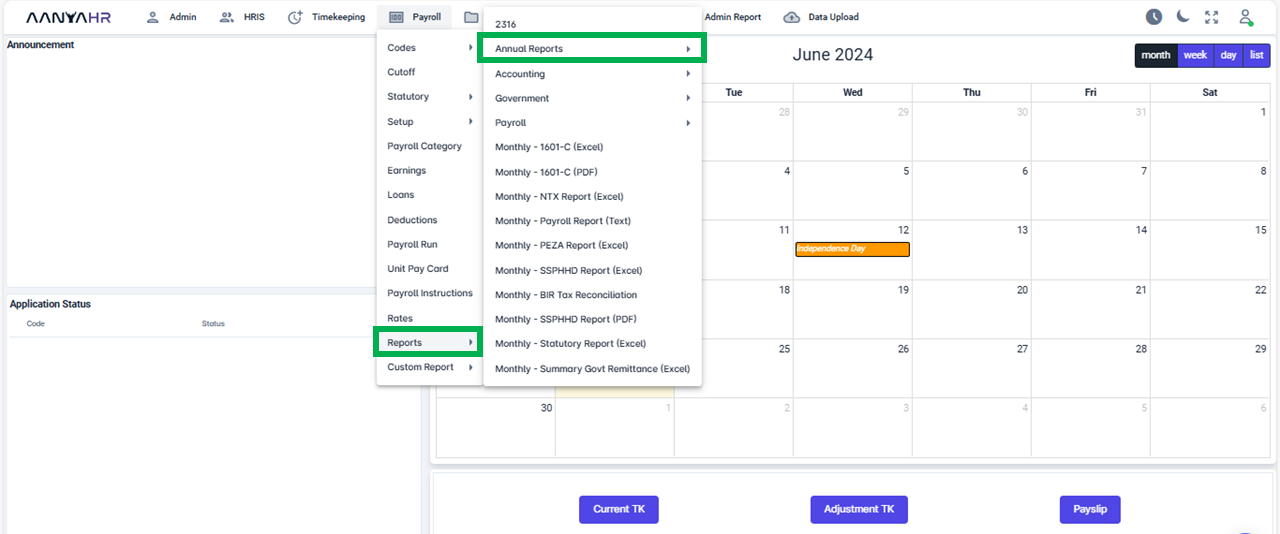
After choosing the Annual Reports option, you will be presented with all the relevant Specific Reports.
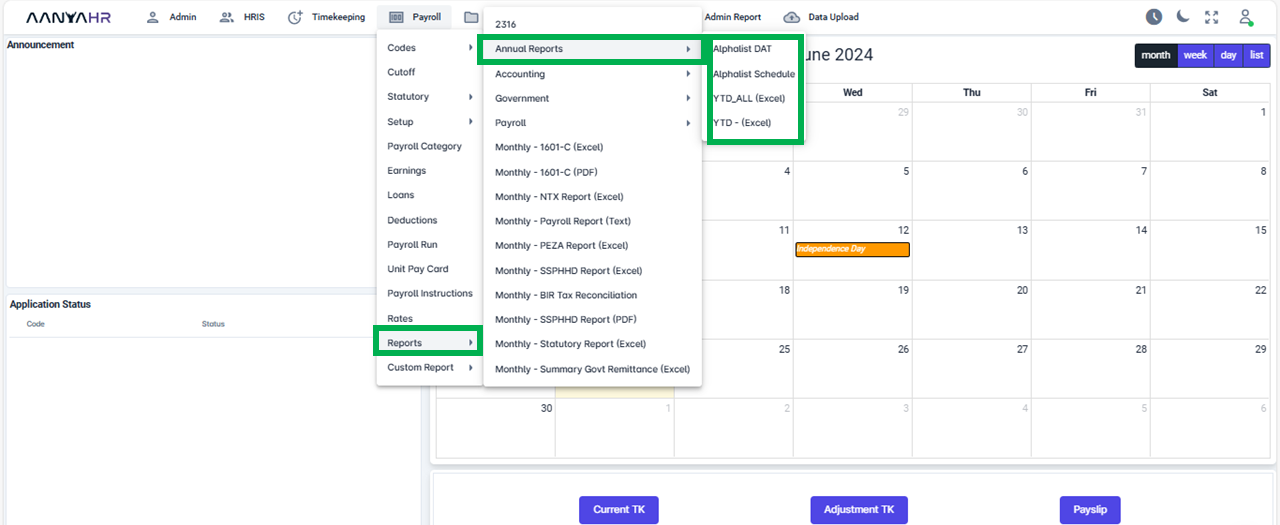
If you select the YTD _ All (Excel), go ahead and click on it.
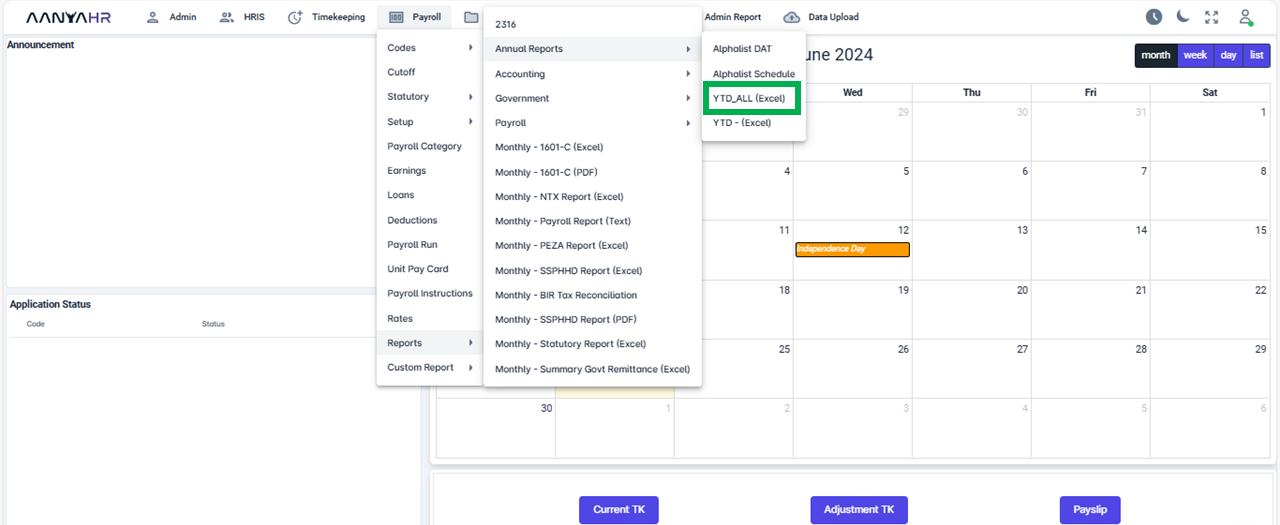
Fill out the needed details.
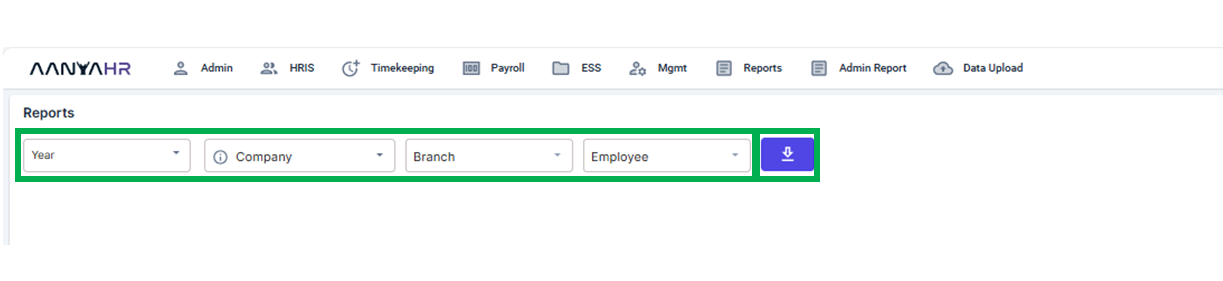
Year - Choose the year for which you wish to generate the Alpha List DAT from the dropdown menu.
Company - From the dropdown menu, select the company for which you want to create the Alpha List DAT.
Branch - select the specific branch or you have the option to select ALL.
Employee - select the specific employee or you have the option to select ALL.
Export Icon - the button to be clicked to start downloading the file or report.
Once the details have been completed, click the export button.
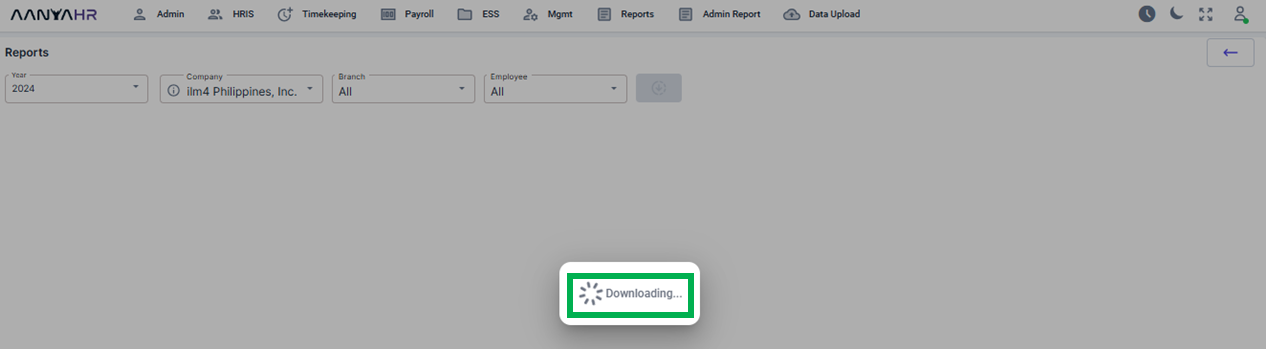
After the download is complete, the report will be created automatically. To view the report, simply click on it.
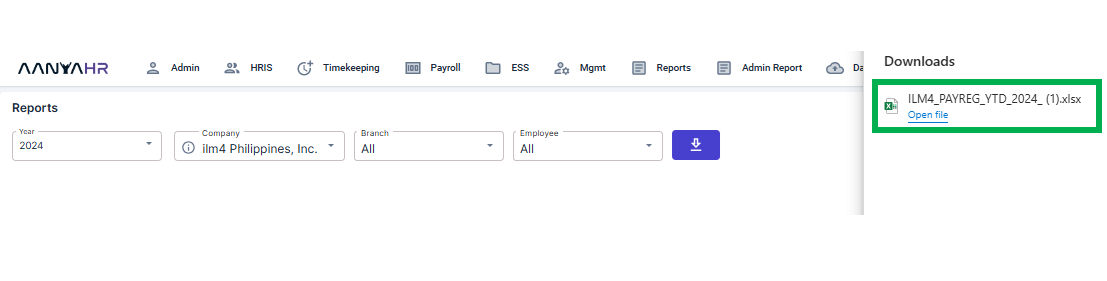
Go back to: