Part of the comprehensive payroll procedure is the generation of the payroll report like the production of Pay Slips, which itemize an employee’s income and deductions in detail. This step involves publishing and unpublishing of the pay slips. This pertains to the process of enabling and disabling the display of pay slips in the Employee Portal, known as Employee Self-Service (ESS).
Learn the steps to Publish and Unpublish the Pay Slips.
Go to Payroll and select Payroll Run
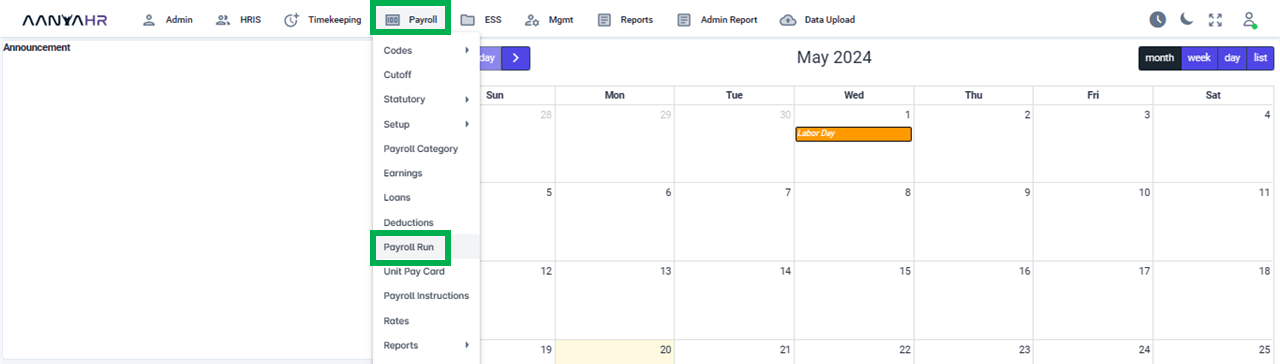
Once the specific Payroll Run is selected, click the ellipsis icon (3 vertical dots) and select Edit.
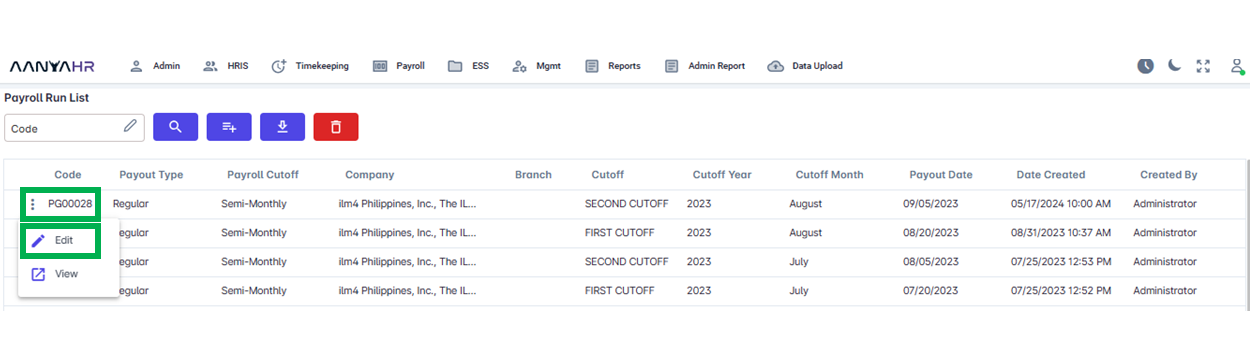
Navigate to the Generate Payroll.
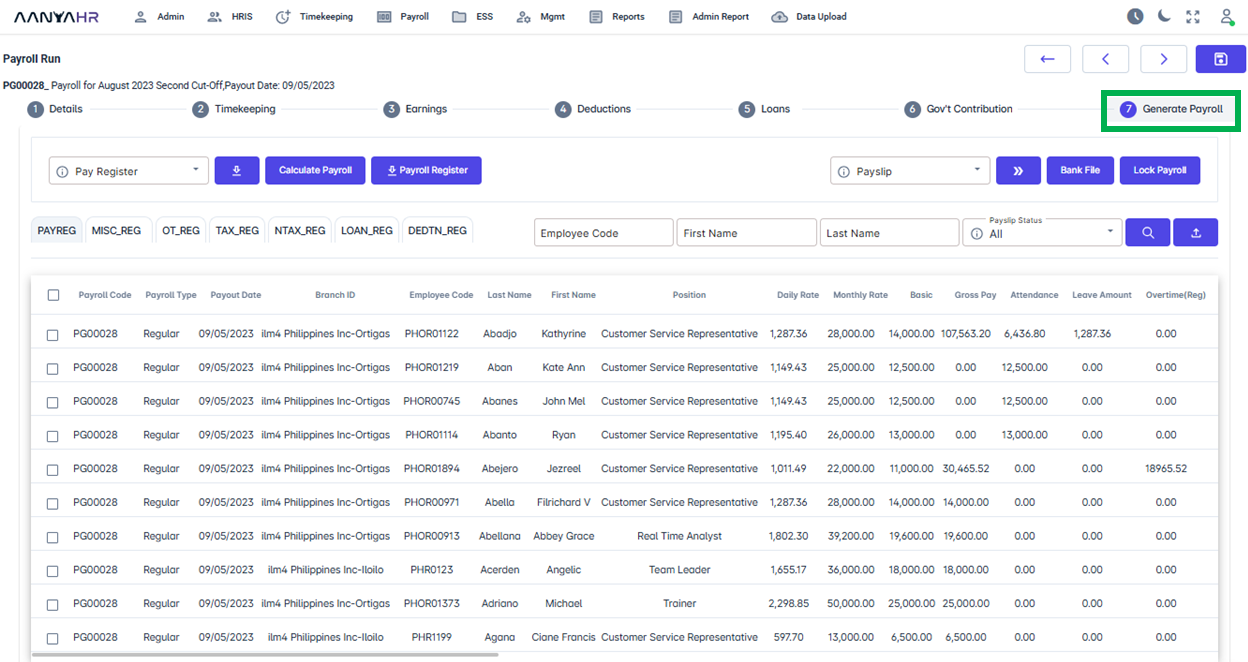
You have the option to publish the pay slip for a specific employee, a particular employee, or multiple employees.
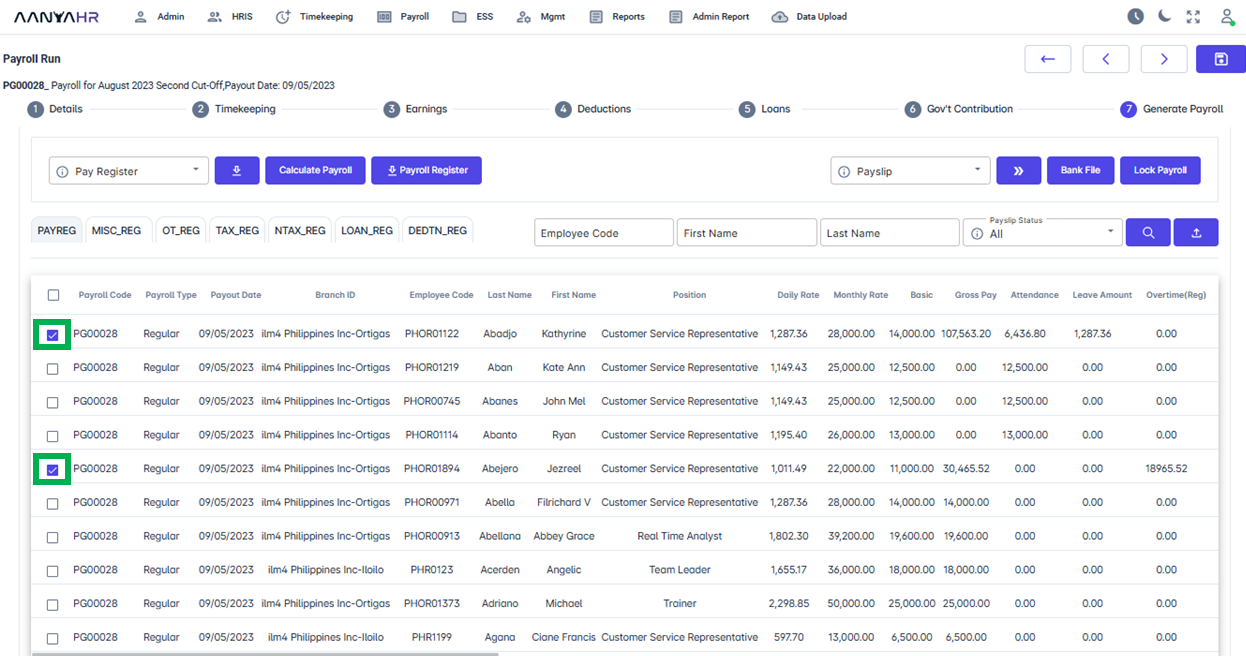
To select every employee/all employees in the pay register report, simply check the box at the top of the report header.
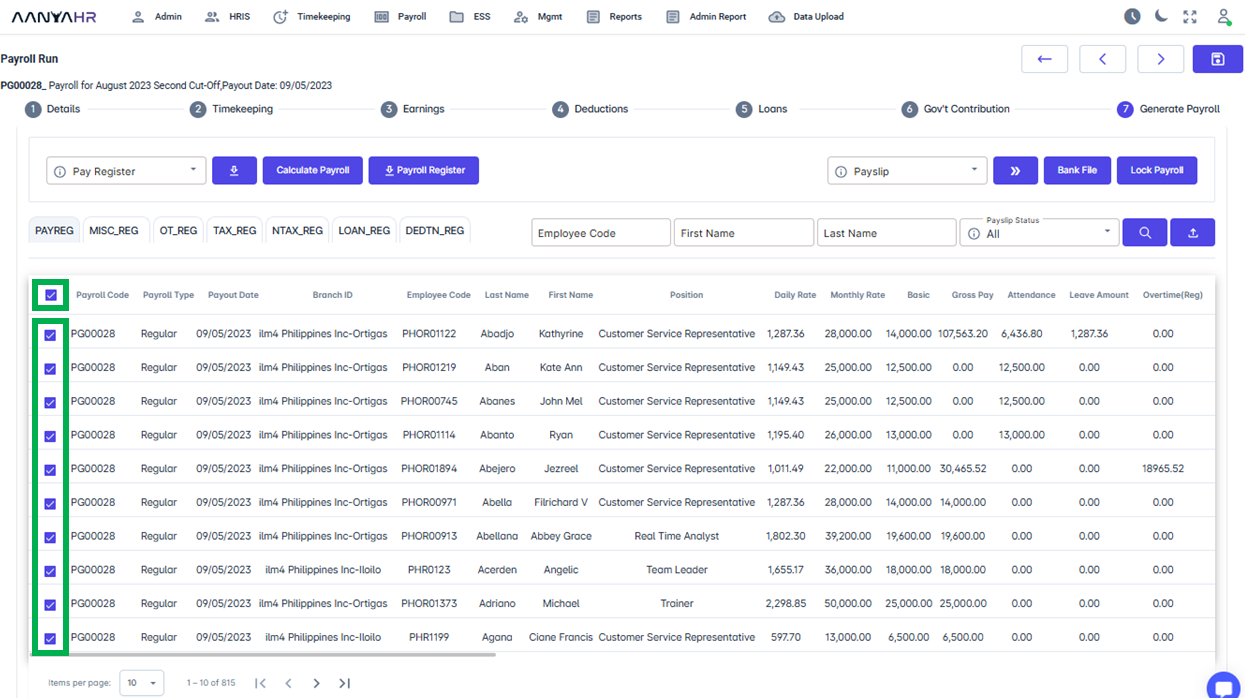
Once the employees were selected go to Pay slip button and select from the dropdown the Publish feature.
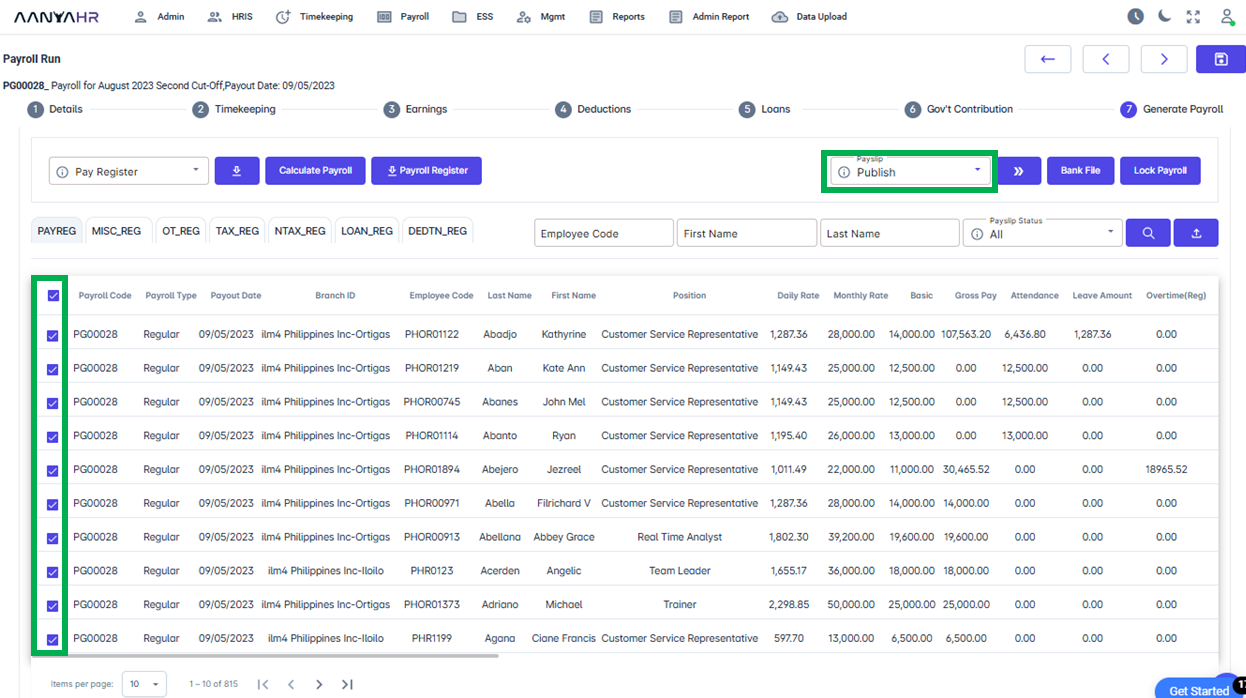
After selecting Publish, click the Proceed icon, a notification will appear confirming the successful publication of the pay slip. Click Ok to confirm.
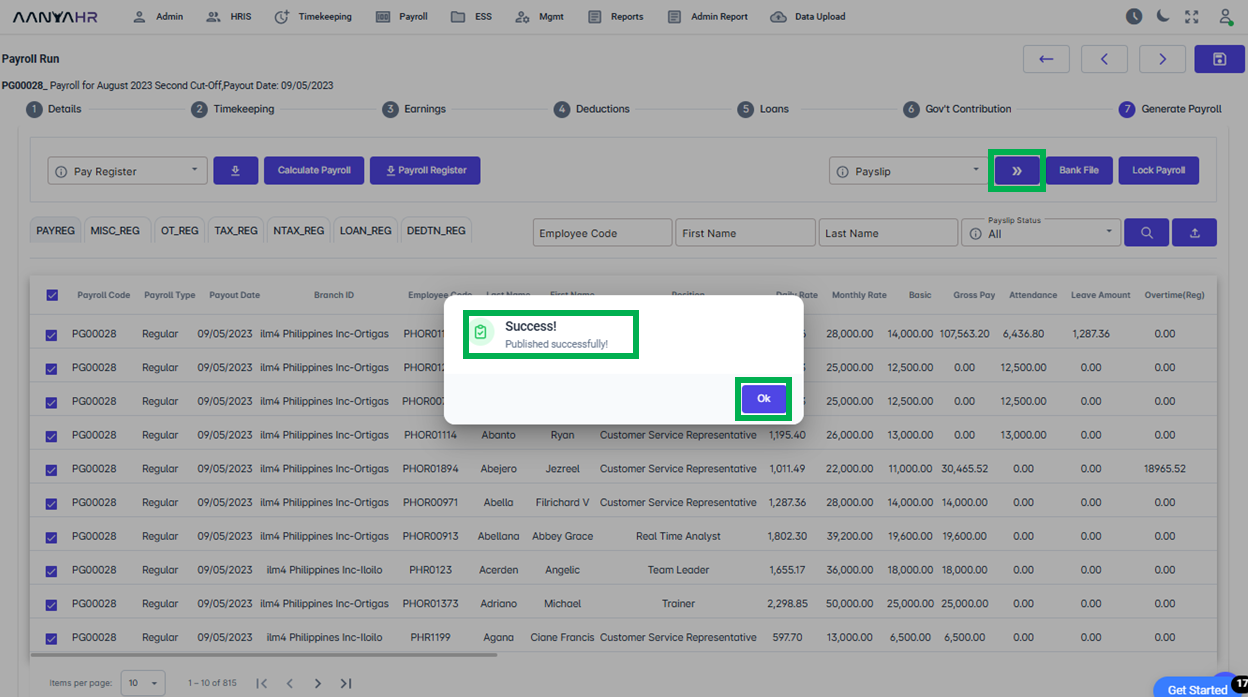
On how to Unpublish the pay slips you may refer from procedures 1 to 5 above.
Once the employees were selected go to Pay slip button and select from the dropdown the Unpublish and click the Proceed button.
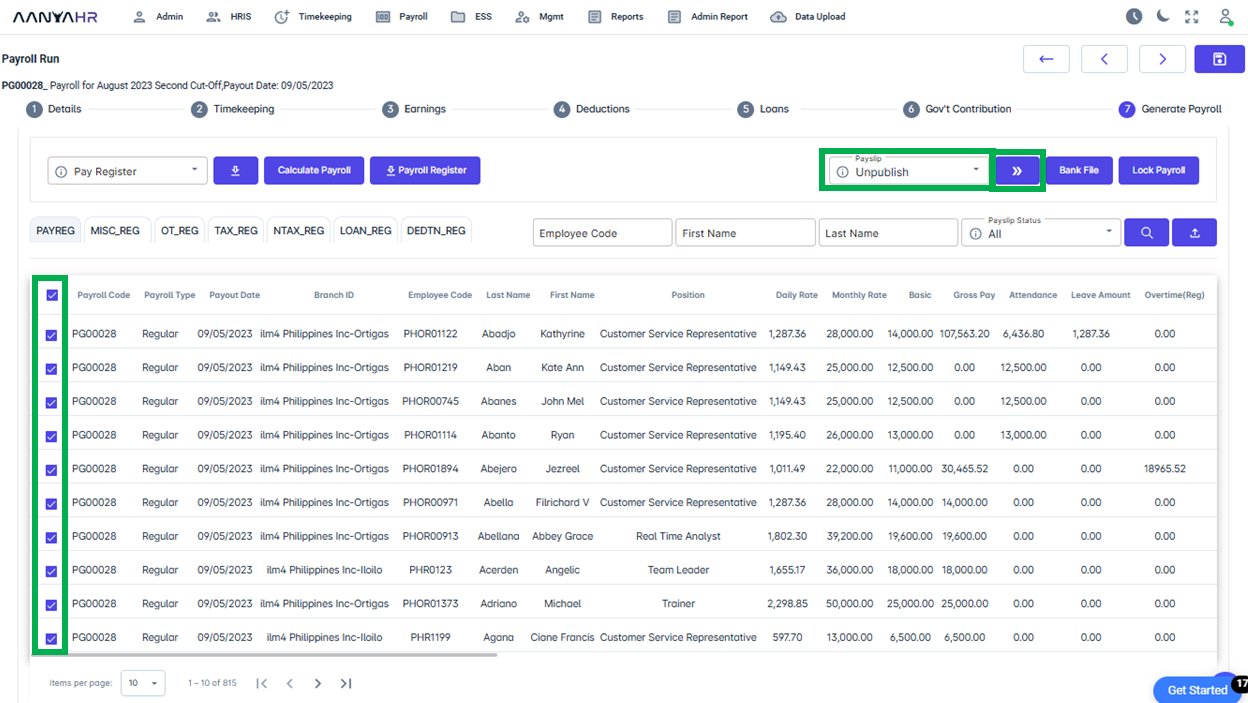
After selecting Unpublish and clicking on the Proceed icon, a notification will appear confirming the successful publication of the pay slip. Click Ok to confirm.
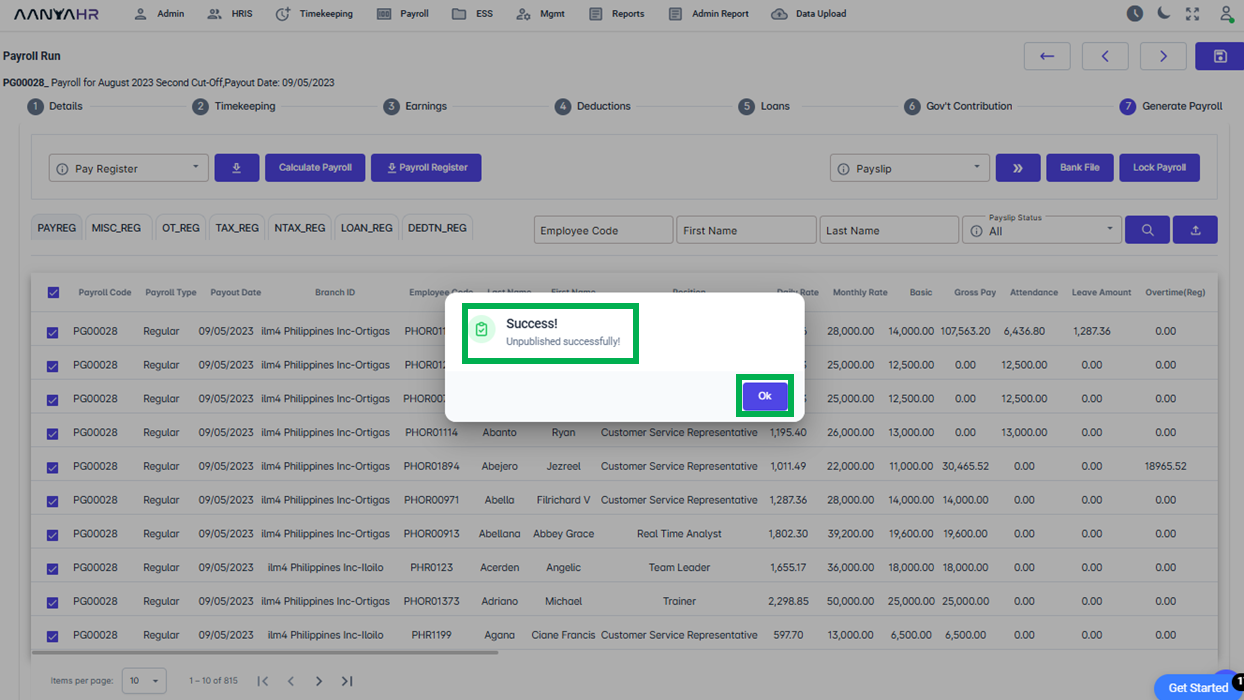
Go back to:
