Part of the comprehensive payroll procedure are the generation of the payroll reports like Pay Registers, Bank File and the production of Pay Slips, which itemize an employee’s income and deductions in detail.
Learn the steps to Download Pay slips in PDF or Excel File Format.
Go to Payroll and select Payroll Run
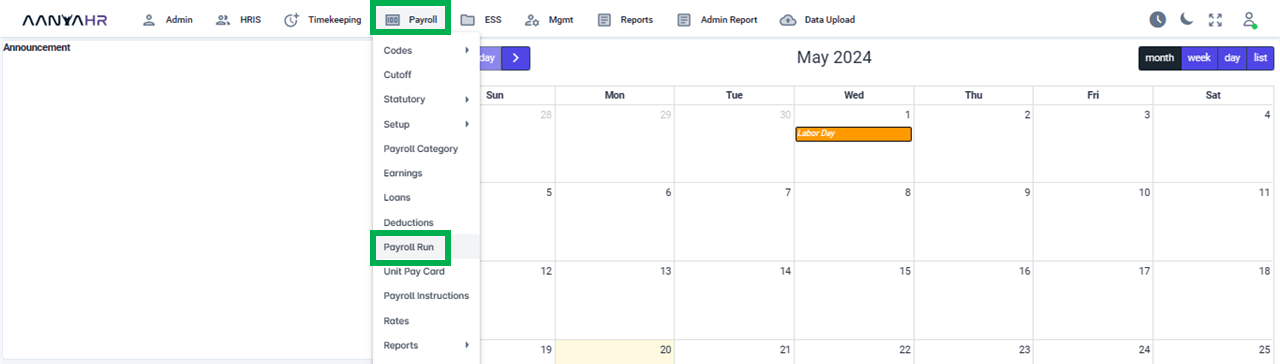
Once the specific Payroll Run is selected, click the ellipsis icon (3 vertical dots) and select Edit.
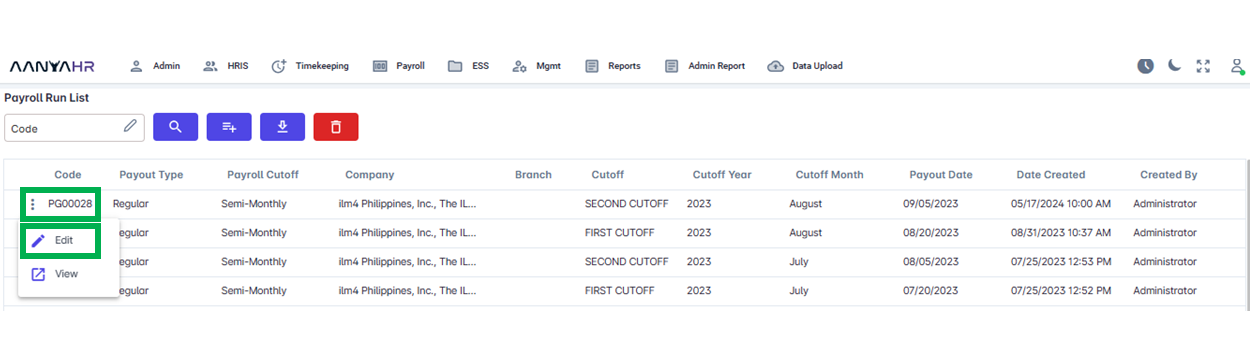
Navigate to the Generate Payroll.
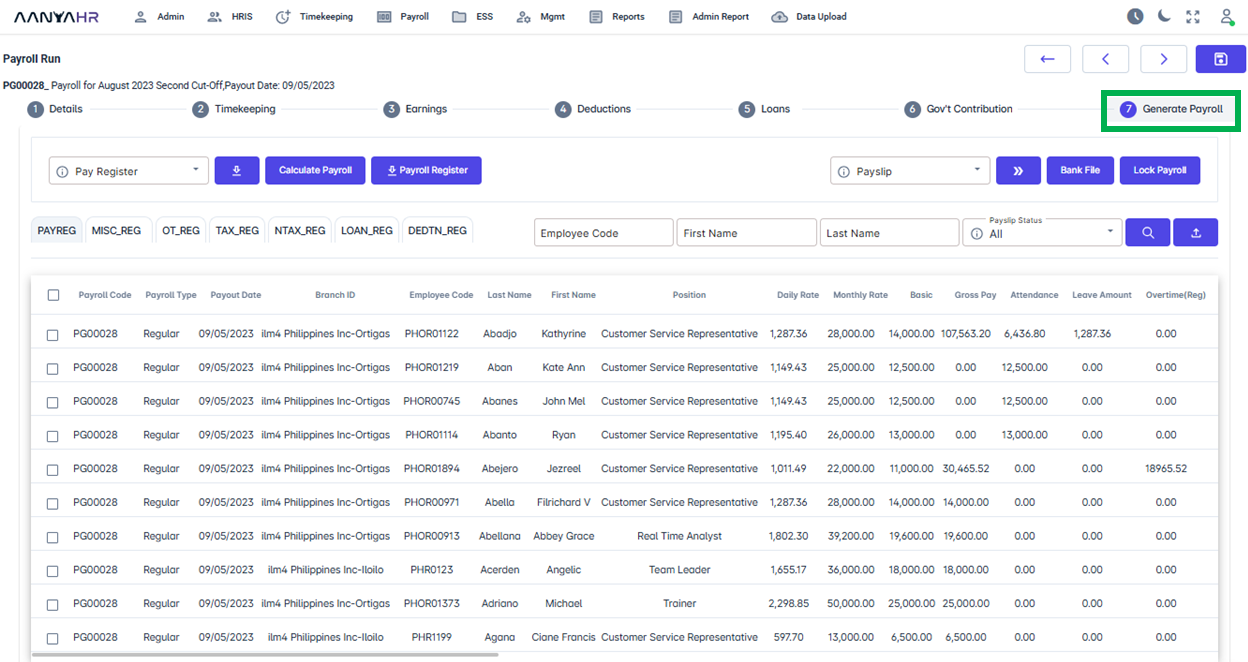
You can choose to download the pay slip for a particular employee or multiple employees.
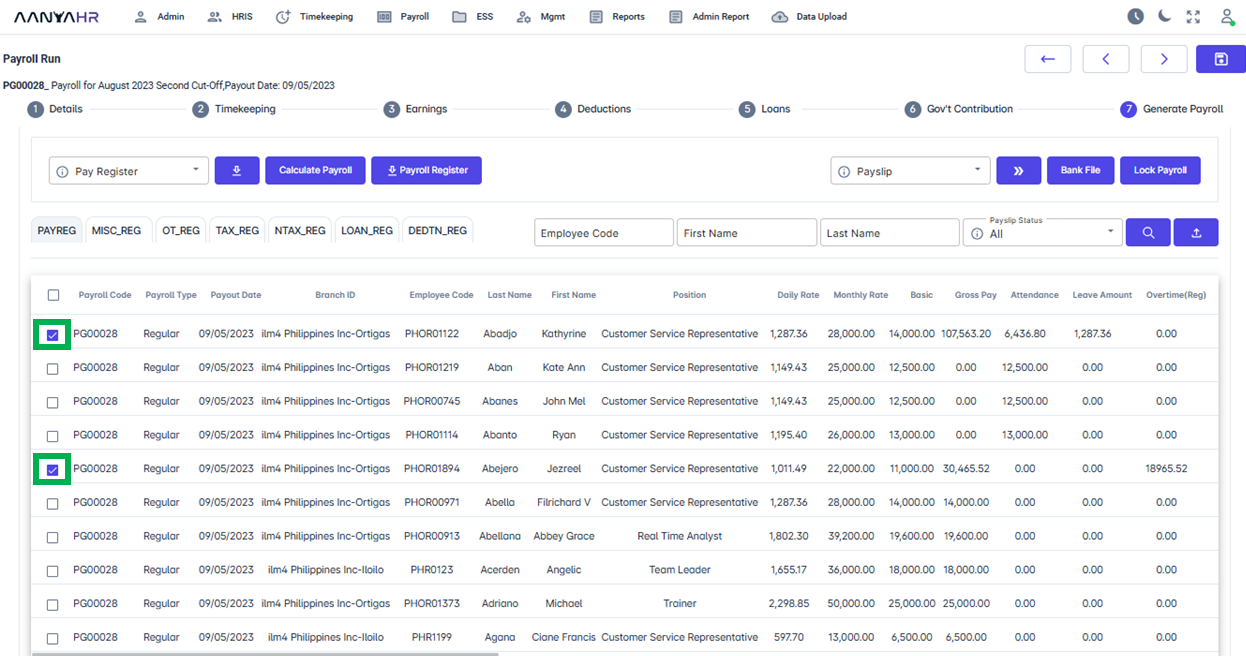
To select every employee/all employees in the pay register report, simply check the box at the top of the report header.
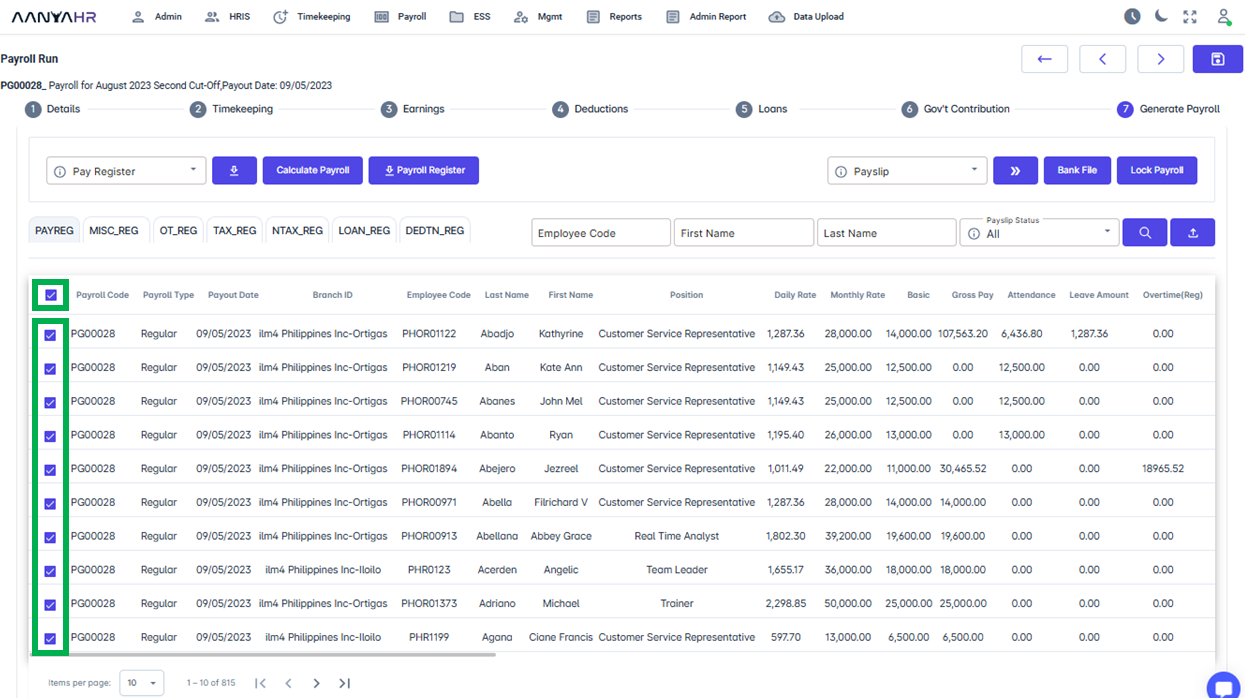
Once the employees were selected go to Pay slip button.
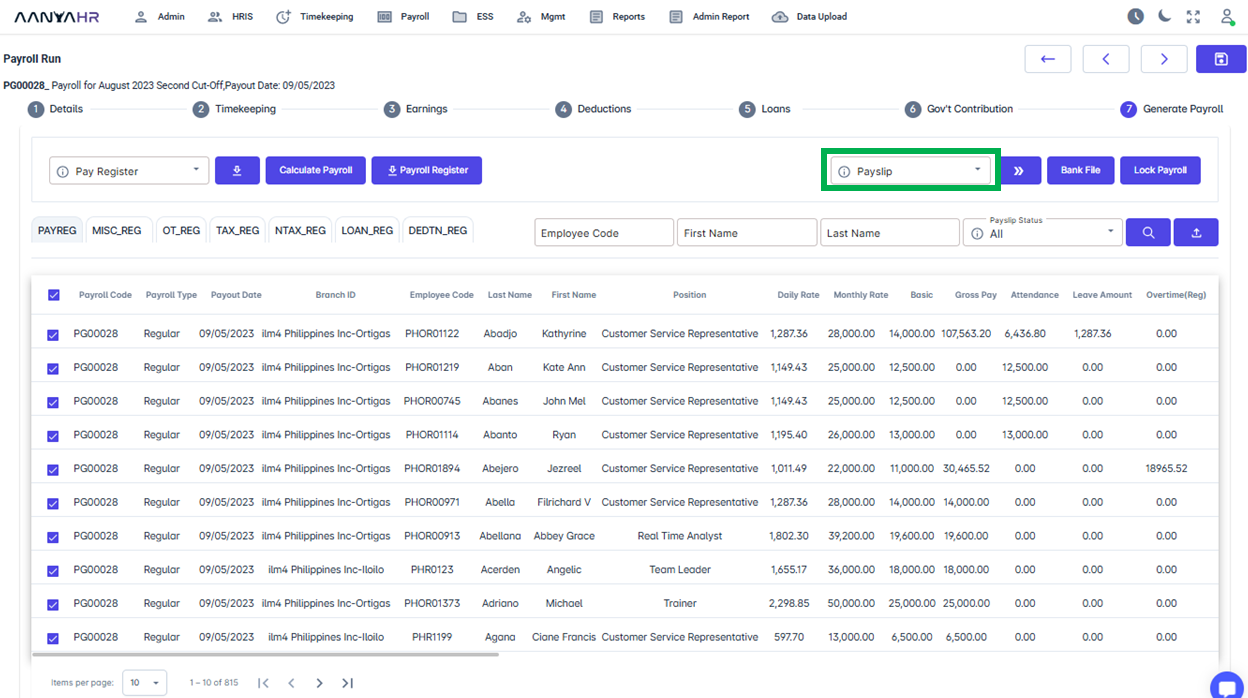
If you’d like to download your pay slip in PDF format, simply choose Download PDF from the dropdown menu.
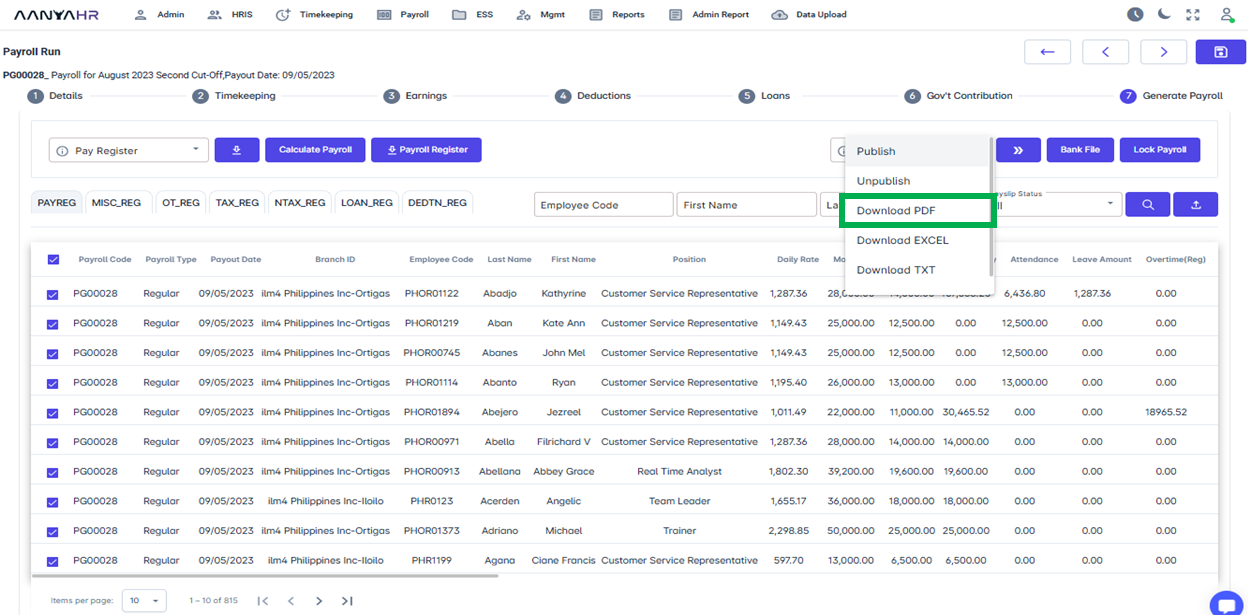
And if you’d like to download your pay slip in Excel format, simply choose Download EXCEL from the dropdown menu.
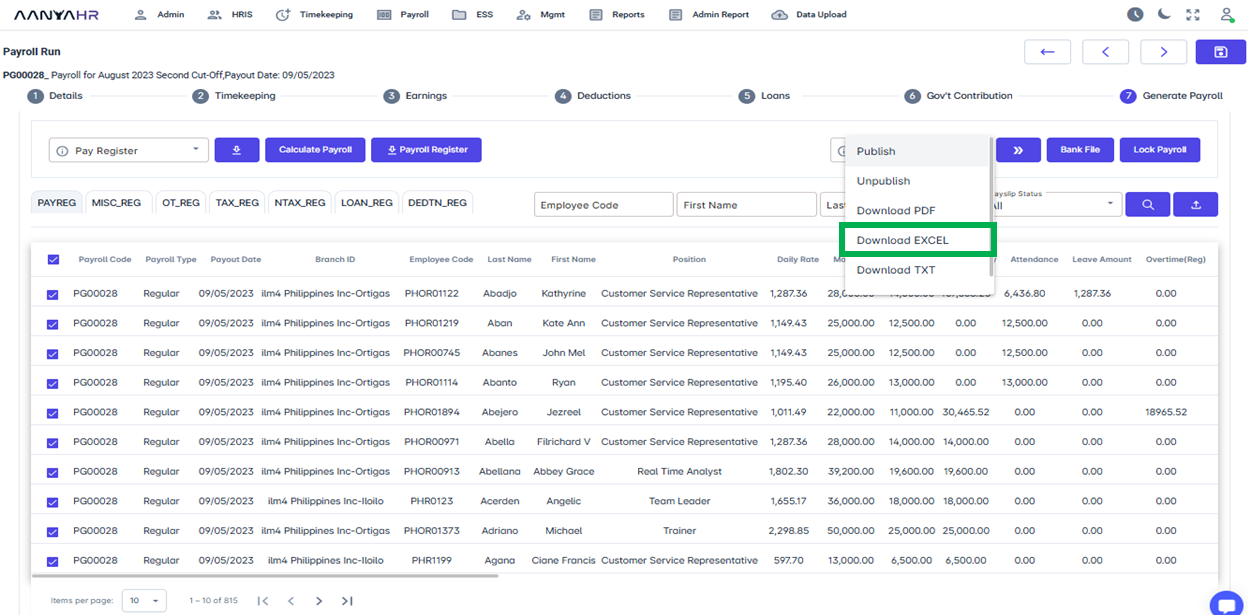
You may opt to download your pay slip in TXT format, simply choose Download TXT from the dropdown menu.
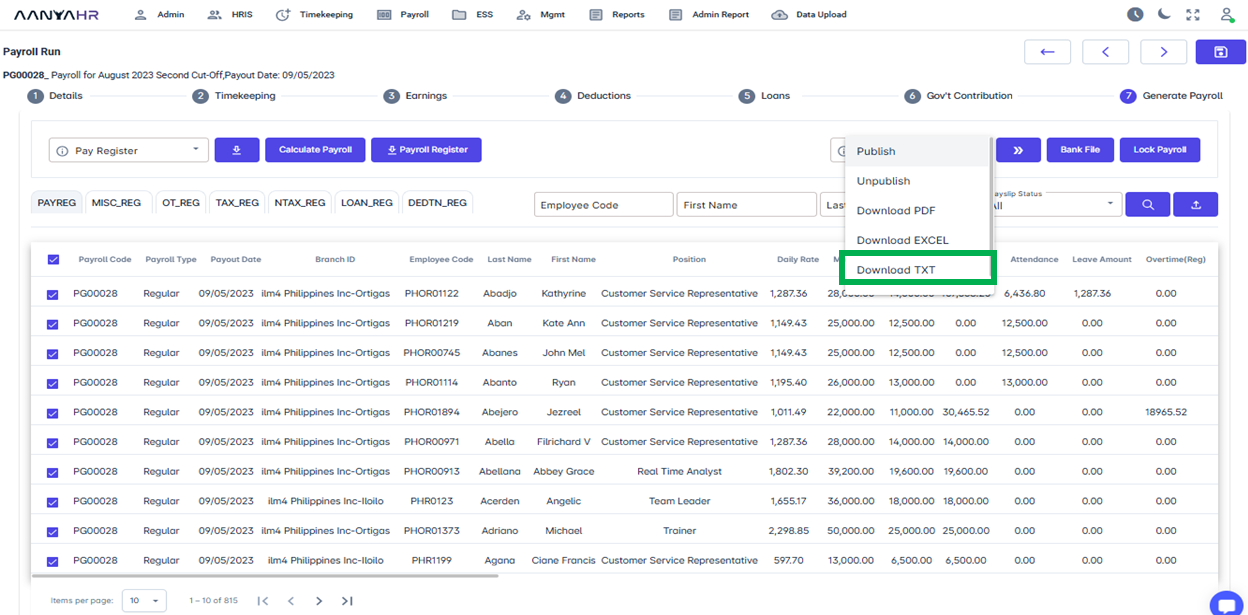
Once you’ve chosen the desired file format, just click the Proceed button, and the file will begin downloading.
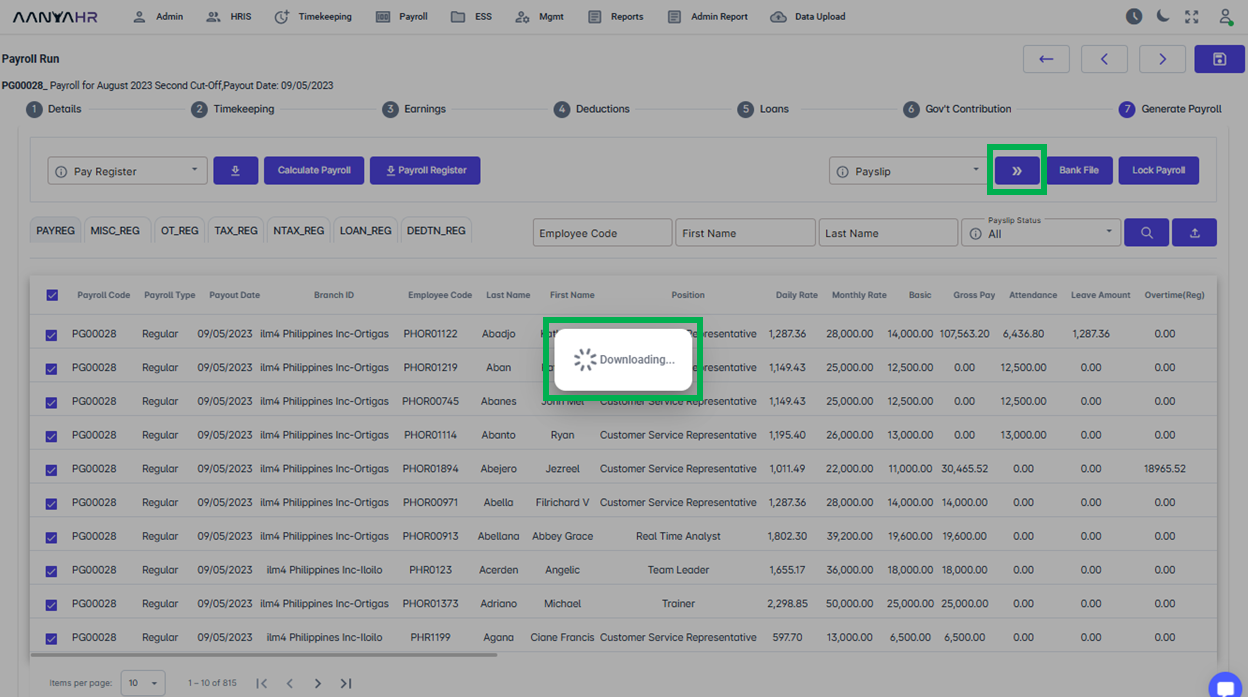
After downloading the pay slips, a ZIP file will be created, containing the downloaded pay slips.
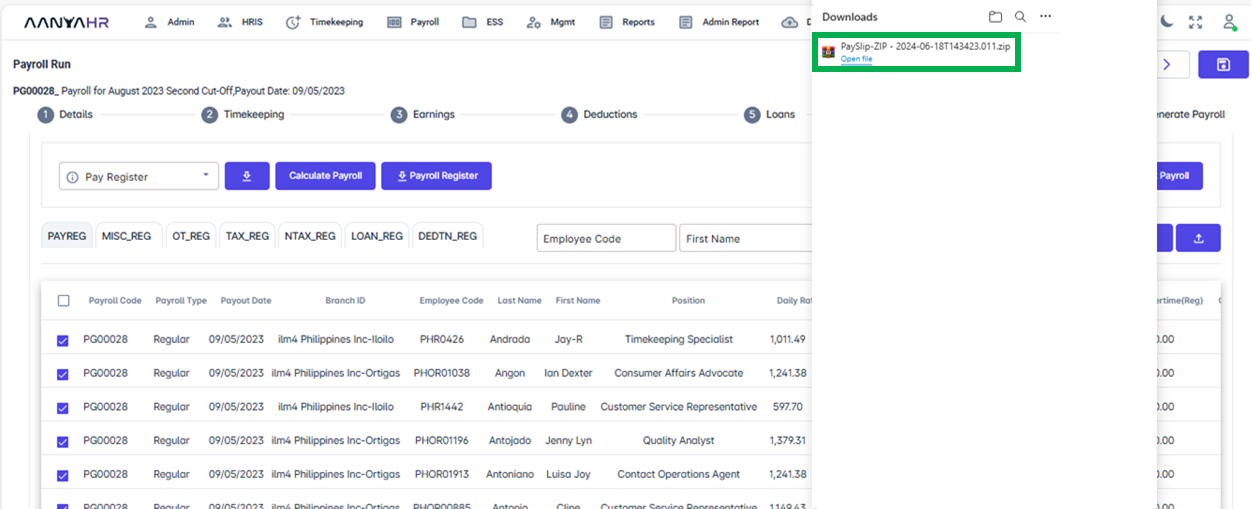
To view the pay slips, simply click on the ZIP file.
Go back to: