For the instructions in Editing Earnings in the Payroll run, please refer to the following procedures.
Click Payroll and select Payroll Run
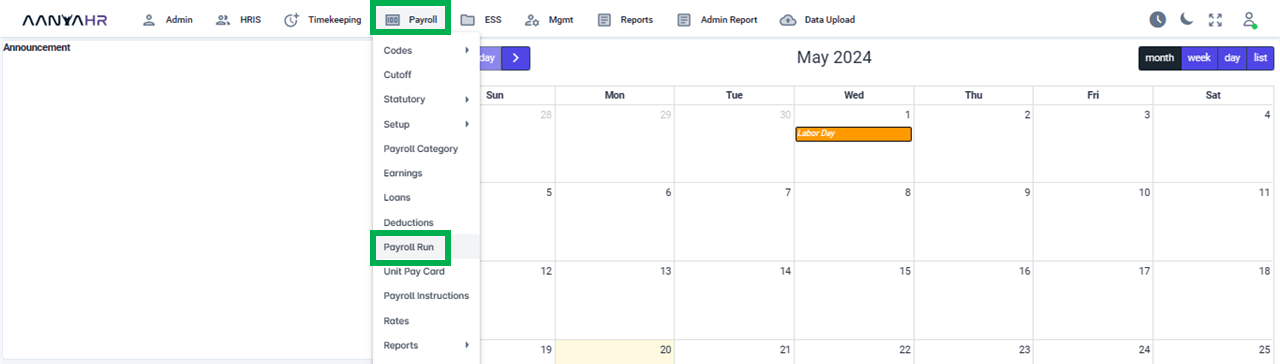
Once the specific Payroll Run is selected, click the ellipsis icon (3 vertical dots) and select Edit
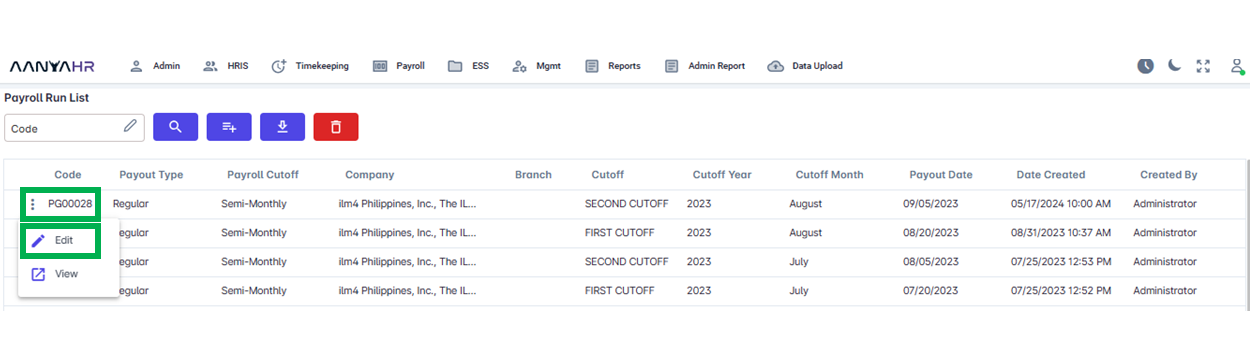
Navigate to the Earnings module and choose a specific option from the dropdown menu within the Transaction section.
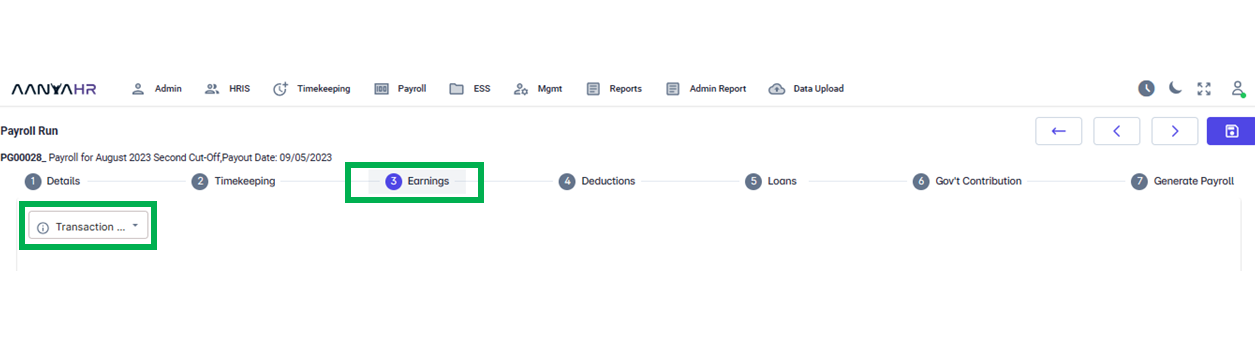
Under the Transaction button, you can find the Edit and Add options.
If you wish to manually modify a specific previously uploaded earnings entry, you can select Edit.
If you wish to upload a new earning for this specific pay run, select the Add option.
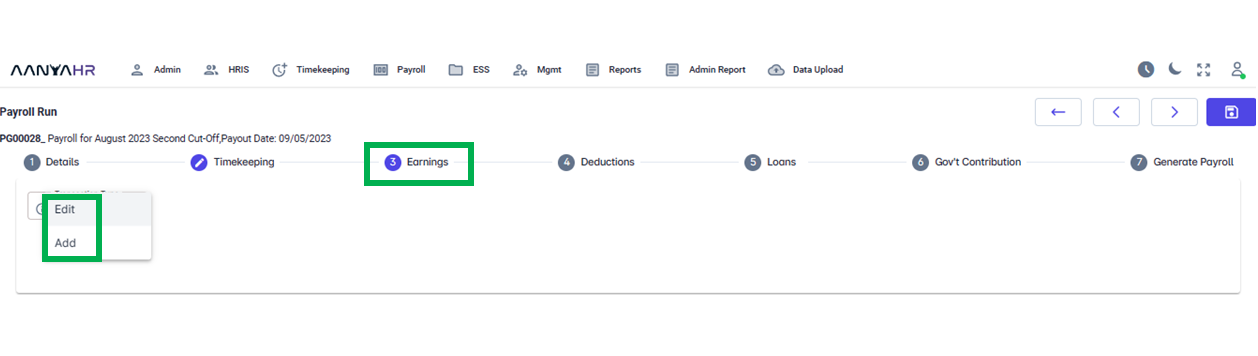
If you wish to edit specific uploaded earnings previously, select edit.
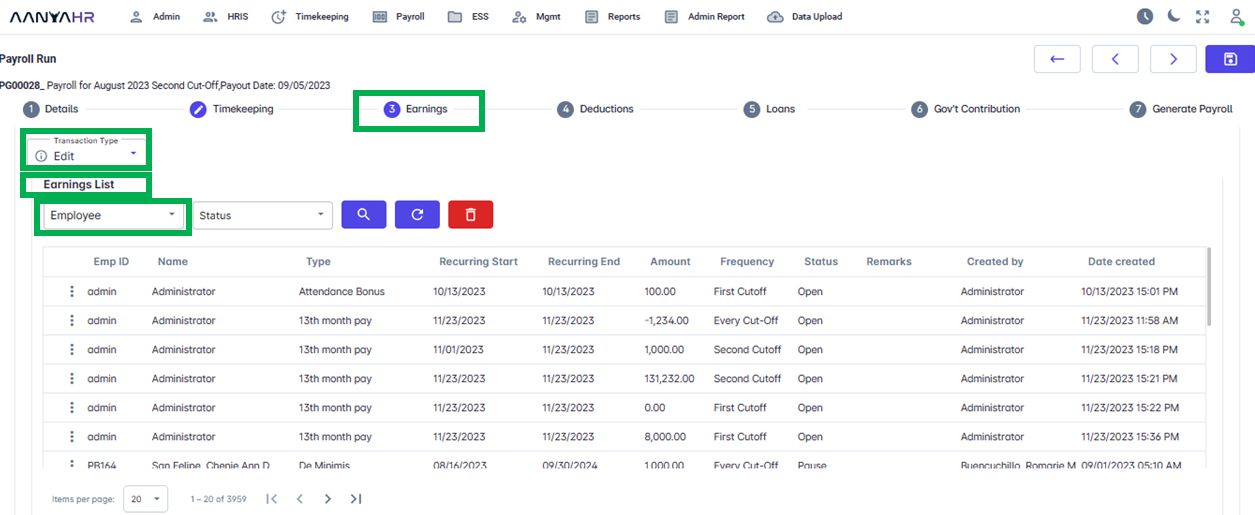
Using the Employee dropdown option, as seen in the above image, locate the employee whose earnings you would like to change or modify.
Next is to select a particular status of the earnings.
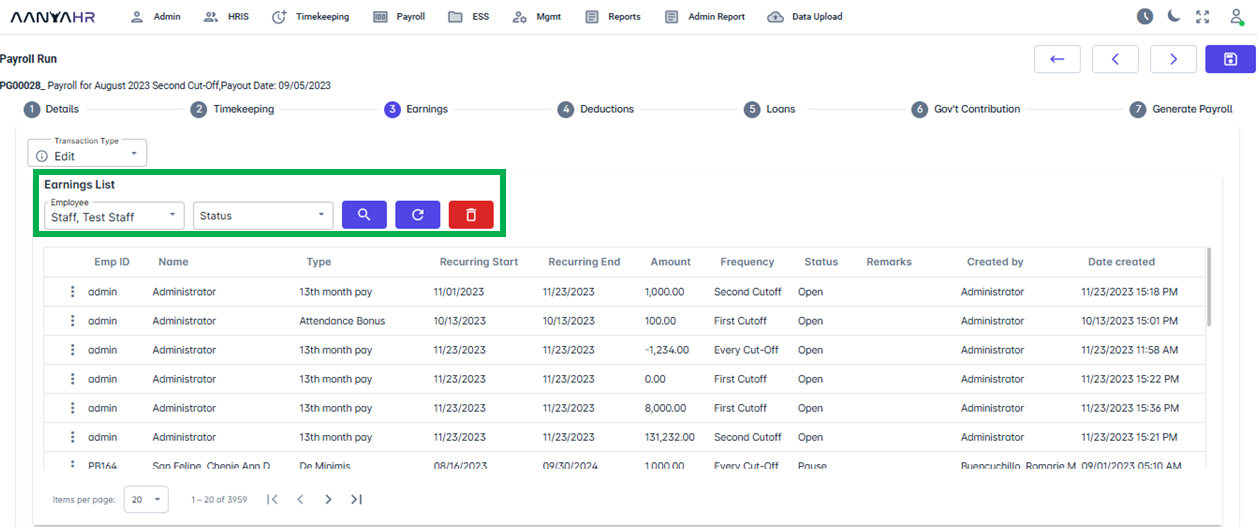
Status - is either Open, Pause, or Close.
Search Button - to execute the search process
Refresh Button - to renew the search criteria.
Once a status has been chosen, press the search button. The lower section will display the specifics of the employee's uploaded earnings.
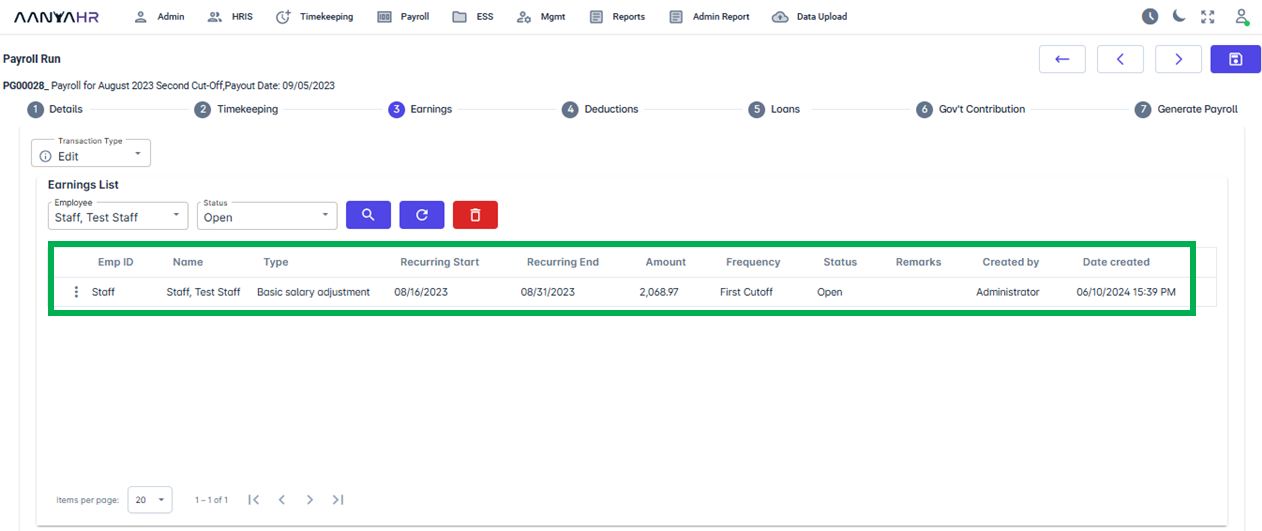
To edit or view specific previously uploaded earnings, click the ellipsis icon (three vertical dots)
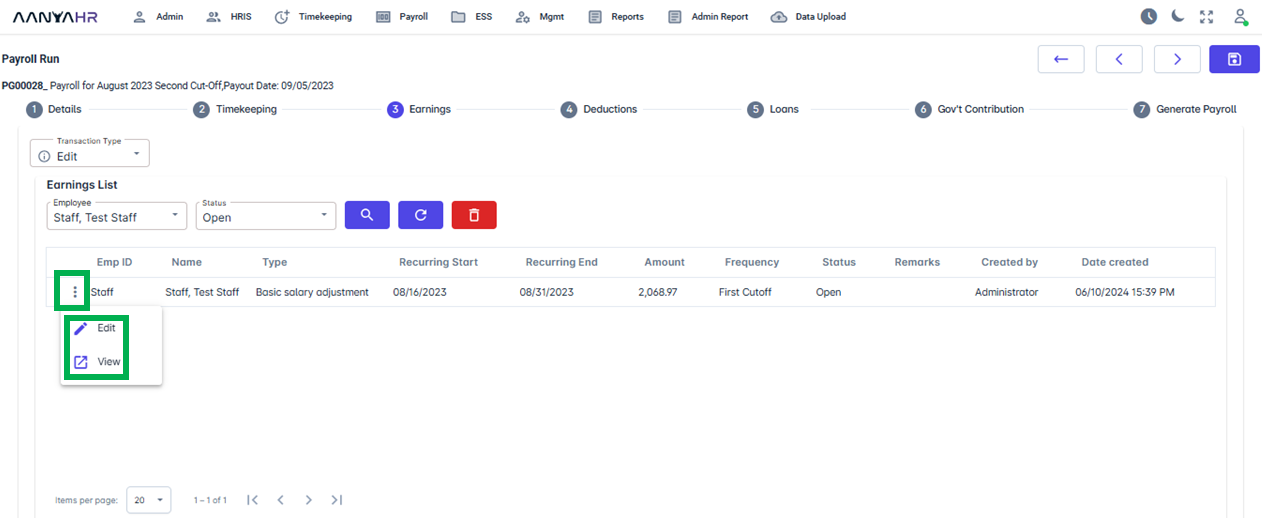
To make modifications, click the Edit button, which will display the details. Once you’re done, click the Save button.
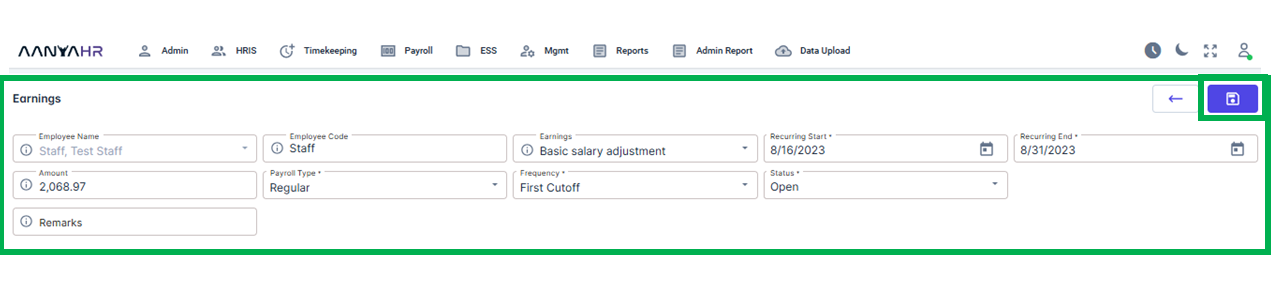
To view the details, click the view icon, and it will display the data.
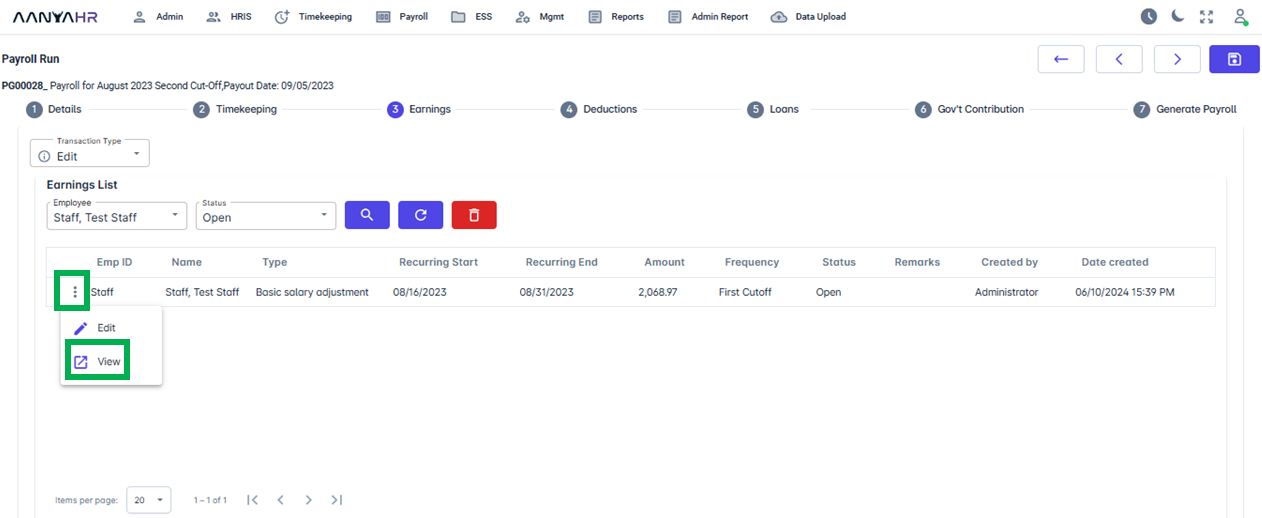
Go back to: