When it’s necessary to alter particular aspects of the deductions entered in the payroll process, we have the option to manually adjust them rather than reuploading the entire details.
For guidance on how to make adjustments to deductions in AanyaHR, please follow the procedures provided below :
Click Payroll and select Payroll Run
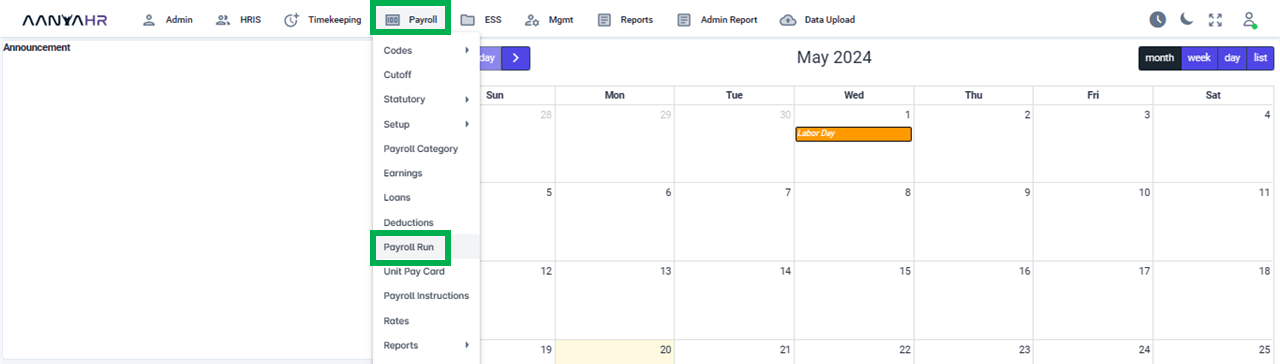
Once the specific Payroll Run is selected, click the ellipsis icon(3 vertical dots) and select Edit
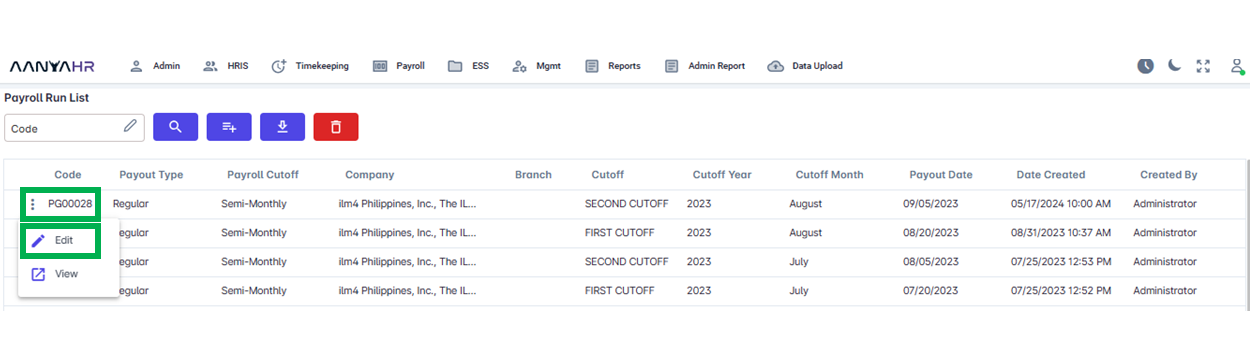
Navigate to the Loans module and choose a specific option from the dropdown menu within the Transaction section.
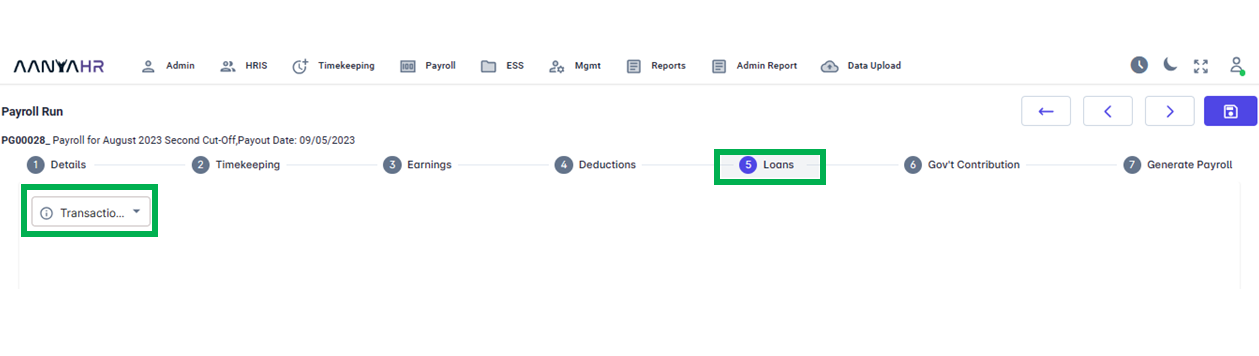
In the Transaction dropdown, you have the choice between two selections, select Edit.
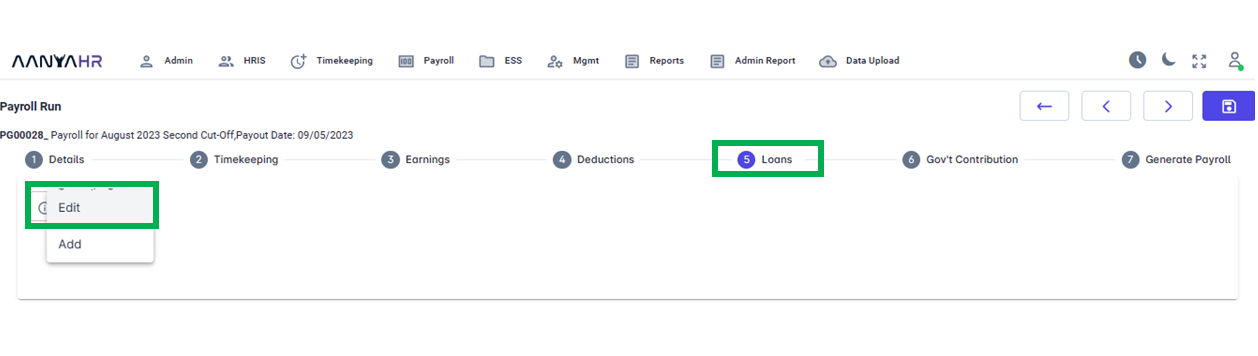
From the Employee dropdown menu, choose a particular employee.
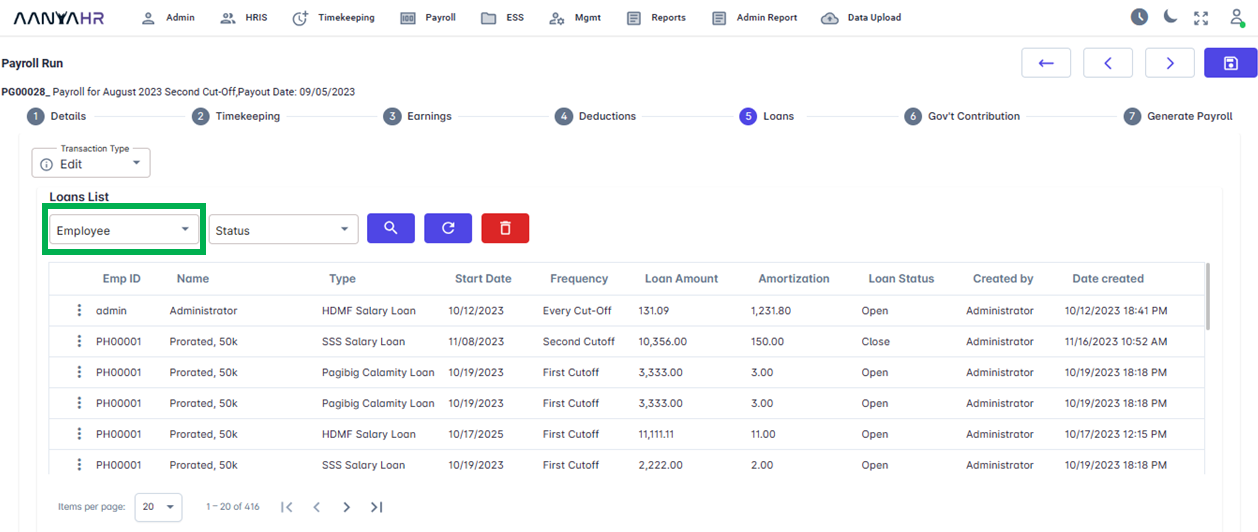
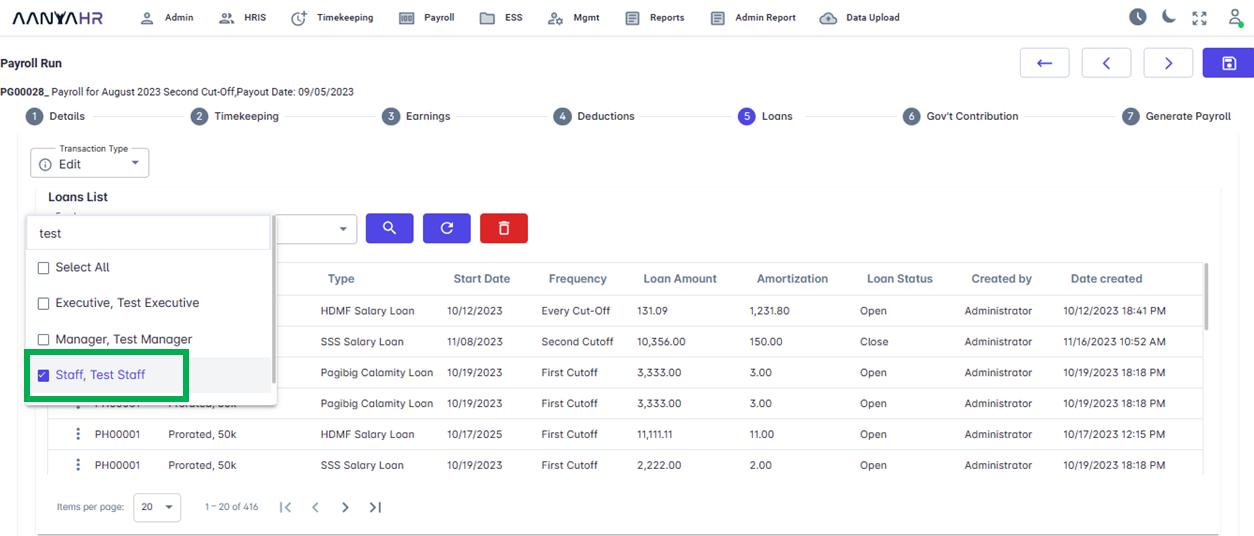
Select the Status.
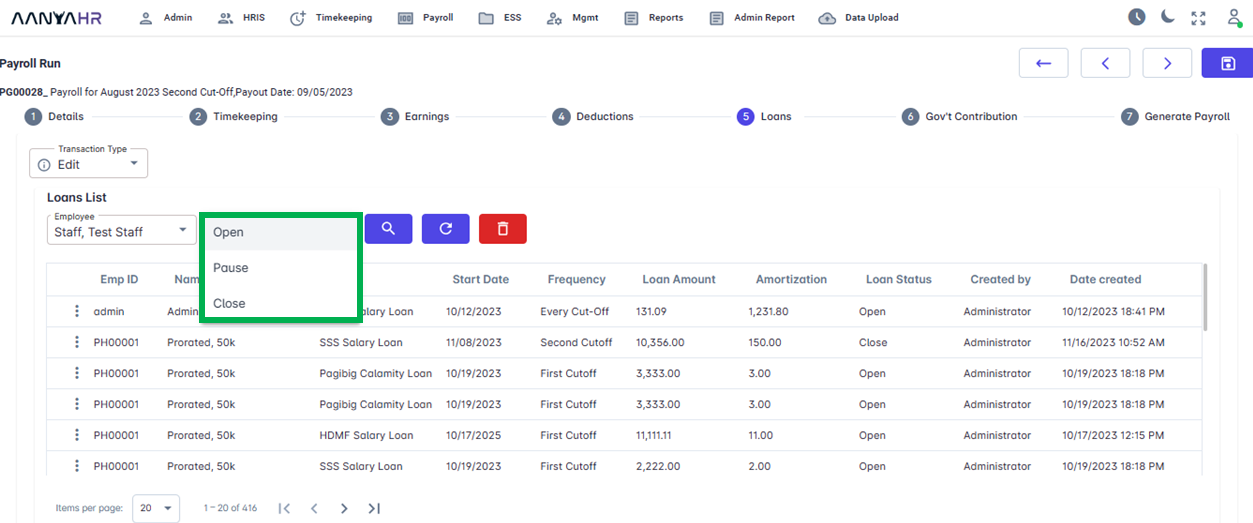
After choosing the applicable status, please press the search button.
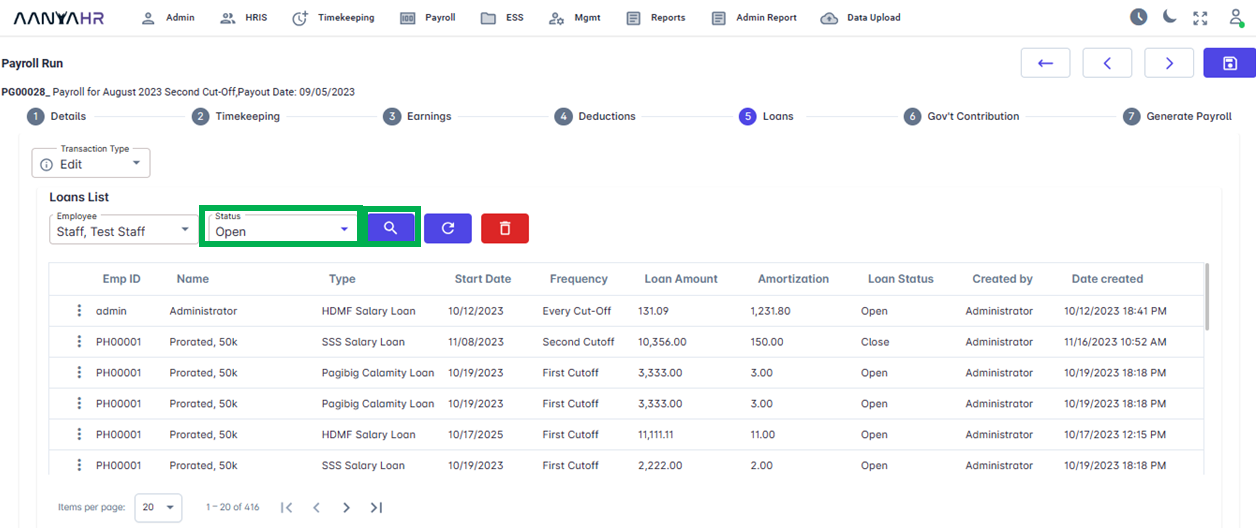
The Details from the recently uploaded Loans file will be displayed at the bottom section.
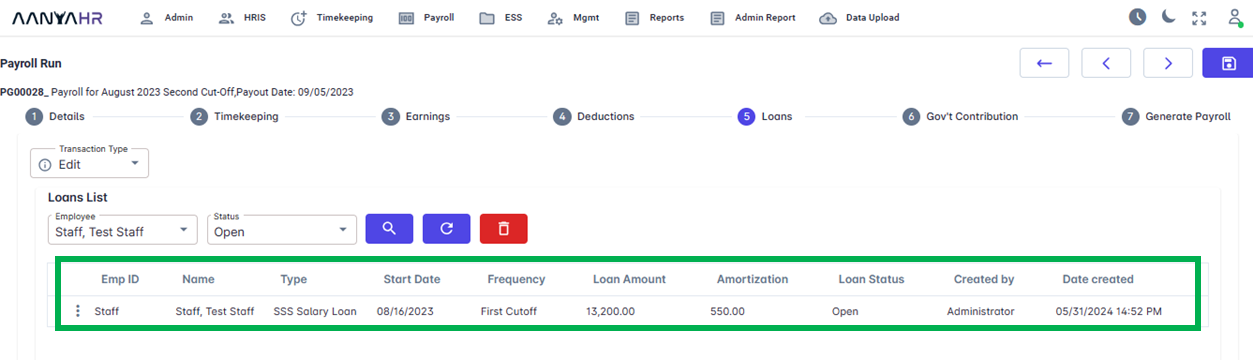
You can choose the particular pay code data that you wish to modify. Once the specific Pay Code is selected, click the ellipsis icon (3 vertical dots) and select Edit.
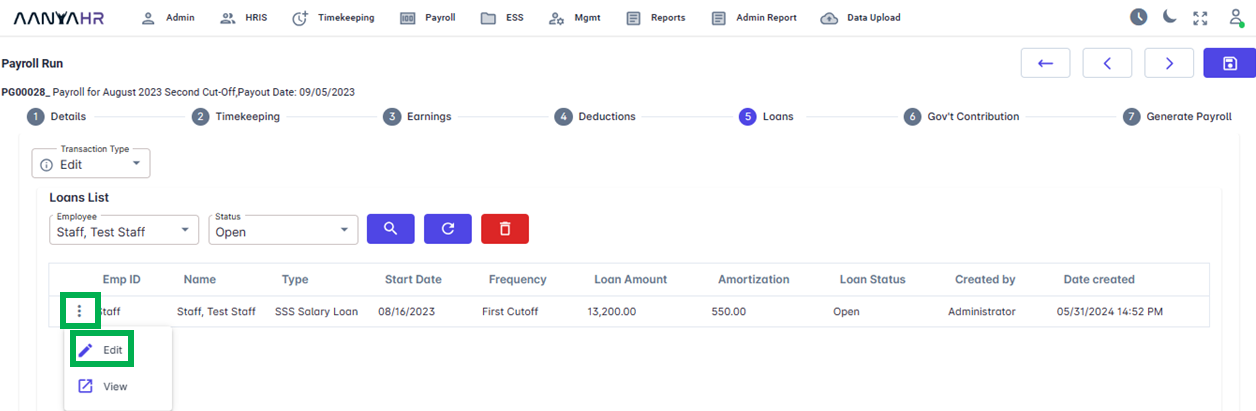
Upon selecting the Edit button, the details will be displayed. You may revise the details as needed. After ensuring everything is correct, you can proceed to click the Save button to store the changes made to the file.
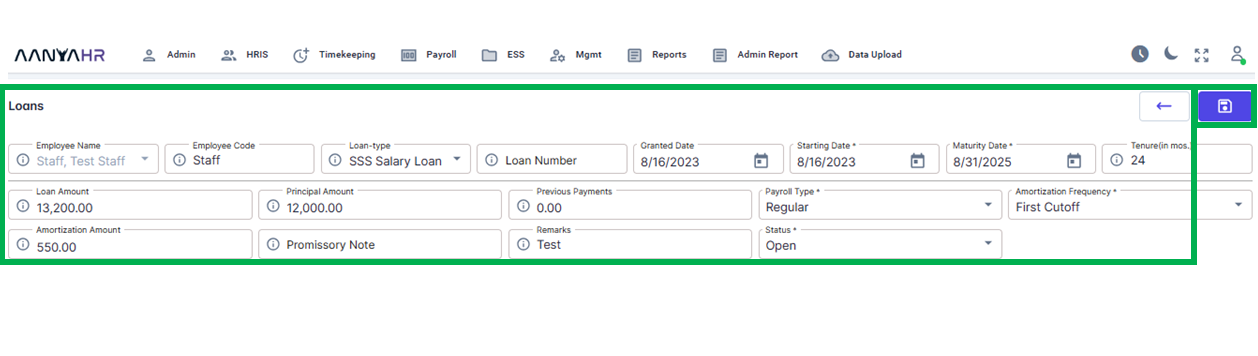
After clicking the Save button, a message will appear to confirm whether you wish to save the file. Click Yes.
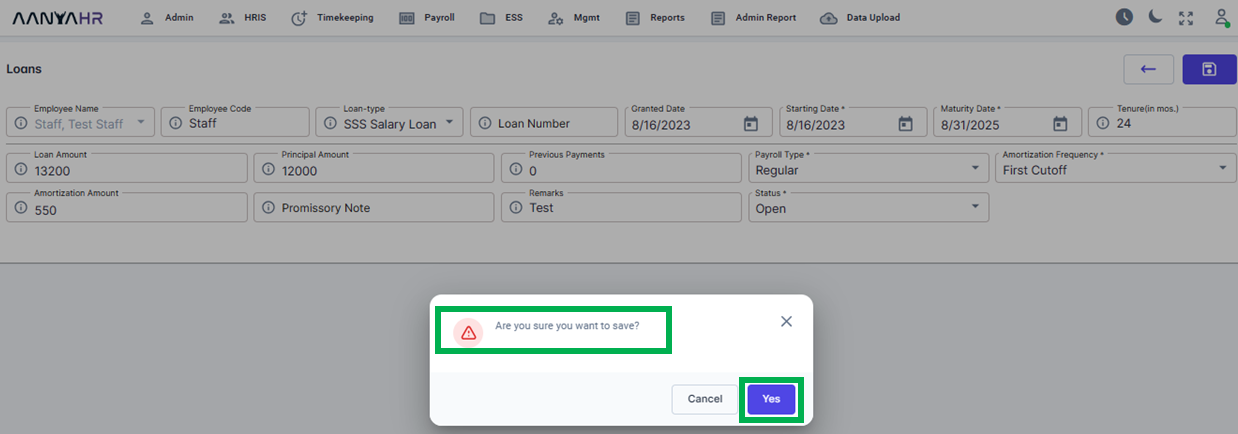
Upon selecting Yes, a notification will pop up indicating that the modified details have been saved successfully. Press OK to continue.
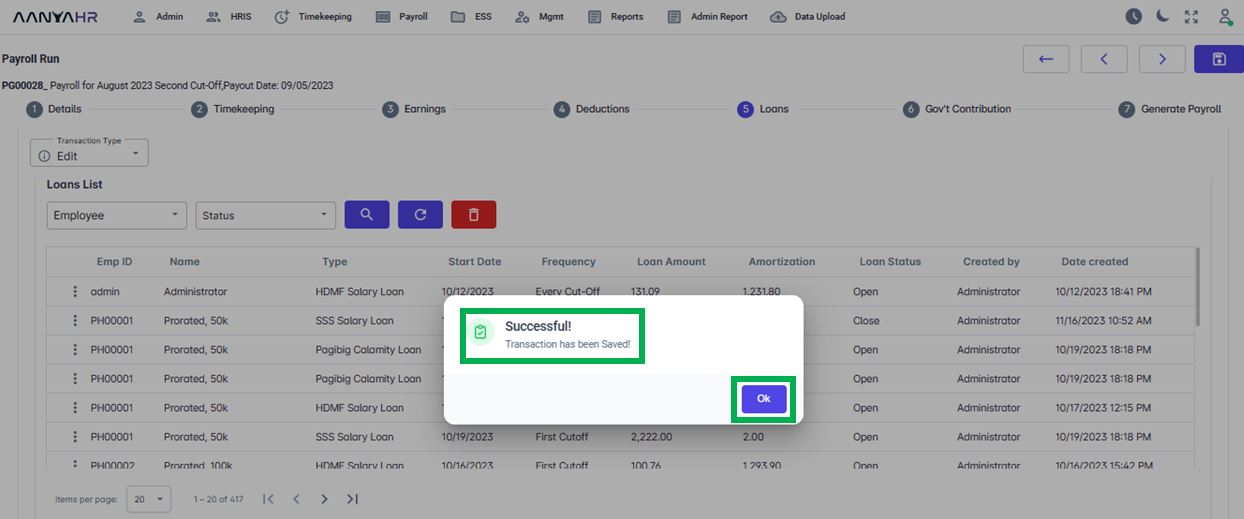
You also have the option to remove or delete any uploaded deductions. In the Loans List, select the specific Employee, select Status, and click the Search button. After the details are displayed, click the Delete button.
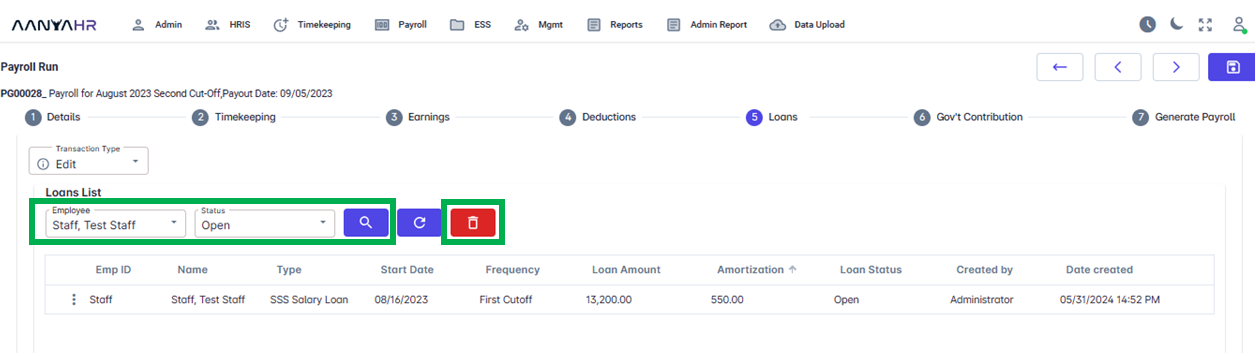
After pressing the Delete Button, you will have the option to choose which particular data you wish to remove, press the Delete Button once more.
A prompt will be displayed confirming whether you indeed wish to delete the data. Click Yes.
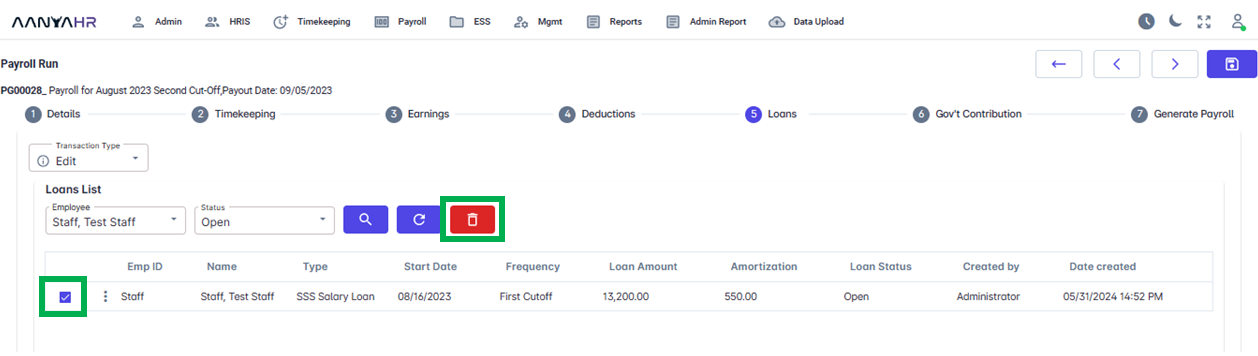
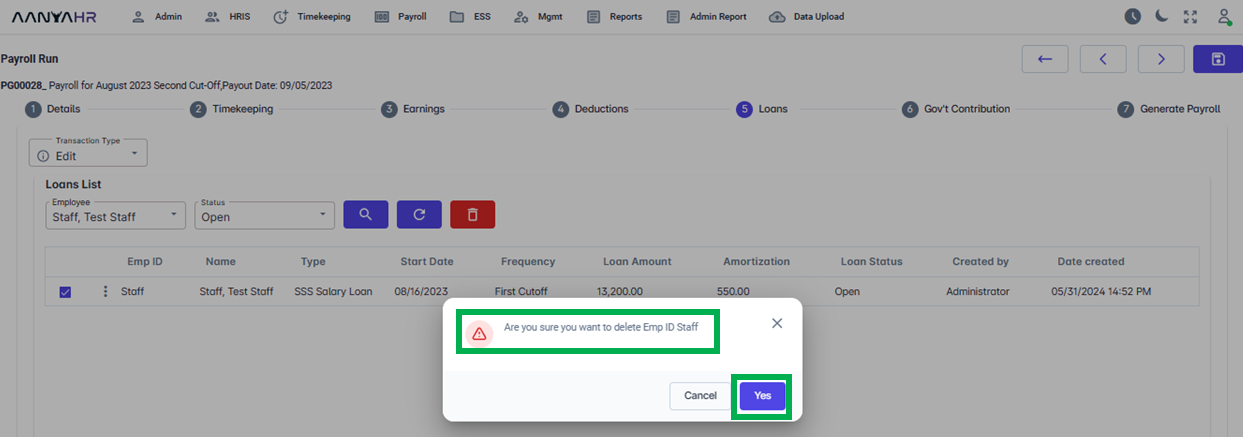
Upon selecting Yes, another alert will confirm that the data has been deleted successfully. Click Confirm to proceed.
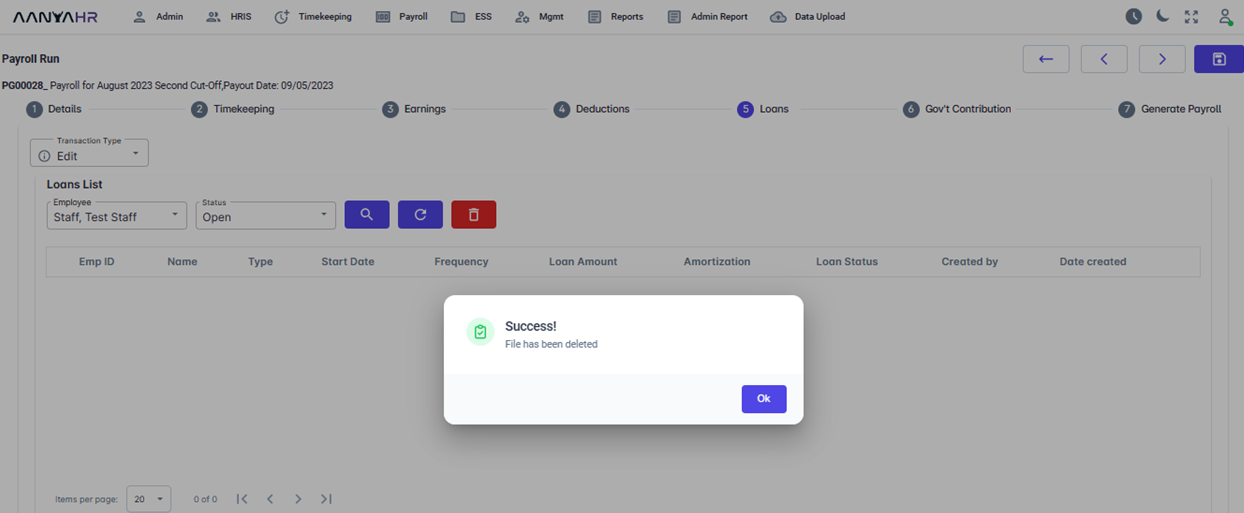
Go back to: