If specific elements of the Loans recorded in AanyaHR need to be changed, we can make those adjustments manually instead of having to re-enter all the information.
For guidance on how to make adjustments to Loans in AanyaHR, please follow the procedures provided below:
Click Payroll and select Payroll Run
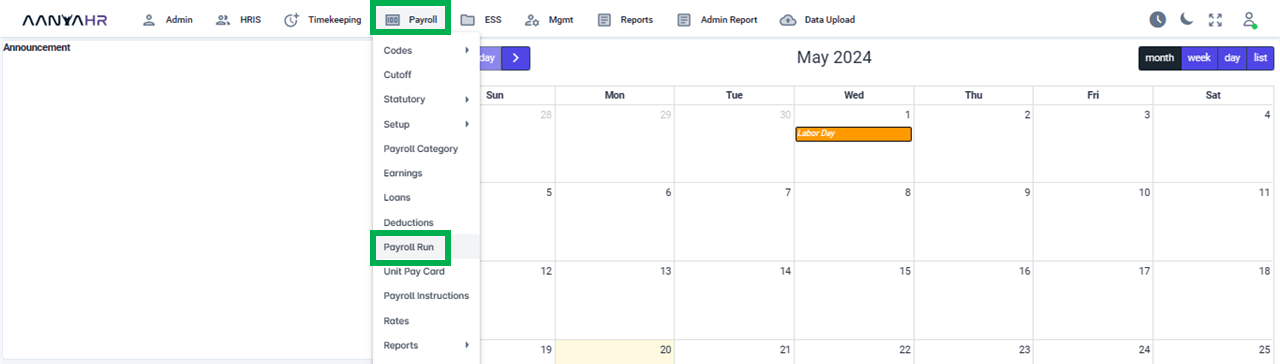
Once the specific Payroll Run is selected, click the ellipsis icon(3 vertical dots) and select Edit
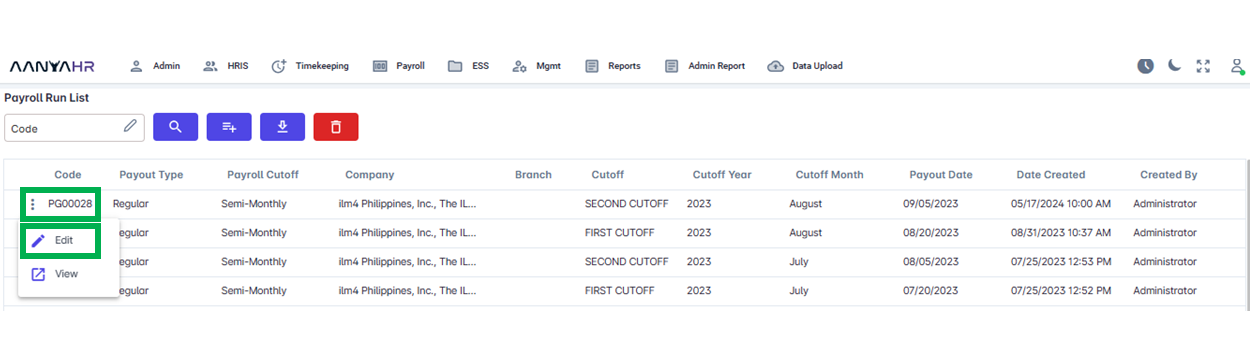
Navigate to the Deductions module and choose a specific option from the dropdown menu within the Transaction section.

In the Transaction dropdown, you have the choice between two selections, select Edit.
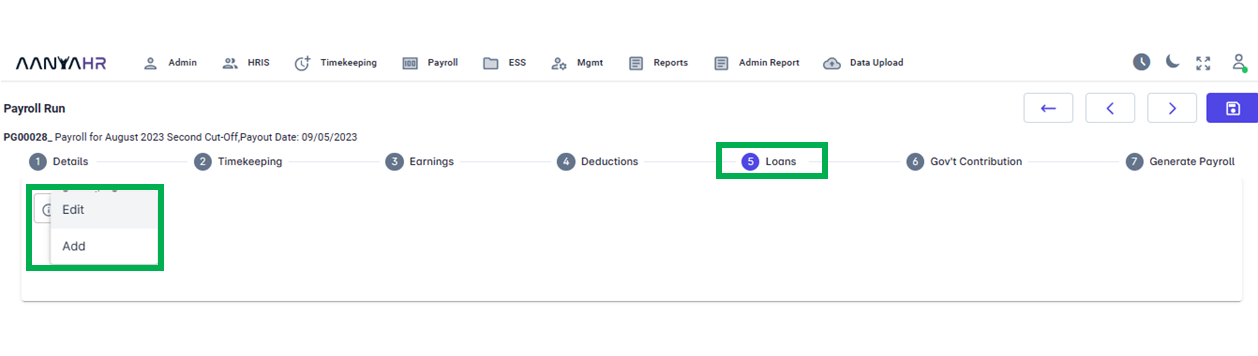
Edit - If you wish to manually modify a specific previously uploaded earnings entry, you can select Edit.
Add - If you wish to upload a new earning for this specific pay run, select the Add option
In the Edit Transaction section, the Loans list will display the following items:

You may consult the definitions or purposes linked to tagging as depicted in the screenshot provided above.
Employee Dropdown - This section allows you to access the employee roster. From this list, you have the option to choose a particular employee and modify their deductions for the ongoing pay period.
Status - This could potentially:
Open - Active status
Pause - On hold status
Close - All deductions come to a complete halt.
Search Button - It’s used to submit a query to be searched or the button that will allow you to search for details.
Reload/Refresh Button - If you wish to refresh or reload the initial information selected, click the reload button.
Delete Button - To delete specific data, simply click on the delete button.
Display Details - The lower section that displays the specifics of the employee's uploaded Loans
For editing loans, utilize the Edit Transaction Type. Kindly follow the procedure outlined below:
Go back to: