For the instructions in Editing the Transaction in the Deductions Module in the Payroll run, please refer to the following procedures.
Go to Payroll and select Payroll Run
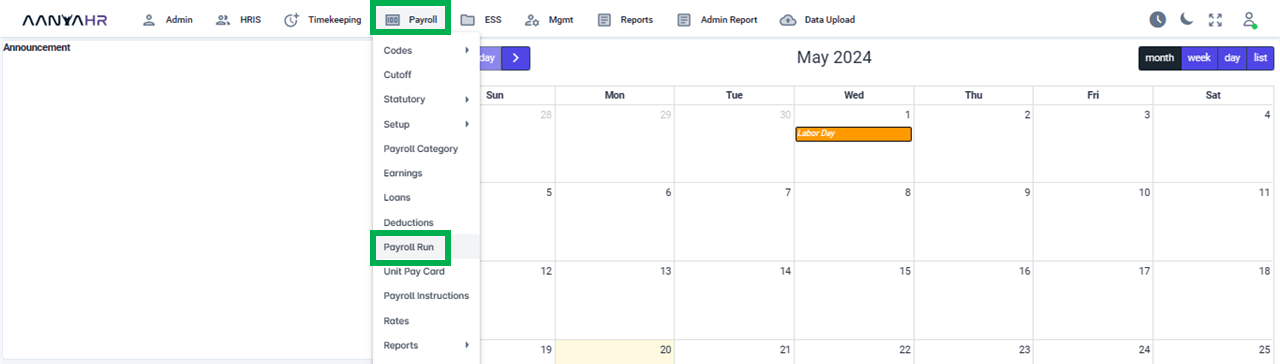
Once the specific Payroll Run is selected, click the ellipsis icon (3 vertical dots) and select Edit
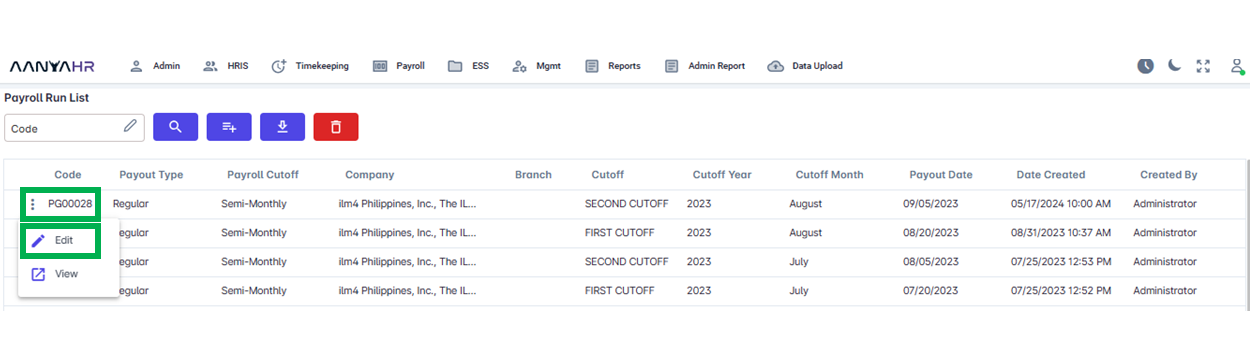
Navigate to the Deductions module and choose a specific option from the dropdown menu within the Transaction section.
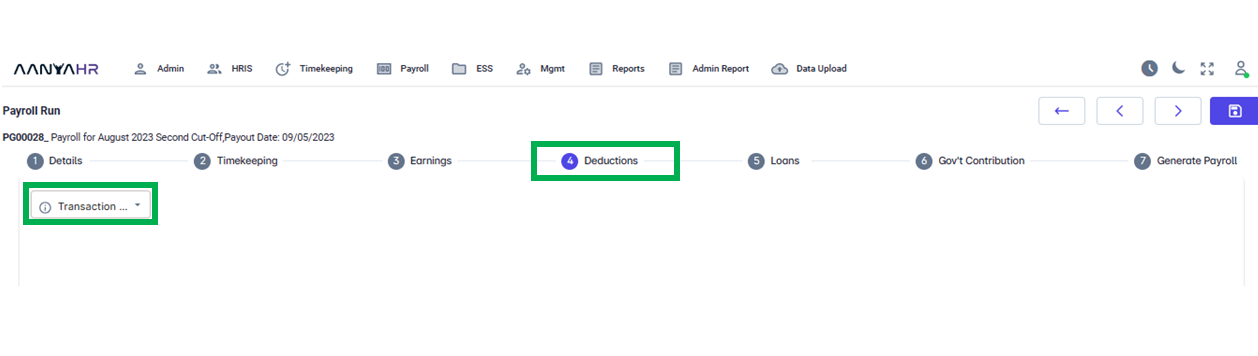
In the Transaction dropdown, you have the choice between two selections.
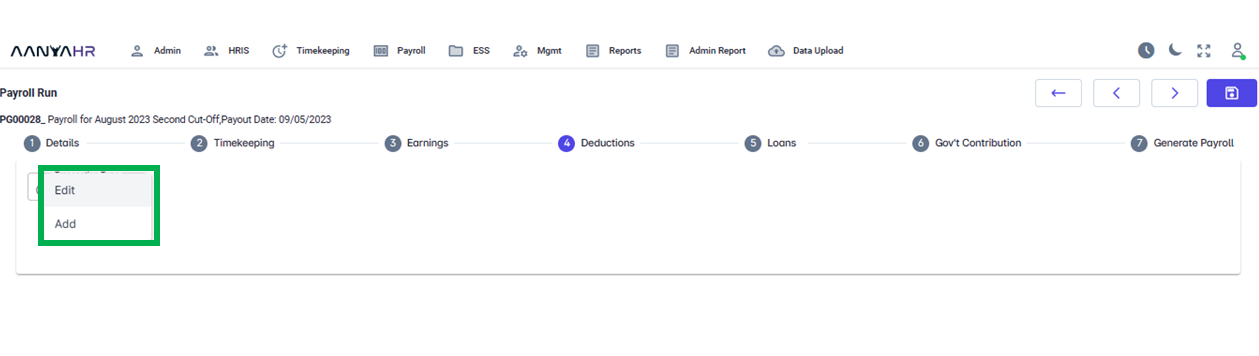
Edit - If you wish to manually modify a specific previously uploaded earnings entry, you can select Edit.
Add - If you wish to upload a new earning for this specific pay run, select the Add option
In the Edit Transaction section, the Deductions list will display the following items:
Employee Dropdown - This section allows you to access the employee roster. From this list, you have the option to choose a particular employee and modify their deductions for the ongoing pay period.
Status - This could potentially:
Open - Active status
Pause - On hold status
Close - All deductions come to a complete halt.
Search Button - It’s used to submit a query to be searched or the button that will allow you to search for details.
Reload/Refresh Button - If you wish to refresh or reload the initial information selected, click the reload button.
Delete Button - To delete specific data, simply click on the delete button.
Display Details - The lower section that displays the specifics of the employee's uploaded Deductions
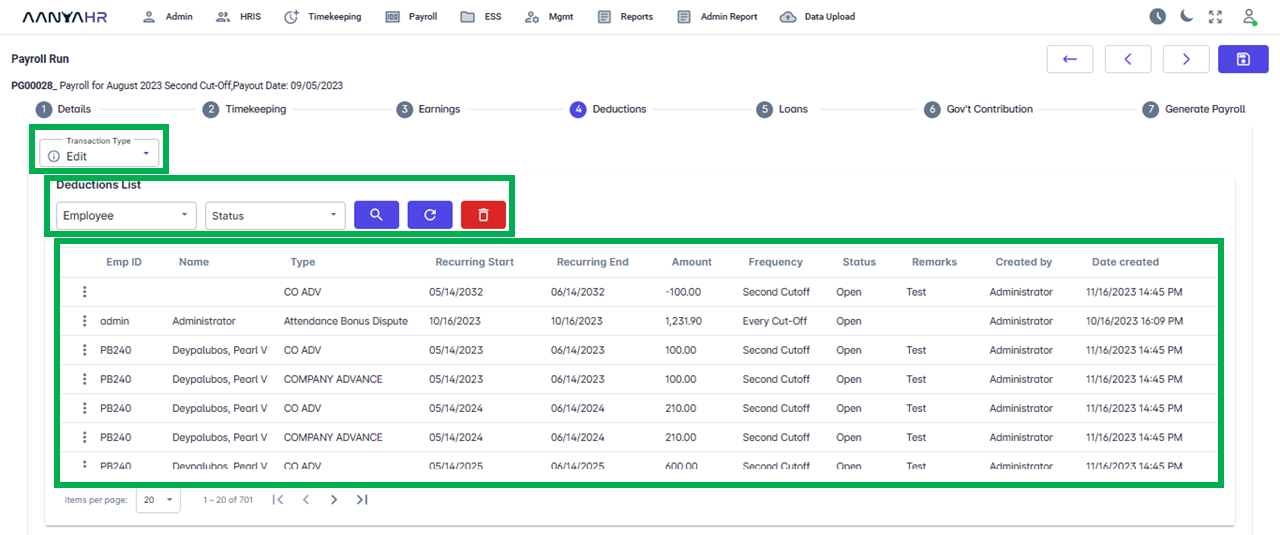
To Edit Deductions using the Edit Transaction Type. Please refer to this procedure:
Go back to: