For the instructions in downloading the Earnings template in the Payroll run, please refer to the following procedures.
Click Payroll and select Payroll Run
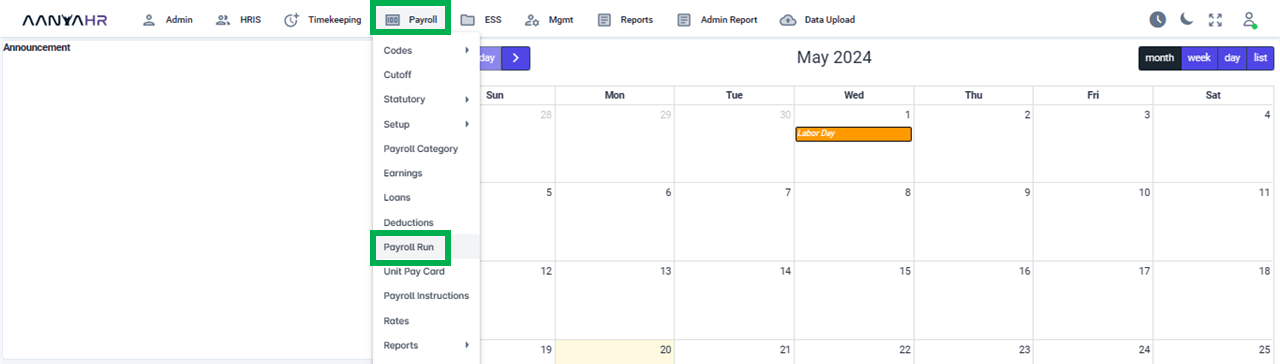
Once the specific Payroll Run is selected, click the ellipsis icon(3 vertical dots) and select Edit
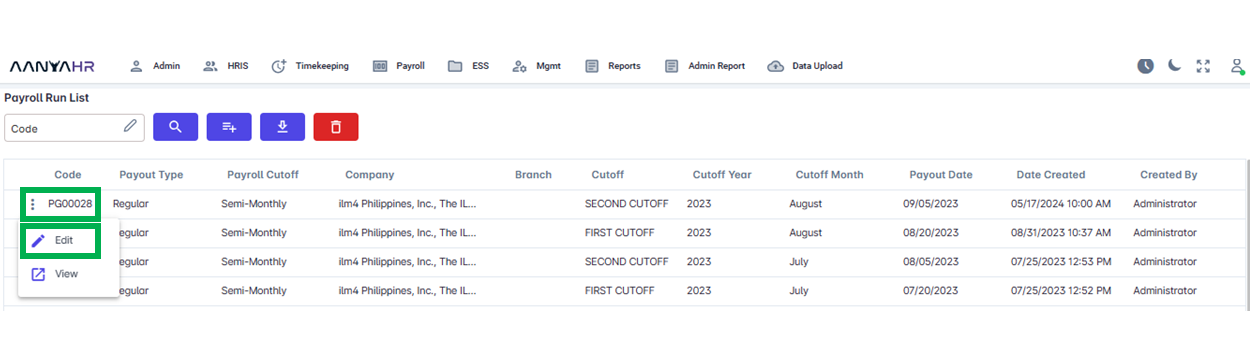
Navigate to the Earnings module and choose a specific option from the dropdown menu within the Transaction section.
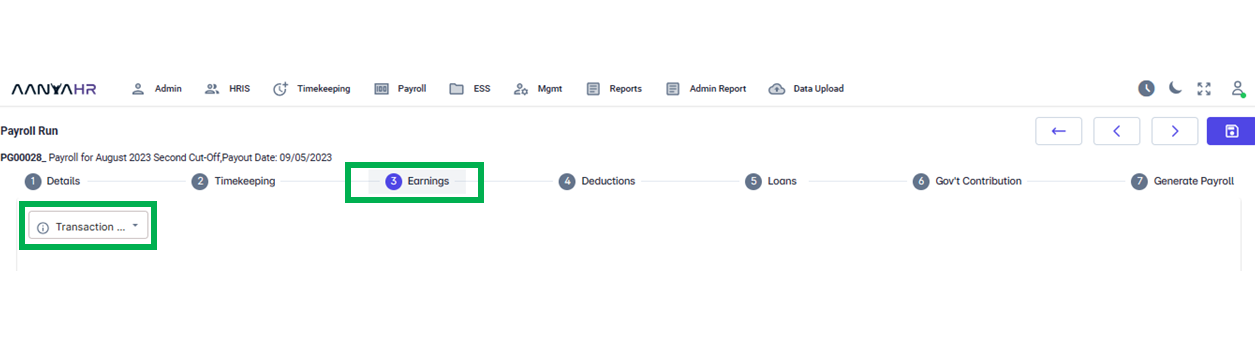
To upload, just choose the Add option from the transaction type dropdown.
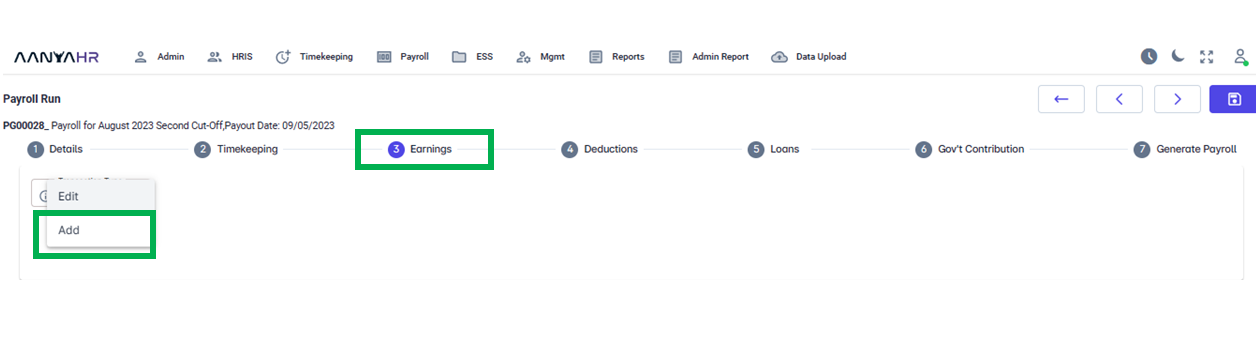
Select Upload under Earnings Type.
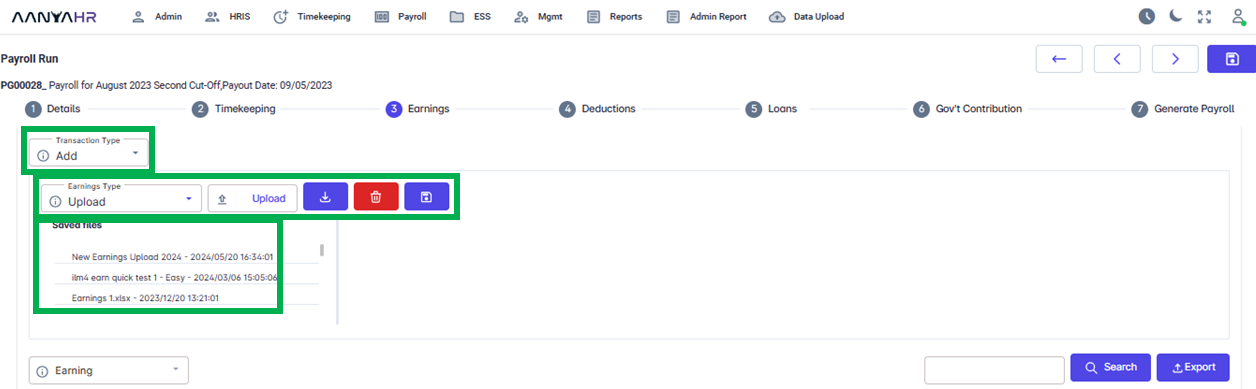
For guidance to complete the details mentioned above, you can refer to the meaning or functions associated with tagging.
Upload Button - A button for uploading a file using the earnings template.
Download icon - A button to access the earnings template to upload.
Delete Icon - a button to remove uploaded data.
Save Icon - button for saving the uploads.
Saved Files - You can access the uploaded files here, including those from the previous cut-off that is relevant to the current one.
Click the Download icon to generate the Earnings Template.
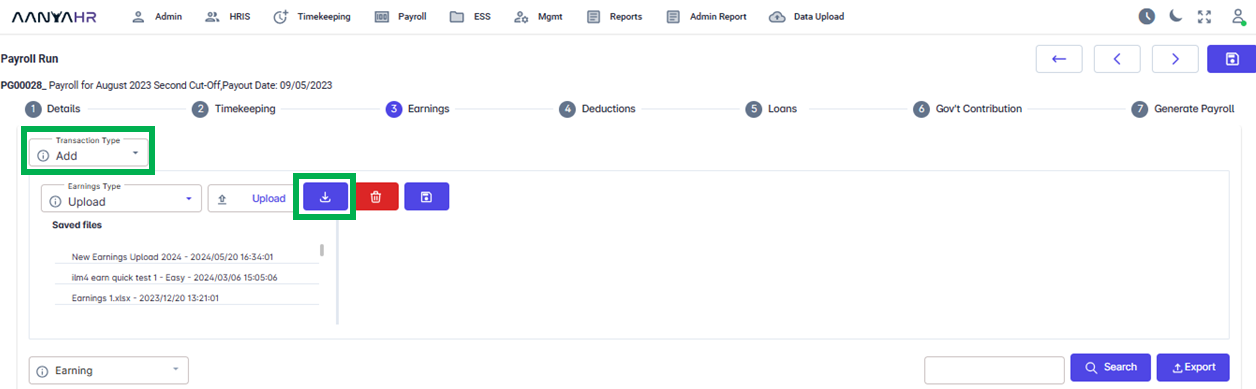
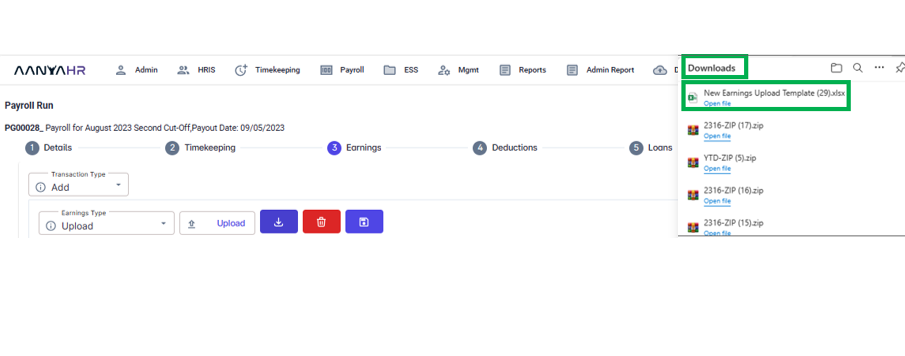
After downloading, fill in the details and upload the completed form using the Upload icon.
Go back to: