For the instructions in the deletion or removing of uploaded Earnings in the Payroll run, please refer to the following procedures.
Click Payroll and select Payroll Run
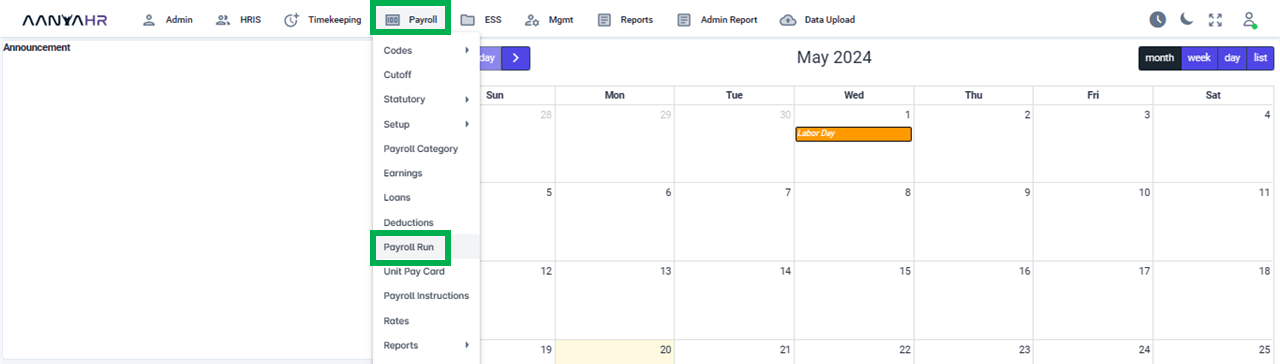
Once the specific Payroll Run is selected, click the ellipsis icon(3 vertical dots) and select Edit
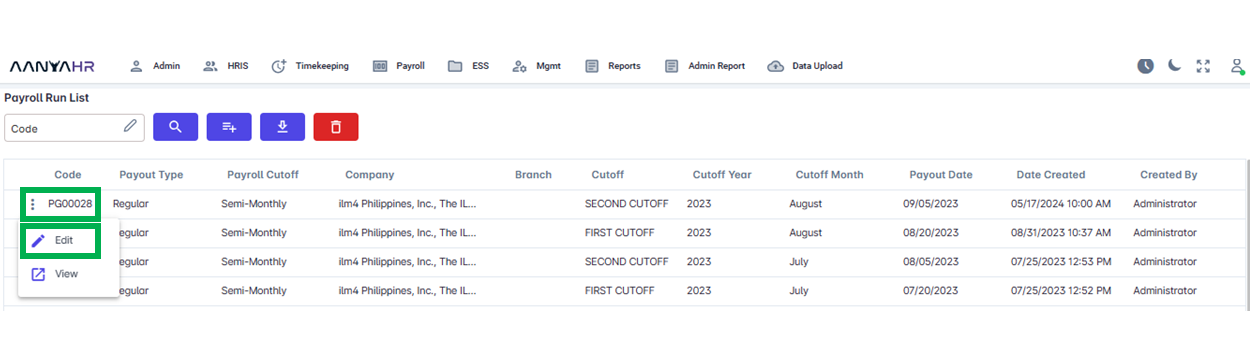
Navigate to the Earnings module and choose a specific option from the dropdown menu within the Transaction section.
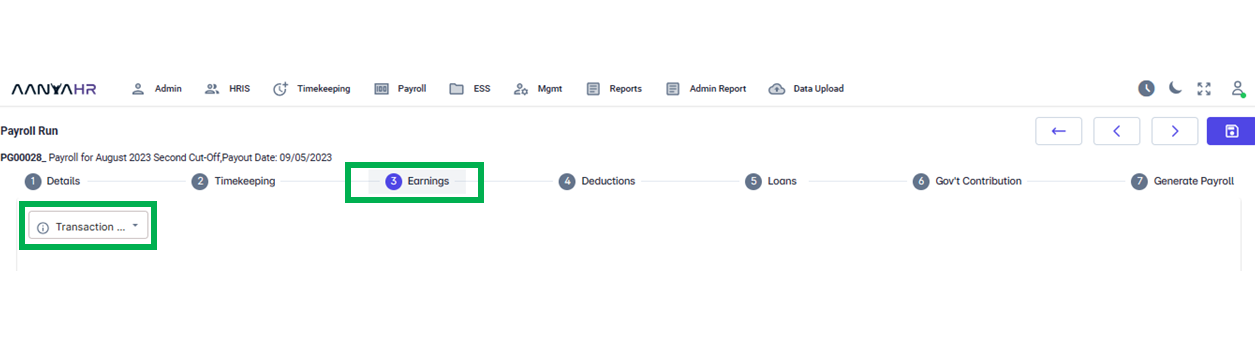
Select Add.
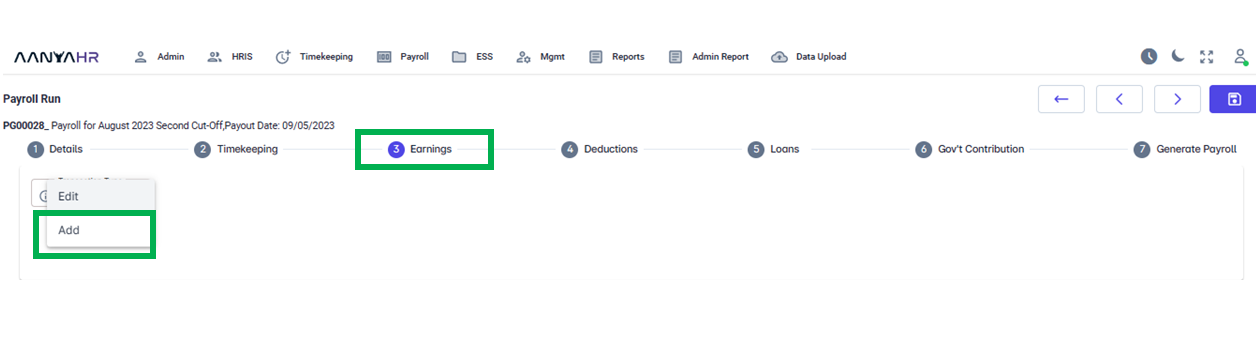
Choose Upload from the Earnings Type dropdown.
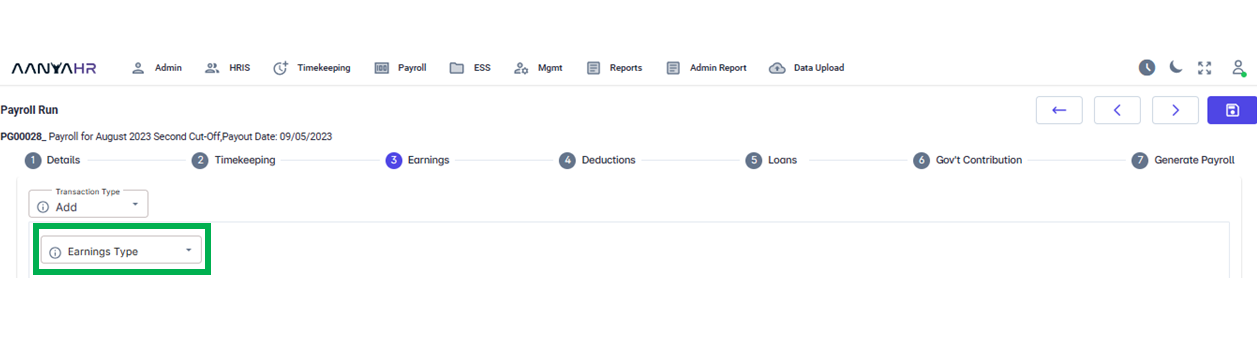
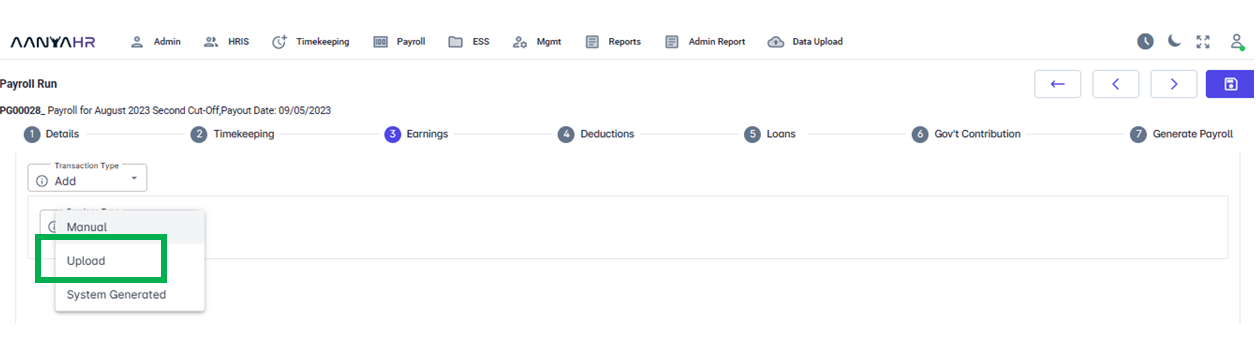
After selecting the Upload button, the files you’ve uploaded will appear under the Saved Files section. From there, choose the particular file you wish to remove.
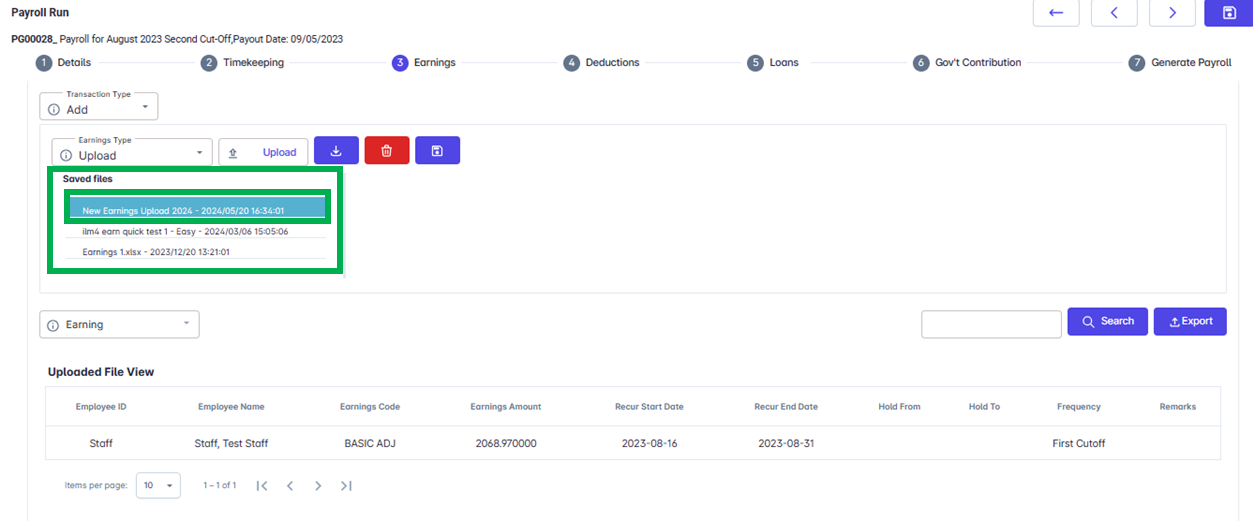
Click Delete button
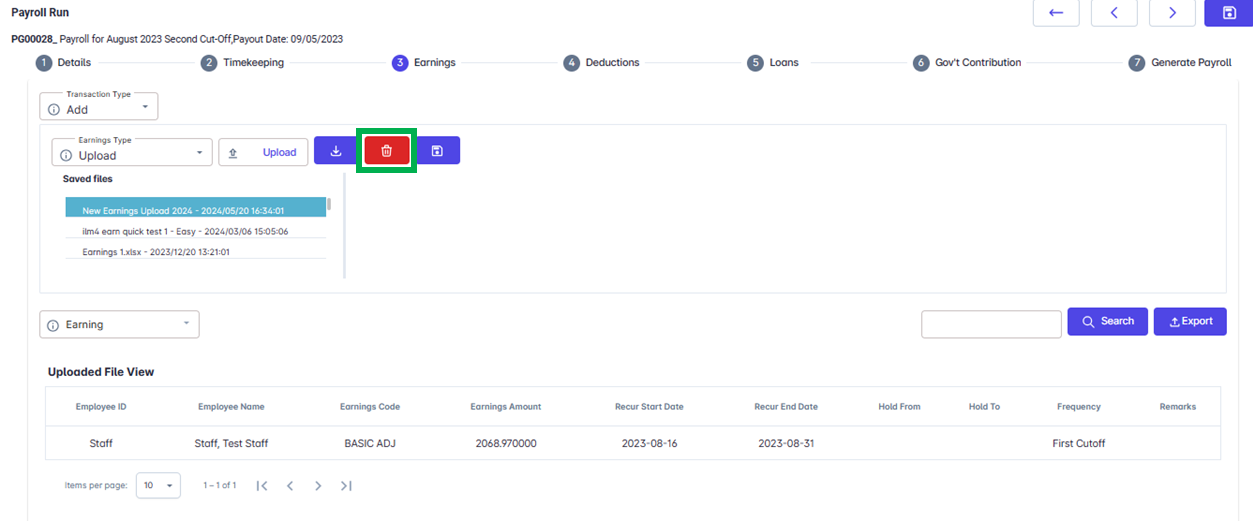
Tick the specific file to be deleted and click Delete Button.
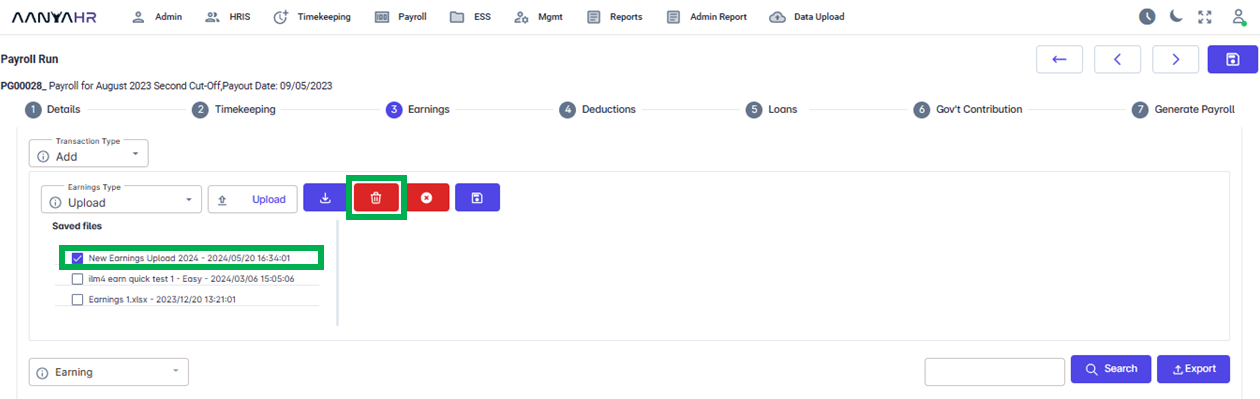
A notification will be displayed asking for your confirmation to proceed with the deletion of the file. Click YES.
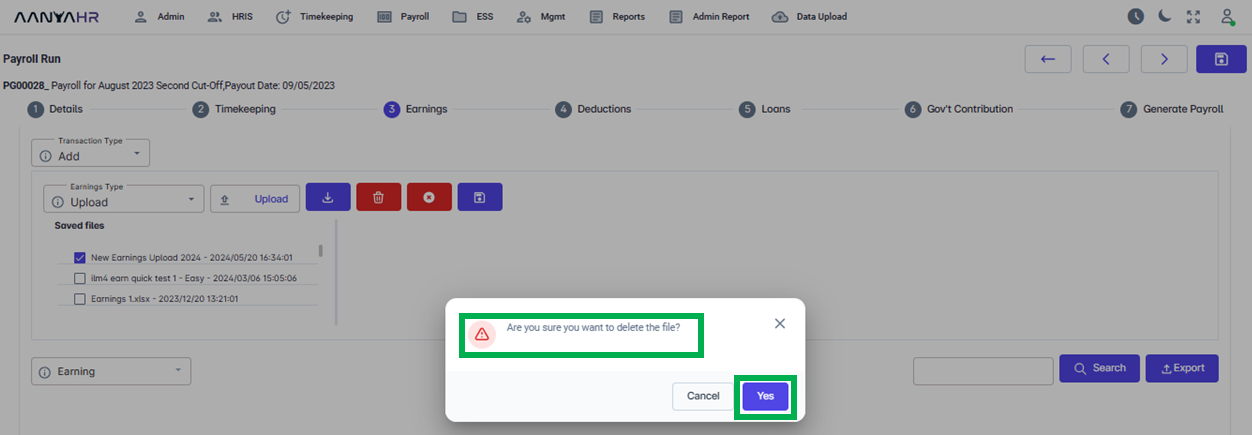
Upon clicking YES, a notification will be displayed confirming that the file has been successfully removed. You can then select ‘OK’ to proceed.
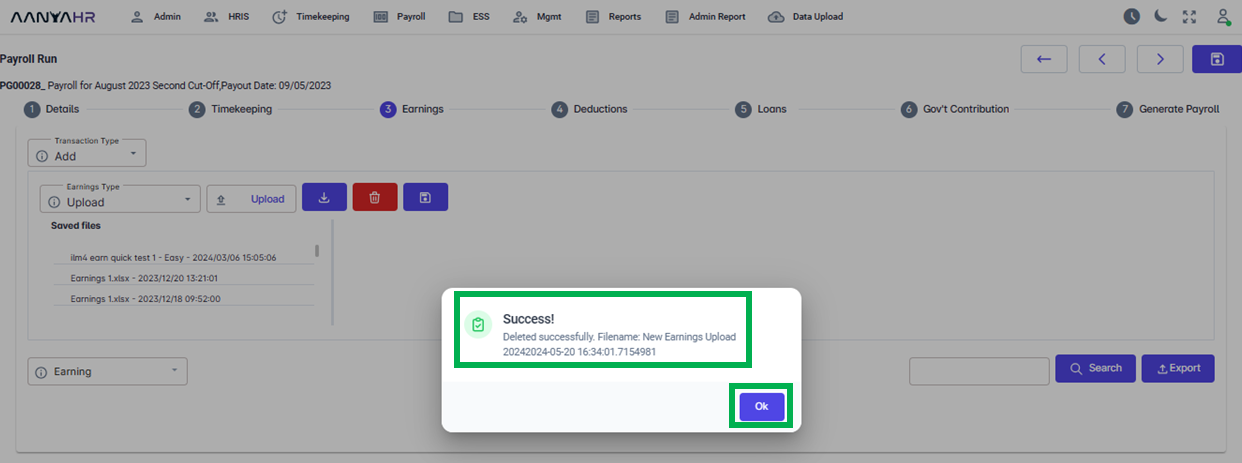
You have the option to either upload the updated file again or move forward to the Deductions section.
Go back to: