To download and complete the Earnings Template located within the Earnings Module for a payroll processing, kindly follow the outlined steps below.
Go to Payroll > then select "Earnings".
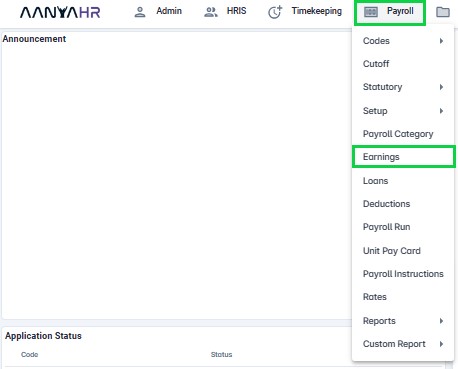
Click the “Upload” button.

Select “New Earnings Upload” from the Documents list.
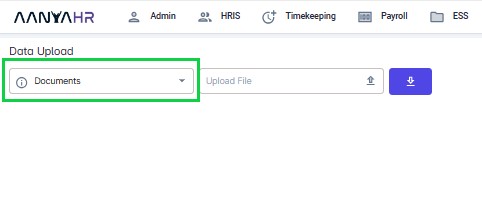
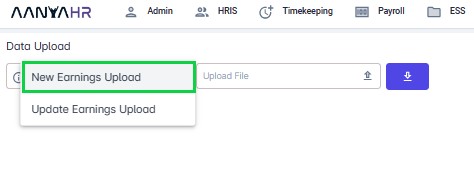
Click “Download Template” button.
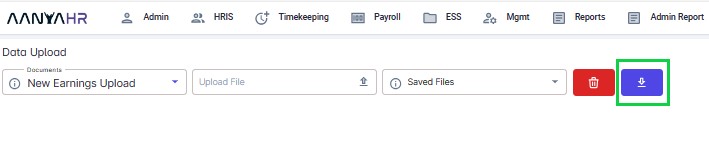
Click “Arrow down in a box” to select the exported file format.
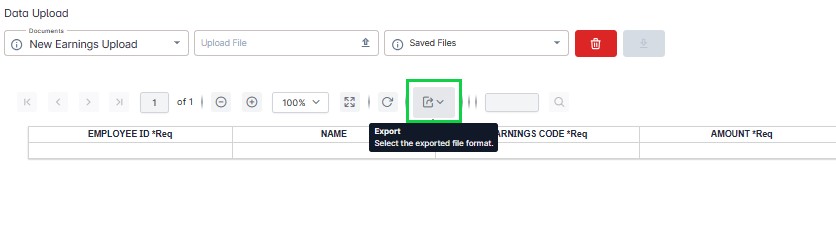
Select Excel to initiate the template export process.
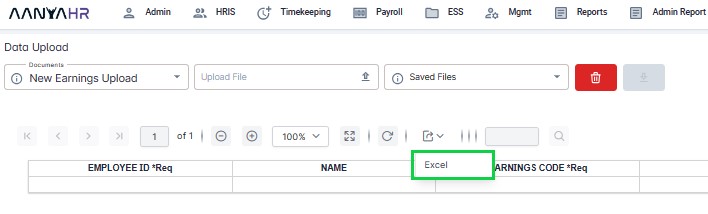
Fill out the required fields.



All with asterisk are the required fields.
*Employee ID – Input the Employee ID same with the ID in the master list from the system.
*Earnings Code – Input the Earnings code that is already set up in the system. You can also look in the Legend sheet from the Excel file to make sure that the earning code is correct.
*Amount – Input the correct amount that you wish to add for that employee.
*Recur start – Input the start date of earnings in “mm/dd/yyyy” format.
*Recur end date - Input the end date of earnings in “mm/dd/yyyy” format.
Note:
For Regular Payroll: It is necessary to input the Recur Start Date and the Recur End Date.
Earnings Upload Template - Need Recurring Start and End Date (Date between the cutoff Date).
Need Frequency - First or Second
For Final Pay and SSS Maternity: Do not input the Recur Start Date and Recur End Date.
Earnings Upload Template - No need for the recurring start and end Date
Need Frequency - First, Second, or Both
*Frequency – You may choose to these frequencies:
1. 1st – the earnings will be added every 1st payout.
2. 2nd - the earnings will be added every 2nd payout.
3. Both – the earnings will be added to every payout.
4. For once-a-month Payout, use “1st”.
Note:
For Special Pay and Regular Pay: You need to specify the frequency.
Recur start and end is same with the regular payroll
(The date is the start of the Cut off to end of the cut off)
For Final Pay and SSS Maternity: There is no need to input a frequency.
The New Earnings Upload Template features a Legend that makes it simple to determine if the codes are taxable (True) or not (False) and provides the exact Earnings code & description. It will also show all the created earnings codes.
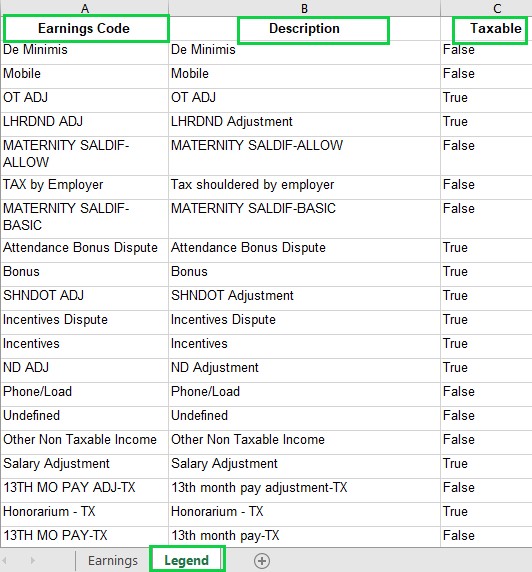
After you have finished filling out the template, remove the Legend Tab, save the document, and it will be prepared for upload.
Go back to:
How to Add Transaction in the Earnings Module in Payroll Run?