Go to AanyaHR and Login to your account.
Go to Payroll > select Payroll Run.
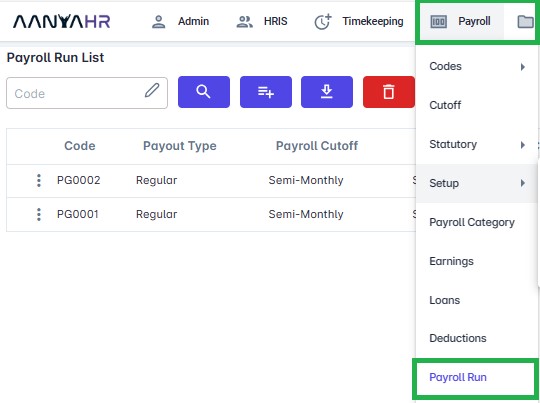
Click "Create" button.
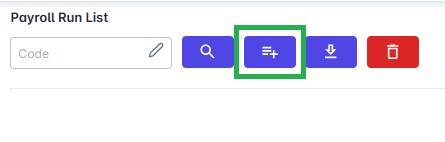
Go to Details > "Payroll Code" will automatically be set.
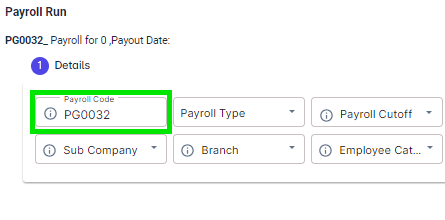
Click "Payroll Type" then select "13th Month" from the dropdown list.
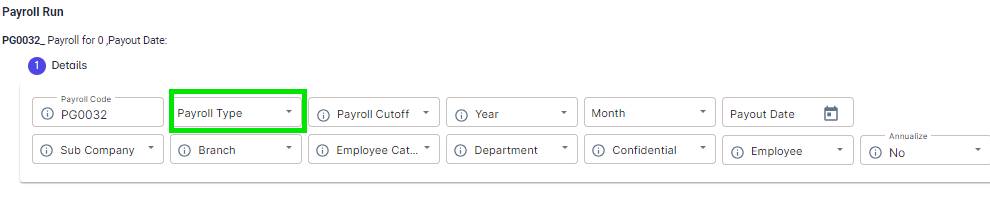
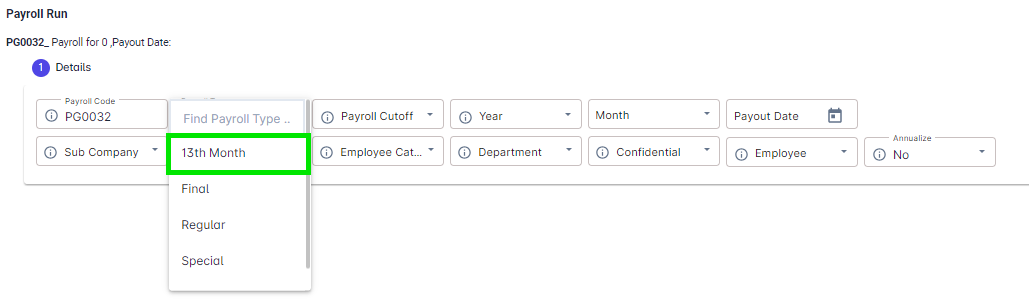
Fill out all required fields.
As of Date - Some companies run their 13th month pay twice a year. Eg January 1 to June 30. June 30 is the as of Date. "As of Date" also identifies automatically the projected months based on the last month process.
E.g If the last payroll processed is May 15, and the 13th month pay to process will be as of June 30, automatically, 1 month projected will appear in Projected Month.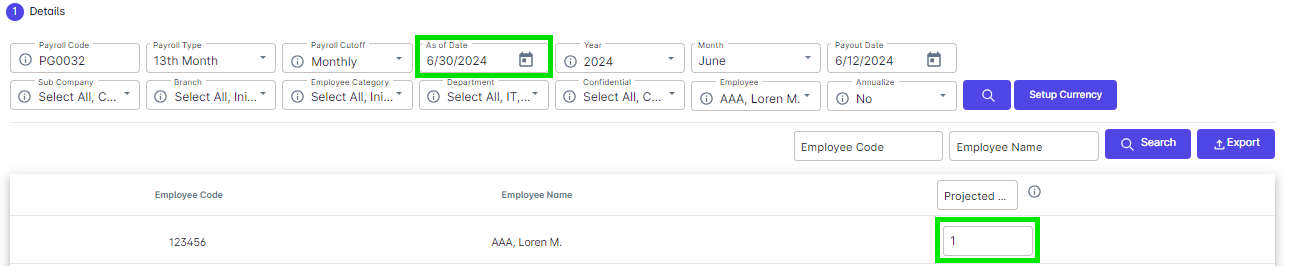
Select the Year and Month to include the 13th month pay.
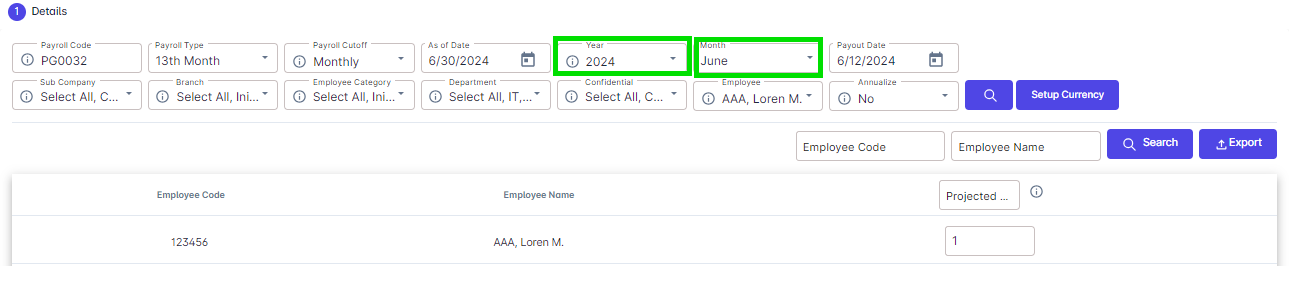
The pay-out date will automatically appear after selecting the Year and Month however you may opt to change the pay-out date.
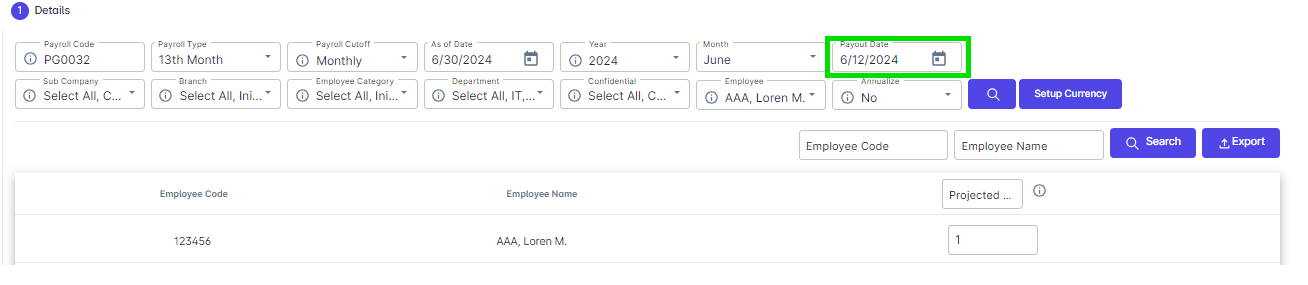
Select the Company, Branch, Employee Category, Department, Confidentiality and the Employees to process the 13th month.
note: Please take note that only those employees with status other than Resign and Terminated will be included in the 13th month processing. If you opt to process the 13th month pay of the Resign and Terminated, you may process it thru final pay.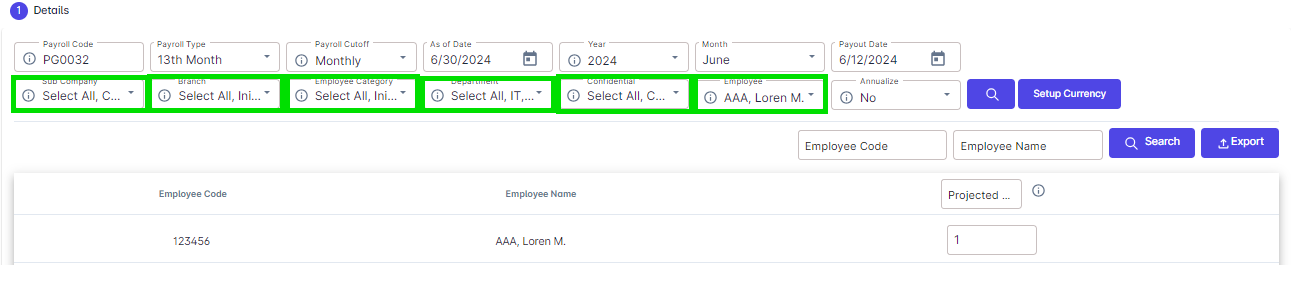
Click the “Search” button to reflect the items for the projected months you want to include.
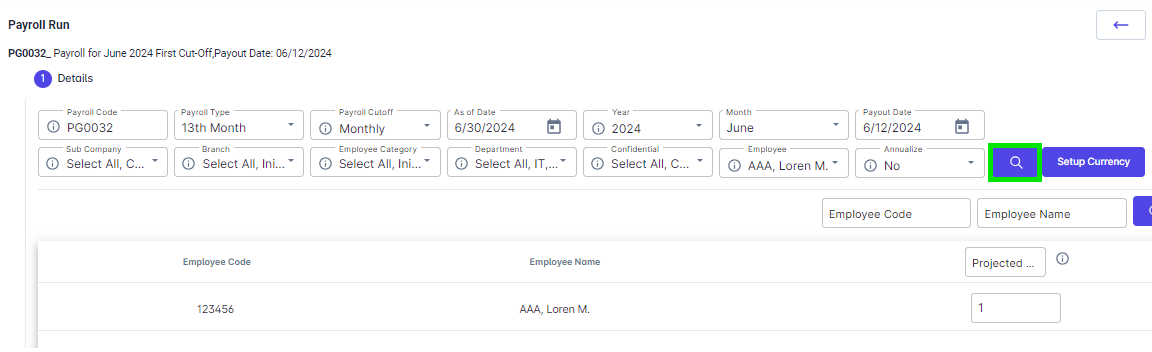
You may opt to indicate the number of projected months' basic salary you wish to apply.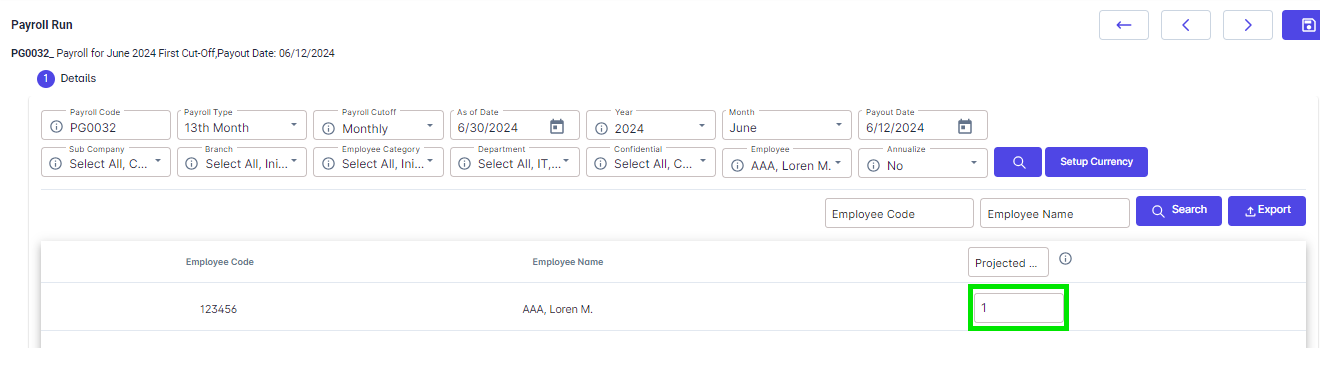
Once filled out, click “Save”.
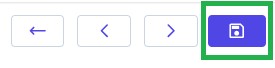
Proceed to > Generate Payroll > click “Calculate Payroll” button, a message box will appear, click “Ok”.
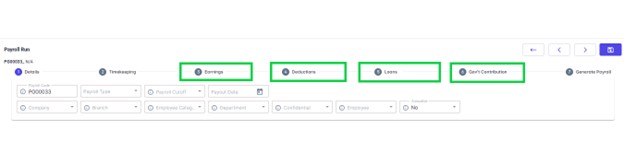
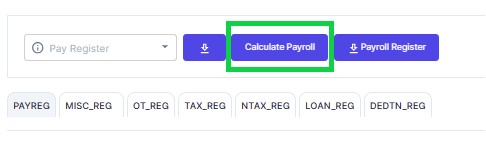
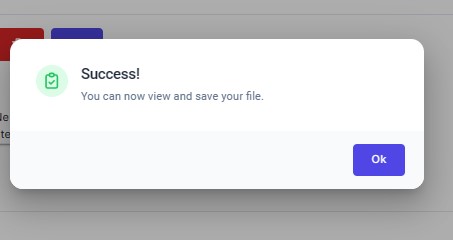
Click “Payroll Register” button to export or download the payroll register.
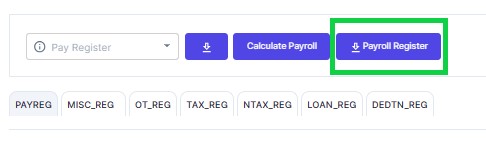
A Message Box will appear, click OK.
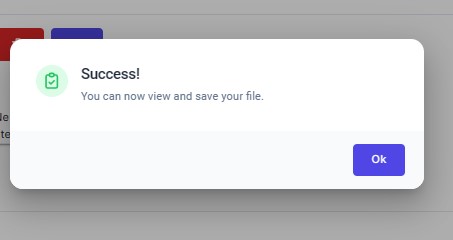
You may now check and view the payroll register in your downloaded files.
Go back to :
