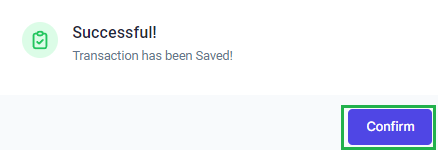Go to AanyaHR and login your account.
Go to ESS menu

Select Filings module
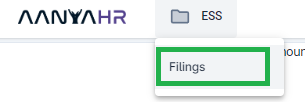
Click Create button, to add a new requisition.

Select Change Logs and choose date. If you wish for multiple dates, please modify the Date range From and To.

Click Search button. Your current shift for the specific dates will show.

Click the Time In and Time Out module to correct the logs. Add the reason of the requisition at the reason textbox.

Click Save changes.

Once done, the portal will pop up the current schedule and new time in and out, and click Confirm
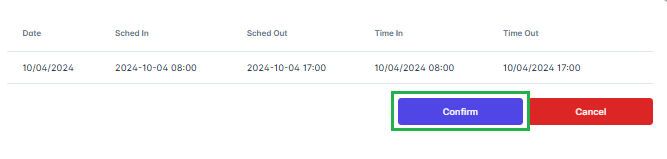
A pop-up window will show, asking for your confirmation. Click Yes to proceed
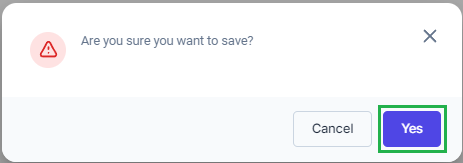
The portal will inform you that the transaction has been Saved, click Confirm.
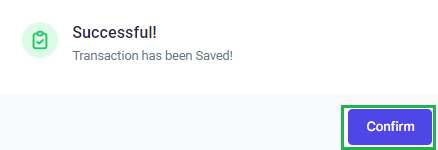
If you wish to edit or modify your filing, kindly follow the steps from 5 to 7. And click the "Action" icon

Click Edit to modify your requisition
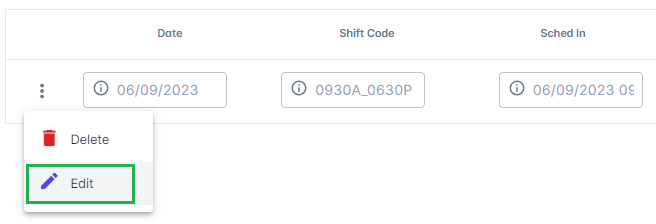
Apply the correct time you want to file
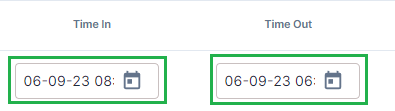
Once final, click Save Changes icon to apply all changes.
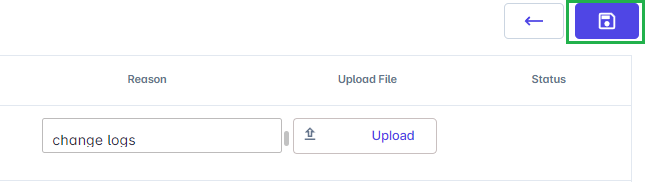
Once done, the portal will pop up the current schedule and new time in and out, and click Confirm

A pop-up window will show, asking for your confirmation. Click Yes to proceed
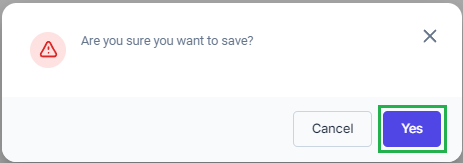
The portal will inform you that the transaction has been Saved, click Confirm