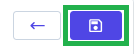Go to AanyaHR and login your account
Go to Admin > Company
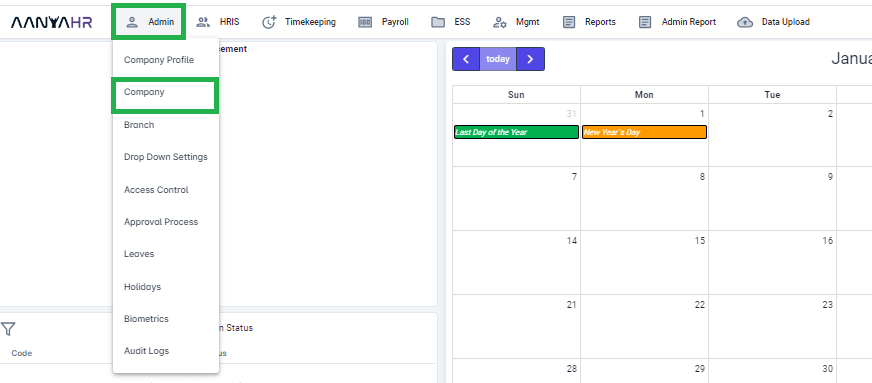
On Company List view, click CREATE button
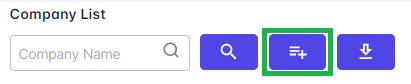
On Company Details tab, enter required information
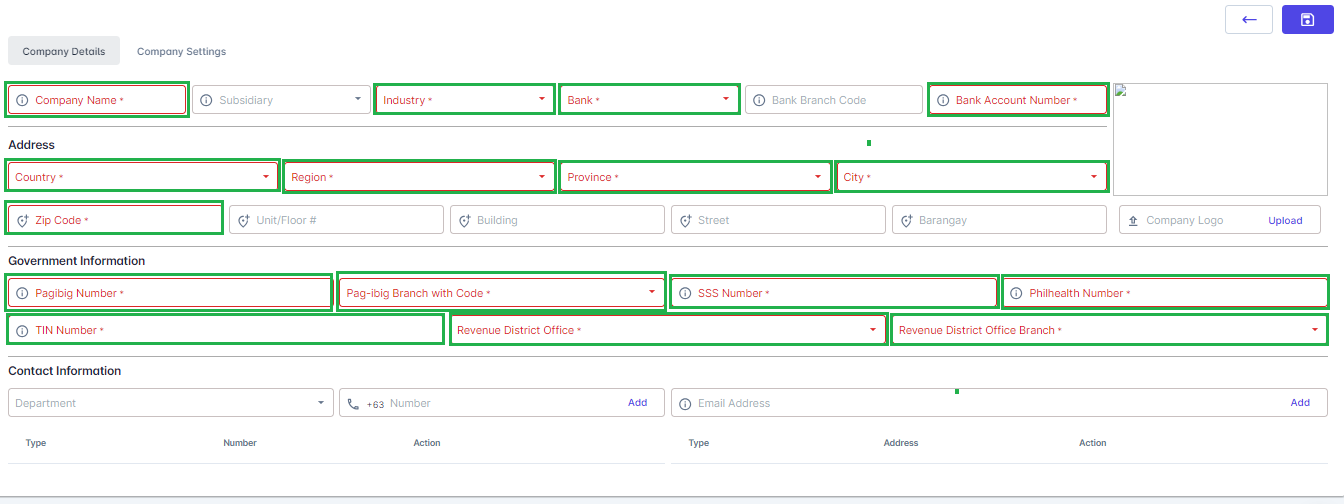
Company Name - Enter the name of you main company
Industry - Enter the industry of your company
Bank - Which bank your organization use. This will be the basis of Bank file generation.
Bank Account Number - This is the bank account number from which funds are taken for crediting
Address - Enter Company Address used for display on Reports
Government Information - This will be used for Government Remittances
On Company Settings tab, input who will be the signatories, their position, and to upload e-signature for these Documents:
2316
Payslip
CoE
Note: You can set up a Primary Signatory and a Backup

Input Login Restriction (If there's any)
IP Address Restriction - This restriction applied to all Web Users. Meaning, the employees will only have access to the system who are under the provided IP address from your Timekeeper/HR

Enter the IP Address From/To, once added click ADD
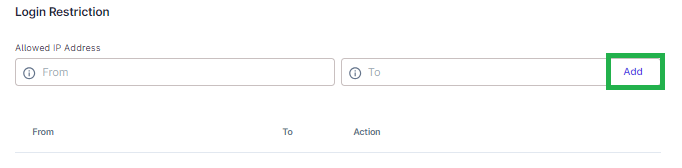
Geofencing - This restriction applied to all Mobile Users. Meaning, the employees will only have access to the system who are under the provided Longitude and Latitude (Coordinates) from your Timekeeper/HR

Enter the Longitude and Latitude, as well as the particular Range (in meters) of the area to which you want limited access.
Once all required information filed out. Click SAVE (Upper right corner)