Refer to the Mgmt module's "How To Download Schedule Template" for instructions on how to download the template.
Go to AanyaHR and login to your account.
Navigate to Mgmt module and select schedule.
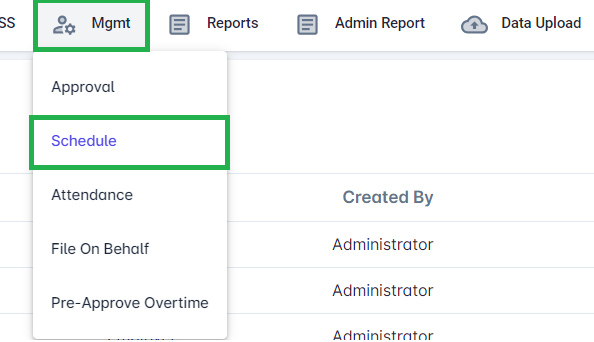
Click the upload button.
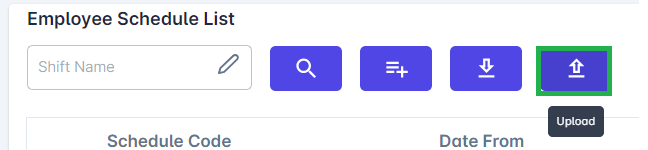
Select Employee Schedule Upload as document and click upload button.

Select the file you wish to upload.
A validation message will appear if your file contains invalid inputs.

Click save button.

Navigate to Attendance to determine if the change has been reflected on the employee. See "How To Check Schedule".
Required fields:
Employee ID - Employee ID provided by the administrator
Date - Specific date of the schedule.
- followed the MM/dd/yyyy format (e.g. 08/08/01/2023)
First Shift - Schedule of the employee on the specific dates.
See shift codes from timekeeping > shift modules for reference
First Schedule IN/OUT - Required if the schedule is not existing on the shift code list.
- Followed by MM/dd/yyyy hh:mm AM/PM format (e.g. 08/01/2023 08:00 AM)
Break - Input "Yes" if break time will be deducted from regular hours. Input "No" if not.
First Break IN/OUT - Required if break input is equal to "YES"
- Followed by MM/dd/yyyy hh:mm AM/PM format (e.g. 08/01/2023 12:00 pm)
See sample templates below.


