Open the Employee Upload Template using excel or any other spreadsheet type application.
Sample Application that can be used
- Google Sheets
- Microsoft Excel (Recommended Application)
- LibreOffice

Sample Template Opened using excel.
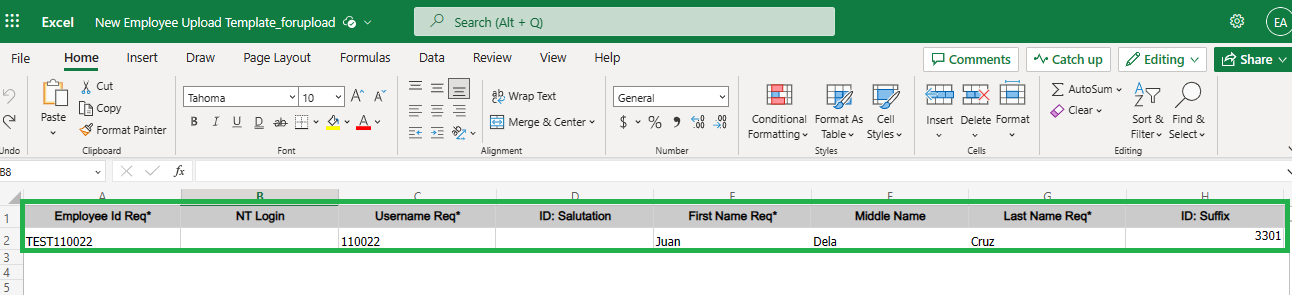
Once done opening the Employee upload template, check for the list of required columns to be populated.
Note: Required to input field for Column Header with Req* on its name.
Follow the format shown based on the column header format particularly birth date format.
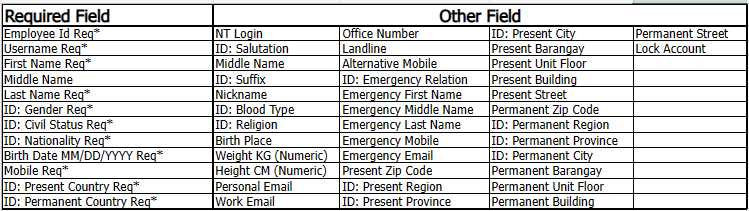
Suggestion: If possible, to input all the data within the template needed for us to maximize the use of template.
Upon populating the template be mindful of the LEGENDS sheet. Which will be used to input on our template.
Ex.
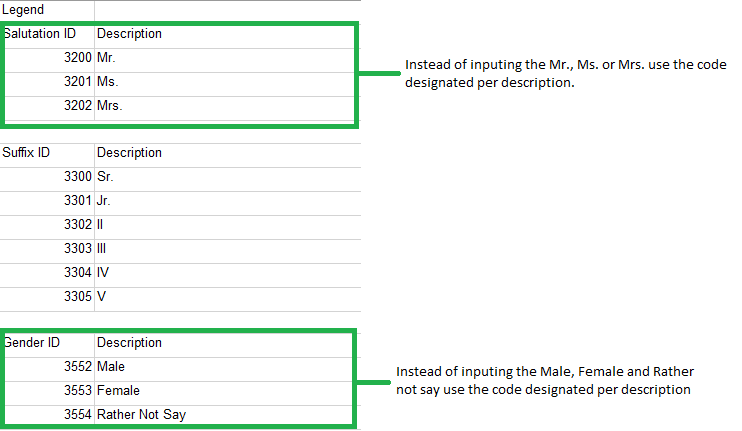
SAMPLE TEMPLATE with Data


Note: Columns not included to the LEGENDS sheet will be inputted with actual data.
Ex.

After populating the template, Double check the data encoded to the template.
Ex. Employee Upload with DATA
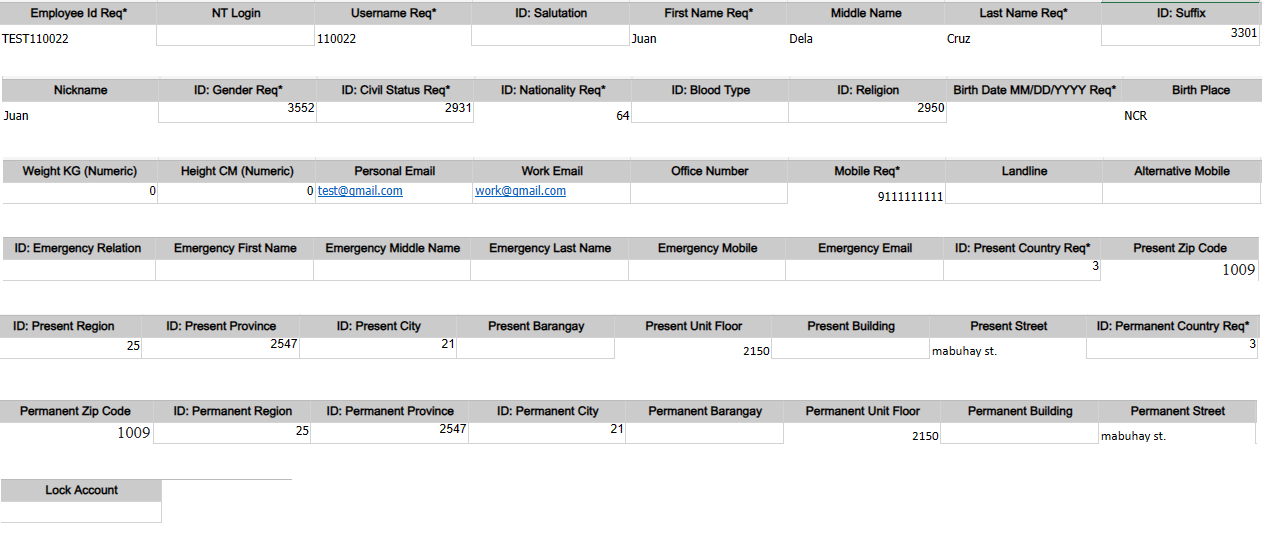
Note: Image shown above is compressed column headers of template.
Before saving the file make sure to delete the Sheet 2 or Employee (2).
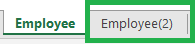
Note: If we forgot to delete the Employee (2)/Sheet 2 system will always reflect Upload Transaction Failed.
Proceed on uploading the template.