In the event that logs are not accessible via biometric, web, or mobile, AANYAHR is also capable of uploading the Time IN/OUT. Here are the following steps on uploading Time IN/OUT
Go to AanyaHR and login your account
Go To Timekeeping > Time Logs
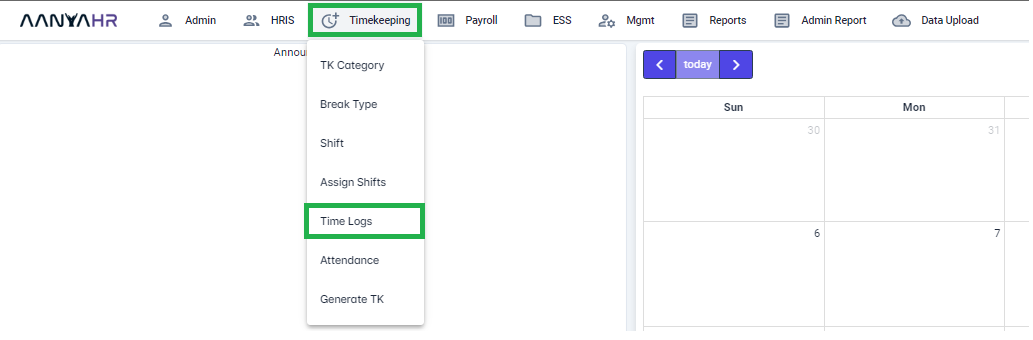
Click the upload icon, then select "Time Logs Upload" and click download.
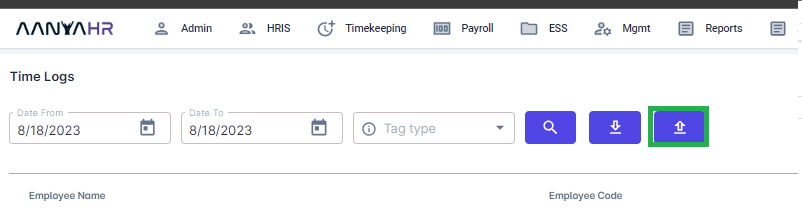

Click the arrow icon and click excel

Once the download is complete, open the file in Excel. You may begin with filling out the template.

Employee Code/ID - Employee code provided by the administrator
Employee Name - Employee's full name
Datetime - Actual date and time of Clock IN/OUT. The format should be in MM/dd/yyyy hh:mm AM/PM
Save the file as an excel document when complete.
Go to the same module (Time Logs) and click the upload icon.
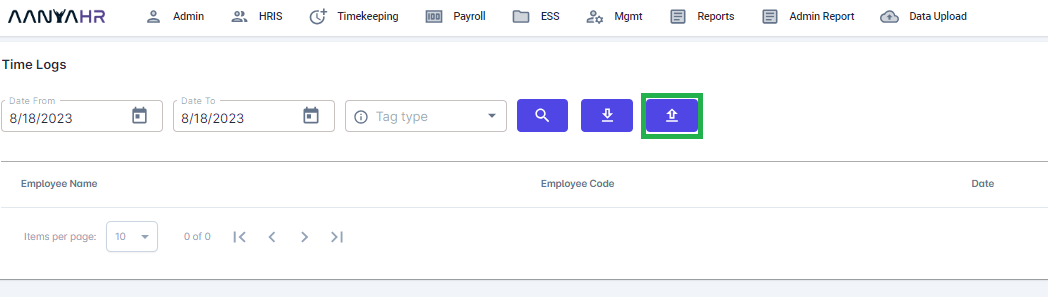
Select "Time Logs Upload" and select your file

Error message will display for file validation.

If all requirements are met, click the save button.

By selecting the date range, you can verify if uploaded records have been reflected.
