
Go to AanyaHR and login your account.
Go to HRIS menu.

Under HRIS select Employee.

Under Employee List select Upload button.
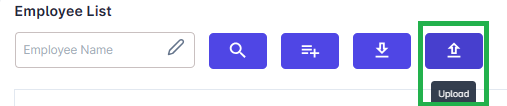
After clicking the Upload button system will forward to Data Upload module.
Under Data Upload choose first the document/template for uploading.
NOTE: Required to pick document before uploading template.
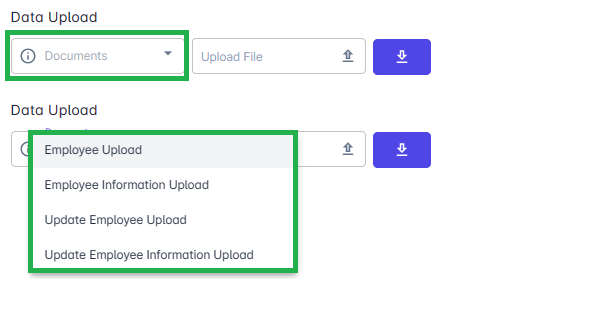
After selecting the Data Upload type(Employee Upload) locate next the Upload File.
NOTE: Upon clicking the Upload File system will reflect the drive c folder (Recently open folder)
Locate the for-upload file based on the location of the upload template (Based on where we save the file after populating the template
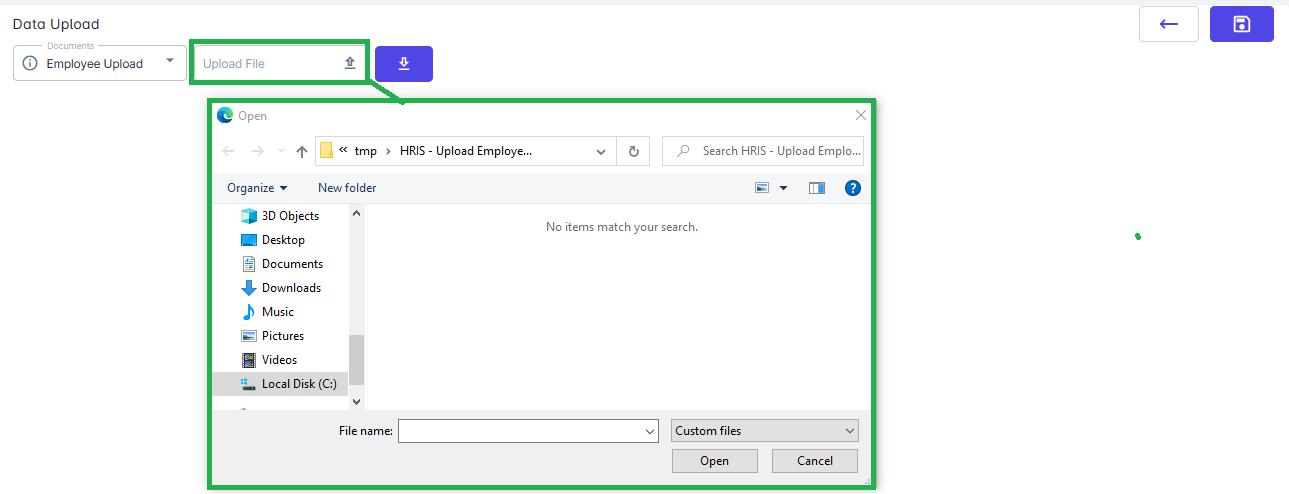
Select the file for uploading.
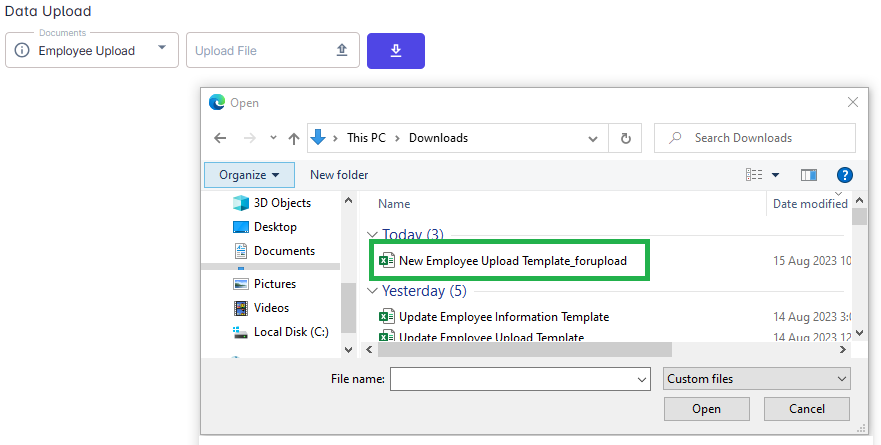
Once done selecting the file system will reflect/show 2 results.
RESULT #1
Uploaded with no issue encountered during program checking.

NOTE: Double check randomly if the uploaded details are correct.
RESULT #2
Uploaded with issue and concern during program checking.

NOTE: Double check the Error logs message and update the template.
Once done updating the template re-upload and recheck if error logs already updated/solved.
Double check randomly if the uploaded details are correct.
After rechecking the details (RESULT #1) click the SAVE icon.

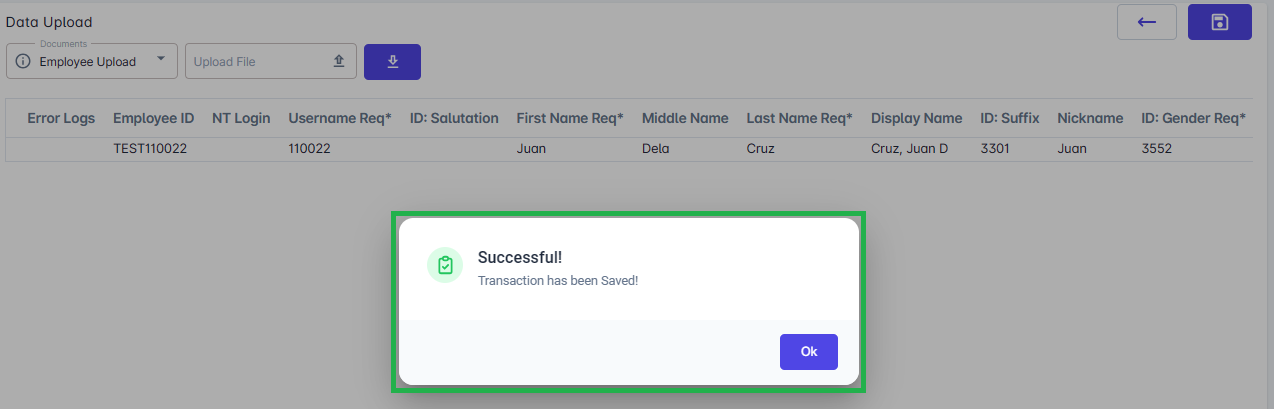
NOTE: Successfully added Employee will not yet reflect to the employee list.
Proceed on uploading the Employee Information Upload.