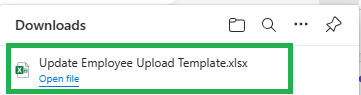Go to AanyaHR and login your account.
Go to HRIS menu.

Under HRIS select Employee.
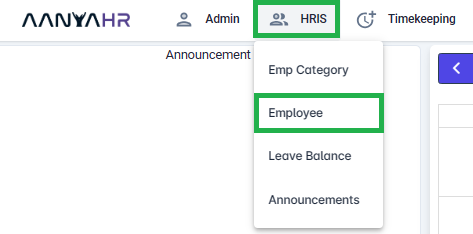
Under Employee List select Upload button.
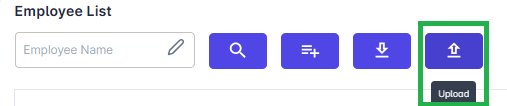
After clicking the Upload button system will forward to Data Upload module.
Under Data Upload choose first the document/template for extraction.
NOTE: Required to pick document before extracting template.
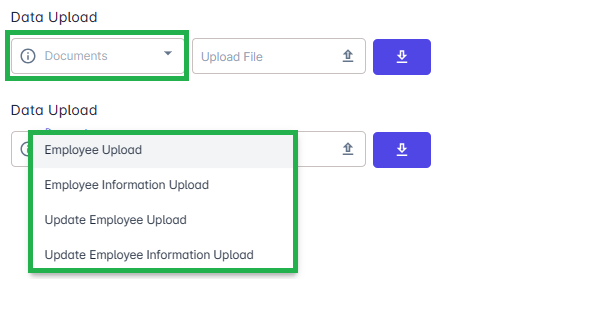
Choose the Update Employee Upload template, click the Download Template.
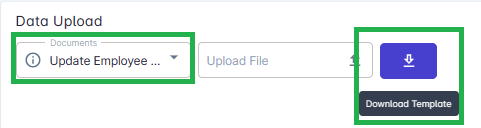
Input all the necessary information such as Sub Company, Branch, Department, and Employees for extraction of upload employee template.
Note: The dropdown list is multi-select means you can select more than 1 option.

Click View report to generate the Upload Employee template.


To download the template, click the Export icon and select Excel file type.
Excel - .xlsx(.xls)
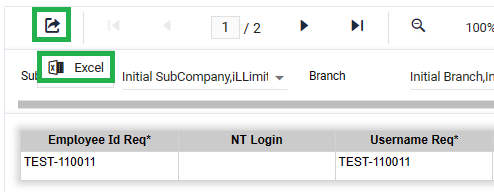
Once done executing the Download, System will notify that downloading is done.
Note: Default file location after download Drive C:\Download or My Computer\Download