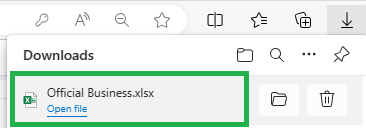Go to AanyaHR and login your account.
Go to Admin Reports menu.

Under Filing module select Filing report

Input all the necessary information such as Report name, Sub company, Branch, Department, Employee, Date range and Status.
Report Name - Select 1 report name if it is Overtime, Change logs, Change schedule, Official Business, Leave report and etc.
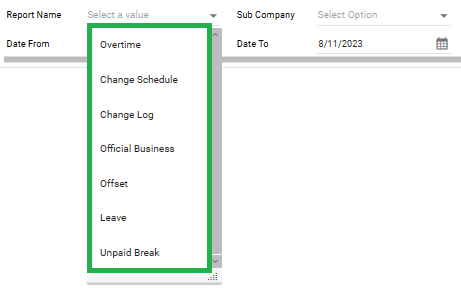
Status - Select if it is approved, disapprove, cancelled, etc.
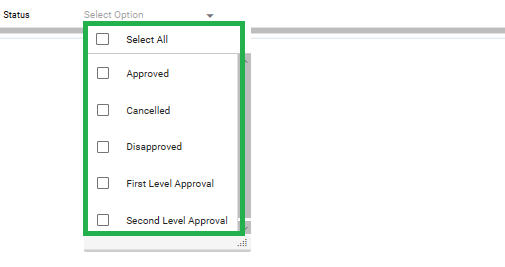
Note: The dropdown list is multi-select means you can select more than 1 option, except for Report Name

Click View report to generate the Filing report.
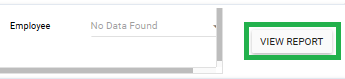
The initial report will be viewable on the portal.
Note: System will show the list of employees based on the filtered information.
Ex. Official Business Report
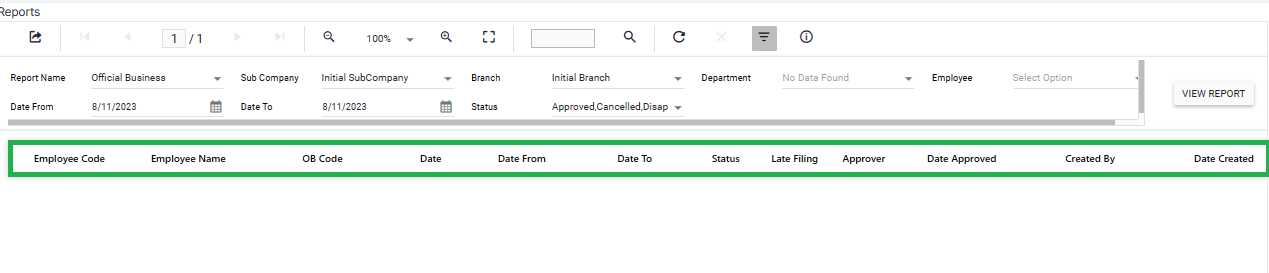
To download a soft copy of report, click the Export icon and select file type.
Note: Suggested file format to export:
Excel - .xlsx(.xls)
PDF - .pdf
CSV - .csv
Ex. Official Business Report
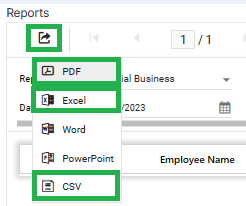
The system notifies that downloading of report is done.
Note: Default file location after download Drive C:\Download or My Computer\Download