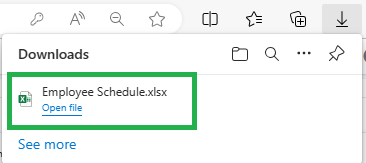Go to AanyaHR and login your account.
Go to Admin Report menu.

Under Attendance select Schedule
Input all the necessary information such as Sub Company, Branch, Department, Employees, and Date range.
Note: The dropdown list is multi-select means you can select more than 1 option.

Click View report to generate the Attendance schedule.

The initial report will be viewable on the portal.
Source will have three (3) categories.
Shift Assignment - Authorized personnel tagged the schedule of the employee using Assigned shift module.
Upload - Authorized personnel upload an employee schedule using template.
Filing - Requesting change schedule by subordinate or Filing change schedule on behalf.
Reason for filing change schedule:
1. Change schedule made by the subordinate due to an emergency or lack of employee.
2. Supervisor/manager has approved file on behalf change schedule.
3. Uploaded Change Schedule template by the authorized personnel.
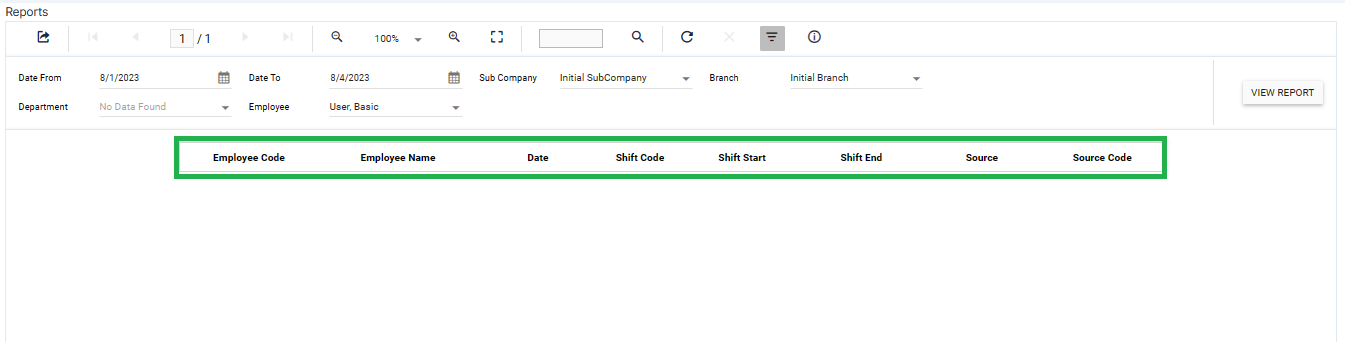
To download a soft copy of report, click the Export icon and select file type.
Note: Suggested file format to export:
Excel - .xlsx(.xls)
PDF - .pdf
CSV - .csv
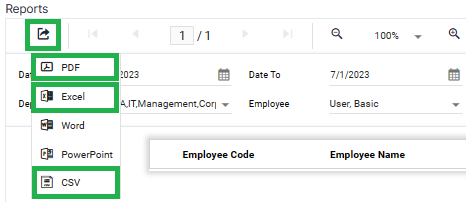
The system notifies that downloading of report is done.
Note: Default file location after download Drive C:\Download or My Computer\Download