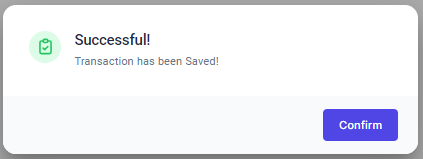Go to AanyaHR and login your account.
Go to ESS > Filing
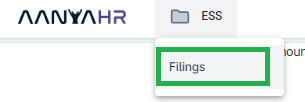
Click Create button, to add a new requisition.

Select Leave as Filing type
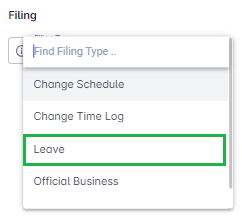
Select Multi Shift as Shift Type
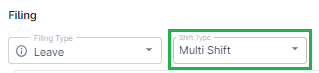
The portal will show all the Leave information such as the following;
Leave Type - All kind of entitled leave
Total Leave - Earned total leave
Used Leave - All the used and approved leave
Pending Approval - All submitted leave that requesting for approval
Pending Schedule - Leave that filed in advance even without schedule
Available Leave - Outstanding leave balance

Select the Leave Type, Modify the Date, Select what Shift Type, Select what Leave Type Filing, Select "Yes" if leave request is PAID, "No" if UNPAID. Input the reason and upload a file, if any.
Note: The Shift Type option will only appear if the selected date has a Multi Shift.
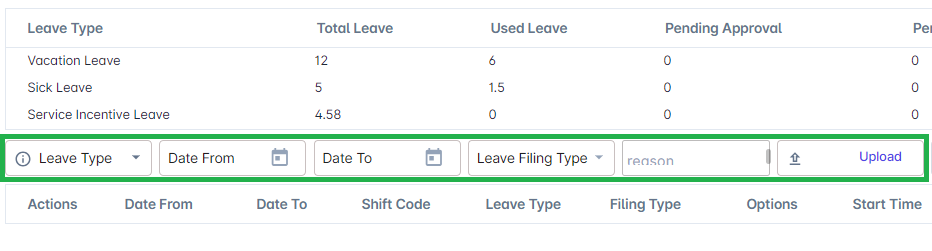
Once filed out, Click the Add button

Upon clicking Add, it will reflect the information you entered

Click Save Changes to save all the inputted data (You will see "Save Button" on the upper right corner of the Dashboard)
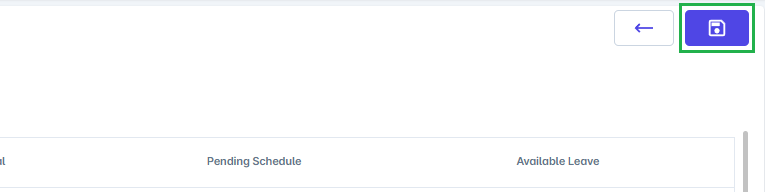
A pop-up window will show, asking for your confirmation. Click Yes to proceed.
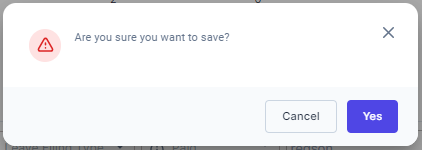
The portal will inform you that the transaction has been Saved, click Confirm.