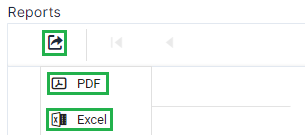Go to AanyaHR and login your account
Go to Reports menu

Under Attendance select Schedule

Input all the necessary information such as Sub Company, Branch, Department, Employees, and Date range
Note: All the data in the dropdown list are based on your downline or subordinates information. Also, the dropdown list are multi-select means you can select more than 1 option.

Click View report to generate the Employee schedule

The initial report will be viewable on the portal
Source will have three (3) categories
Shift Assignment - Authorized personnel tagged the schedule of the employee using Assigned shift module
Upload - Authorized personnel upload a Employee schedule using template
Filing - Requesting change schedule by subordinate or Filing change schedule on behalf.
Reason for filing change schedule:
1. Change schedule made by the subordinate due to an emergency or lack of employee.
2. Supervisor/manager has approved file on behalf change schedule.
3. Uploaded Change Schedule template by the authorized personnel.
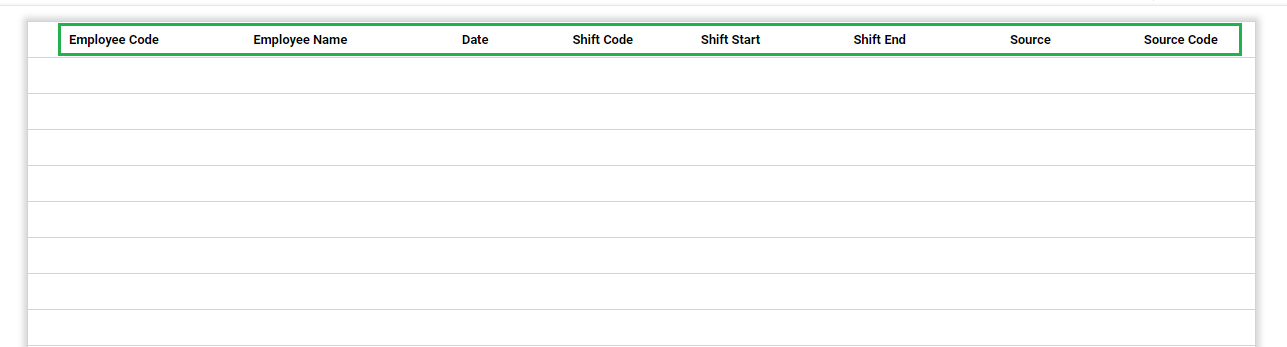
If you wish to export the file as PDF or Excel just click the Export icon and select file type.