Login to AanyaHR
At the bottom-right corner of your dashboard, click on the Adjustment TK option.

From the dropdown menu, choose the appropriate TK code.
Note: All TK codes will be displayed in the dropdown. Please confirm the correct code with your HR or the assigned personnel.
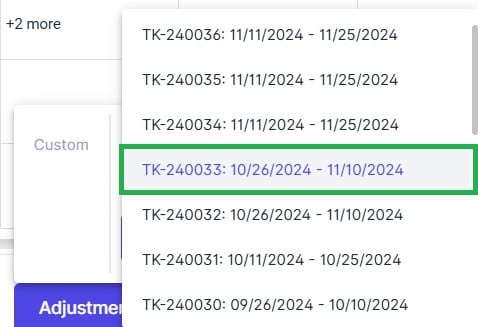
Click the check button below to generate the Timekeeping Adjustment
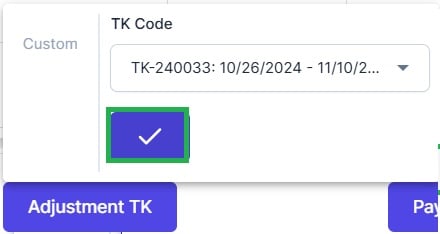
System will prompt the adjusted timekeeping based on employee's filling
e.g. adjustments for regular overtime
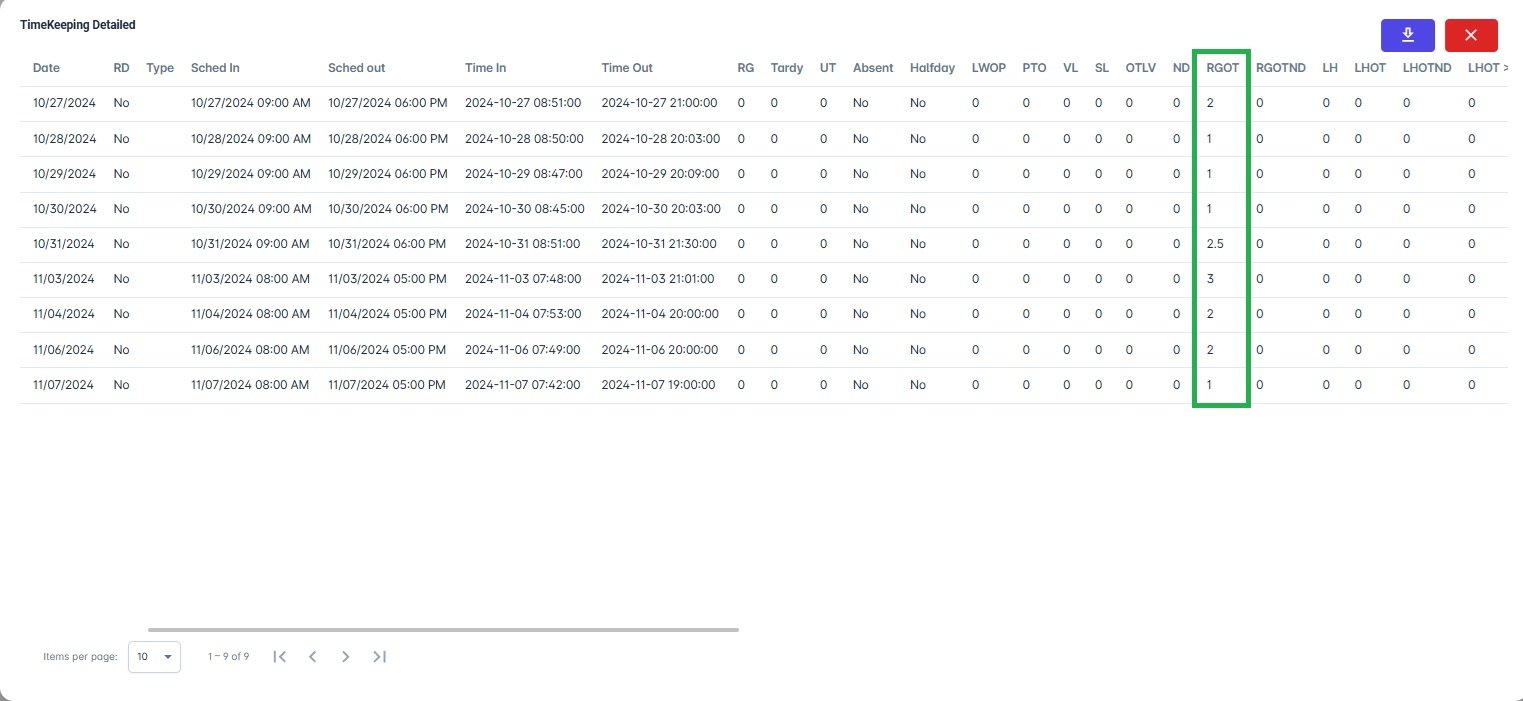
To download the adjustments, click the Download button to export the data as an Excel file.
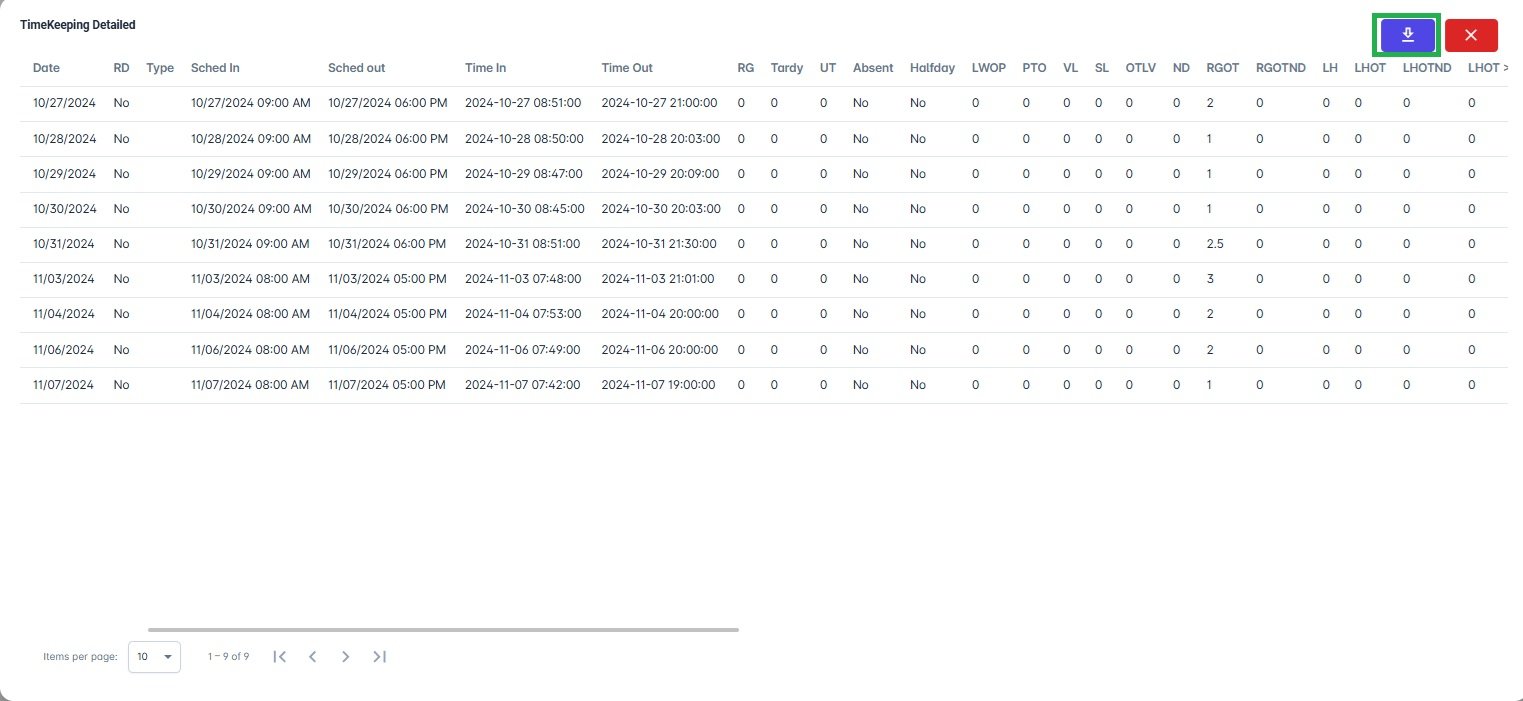
Employees included in the previous TK with late filings or approvals can generate their TK adjustment.
For employees not included in the previous TK, you can create a new TK for them individually.
Ensure the payroll run from the previous cutoff is locked; otherwise, employees will not be able to view their TK adjustments on the dashboard.