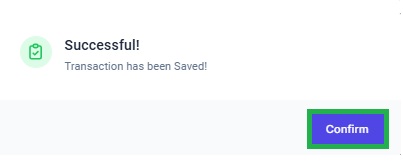Go to AanyaHR and log in to your account.
Go to the Mgnt menu, and select File on behalf.
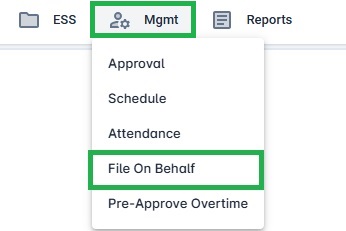
Click create button.
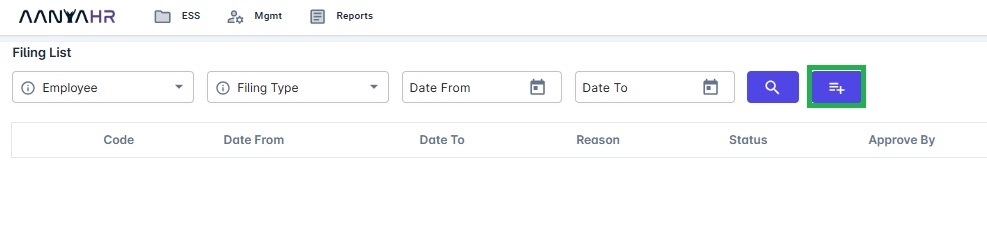
Select the employee you wish to file for change schedule
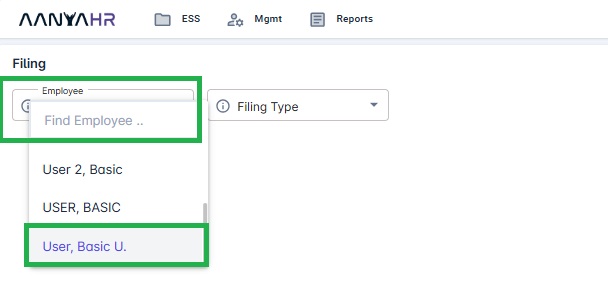
Select "Change Schedule" and choose the desired date. Click the search button.

Select WRD as the New Shift and choose your WRD schedule. Enter your reason (not required)


e.g. you are required to work on restdays for 8:00 AM - 5:00 PM
Click save changes

Once completed, a pop-up message will appear for confirmation. Click confirm.
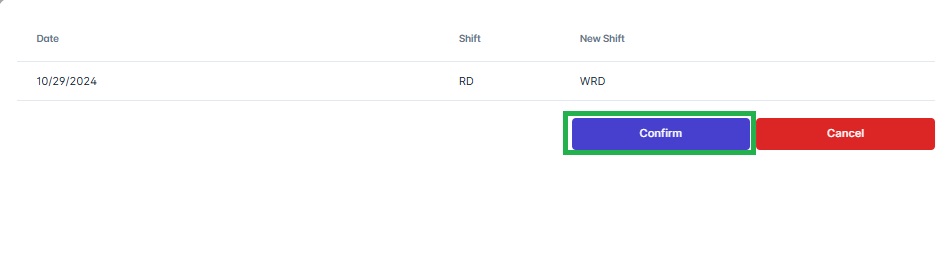
You will receive a prompt notifying you that any existing overtime entries will be automatically canceled. If there are previous entries, you will need to re-file them. Click "Yes" to proceed.
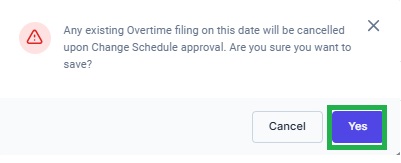
A prompt message will notify you that the transaction has been saved. Click Confirm to proceed.