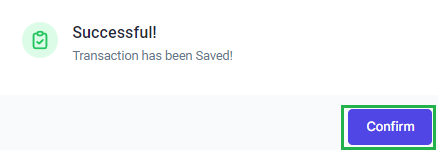Go to AanyaHR and log in to your account.
Go to the ESS menu.

Select the Filings module.

Click the Create button, to add a new requisition.

Select the Change Schedule and choose the desired date.

Click the Search button to display your current shift for the specified dates.

Click the New Shift tab to update the schedule and enter the requisition reason in the provided textbox.

Click the WRD and choose the desired shift schedule.
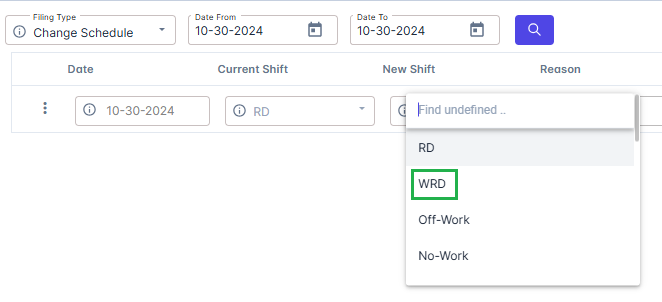
Select your scheduled WRD.
e.g. You are required to work on restday from 8:00 AM - 5:00 PM
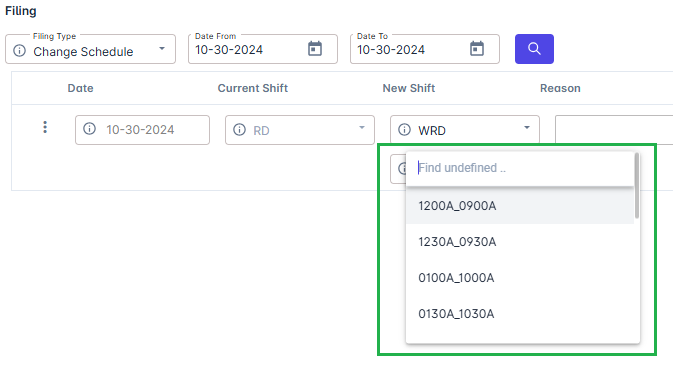
Click the Save changes.

Once complete, the portal will display the current and new shift schedules. Click Confirm to proceed.
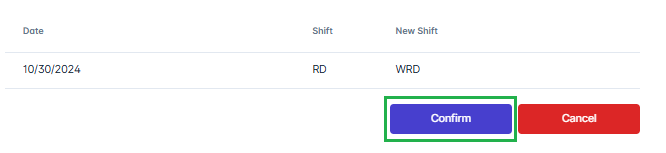
A pop-up window will appear notifying you about the existing filing. Click Yes to proceed.
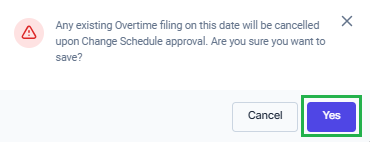
A prompt message will notify you that the transaction has been saved. Click Confirm to proceed.