Go to AanyaHR and login your account.
In the Admin Module, click on "Approval Process."
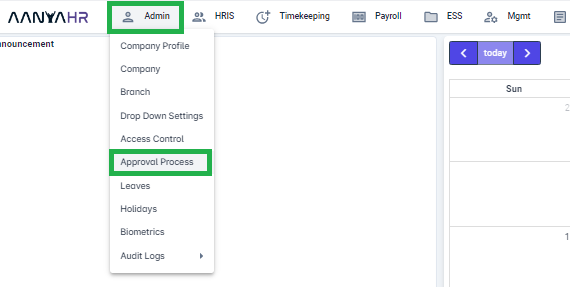
Then, in the Approval List View, click the "CREATE" button.

On Approval Process tab, enter required information.
NAME - Name of the Approval Process you want to create
DESCRIPTION - Additional information to support the created Approval Process
LEVEL OF APPROVAL - Number of layers in the approval procedure you created.
Note: For the Layer of Approval, you can choose 2 or more levels based on how many approvers you want in the process.
STATUS - Active or Inactive
Active - Approval name that you created will be available in the dropdown for Approval Process
Inactive - Approval name that you created will be unavailable in the dropdown for Approval Process

Sample of creating 2 level of approval
Enter "2" in the level of approval, and the required fields will appear and need to be filled out.
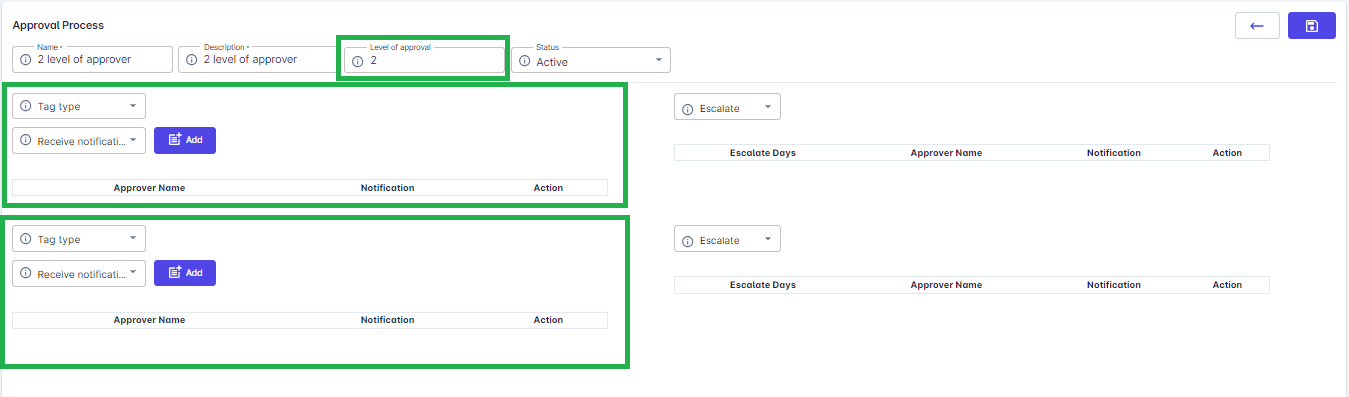
TAG TYPE - Filtering options to easily identify who you want to set as approver.
RECEIVED NOTIFICATION - Choose the platform on which you want to receive notifications for approval regarding filings.
Choose the approvers you want for both the 1st and 2nd level approval processes.
If you wish to set the assigned immediate supervisor as the 1st approver, follow these steps:
1. On Tag Type: Select "Hierarchy."
2. On Hierarchy Dropdown: Choose "Immediate Supervisor."
3. On Receive Notification: Choose "None."
4. Click "Add"
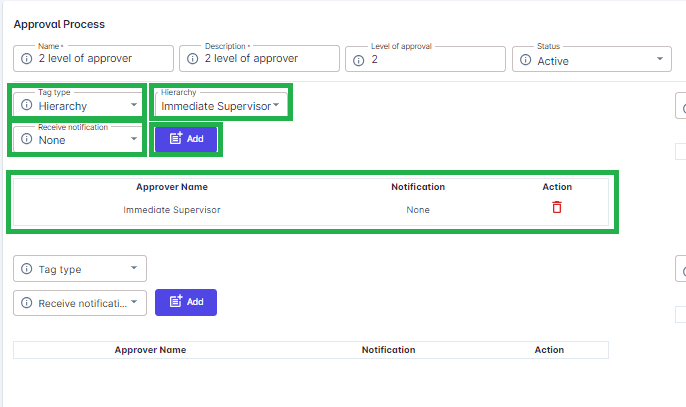
If you wish to set a specific employee as the 2nd approver, follow these steps:
1. On Tag Type: Select "Employee".
2. On Employee Dropdown: Select the name of the specific employee
3. On Receive Notification: Choose "None."
4. Click "Add"
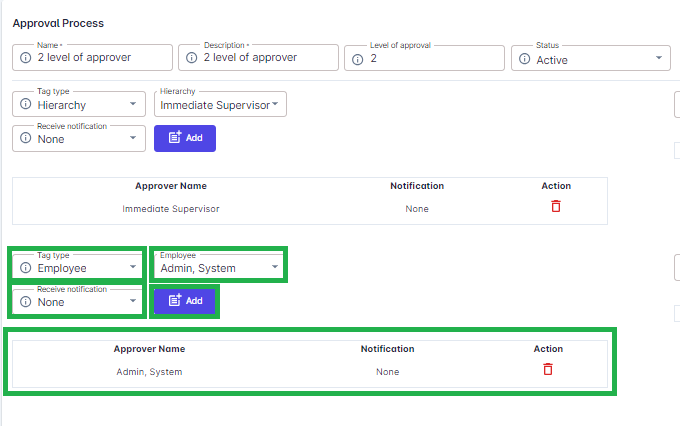
Note: You can select any tag type based on how you want to set up the levels of approval.
Once the level of approval is set up, click "Save."