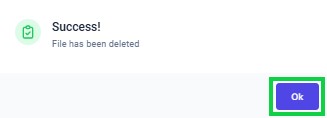Go to AanyaHR and Login to your account.
Go to Payroll > then select "Deductions".
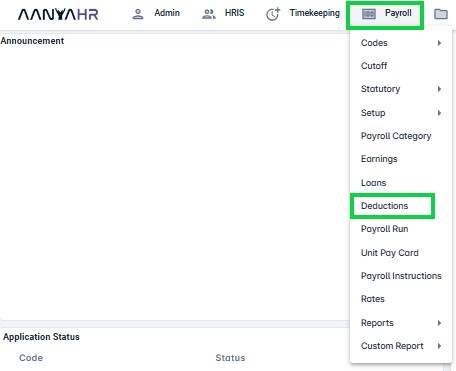
You will be directed to the Deductions List. Select the desired data from the dropdown menu.

Company – Choose the relevant company or click “Select All” if you wish to include all available options.
Branch – Select the specific branch or choose “Select All” to include every branch.
Employee – Select the specific employee whose deductions you wish to delete or click “Select All” to include all employees.
Deduction – Choose the specific deduction you wish to delete or click “ALL” to view all deductions.
Date From – Select the start date you want to display.
Date To – Select the end date you want to display.
Status – Choose a status from the list (Open, Pause, Close) to filter the display.
Click the “search” button to display the selected data.

Click on the “trash bin” icon to delete.
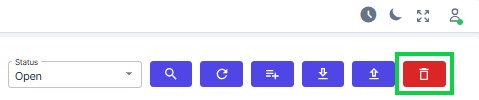
Check the box located before the employee ID to select the deductions you wish to delete permanently.
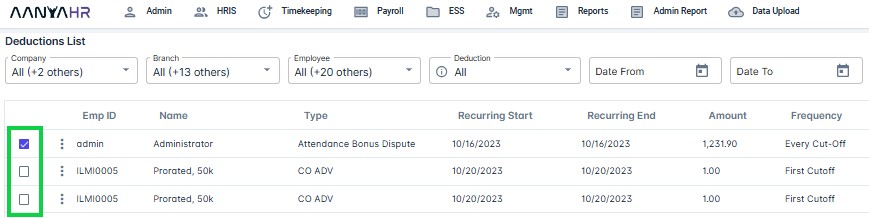
Click the “trash bin” once more to proceed with the deletion.
A Prompt message will appear, “Are you sure you want to delete Emp ID admin” Click “Yes” to proceed.
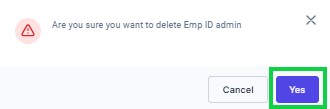
Note:
Admin represents the chosen employee ID.
Delete Emp ID Admin indicates the action of deleting deductions for that employee ID.
You will see a confirmation message. Click “OK” to acknowledge and close it.