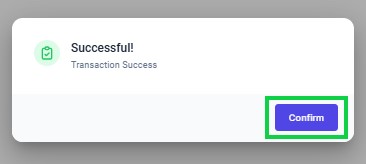Go to AanyaHR and Login to your account.
Go to HRIS > then select "Employee".
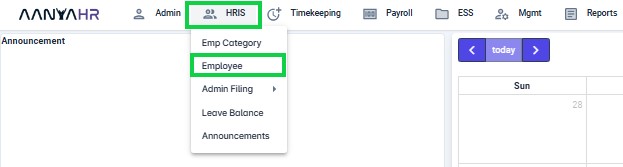
Click the “Upload” button to open the Data Upload interface.
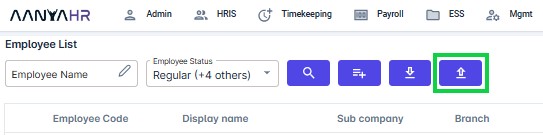
Click the dropdown menu and select “Data Change Upload”.
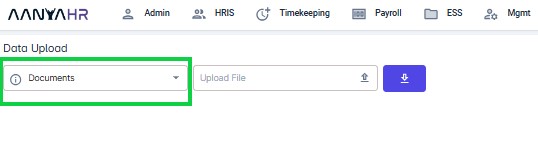
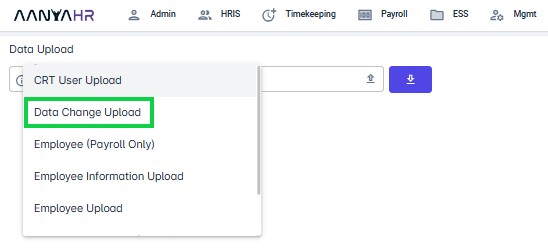
Click on the “Download” button.
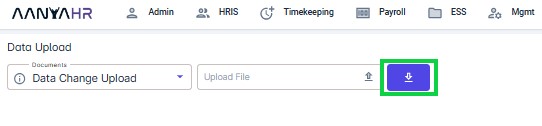
Click the “downward arrow” in the box to select the exported file format.
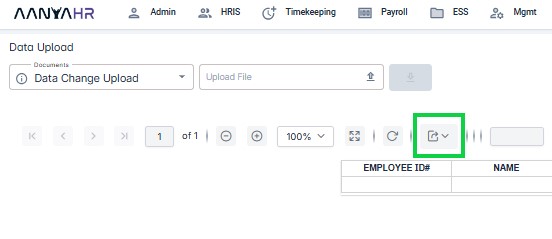
Click “Excel” to export the template file.
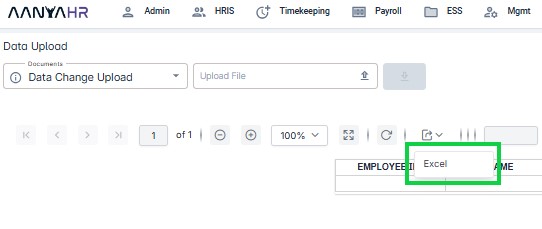
The file will be generated and automatically saved in your Downloads folder.

Fill in the required fields with the necessary information. Refer to the Data Change Codes listed on the Legend sheet. After entering all the information, delete any hidden columns and rows, as well as the Legend sheet, before uploading the file to prevent errors.
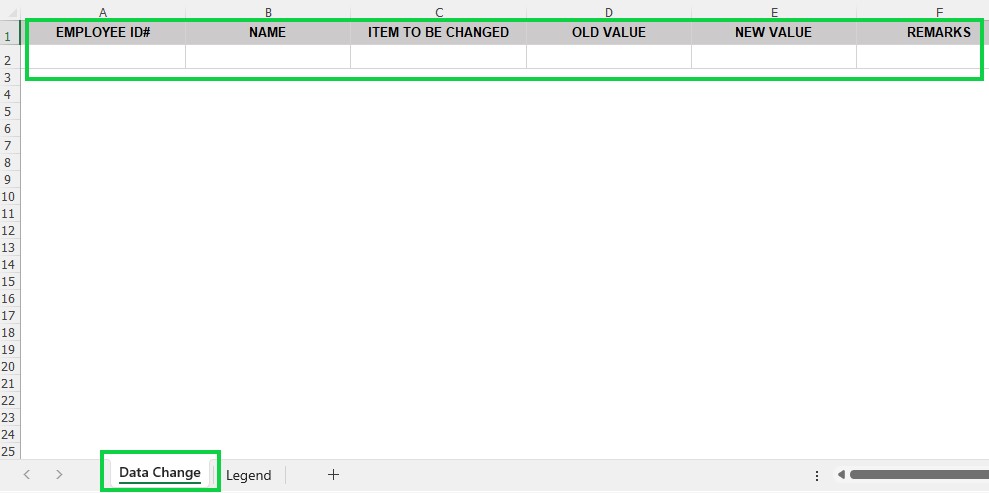
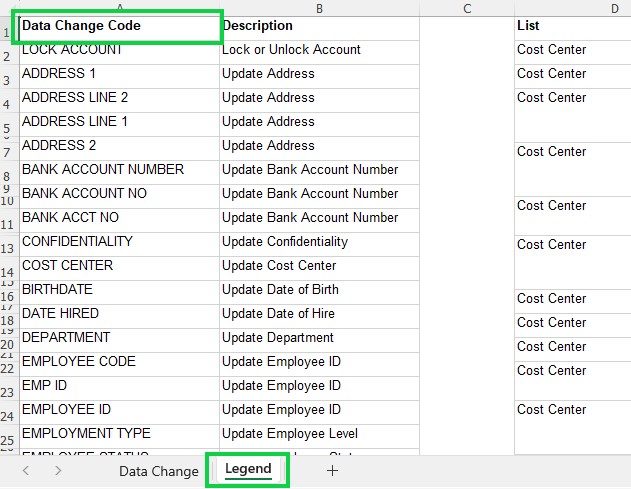
Click “Upload” to start the file upload process.
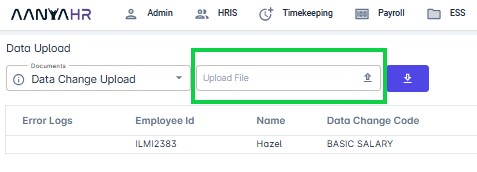
Click “Save” to apply the changes.

You will see a message asking, “Are you sure you want to save?” Click “Yes” to proceed.
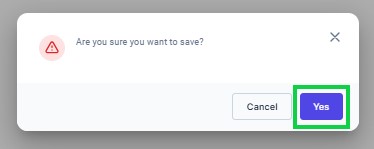
You will see a confirmation message. Click “OK” to acknowledge and close it.