The Year-to-Date (YTD) Excel file in payroll provides a comprehensive summary of all payroll-related data accumulated from the beginning of the year to the current date, including earnings, deductions, and taxes.
Go to AanyaHR and Login to your account.
In the Payroll menu, go to “Reports”, select “Annual Reports”, and then choose “YTD_ALL (Excel)”.
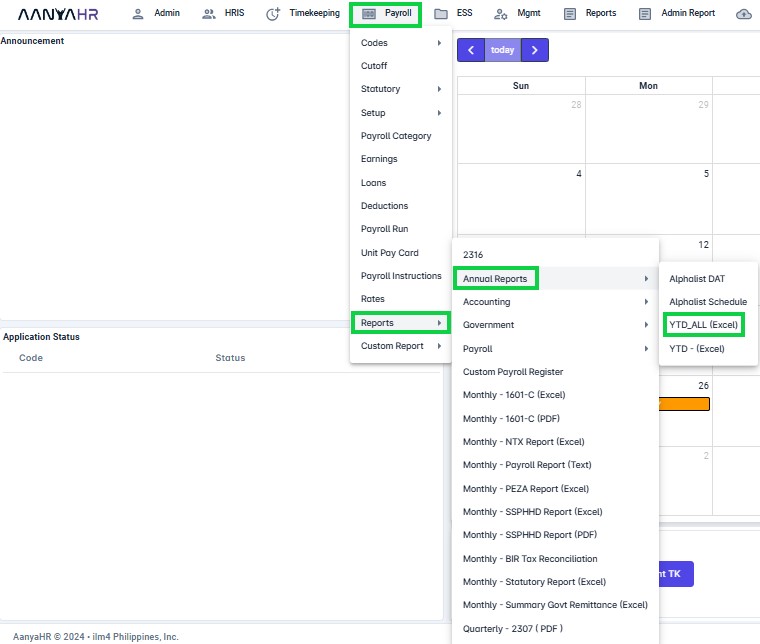
Choose the necessary data from the dropdown list.

Year – Select the applicable year for which you wish to generate data.
Company – Choose the relevant company or select “All” if you wish to include all available options.
Branch – Select the specific branch or choose “All” to include every branch.
Employee – Choose the specific employee for whom you wish to generate data or select “All” to include everyone.
Click the downward arrow icon to download the Excel file.

A file will be created and saved automatically to your Downloads folder. You can then open the file to review its contents.
