Learn how to structure your data correctly, input the required fields, and create a file that adheres to PNB’s specifications for smooth financial transactions. This guide aims to simplify the process of producing accurate and compliant bank files.
Go to AanyaHR and Login to your account.
From the Payroll menu, navigate to the Custom Report section, then click on "Bank File" and select " PNB PayWise (Excel)".
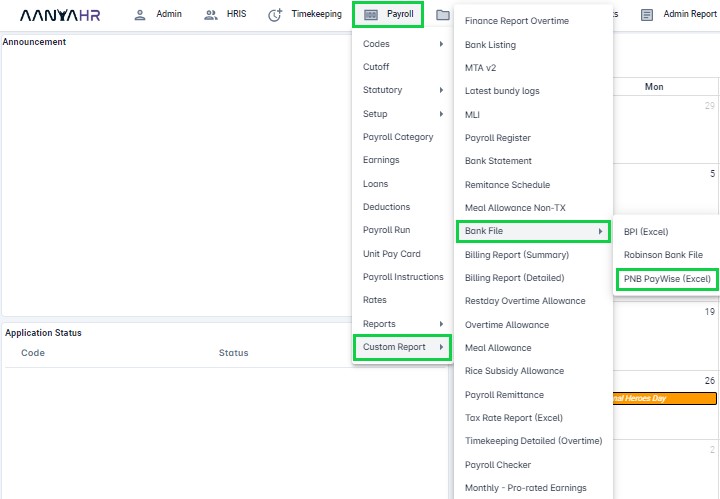
Select a value from the dropdown list provided.

Payroll Code: Choose the applicable payroll code for the bank file that you want to generate.
Branch: Choose the applicable branch for the payroll code that choose.
Click "View Report" to display the selected report.

Click the “downward arrow” in the box to choose the file format for export.

Select "Excel" to export the file in Excel format.
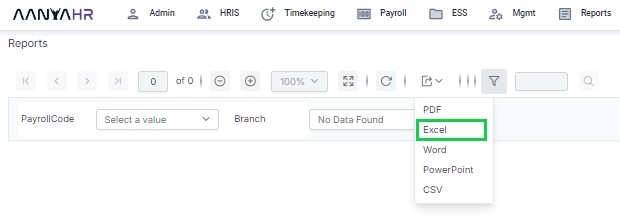
A file will be created and saved automatically to your Downloads folder. You can then open the file to review its contents.
