Go to AanyaHR and Login to your account.
Go to Payroll > then select "Loans".
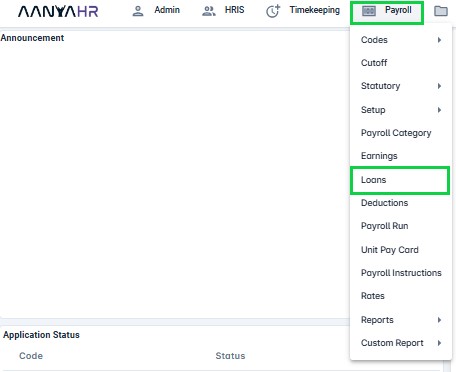
Click “Upload” to proceed on the Data Upload screen. Then click “Documents” to see dropdown list and select “Update Loans Upload”.



Click the “Download Template” icon to display the fields you need to complete before downloading the file.

Fill out all the necessary fields, then click “View Report” to see the files.

Click the “Export” icon and choose “Excel” from the dropdown menu to download the file.
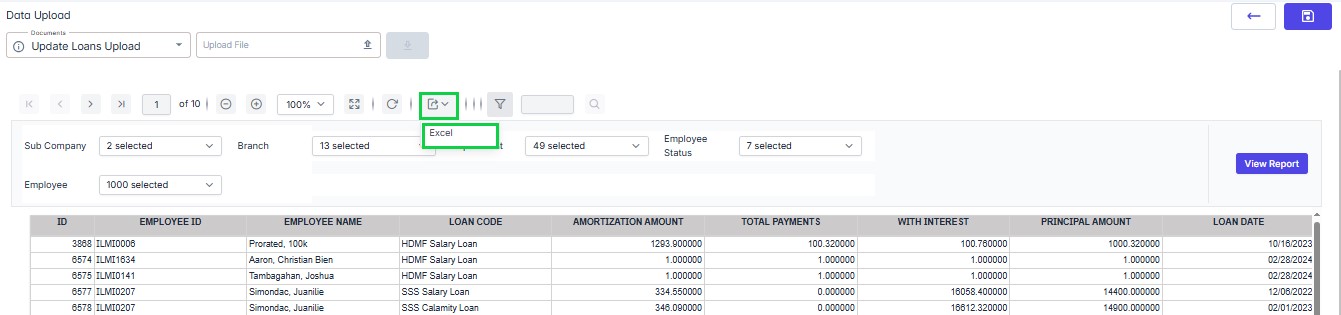
Click “Open File” to access the “Update Loans Upload Template”.

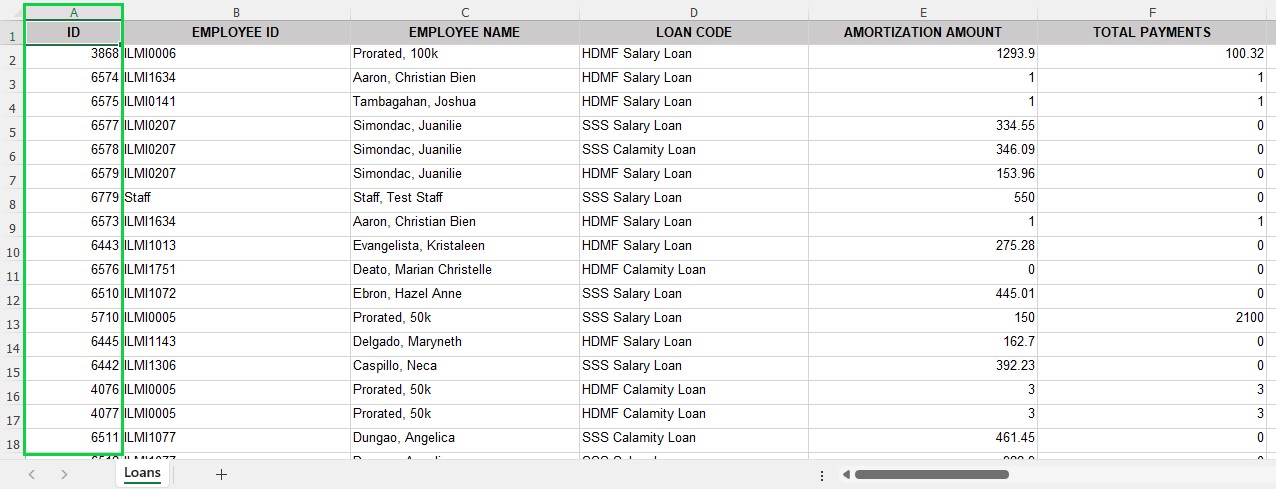
Note:
“ID” in column A is a system unique identifier for each entry. Do not edit or remove.
Once you have entered all the details you want to update, save the file in Excel Workbook (*.xlsx) format.
Click “Upload File”, choose the saved “Update Loans Upload Template”, and then click the “Save” icon.
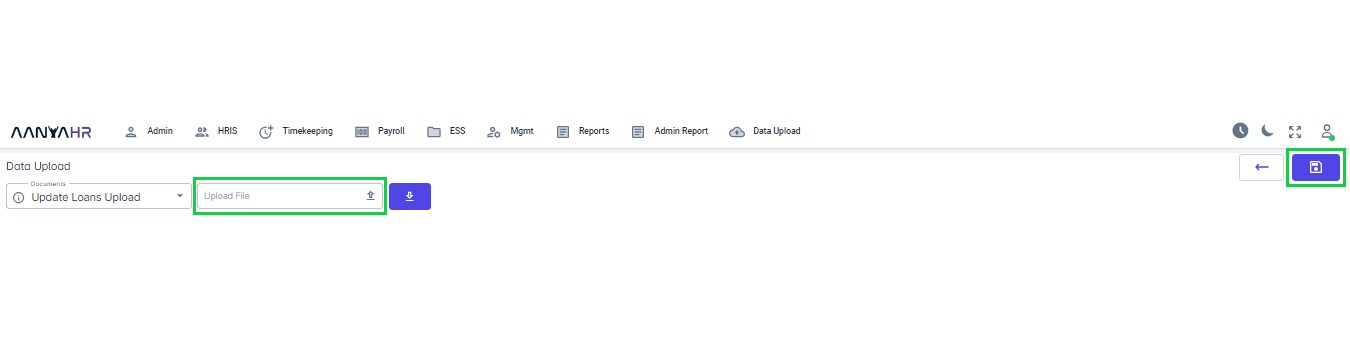
Note:
You can check loan balances in Payroll - Loan History (Excel).
See the link below for more information: