Approve Requisition using Mobile Application
Open AanyaHR v2 application and login your account.
Go to Approval menu
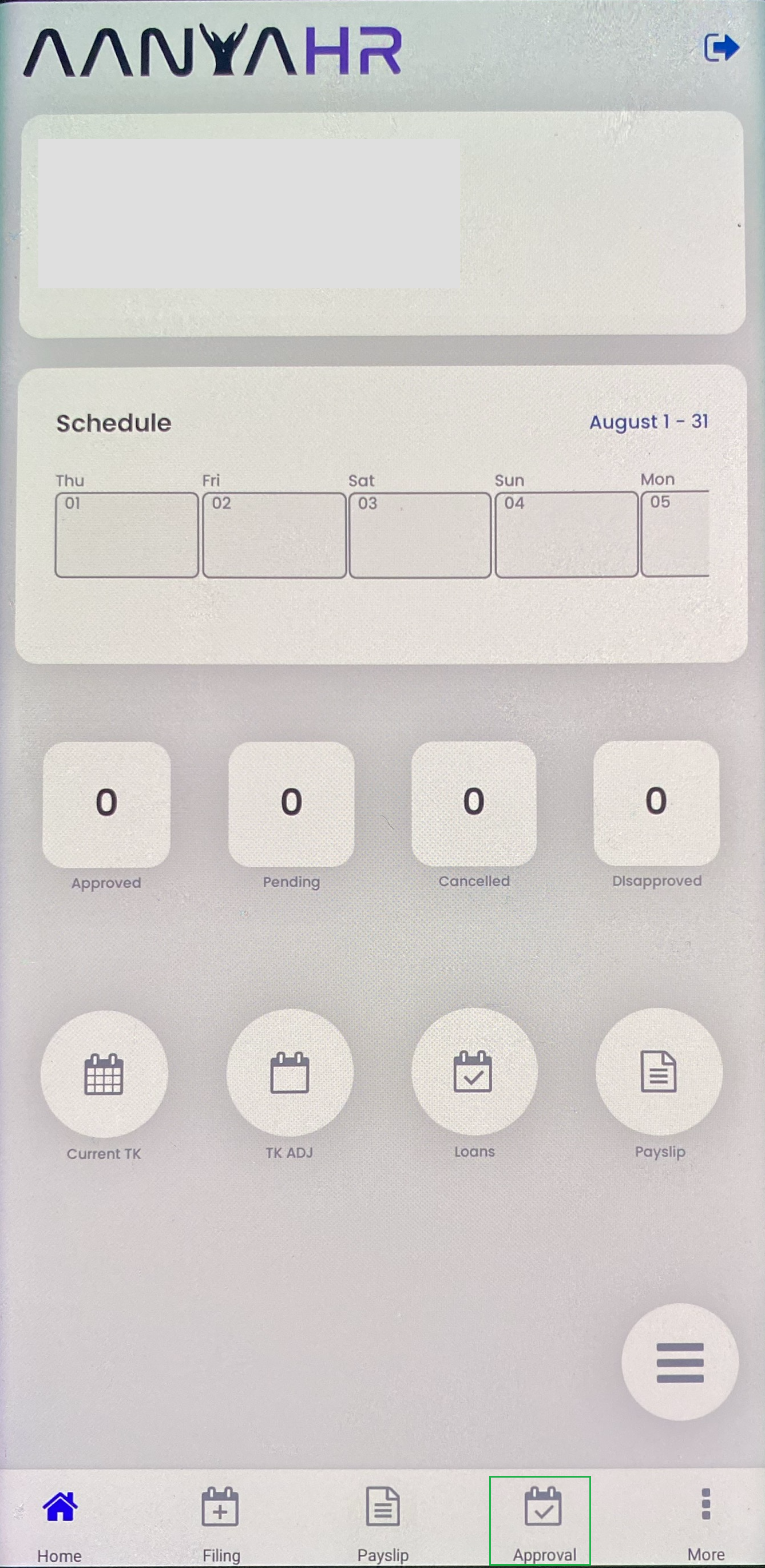
When the Approval menu is clicked, the requisitions should be automatically shown in the following order based on filing:
Change Schedule
If no subordinates have filed for Change Schedule, proceed to the next sequence.
Change Logs
Leave
Official Business
Offset
COE Request
Unpaid Hours
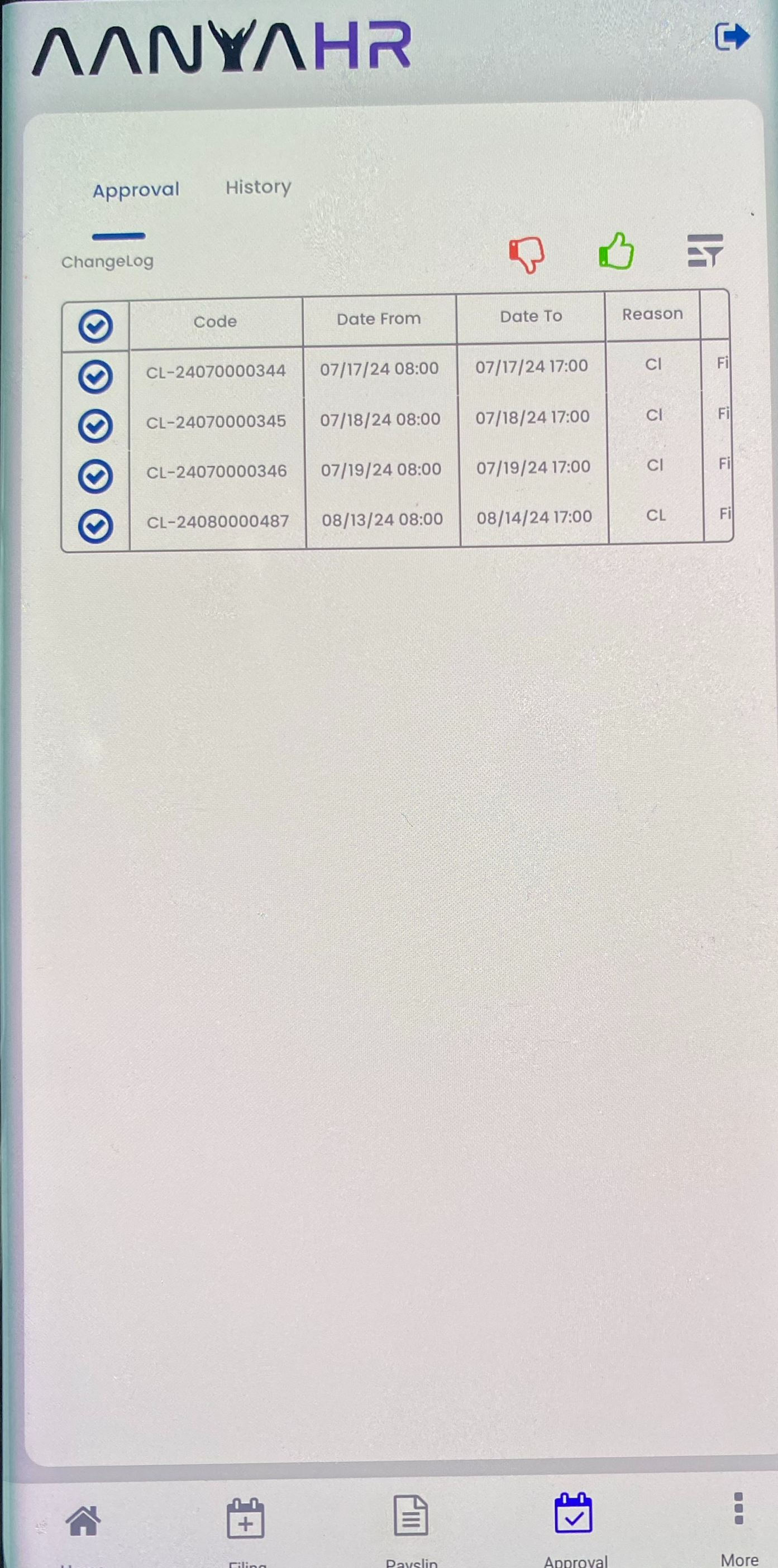
For selection of approval, you can click the check box of the corresponding request you want to process or you can select all.
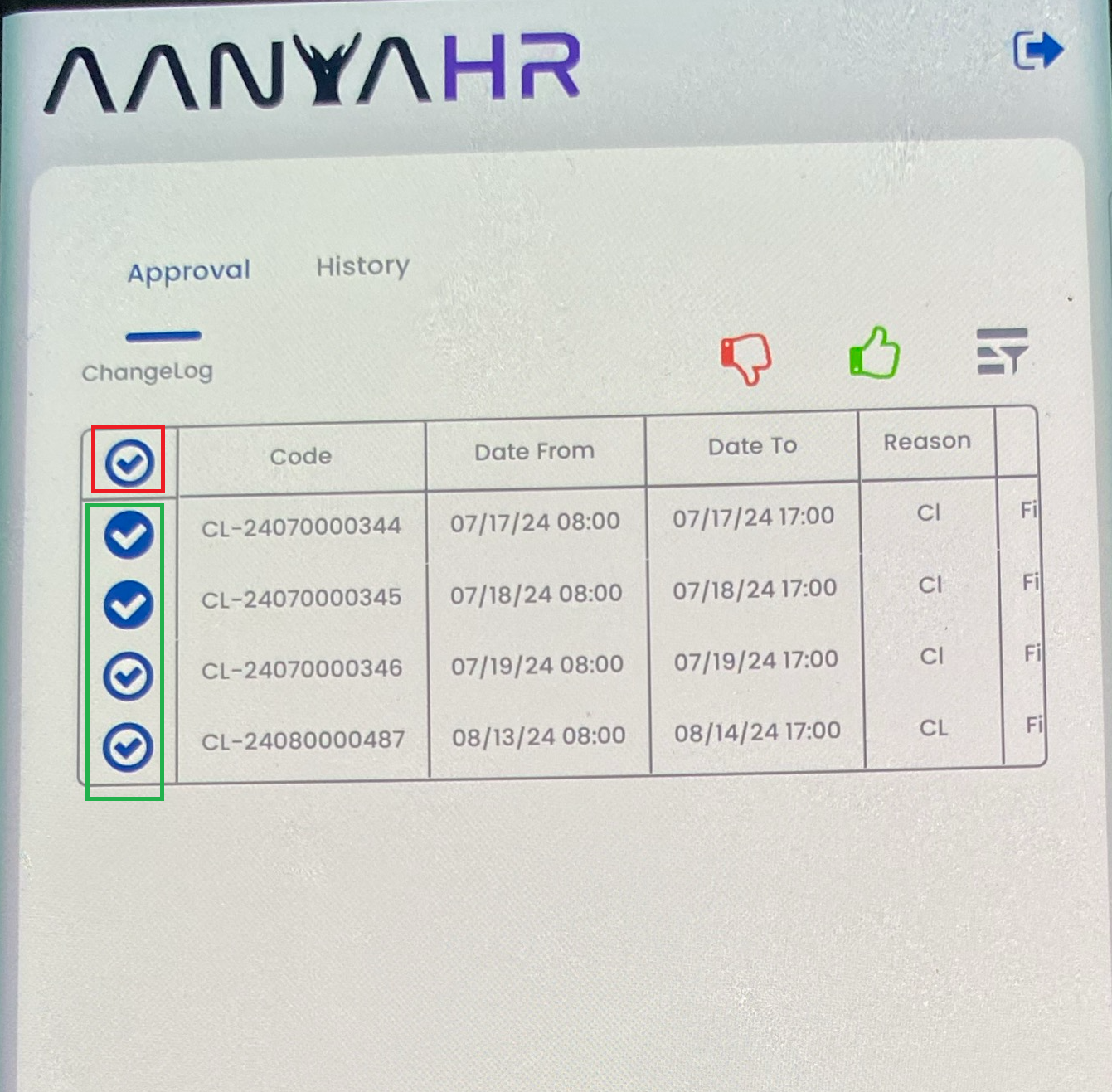
Choose between Approve or Disapprove by choosing on these icons
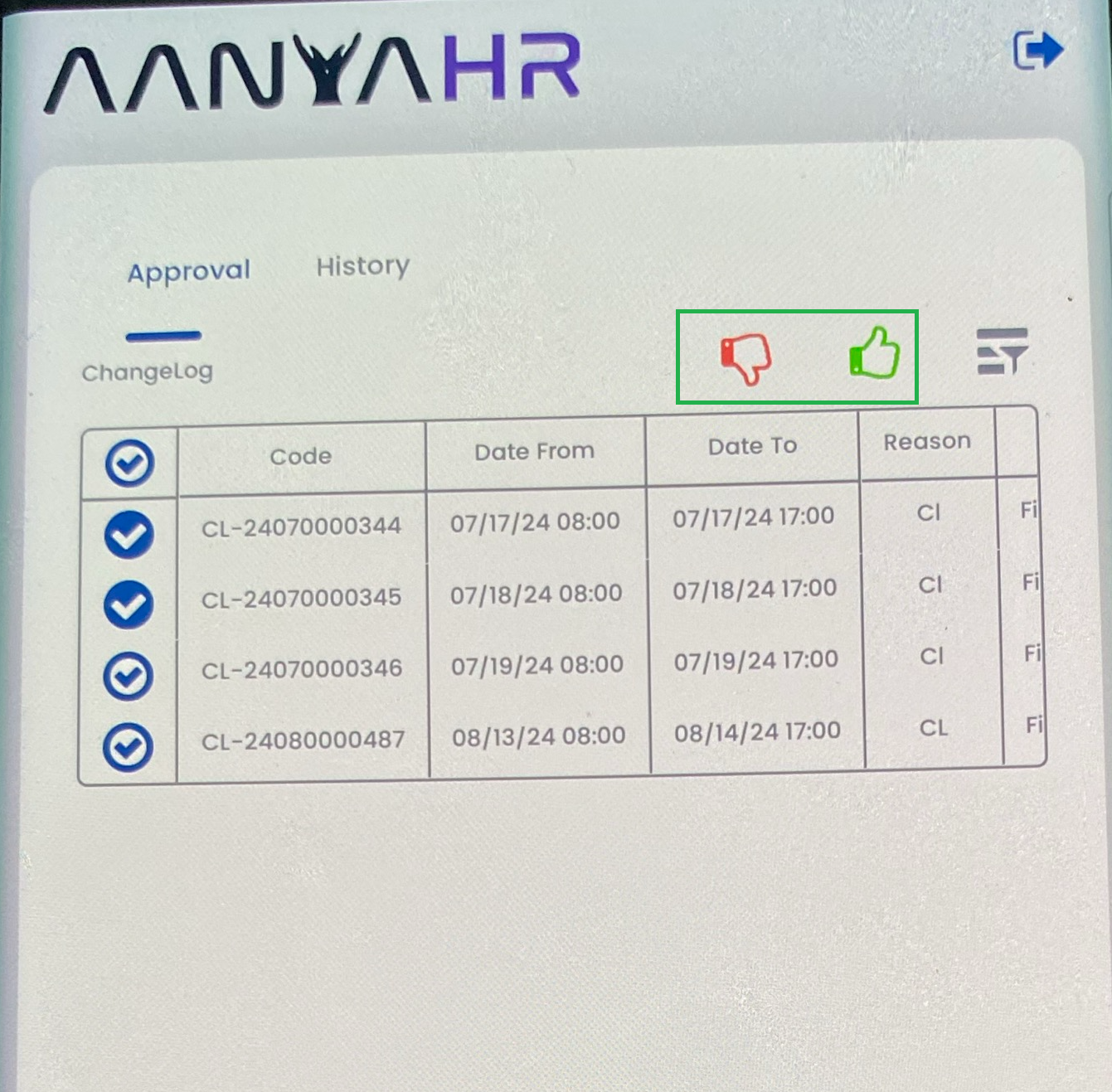
If filing is Disapproved, you have to input the Reason of disapproval and click the Disapprove icon
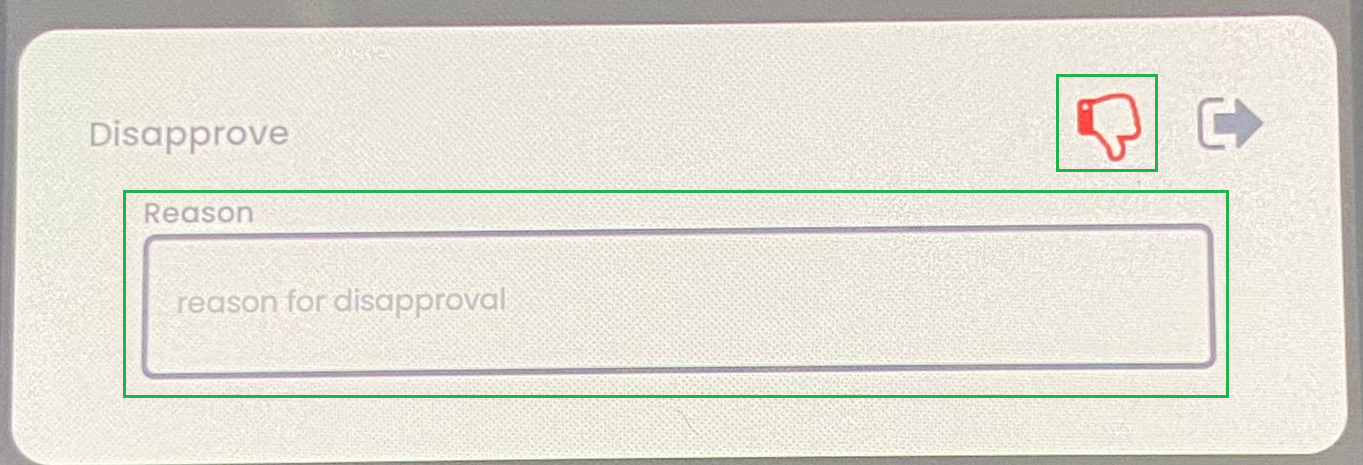
If filing is Approved, click the Approve icon and this will be the pop-up message. Click Confirm
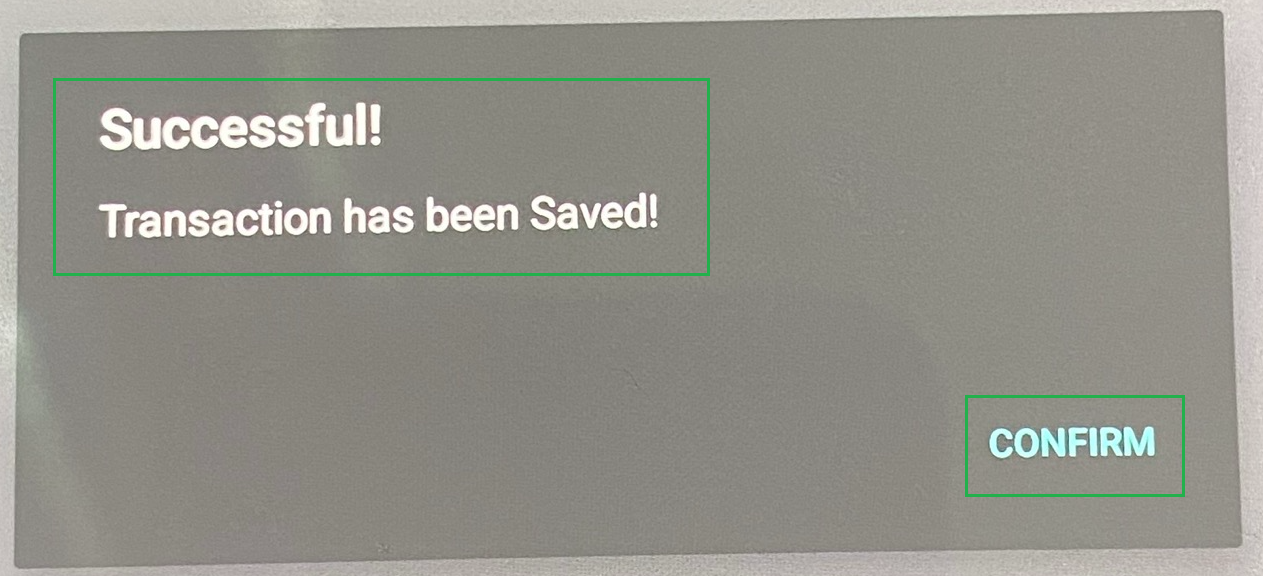
If you wish to approve other filings, click the Filter icon
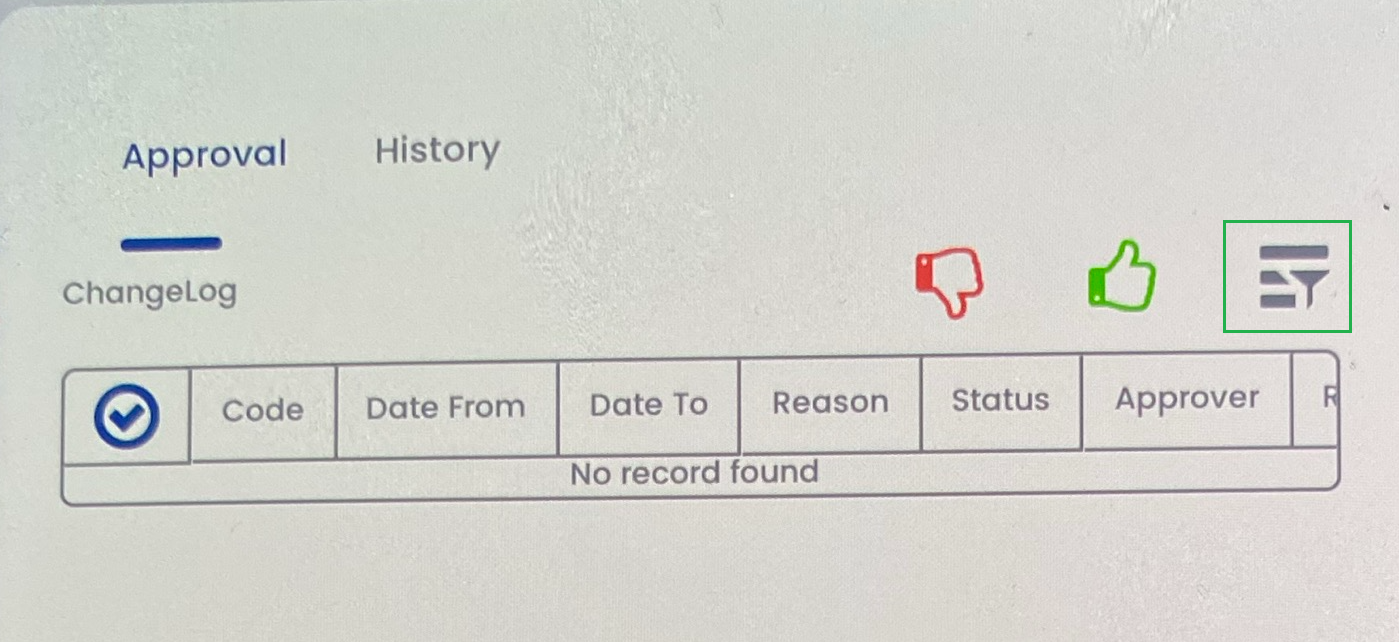
Once filtered, you may now select different filings on Filing Type module. All pending for Approval will be shown
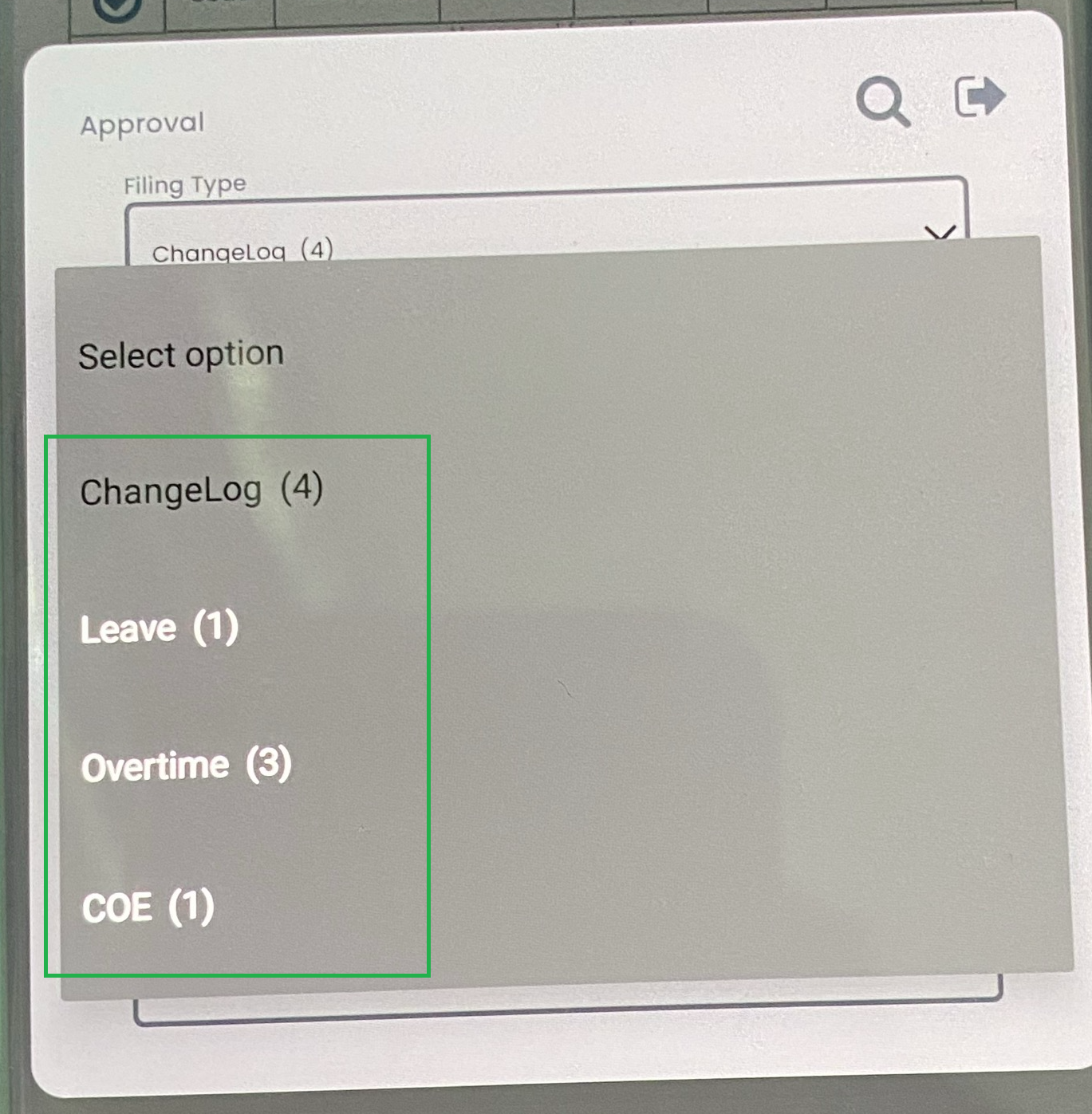
After selecting a specific filing, you may now click Search icon

Once search icon is done, you may now view all the filings need to approve. Kindly follow steps from 4 - 7 for the approval process.
