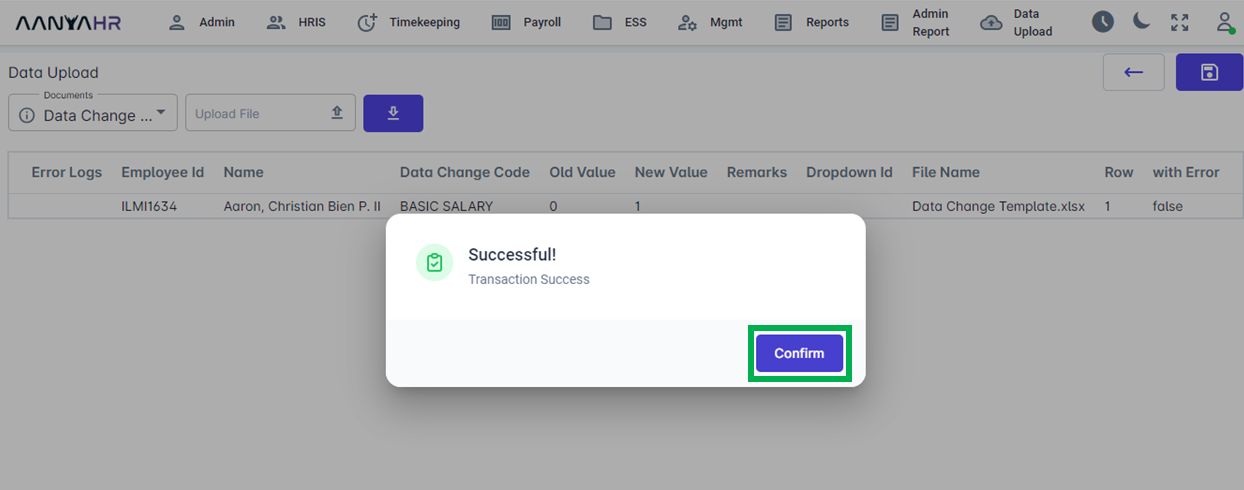To Download Template:
1-a. Go to HRIS, select Employee.
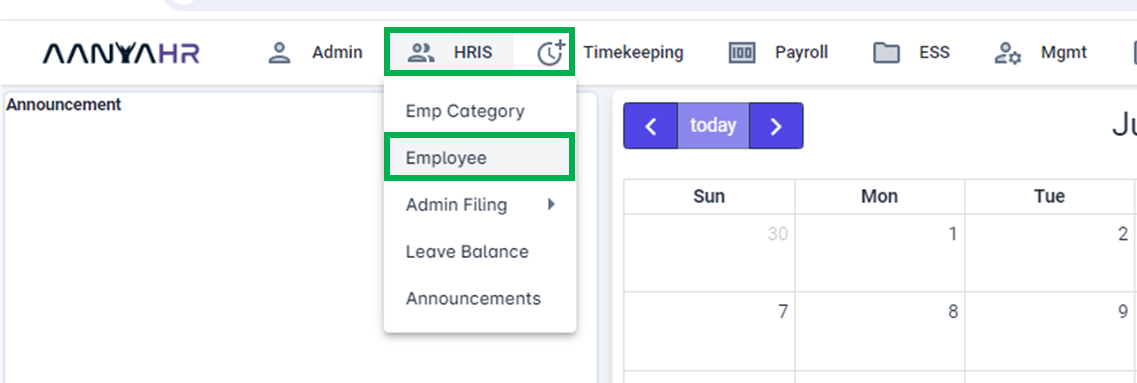
1-b. Click Upload icon (arrow up).
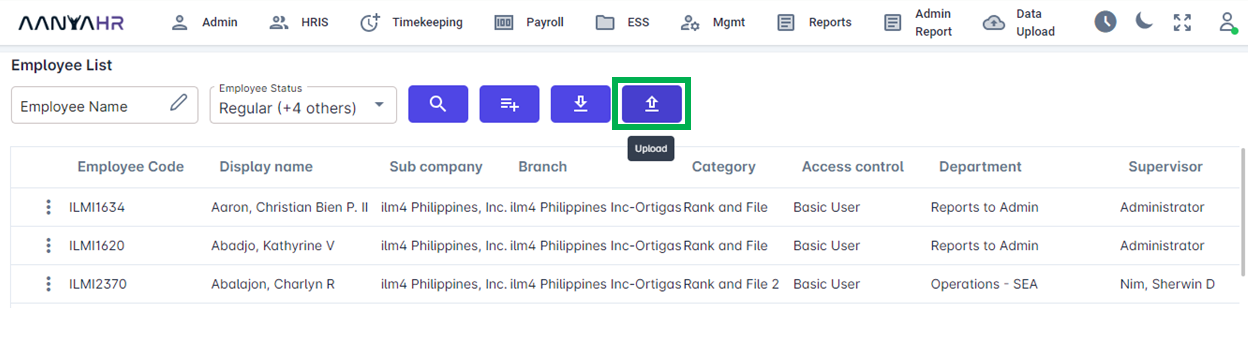
1-c. Click Documents, then select Data Change Upload.
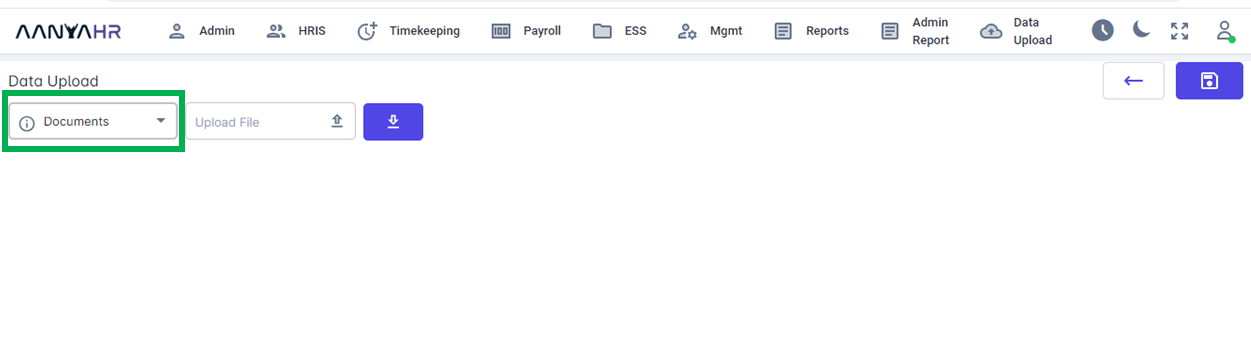
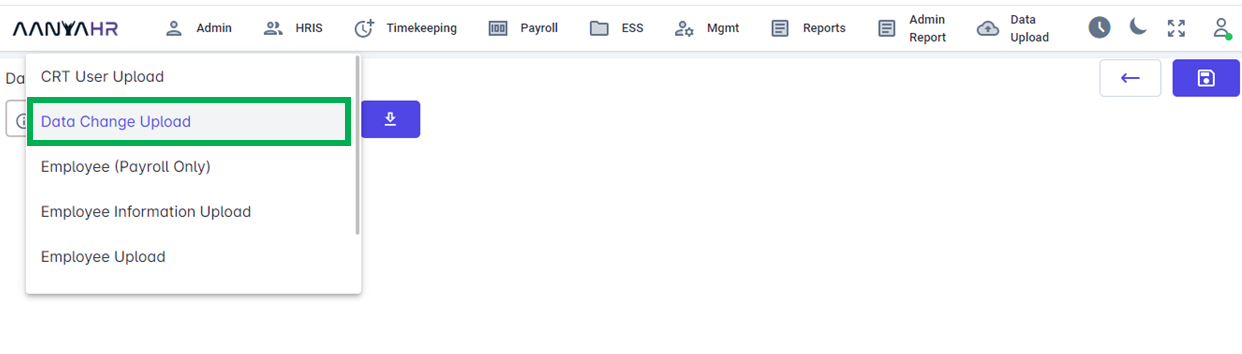
1-d. Click Download Template Icon (arrow down)
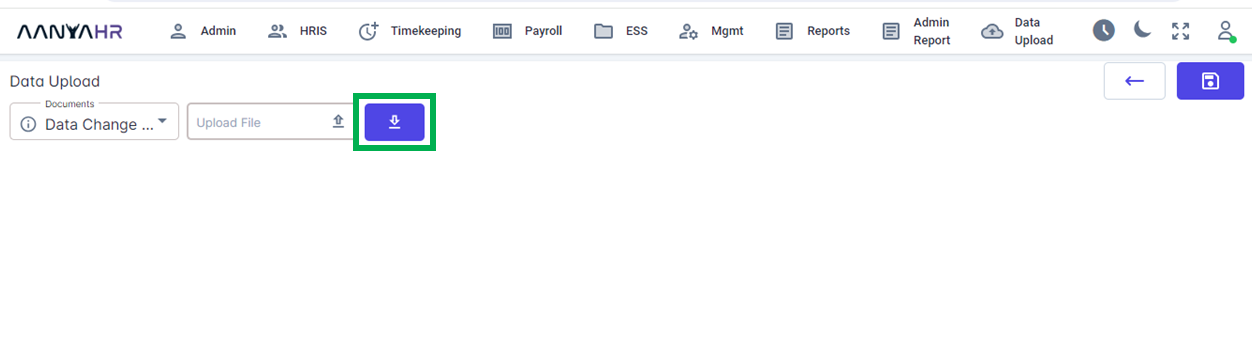
1-c. Click Export Icon, then click Excel.
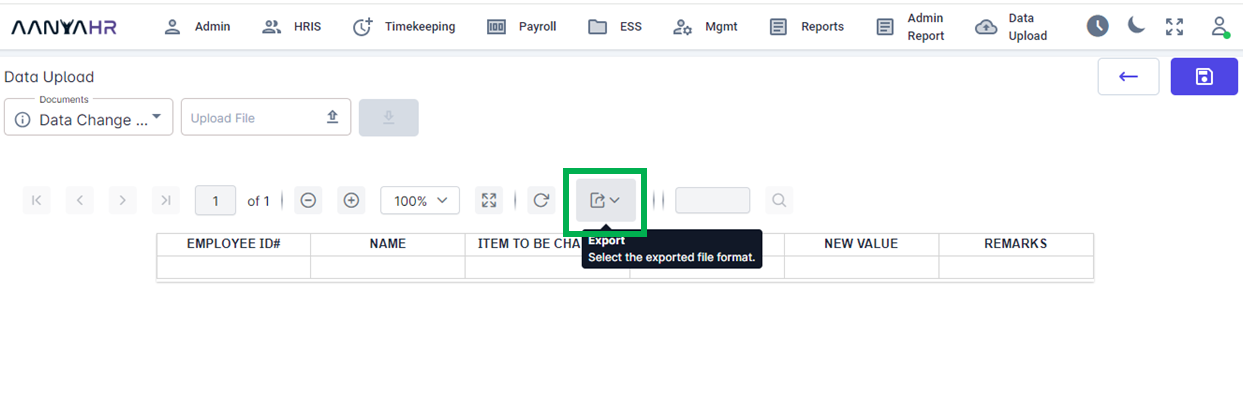
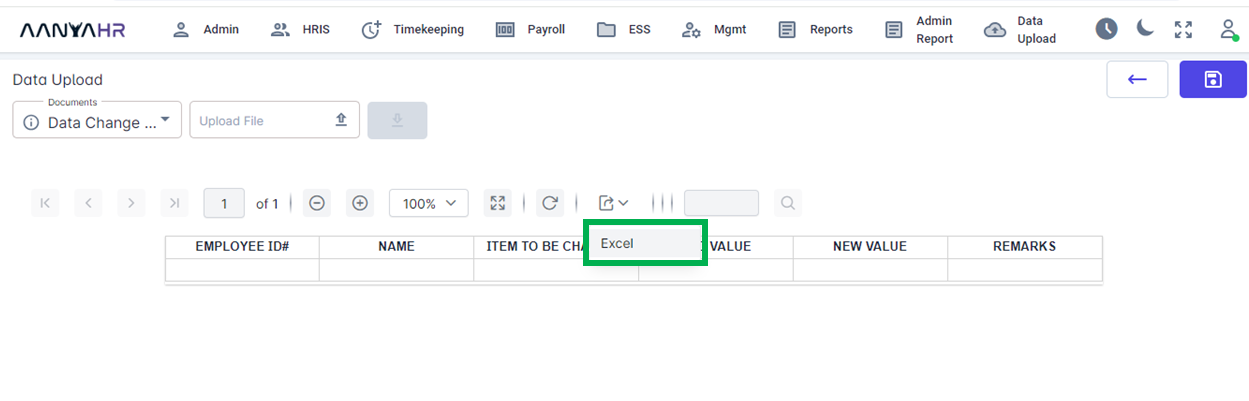
1-d. Fill out the downloaded template. For the Item to be changed, you may refer to the Legend tab of the template. (Since you will update the Monthly Salary, you may use "BASIC SALARY").
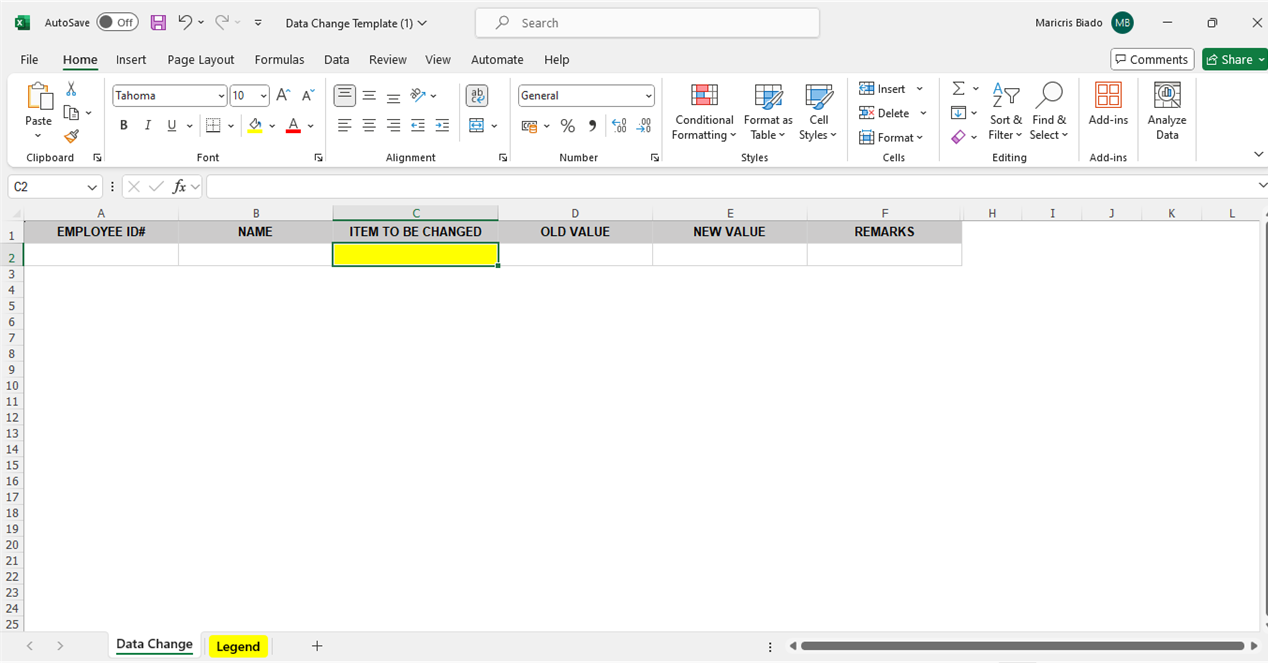
1-e. Once good, delete columns H to End of the template, same with the last row to end.
1-f. Delete also the Legend Tab and save the template.
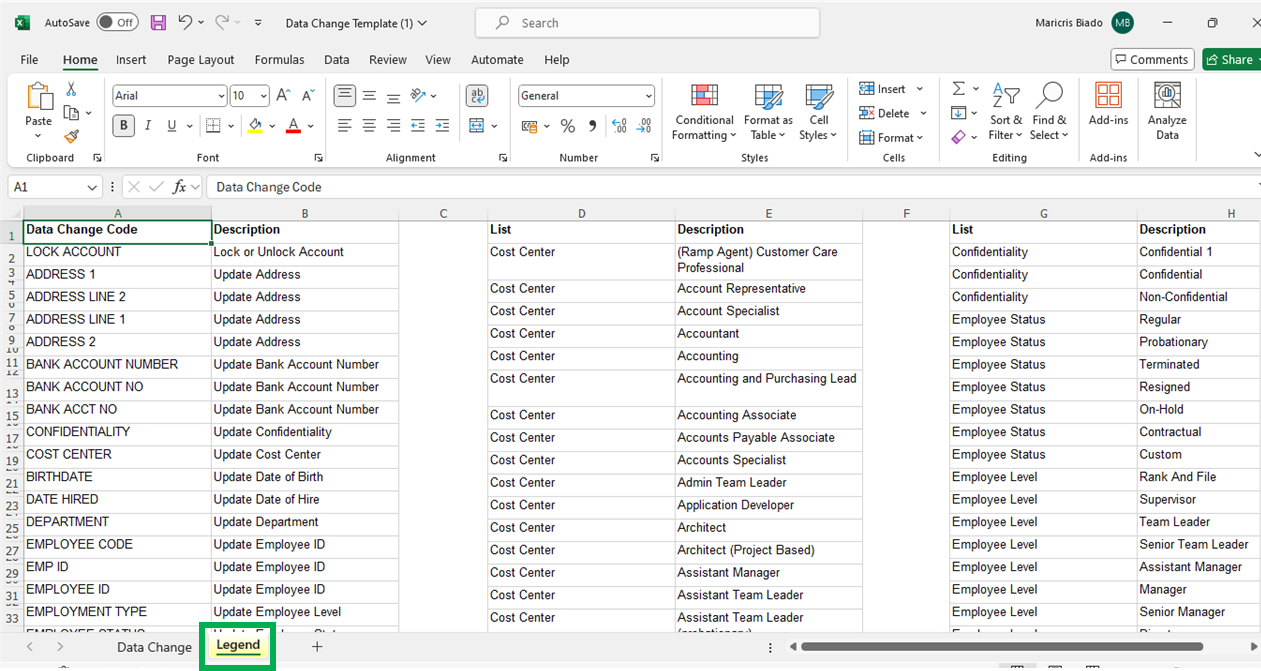
1-g. You are now ready to upload the template.
To Upload Template:
2-a. Go to HRIS, select Employee.
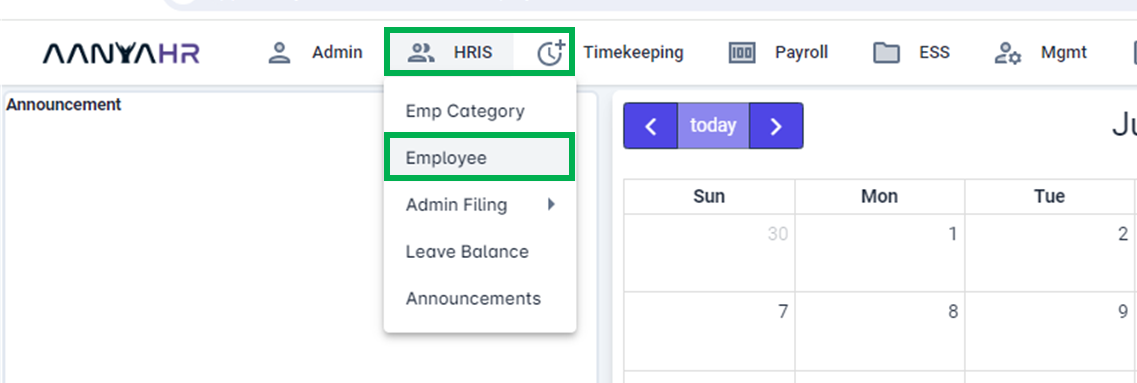
2-b. Click Upload Icon (arrow up).
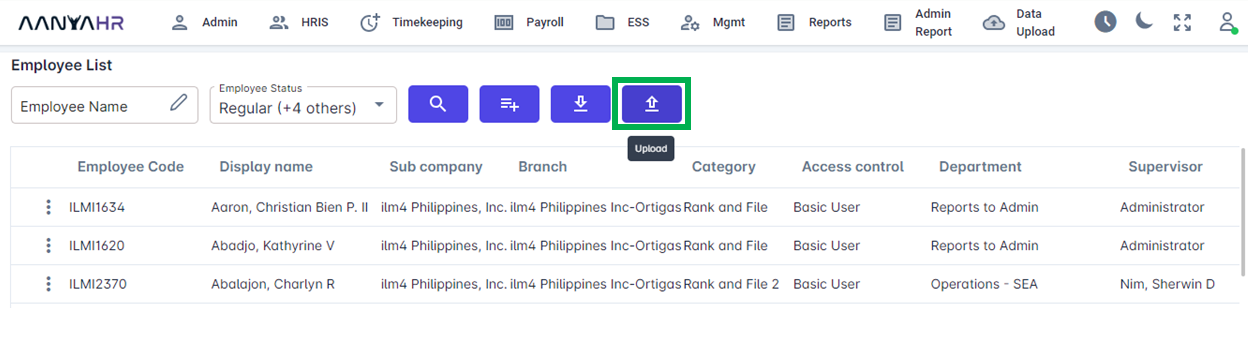
3-c. Click Documents, then select Data Change Upload.
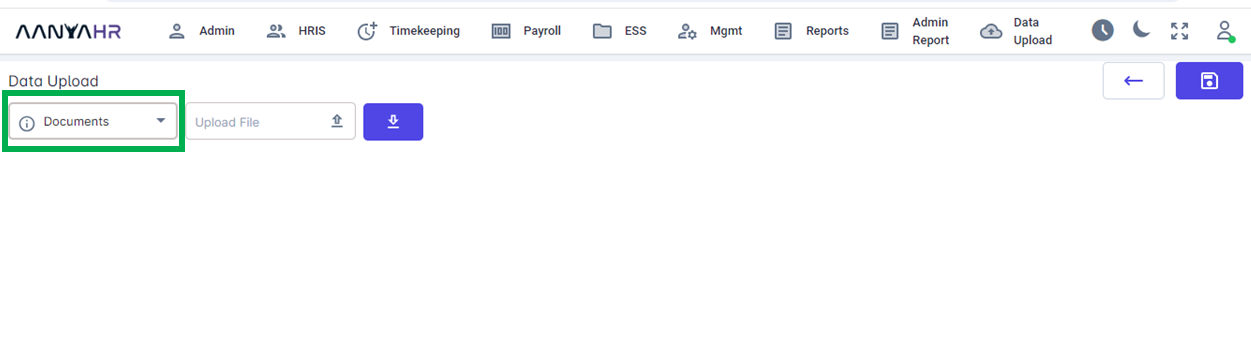
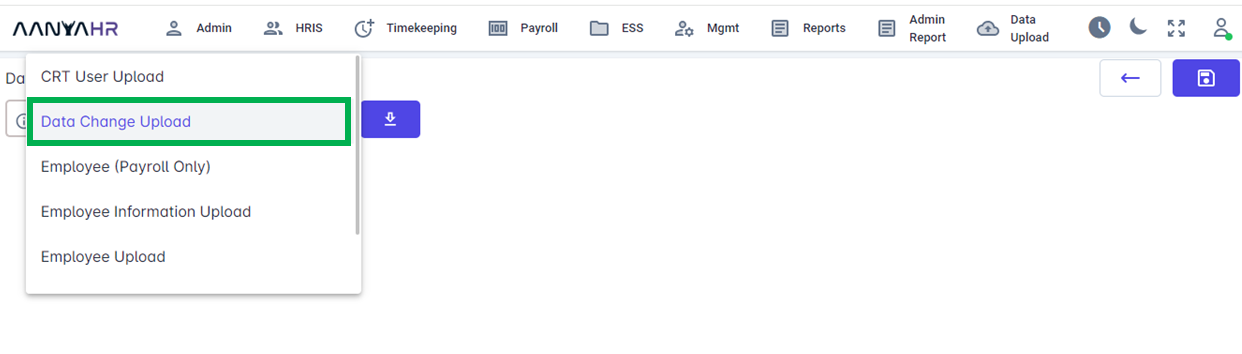
3-d. Click Upload File.
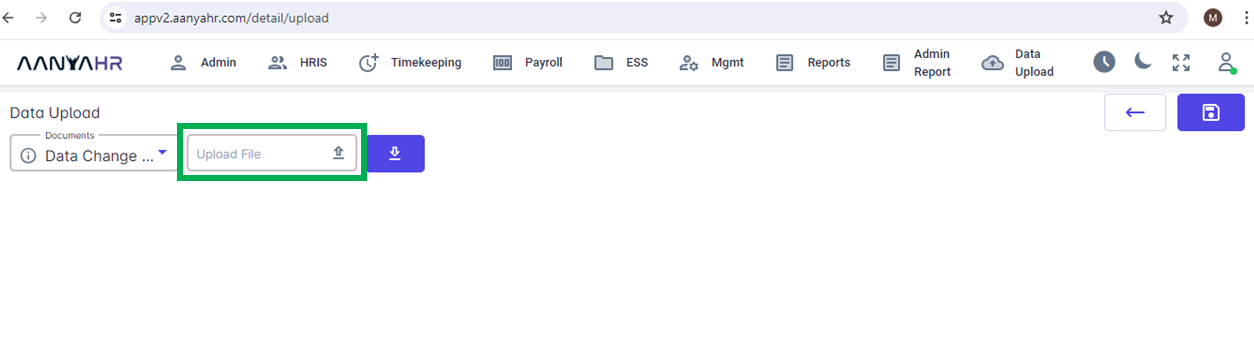
3-e. Select the saved template to upload, click open.
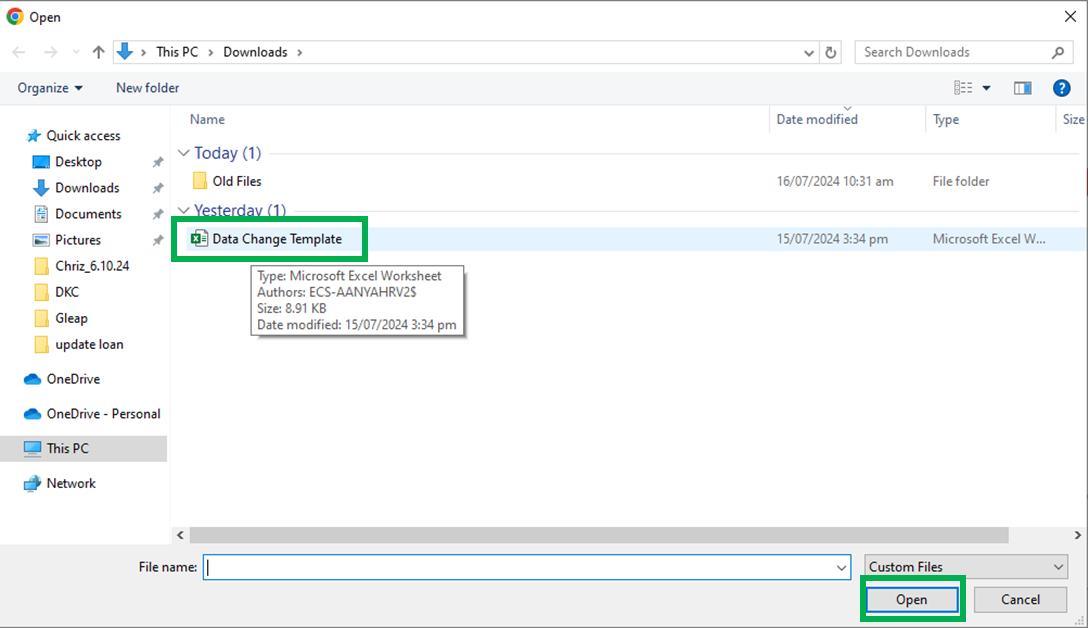
3-d. Once successfully uploaded, you may check the HRIS Employee details if the uploaded has been successfully changed.
3-e. Click Save, then click Yes.
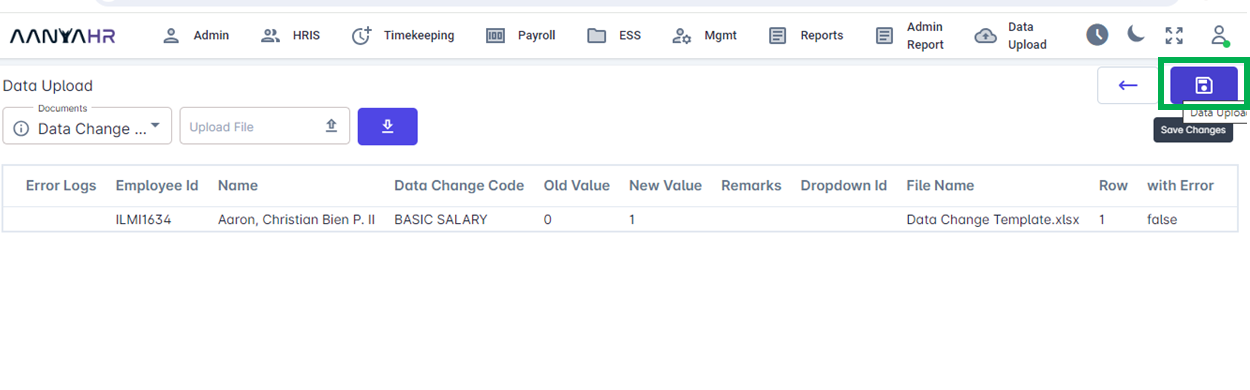
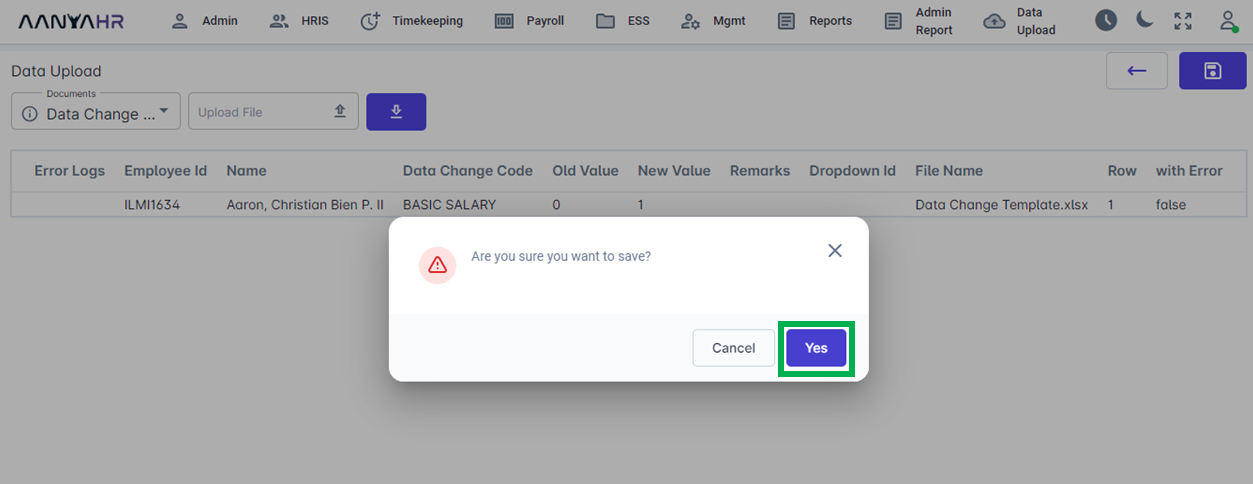
3-f. Once Successful, Click Confirm.