Go to AanyaHR and login your account.
Go to ESS menu

Select Filings module
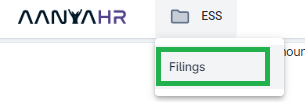
Click Create button, to add a new requisition.
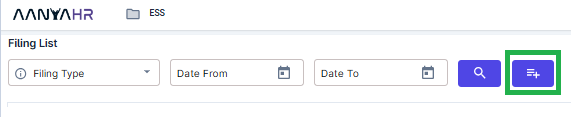
Select Overtime and choose date. If you wish for multiple dates, please modify the Date range From and To.

Click Search button to show the information for the specific date.

Select the Type of payment for OT (Paid or Offset), Filing type, Start and End time of Overtime and input the Reason of the filing.
Filing type options are below
Post Overtime - After the working schedule
Pre Overtime - Prior of working schedule or Early OT
Rest day / Holiday - If worked on Rest day or Holiday
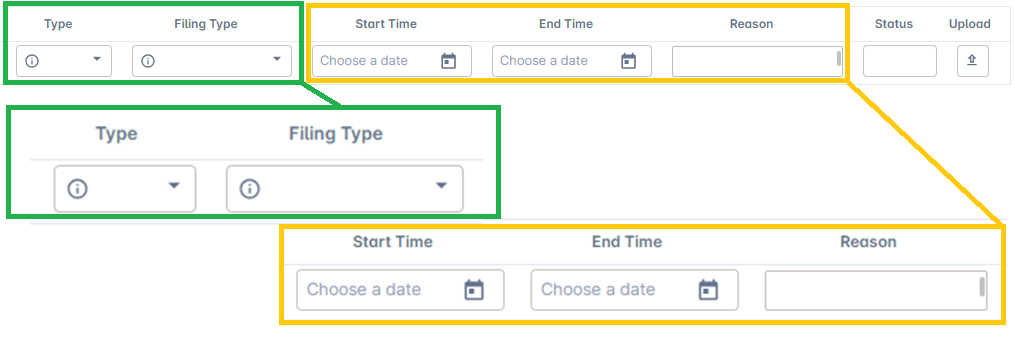
Click Save Changes to save all the inputted data.

A pop-up window will show, asking for your confirmation. Click Yes to proceed.
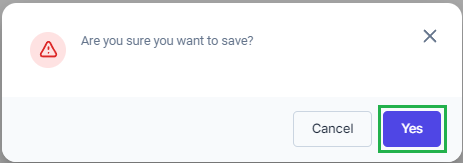
The portal will inform you that the transaction has been Saved, click Confirm.
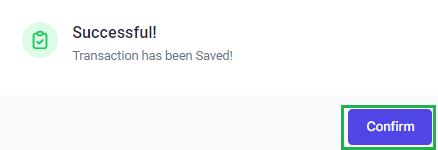
If you wish to edit or modify your filing, kindly follow the steps from 2 to 6. And click the "Action" icon
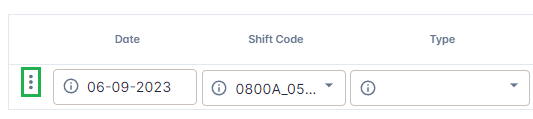
Click Edit to modify your requisition
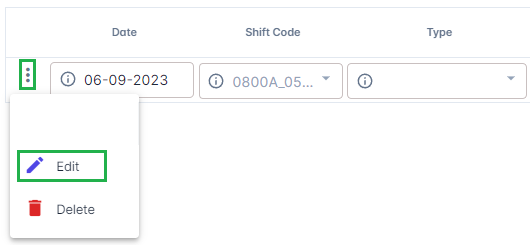
Apply the correct Filing Type, Time and Reason you want to file

Once final, click Save Changes icon to apply all changes.
