A Journal Entry for Cost Allocation is an accounting record that reflects the distribution of costs to various cost objects, such as products, services, departments, or projects. It's a crucial part of managerial accounting, aiding in measuring profitability and performance across different business activities.
To produce this report in AanyaHR, one would normally adhere to the following steps and procedures.
Go to Payroll and select Reports.
After selecting Reports, proceed to section Accounting.
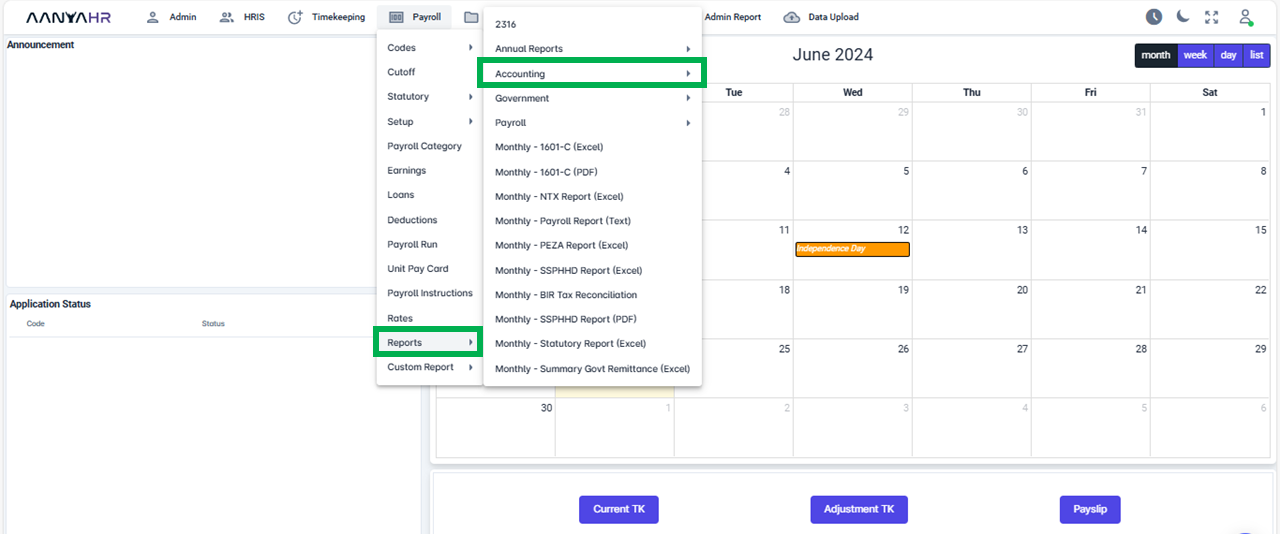
Upon selecting the Accounting option, all pertinent Specific Reports will be displayed for you.
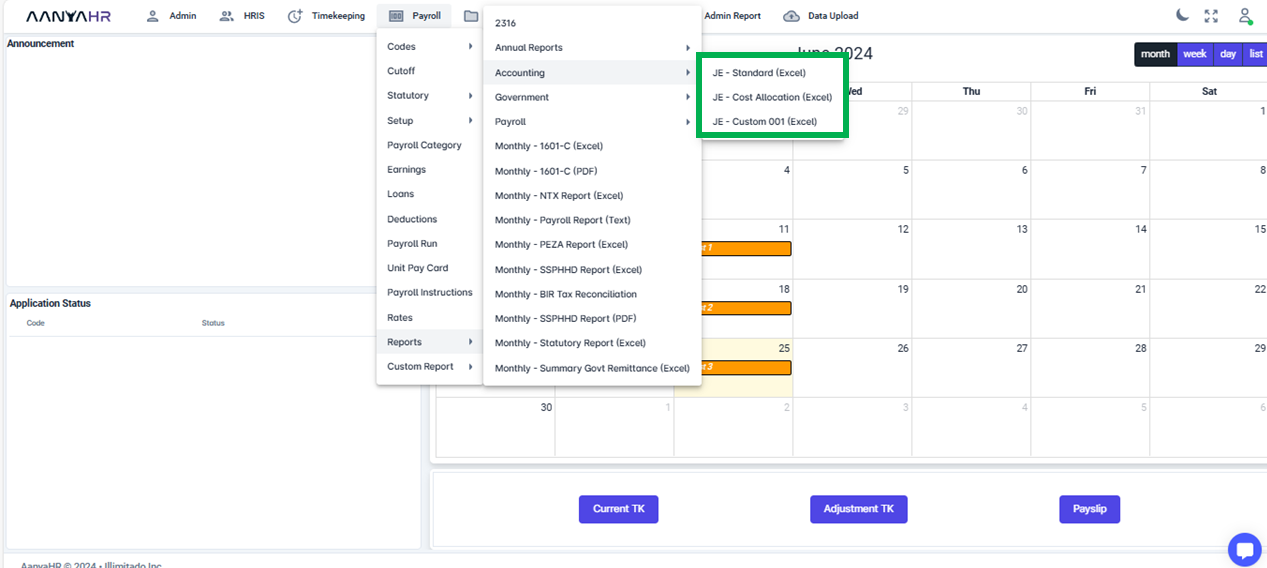
You may select JE - Cost Allocation (Excel).
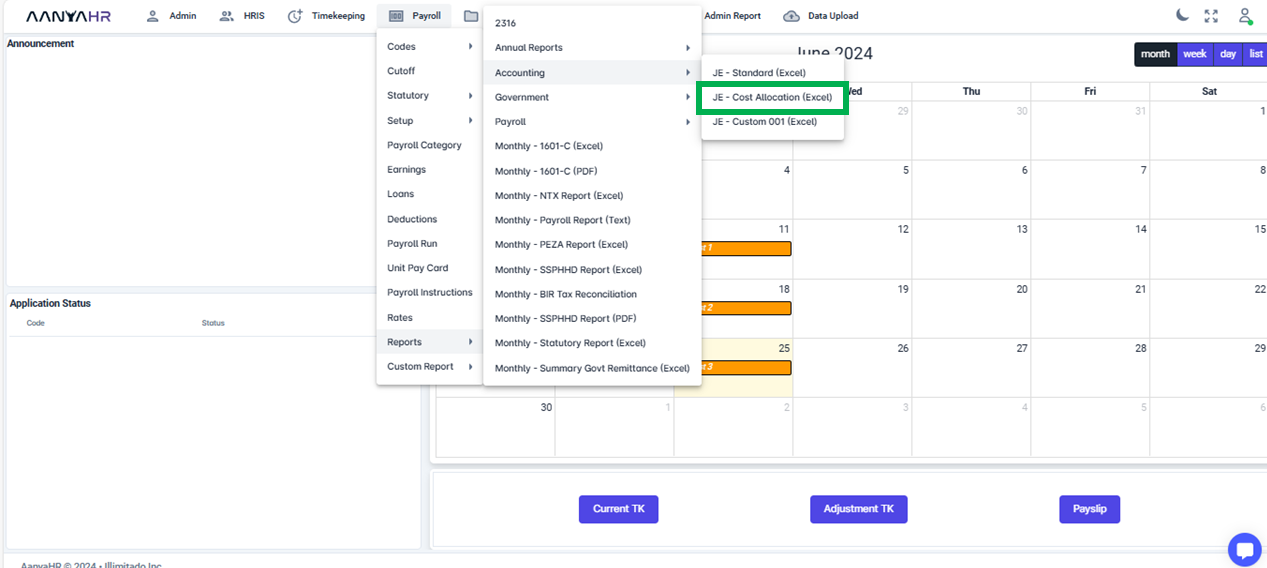
If you opt for it, select the JE - Cost Allocation (Excel) option. Fill out the needed details.
Start Date -Denotes the start of the report’s coverage period.
End Date - Denotes the end of the report’s coverage period.
Pay out Type ID - It's either Regular, Final, SSS Mat, Special, 13th Month Pay
View report - this is to preview the report to be generated.
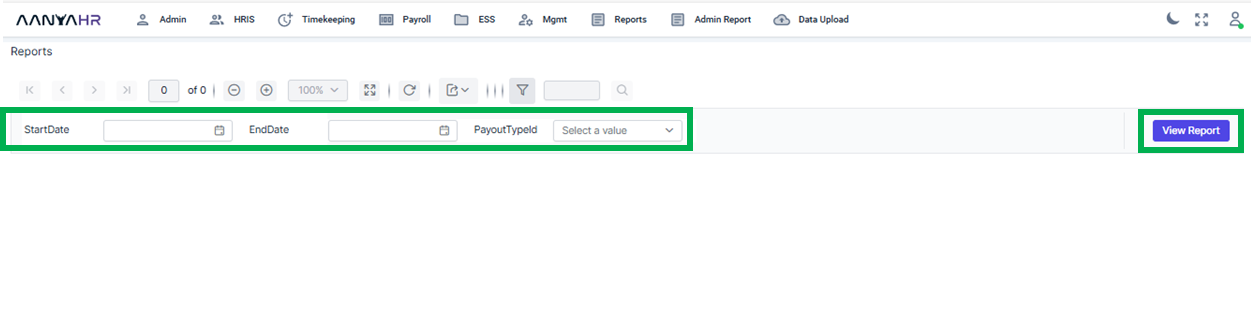
Once you have entered all the necessary information, select the View Report option to generate a preview of the JE - Cost Allocation (Excel).
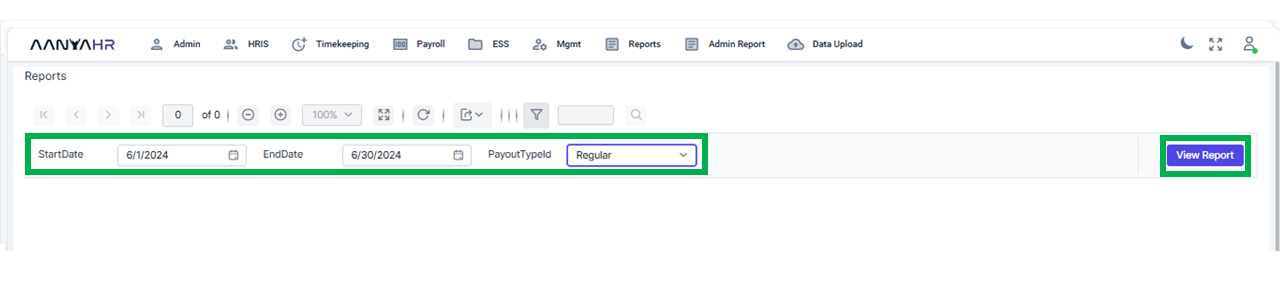
You will find the details displayed at the bottom section of the interface.
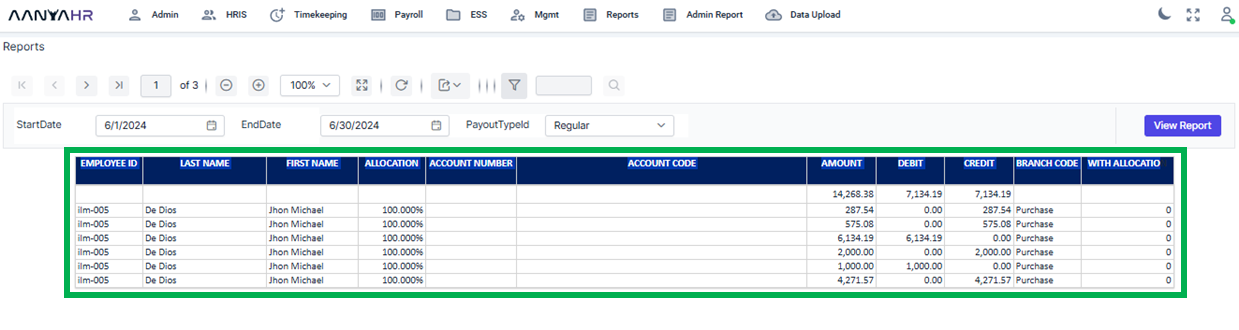
If you wish to generate the file, click the export button.
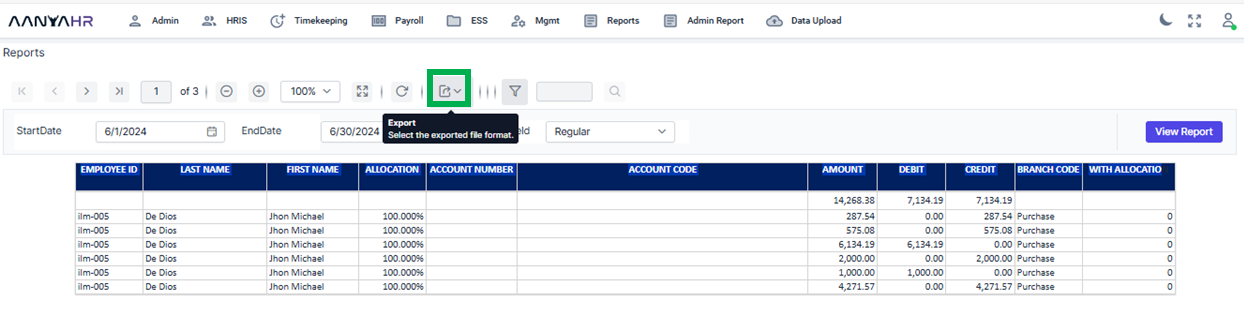
Choose the file format you wish to use for generating the JE - Cost Allocation (Excel).
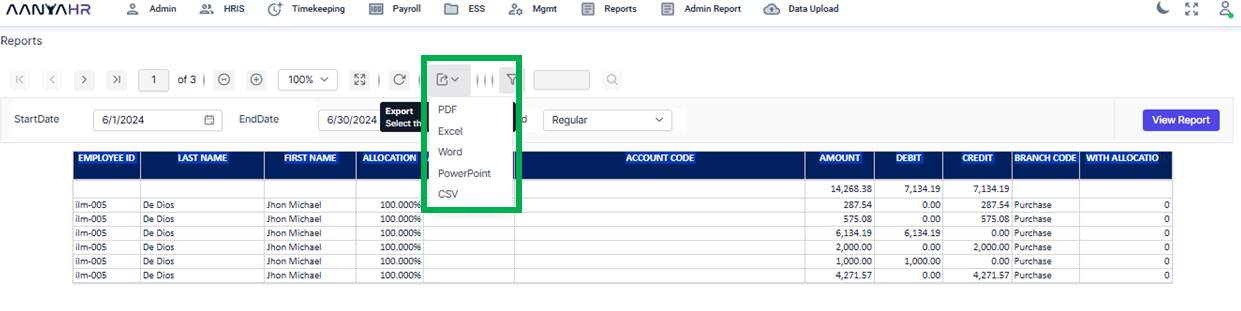
To choose the Excel file, simply click on the corresponding option. The file will then begin to generate.
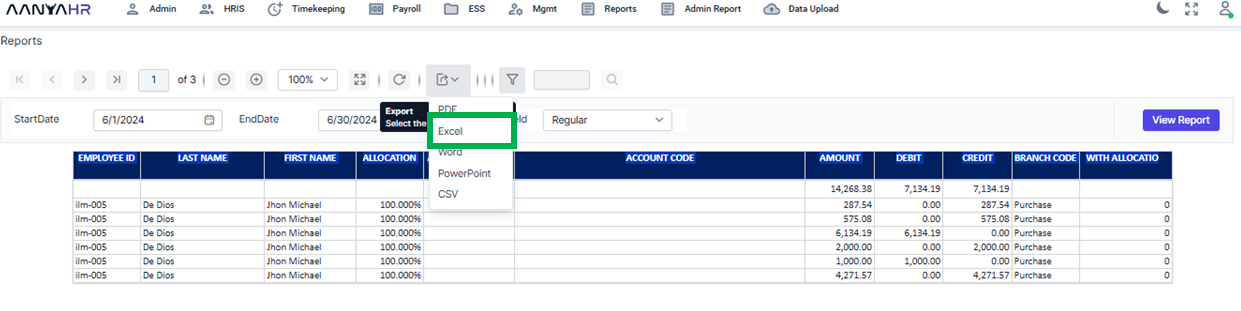
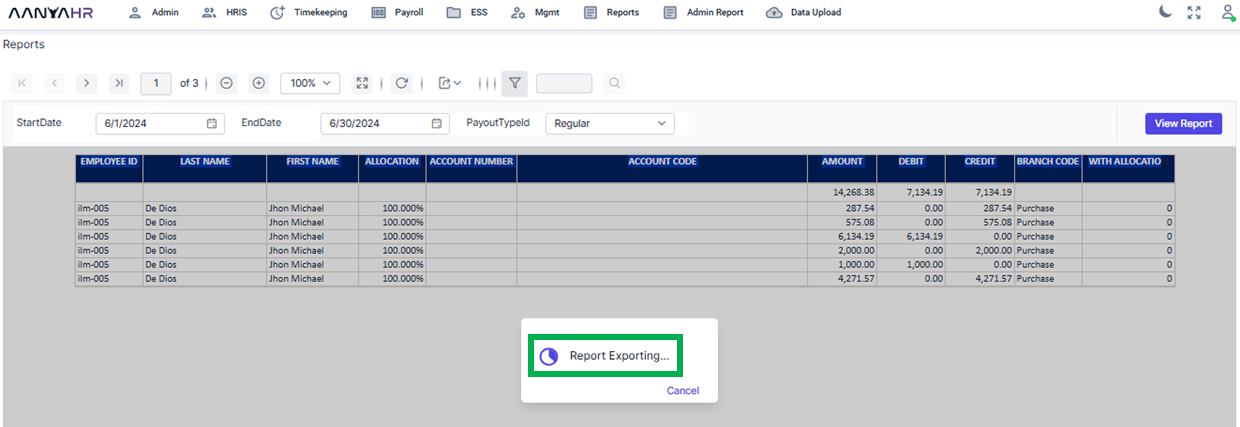
A zip file will be created and saved to your downloads folder automatically. You can then open the file to check its contents.
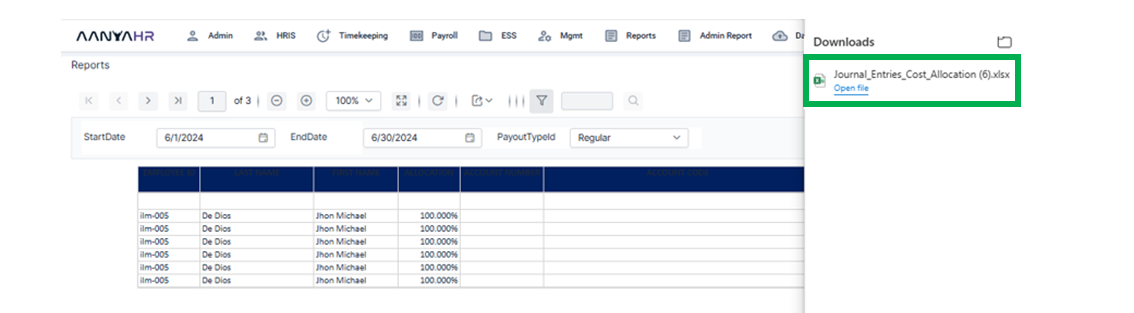
Go back to: