Should you require any amendments to the uploaded GovCon Template, you have the option to delete or expunge it from the system. Detailed below are the AanyaHR functionalities and steps for removing the GovCon Template that has been uploaded.
Go to Payroll and select Payroll Run
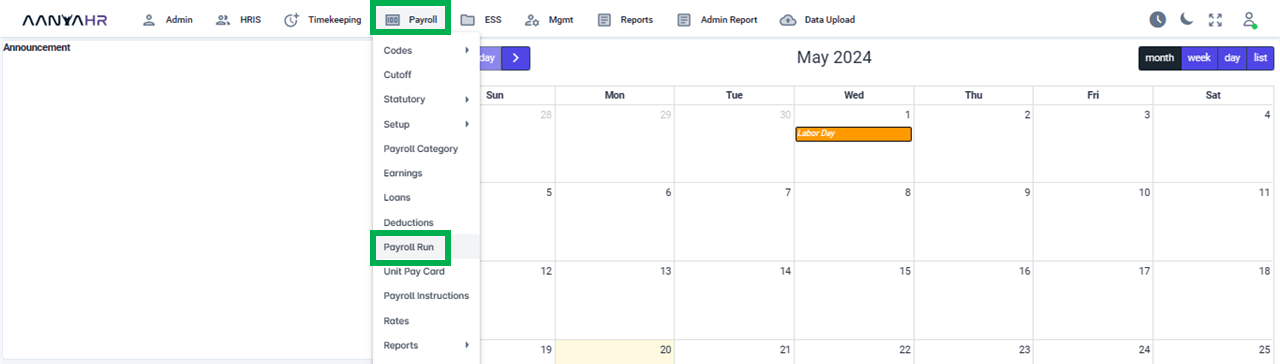
Once the specific Payroll Run is selected, click the ellipsis icon (3 vertical dots) and select Edit.
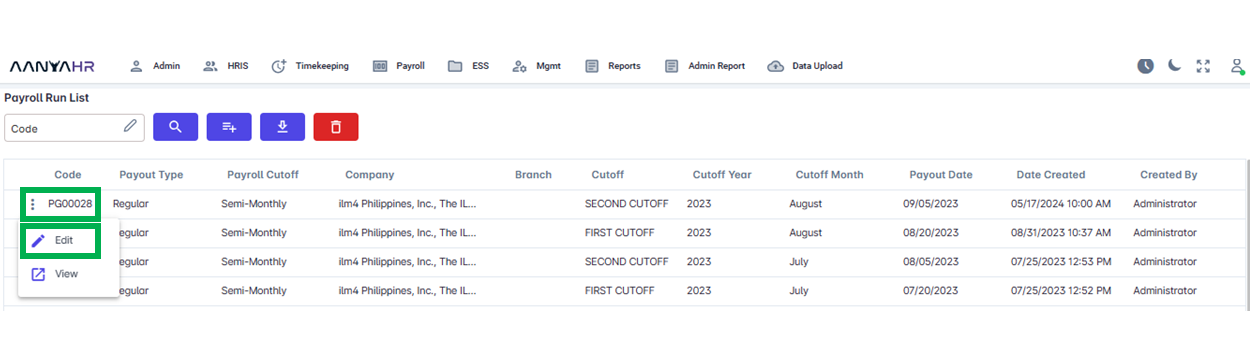
Navigate to the Gov't Contribution module and choose a specific option from the dropdown menu within the Transaction section.
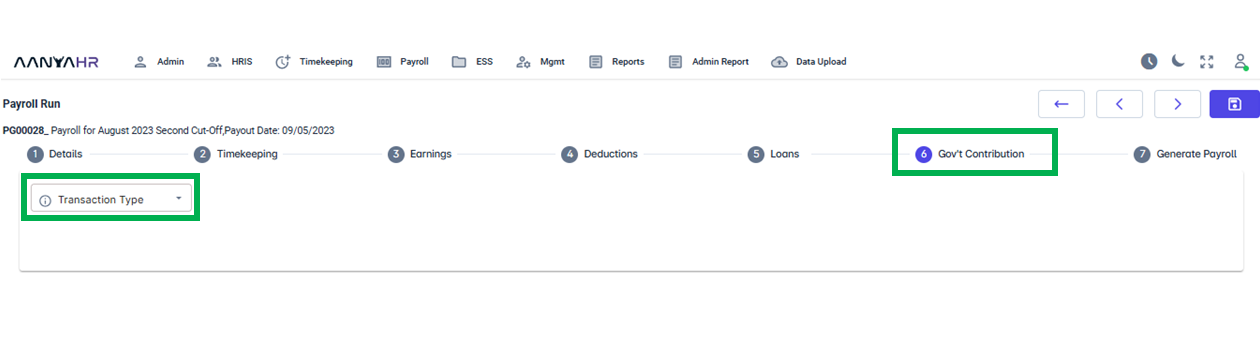
In the Transaction dropdown, select Upload.
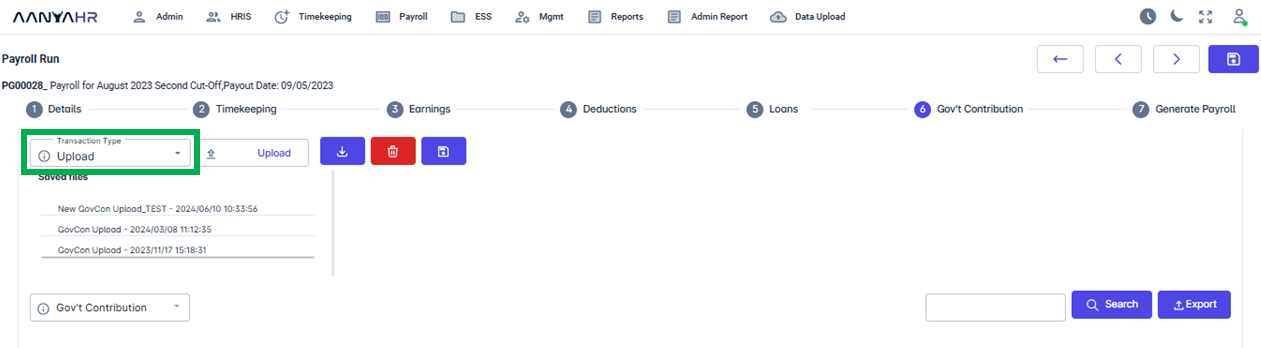
After choosing the Upload transaction type, press the Delete button, highlight the file you wish to remove from the Saved Files section, check the box for the desired file, and click the Delete button once more to proceed with the deletion.
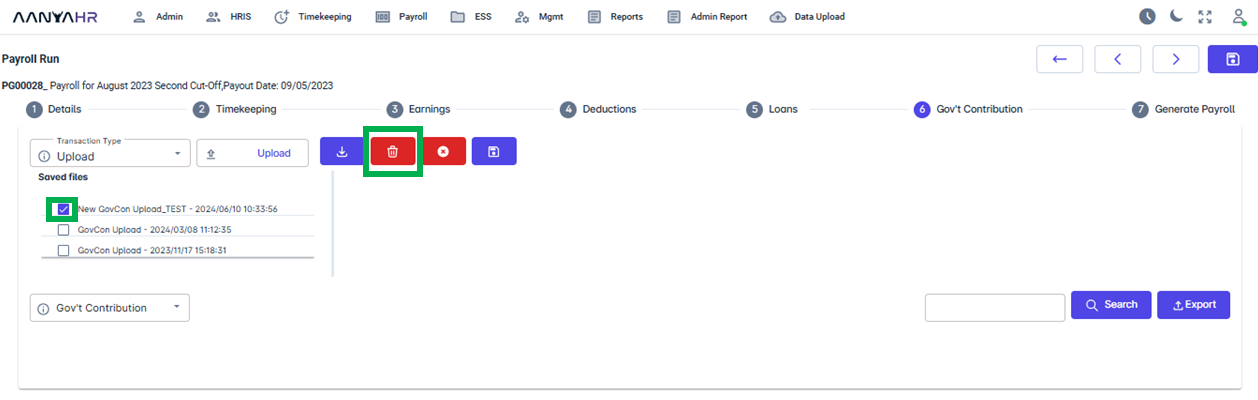
Upon selecting the Delete button, a prompt will appear to verify if you intend to remove the file. To confirm, click Yes.
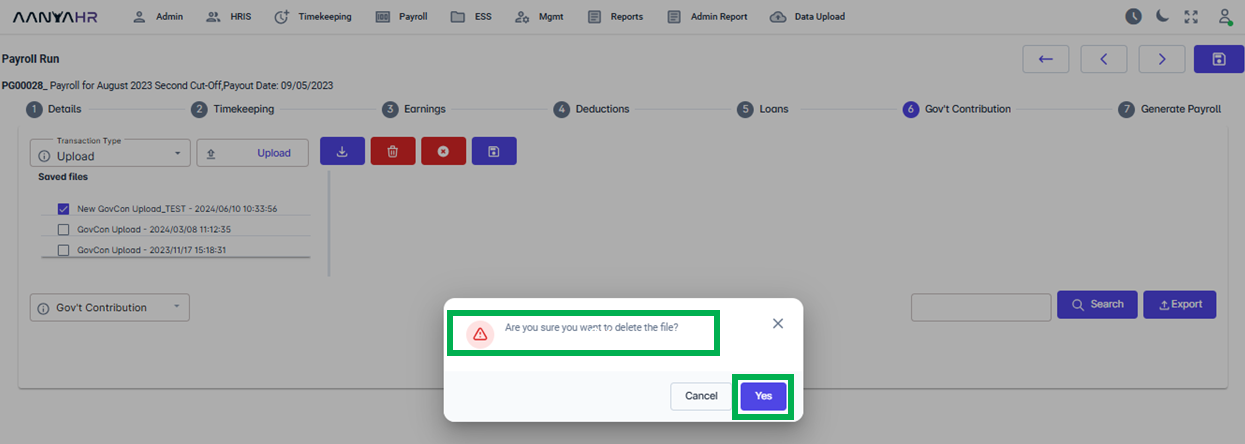
After you confirm by clicking Yes, a message will be displayed confirming that the file has been deleted successfully. Click Ok to proceed.
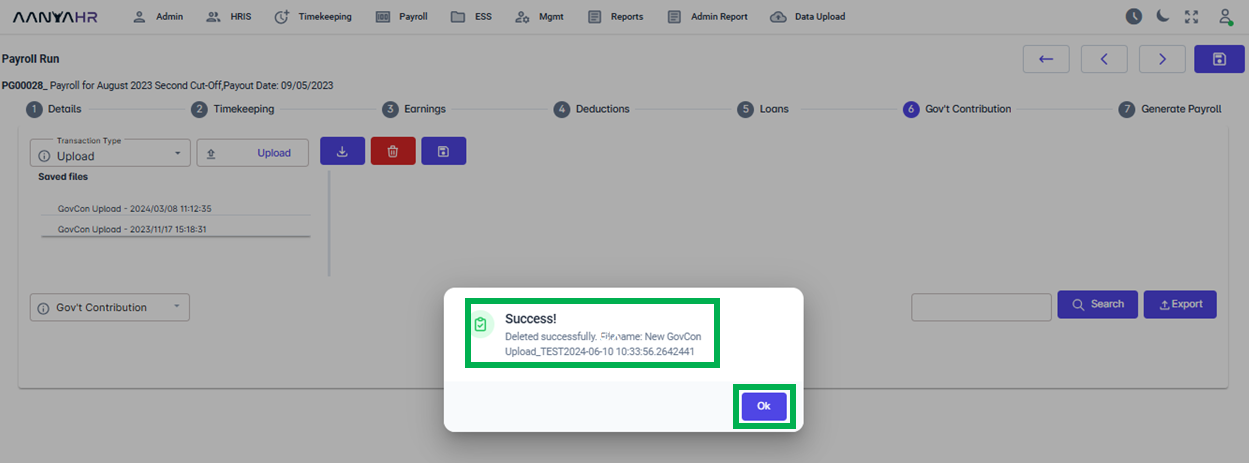
Go back to: