During payroll processing, Government Contributions are just as crucial as deductions. These contributions encompass the Social Security System (SSS), PhilHealth (PHIC), Home Development Mutual Fund (HDMF) or Pag-IBIG Contribution and Withholding Tax. Learn the process of uploading GovCon and master the efficient handling of their deletion and updates to ensure precise payroll computations.
Please refer to the following procedures for the instructions in UploadingGovCon in the Payroll run.
Go to Payroll and select Payroll Run
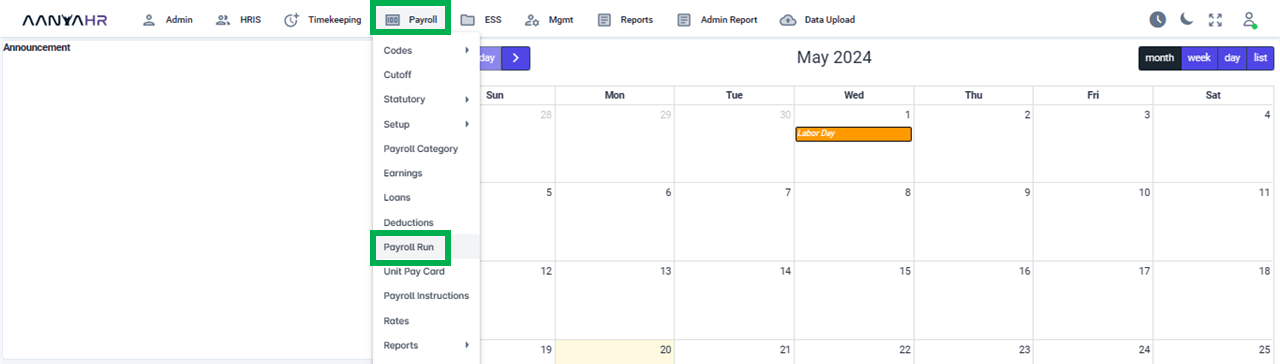
Once the specific Payroll Run is selected, click the ellipsis icon (3 vertical dots) and select Edit.
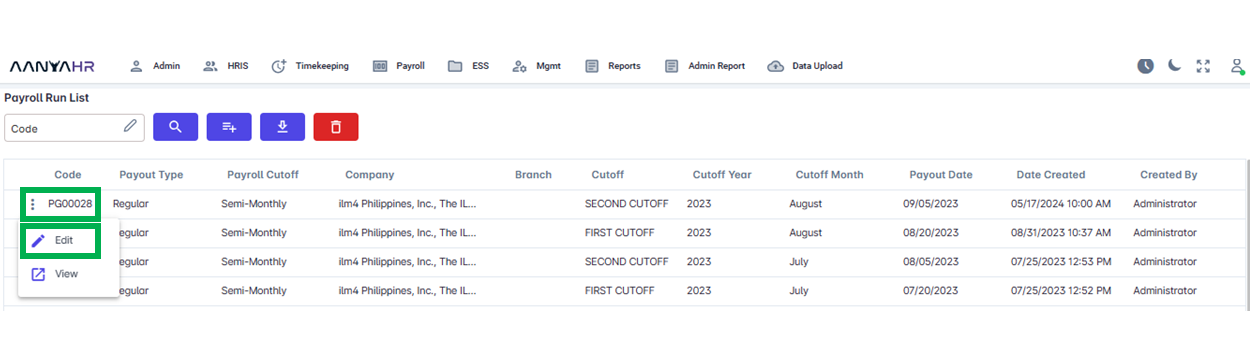
Navigate to the Gov't Contribution module and choose a specific option from the dropdown menu within the Transaction section.
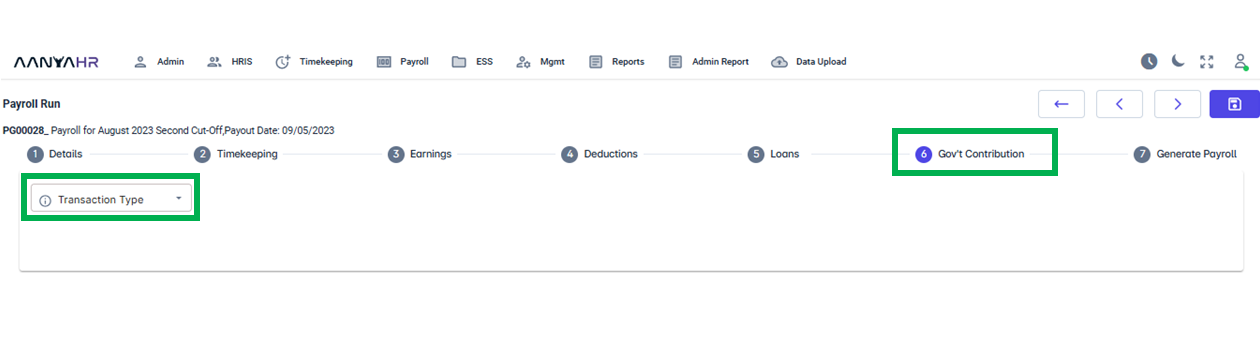
In the Transaction dropdown, select Upload.
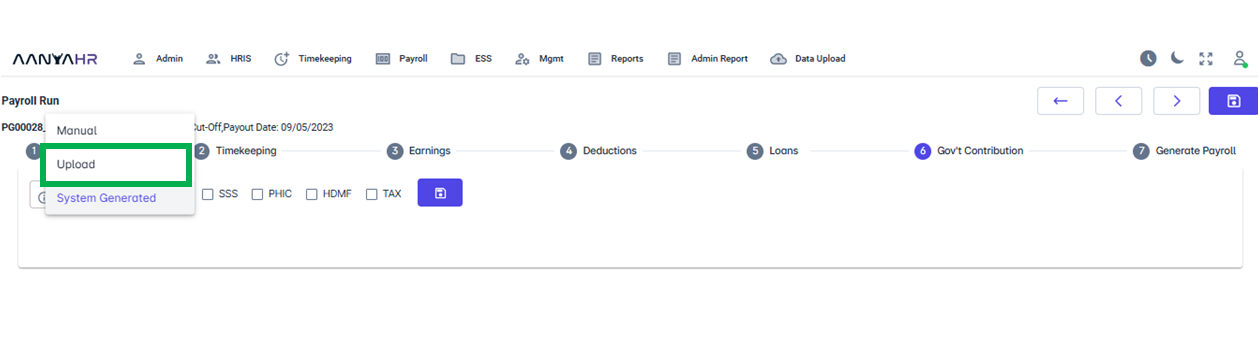
Once the Upload transaction type has been selected, click Upload Button.
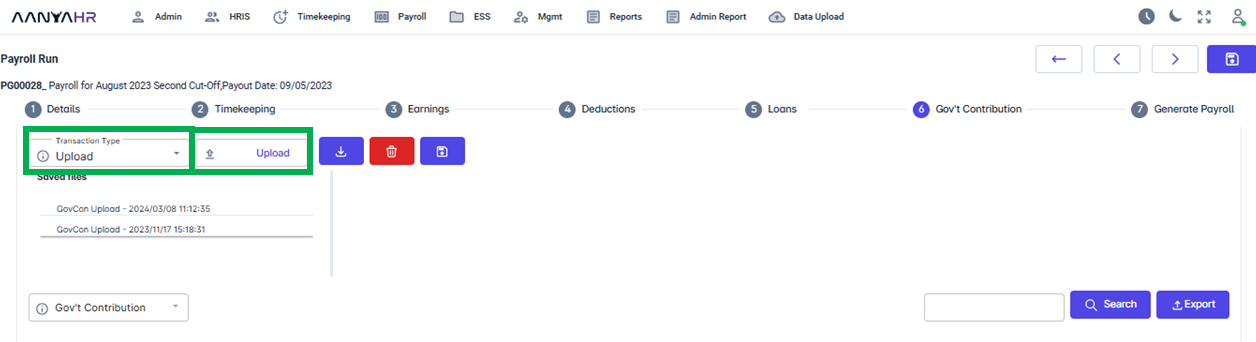
After pressing the Upload button, choose the template you wish to upload. and click open.
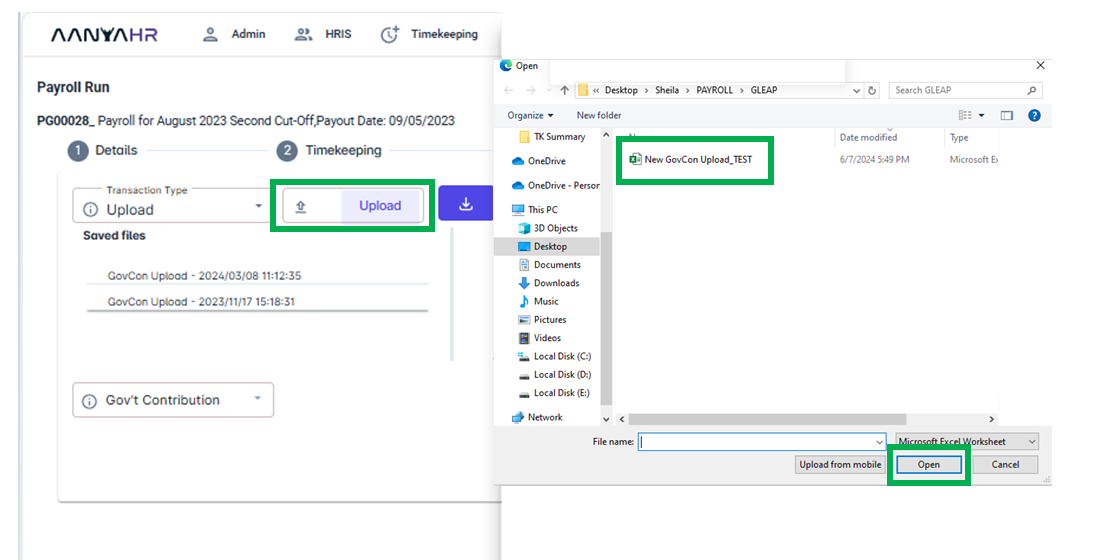
Upon selecting Open, the file you uploaded will appear on the right side adjacent to the Saved Files’ section. Additionally, a notification will pop up indicating that the file is available for viewing and saving. Click Ok to proceed.
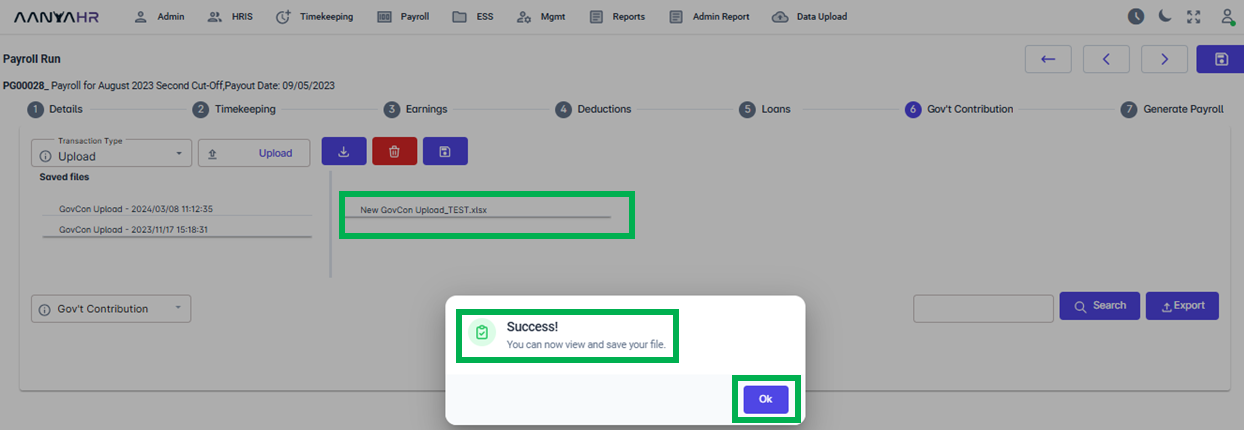
You can preview the uploaded file before saving it completely. By clicking on the file, its details will be displayed at the bottom of the screen. If you need to find a particular detail, simply enter the name or pay code in the blank box and select the search icon. Additionally, if you wish to export the uploaded file, simply press the Export button.
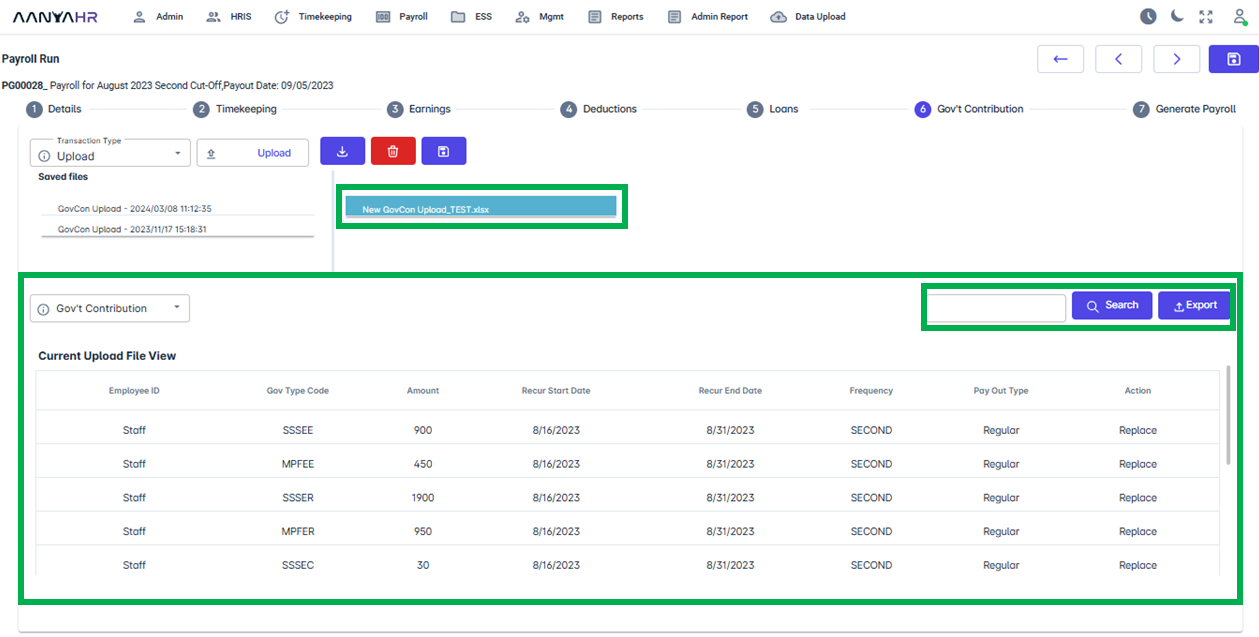
Click Save, and a confirmation notification will appear asking whether you wish to save the file. Choose Yes to proceed.
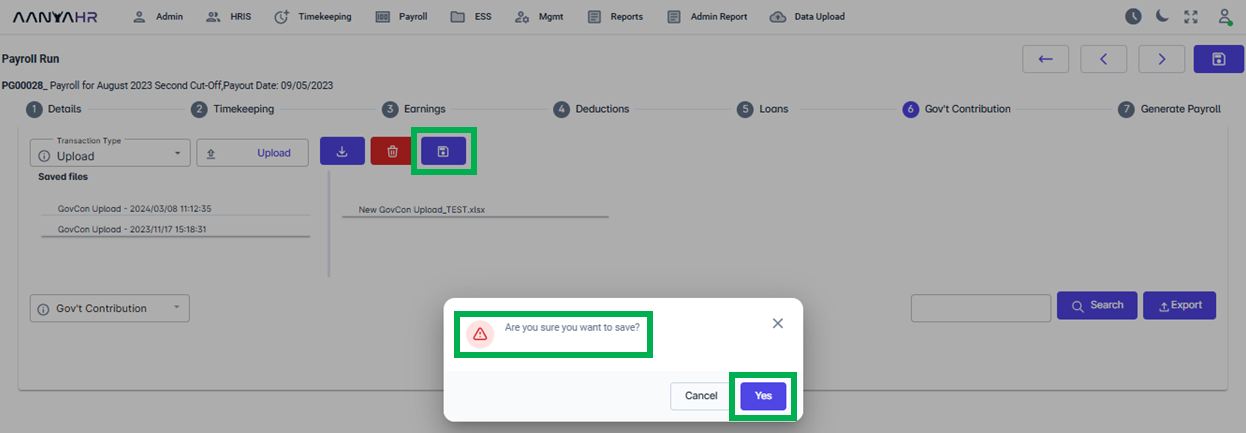
After selecting Yes, the uploaded file will be transferred to the Saved Files area, and you will receive a notification confirming the successful save of the file. Press Ok to complete the action.
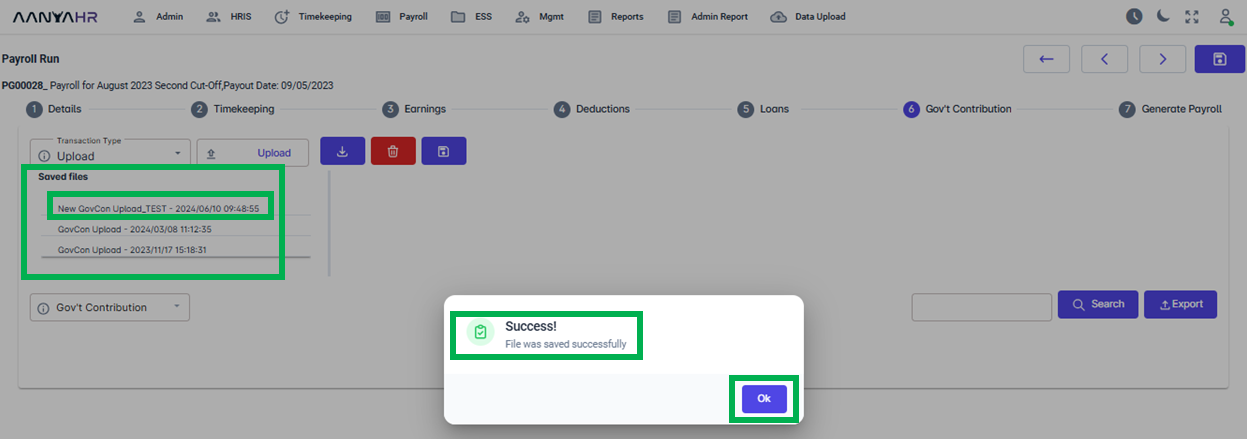
Go back to:
