Go to AanyaHR and Login to your account
Go to Payroll > select "Unit Pay Card”.
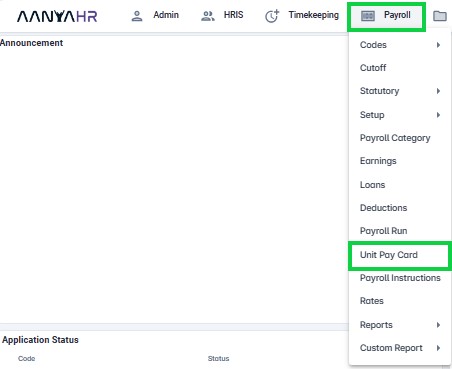
Click the “Upload” button.
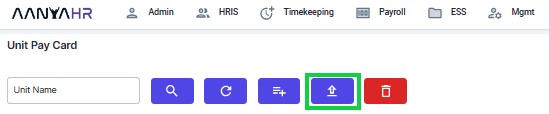
To download the Excel file template, click the "Documents" button, choose "Payroll Unit Pay" from the drop-down menu, and then click "Download Template".
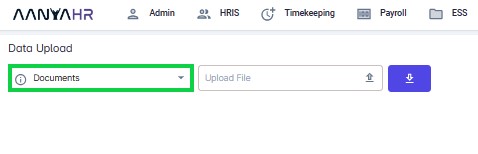
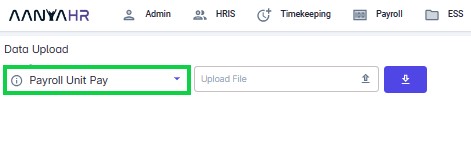
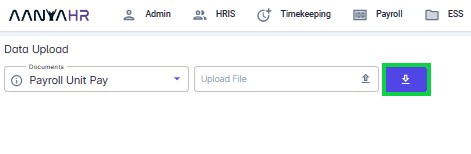
Click the “Export File” then select “Excel”.
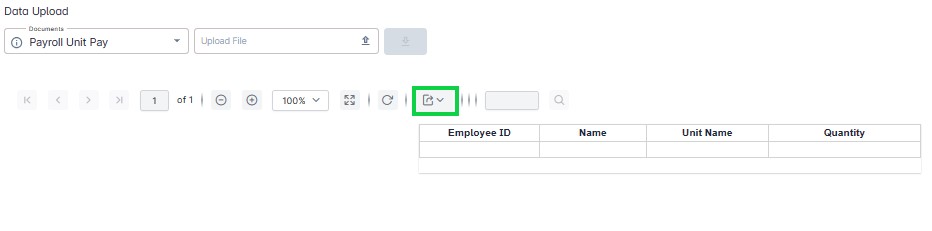
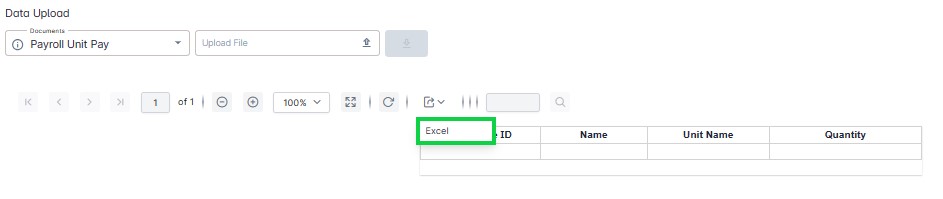
Fill out all the required fields.
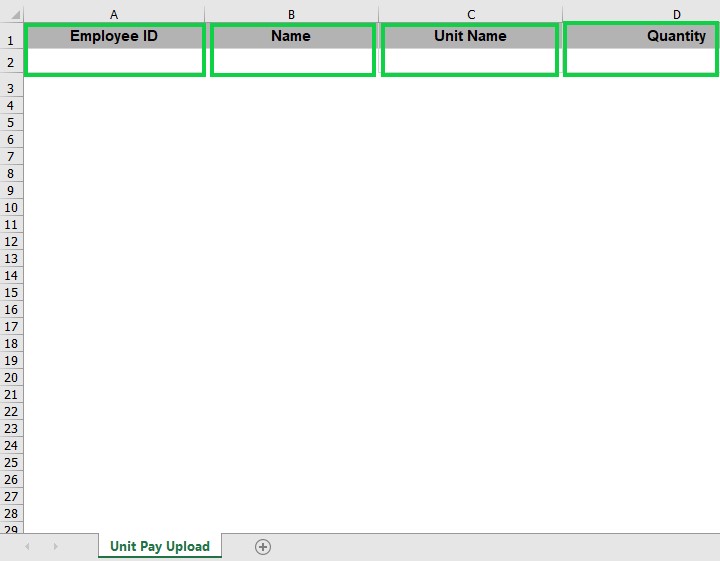
*Employee ID – Input the employee's ID number if they are eligible for unit pay.
*Name – Input the employee's name here.
*Unit Name – Enter the unit name that applies to this employee.
*Quantity – Enter the total quantity of pay that employee is entitled to.
Click the “Upload File” to upload the filed-out template
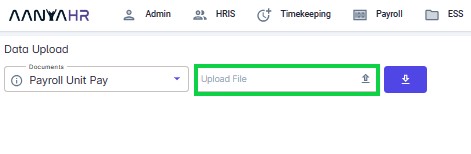
Note:
There will be a prompt error message in the error logs, and you won't be able to upload the file if the Unit Pay has not been set up yet.
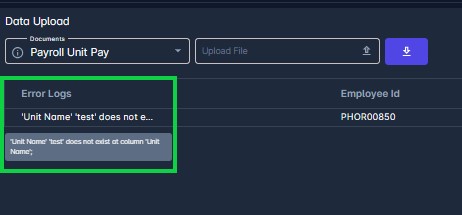
Reupload the file after Unit Name has been set.
If there are no errors already, click "Save" button.
