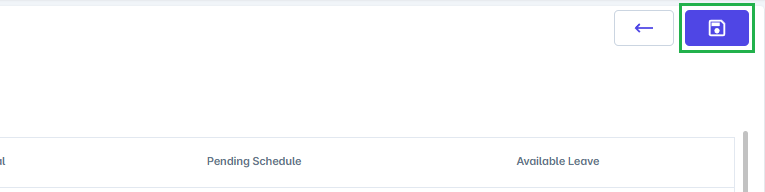Go to AanyaHR and login your account.
Go to ESS menu

Select Filings module
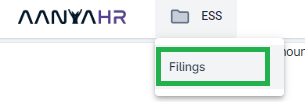
Click Create button, to add a new requisition.

Select Leaves as Filing type and choose Shift type
Regular shift - Standard schedule (straight 8hrs)
Multi-Shift - Multiple schedule in a day (two or more schedule to complete 8hrs)

The portal will show all the Leave information such as the following;
Leave Type - All kind of entitled leave
Total Leave - Earned total leave
Used Leave - All the used and approved leave
Pending Approval - All submitted leave that requesting for approval
Pending Schedule - Leave that filed in advance even without schedule
Available Leave - Outstanding leave balance

Select the Leave Type, modify the date range to DT From and DT To module, choose the leave filing type, input the reason at the reason module and upload a file, if any.
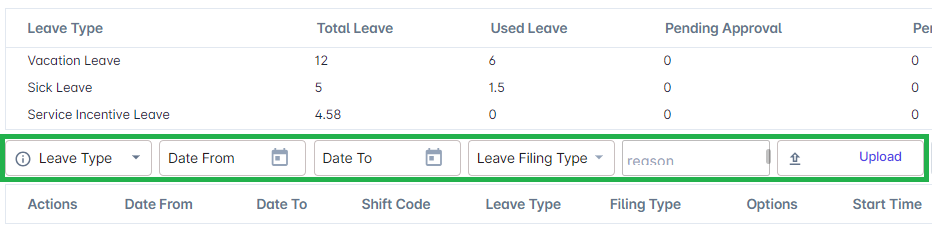
Click the Add button

Click Save Changes to save all the inputted data.

A pop-up window will show, asking for your confirmation. Click Yes to proceed.
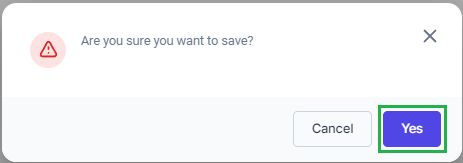
The portal will inform you that the transaction has been Saved, click Confirm.
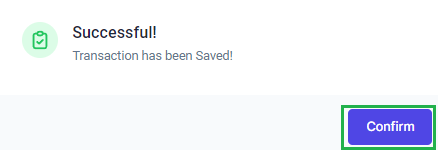
If you wish to edit or modify your filing, kindly follow the steps from 2 to 3. Select Leave as Filing Type and filter the date range you filed for Leave

Click "Search" icon to view the filed Leave

Click the "Action" icon and select "Edit" to modify your requisition
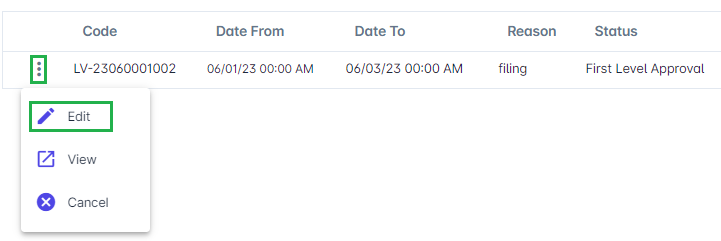
You will be now redirected to Leave filing, to change your requisition click the "Action" icon and select Edit
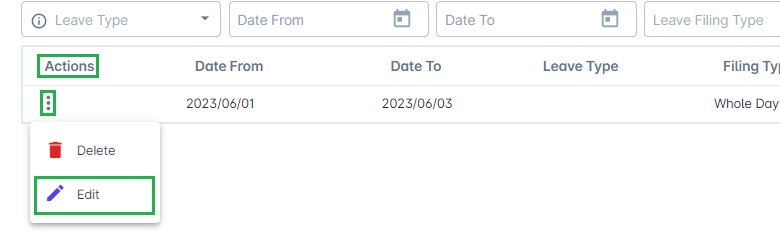
Apply the correct Leave Type, Date from and To and Leave Filing Type you want to file.
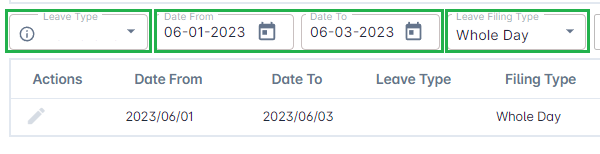
Once final, click Save Changes icon to apply all changes.